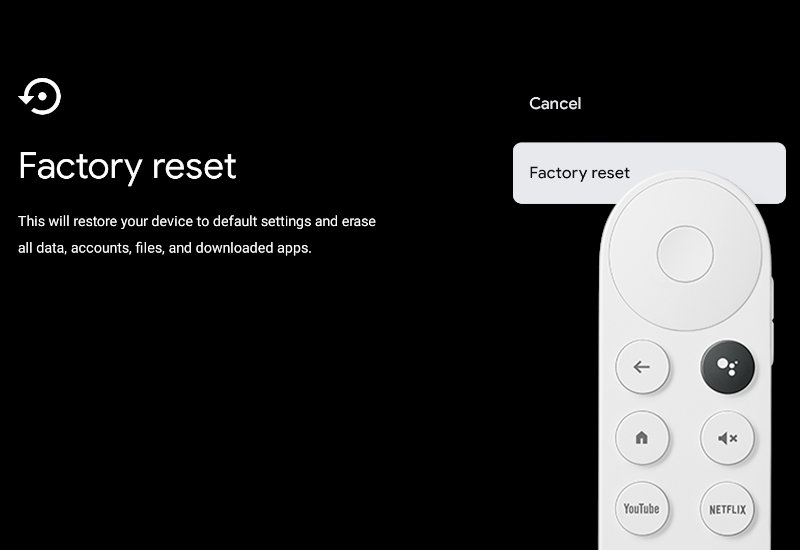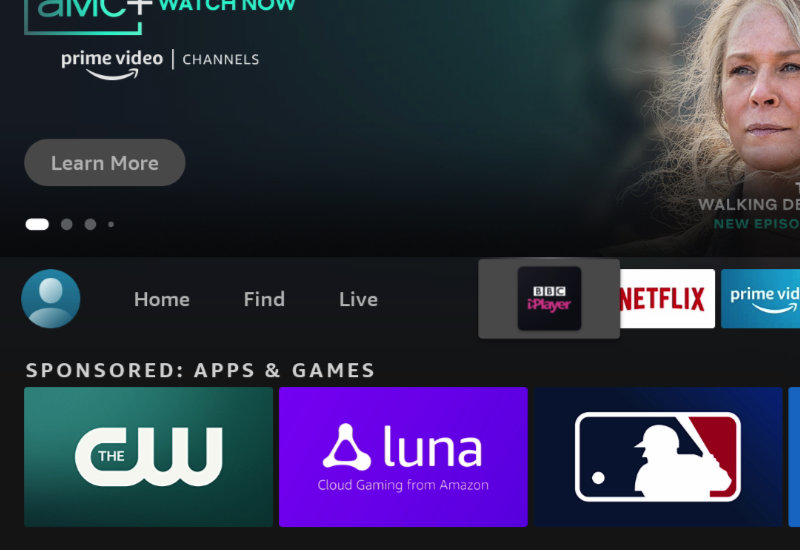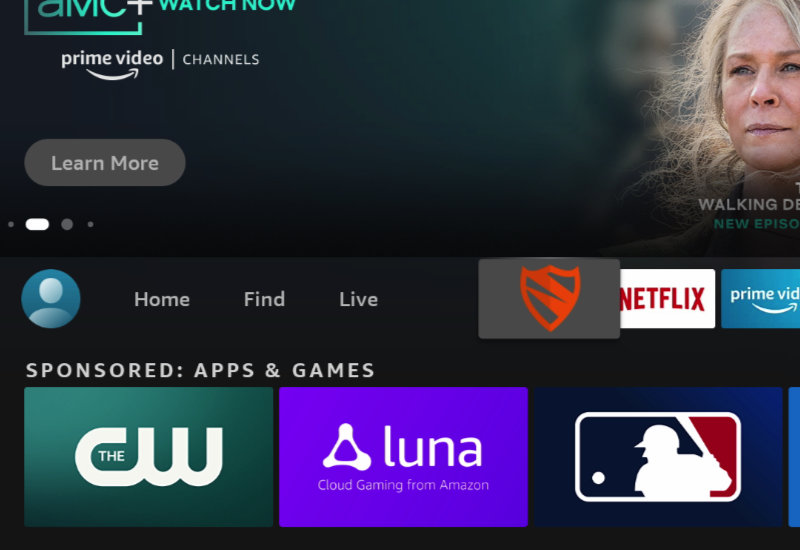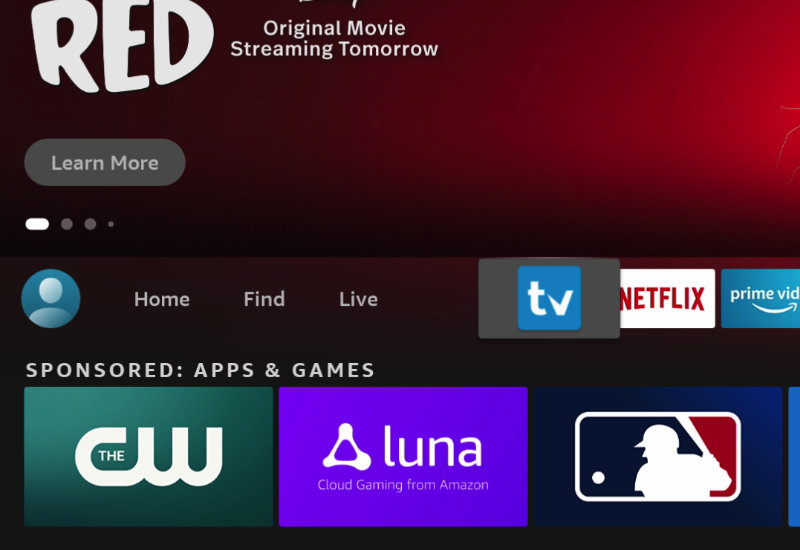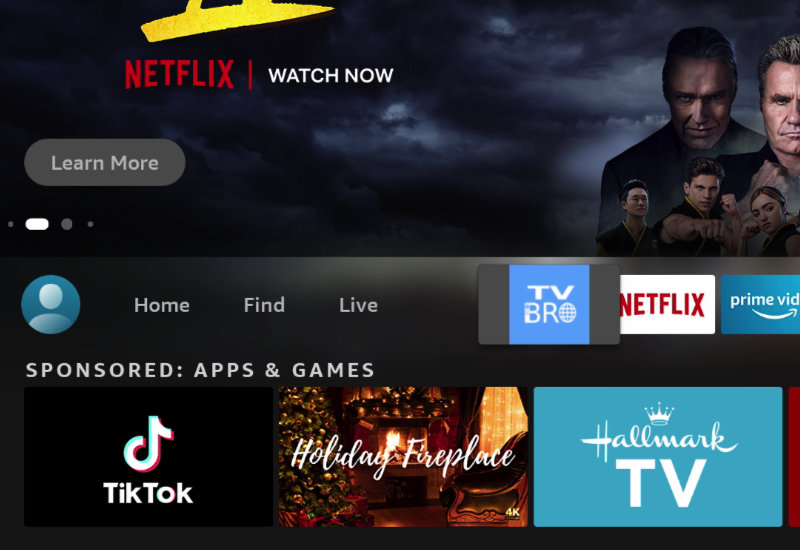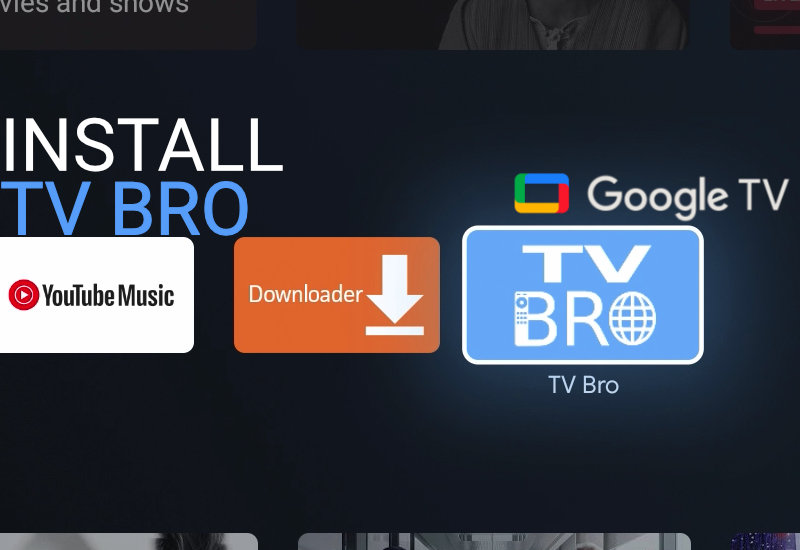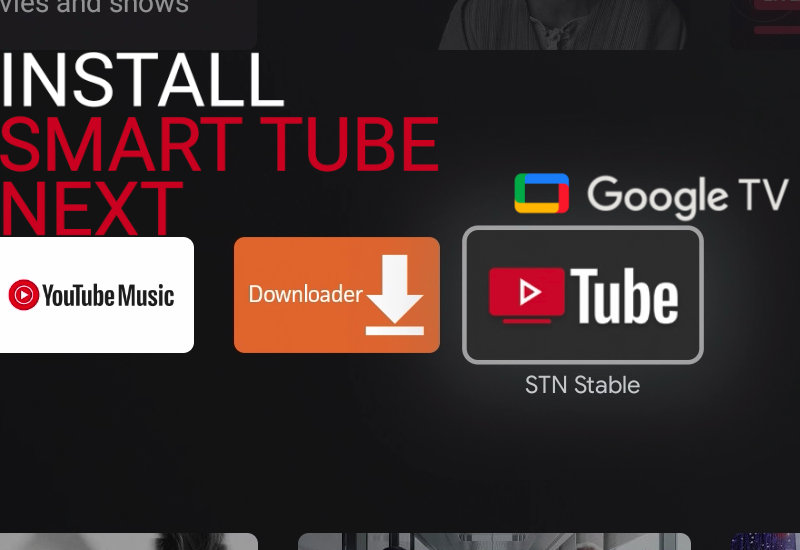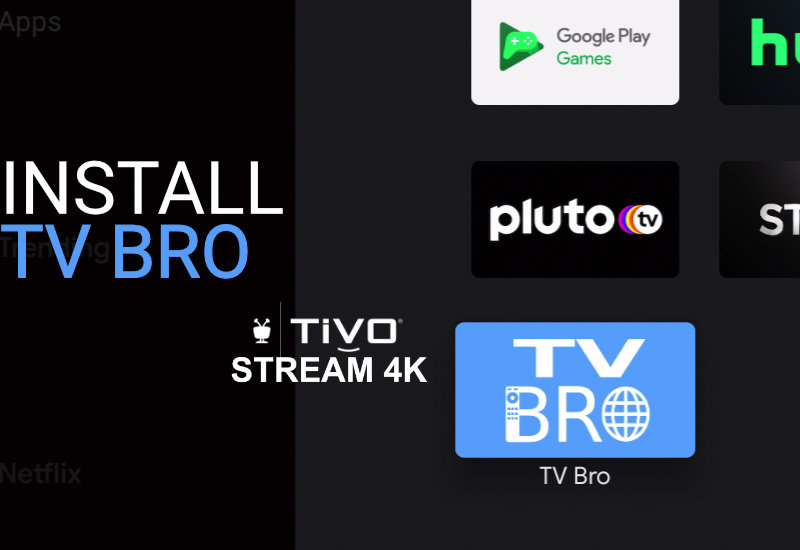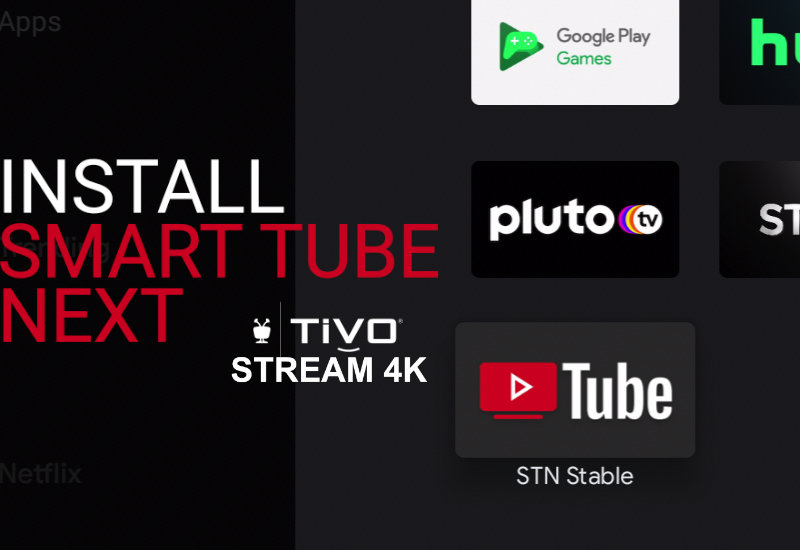This guide will show you how to factory reset your Chromecast with Google TV, whether you want to sell it, give it away, or simply start fresh. This will completely erase all data, accounts, files, and downloaded apps and restore it to factory settings. Factory Reset Chromecast with Google TV 1. On the homepage, go all the right and go to Settings. 2. Go to System. 3. Go to About. 4. Go to Factory Reset. 5. Select Factory Reset. That’s it! Your Chromecast with Google TV will now reset to factory settings. The reset takes about 3 minutes to complete.
Learn how to easily connect your ROKIT KRK G4 Speakers to your Windows or Mac computer with two straightforward methods – a budget-friendly option and the recommended approach. For the budget-friendly choice, use a single 3.5mm 1/8″ TRS cable to 2-XLR cable. However, keep in mind that unbalanced cables like these can be prone to noise and interference. To minimize this, opt for the shortest cable length needed. 1. Connect the XLR end to each speaker. 2. Connect the 3.5mm 1/8″ TRS end to the headphone jack on your computer. Once connected, your computer’s audio should play through the speakers automatically. For the recommended method, use an audio interface that allows you to utilize balanced cables, providing increased resistance to[…]
You may have noticed that BBC iPlayer is not available in the Amazon Appstore for the Fire TV. This tutorial will show you how to manually download and install BBC iPlayer to your Amazon Fire TV device (including the Fire TV Stick, the Lite version, 4K version, Fire TV Cube, and all others). You will need to log into your BBC account to use the app. Install BBC iPlayer to Amazon Fire TV 1. Go to Find and then go down to Search. 2. Search for “Downloader”. 3. Open Downloader. It should be the first result under Apps & Games. 4. Install Downloader. 5. After it is finished installing, open Downloader. 6. Allow Downloader permissions and hit OK. 7. Go up to the URL field. 8. Enter bit.ly/apkbbc and[…]
Learn how to download and install Blokada to your Amazon Fire TV device (including the Fire TV Stick, the Lite version, 4K version, Fire TV Cube, and all others). Blokada is a popular and free ad blocker app. Install Blokada to Amazon Fire TV 1. Go to Find and then go down to Search. 2. Search for “Downloader”. 3. Open Downloader. It should be the first result under Apps & Games. 4. Install Downloader. 5. After it is finished installing, open Downloader. 6. Allow Downloader permissions and hit OK. 7. Go up to the URL field. 8. Enter blokada.org and press Go. 9. Go to Download. 10. Scroll down and download the Blokada .APK file. I recommend downloading the Blokada 4 .APK because it is optimized for the Fire TV,[…]
This tutorial will show you the fastest way to install TiviMate to your Amazon Fire TV device (including the Fire TV Stick, the Lite version, 4K version, Fire TV Cube, and all others). TiviMate is an IPTV Player optimized for the Fire TV. Install TiviMate to Amazon Fire TV 1. Go to Find and then go down to Search. 2. Search for “Downloader”. 3. Open Downloader. It should be the first result under Apps & Games. 4. Install Downloader. 5. After it is finished installing, open Downloader. 6. Allow Downloader permissions and hit OK. 7. Go up to the URL field. 8. Enter bit.ly/ftvmate and press Go. 9. Scroll down and download the latest TiviMate .APK file. 10. If prompted with a security message, go to Settings. 11. Go to Install unknown apps. 12. Turn[…]
Learn how to quickly install TV Bro to your Amazon Fire TV device (including the Fire TV Stick, the Lite version, 4K version, Fire TV Cube, and all others). TV Bro is the best web browser for the Fire TV. TV Bro is optimized for the TV and lets you surf the web, stream videos, and download files with just your Fire TV remote. Install TV Bro to Amazon Fire TV 1. Go to Find and then go down to Search. 2. Search for “Downloader”. 3. Open Downloader. It should be the first result under Apps & Games. 4. Install Downloader. 5. After it is finished installing, open Downloader. 6. Allow Downloader permissions and hit OK. 7. Go up to the URL field. 8. Enter bit.ly/tvbdl and press Go. (This[…]
Learn how to install TV Bro to the Chromecast with Google TV. TV Bro is the best browser for your TV. You can surf the web, stream videos, download files with TV Bro all while using just the Chromecast remote. You do not need to connect a keyboard or mouse unlike other browsers like Google Chrome, Firefox, Puffin, and others. Install TV Bro to Chromecast with Google TV 1. Go to Apps. 2. Search for “Downloader”. 3. Install Downloader by AFTVnews. 4. Once Downloader is finished installing, press and hold the Home button on the remote to open the settings. 5. Go to Settings. 6. Go to System. 7. Go to About. 8. Go down to Android TV OS build and click on[…]
Learn how to install SmartTubeNext (formerly known as Smart YouTube TV) to your Chromecast with Google TV. Install Smart Tube Next to Chromecast with Google TV 1. Go to Apps. 2. Search for “Downloader”. 3. Install Downloader by AFTVnews. 4. Once Downloader is finished installing, press and hold the Home button on the remote to open the settings. 5. Go to Settings. 6. Go to System. 7. Go to About. 8. Go down to Android TV OS build and click on it seven times to enable Developer mode. 9. Press back on the remote two times to go back to Settings and then go to Apps. 10. Go to Security & Restrictions. 11. Go to Unknown sources. 12. Turn on unknown sources for[…]
Learn the easiest way to install TV Bro to the TiVo Stream 4K. TV Bro is the best TV browser and lets you stream videos, download files, and surf the web using just your remote. You do not need a keyboard or mouse. Other browsers like Google Chrome, Firefox, and others require a keyboard and mouse to work. Install TV Bro to TiVo Stream 4K 1. Go to Apps and open Google Play Store. 2. Go to Search and search for “Downloader”. 3. Install Downloader by AFTVnews. 4. Open Downloader. 5. Press Allow when prompted to allow Downloader access to files. 6. Go to the URL field and type the following: bit.ly/tvbdl (this is a shortened link I created of the official TV Bro GitHub page)[…]
This guide will show you the easiest way to install SmartTubeNext (formerly known as Smart YouTube TV) to your TiVo Stream 4K. Install Smart Tube Next to TiVo Stream 4K 1. Go to Apps and open Google Play Store. 2. Go to Search and search for “Downloader”. 3. Install Downloader by AFTVnews. 4. Open Downloader. 5. Press Allow when prompted to allow Downloader access to files. 6. Go to the URL field and type the following: bit.ly/ytvns (this is a shortened link I created of the official SmartTubeNext website) and hit enter. 7. Scroll down and download the Stable release. 8. If prompted, go to Settings. 9. Turn on Install unknown apps for Downloader. 10. Press back on the remote to return to the Downloader app and[…]