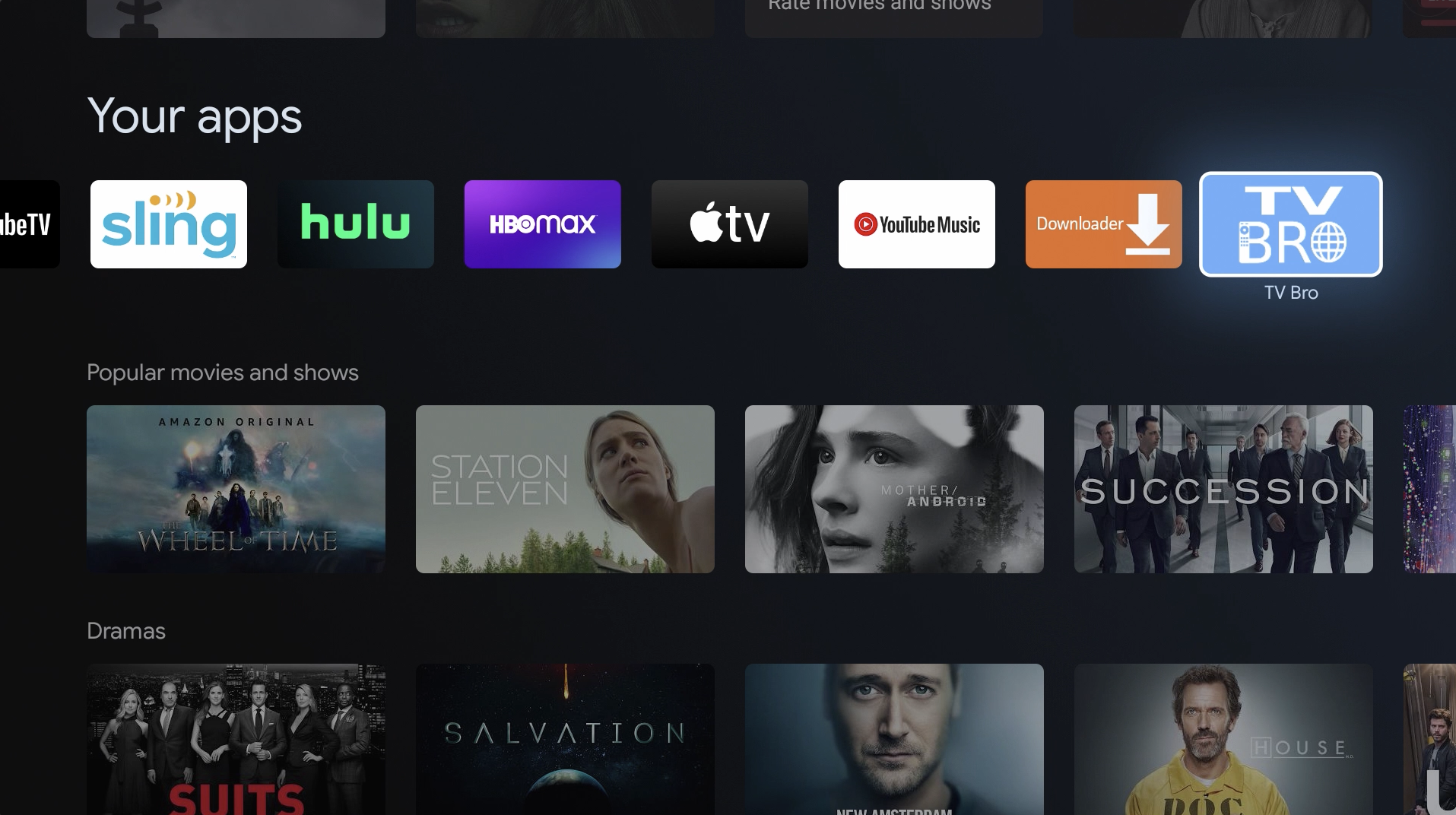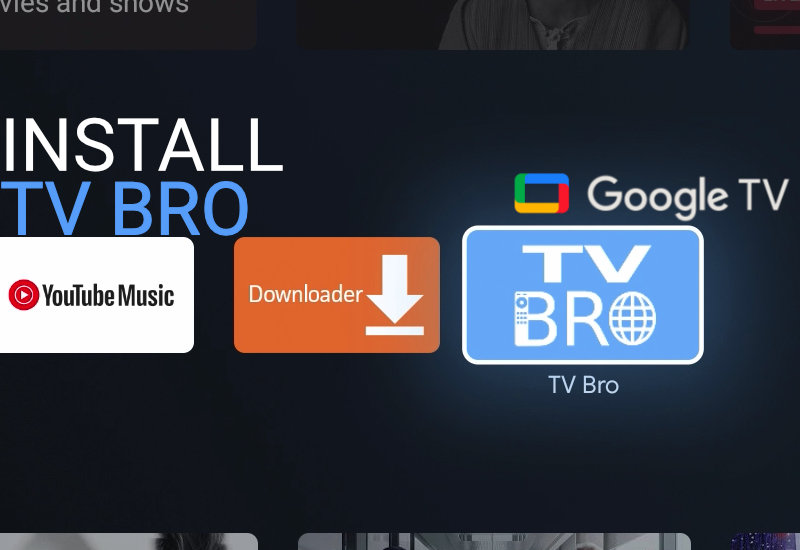
Tutorial: How-to Install TV Bro to Chromecast with Google TV (CCWGTV)
Learn how to install TV Bro to the Chromecast with Google TV. TV Bro is the best browser for your TV. You can surf the web, stream videos, download files with TV Bro all while using just the Chromecast remote. You do not need to connect a keyboard or mouse unlike other browsers like Google Chrome, Firefox, Puffin, and others.
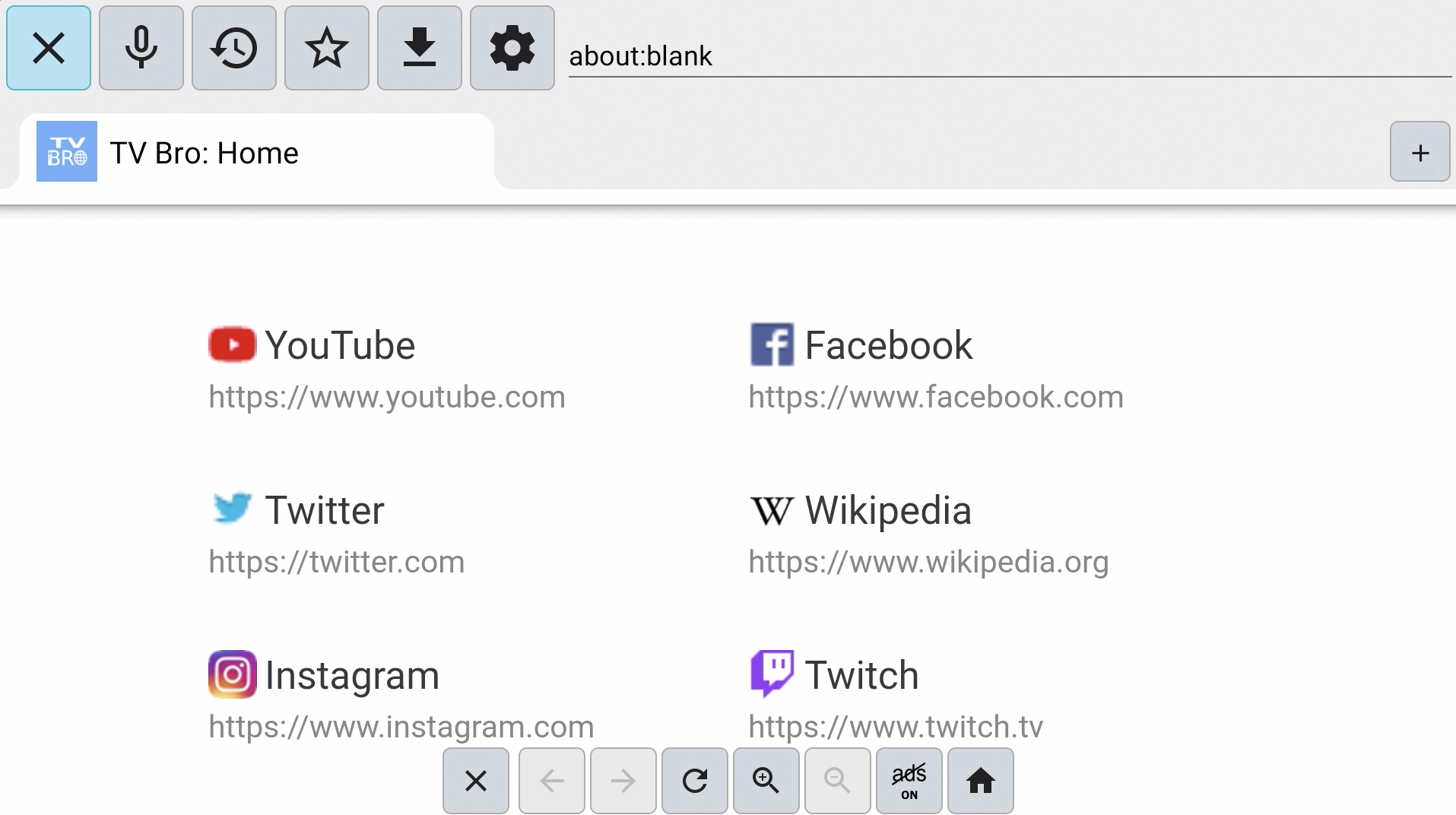
Install TV Bro to Chromecast with Google TV
1. Go to Apps.
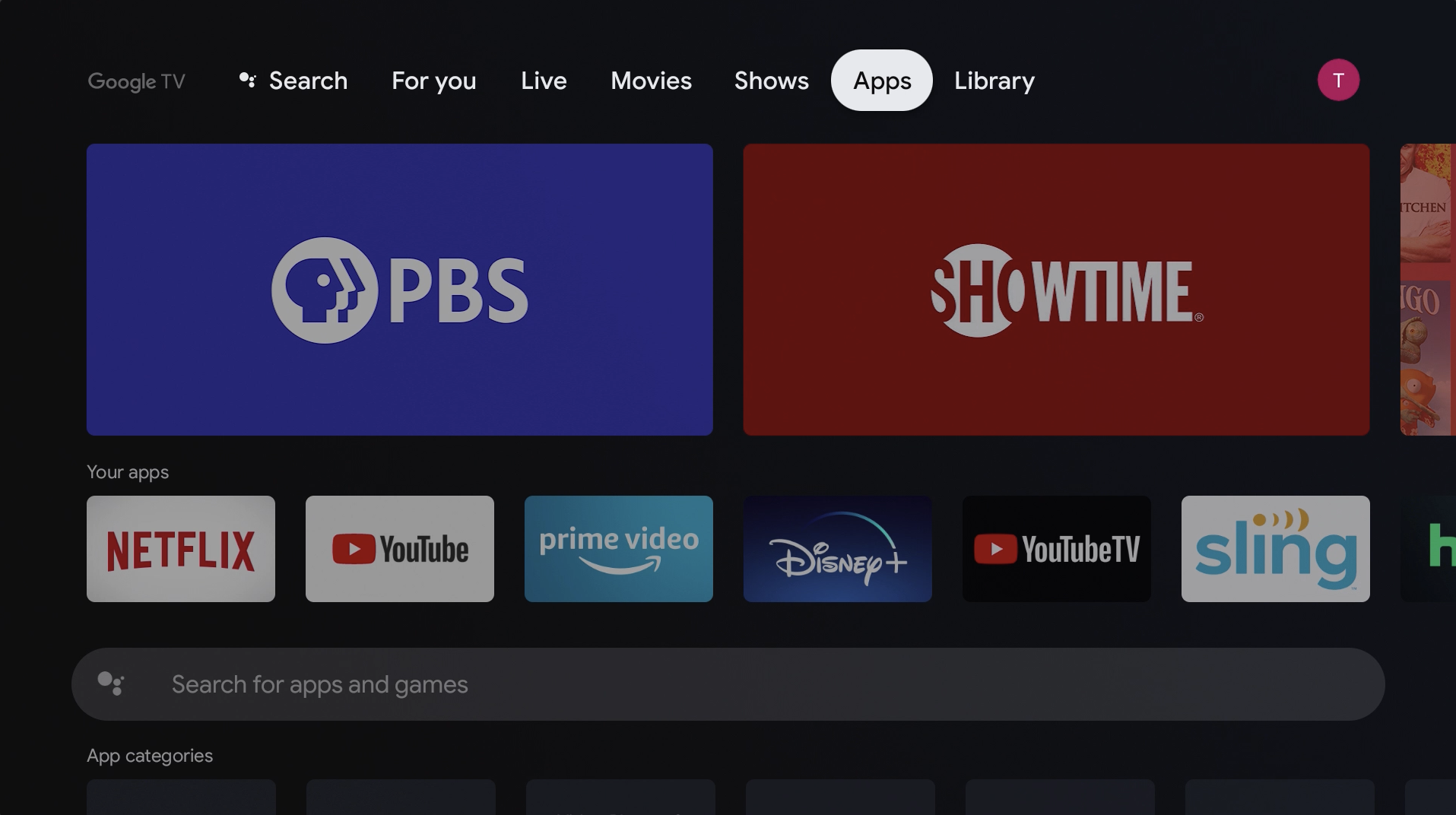
2. Search for "Downloader".
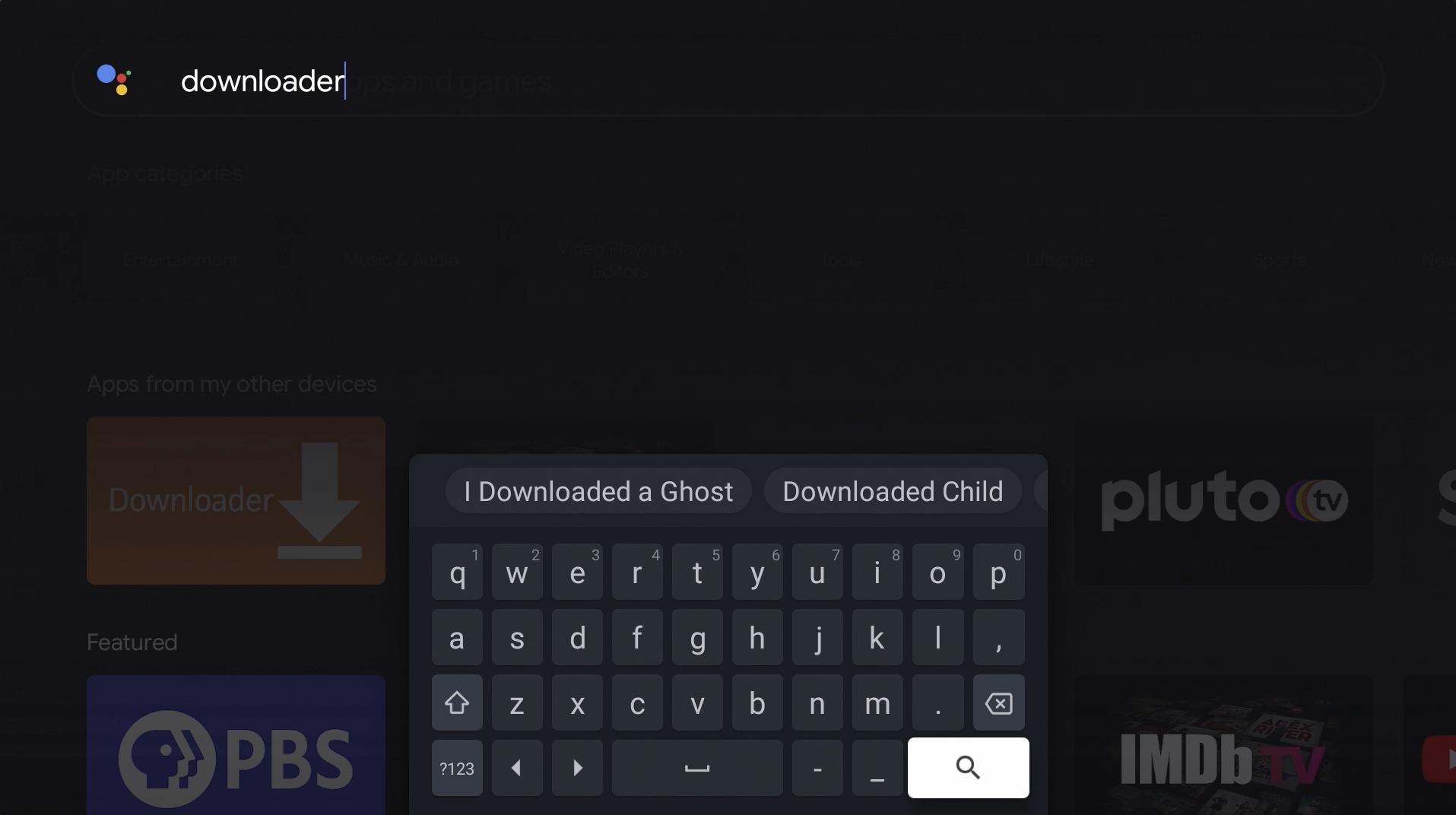
3. Install Downloader by AFTVnews.
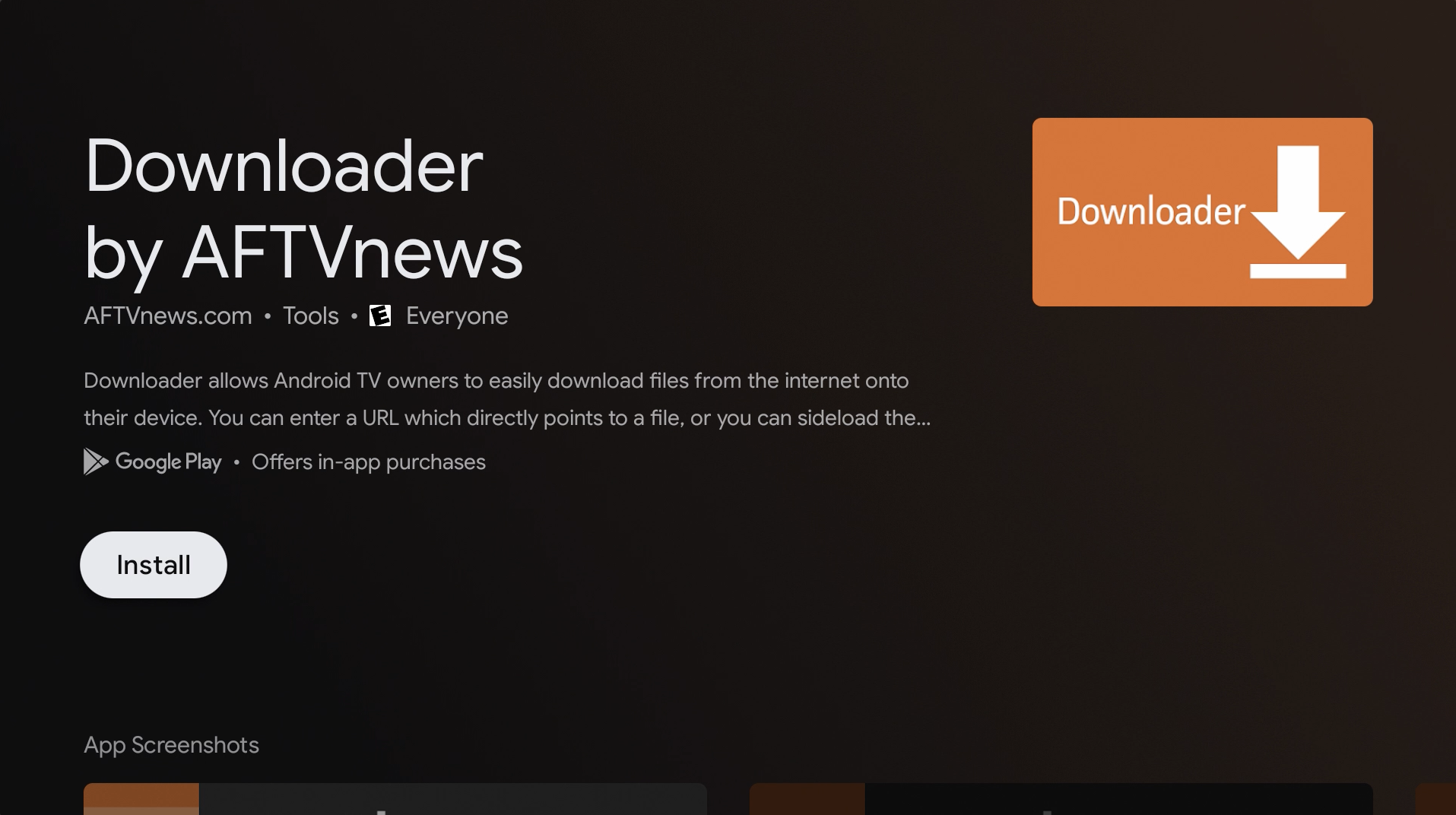
4. Once Downloader is finished installing, press and hold the Home button on the remote to open the settings.
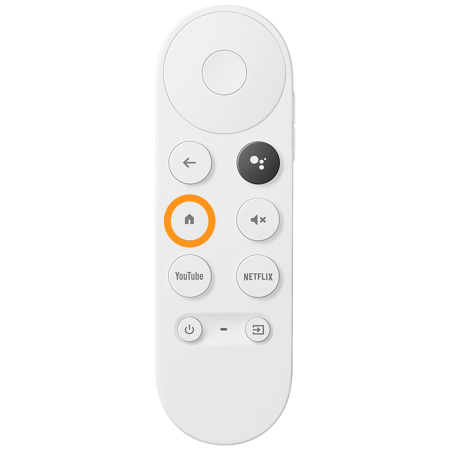
5. Go to Settings.
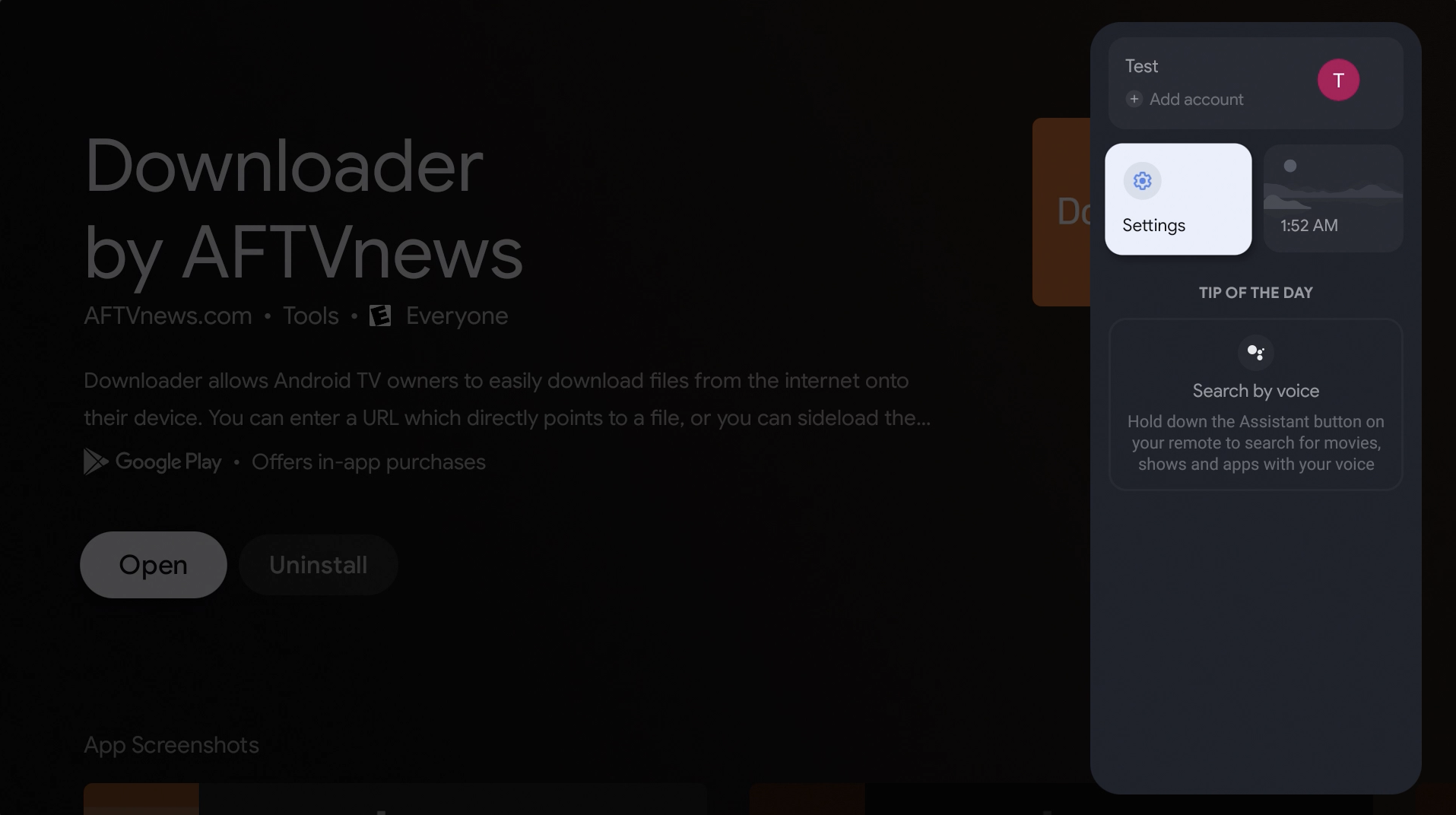
6. Go to System.
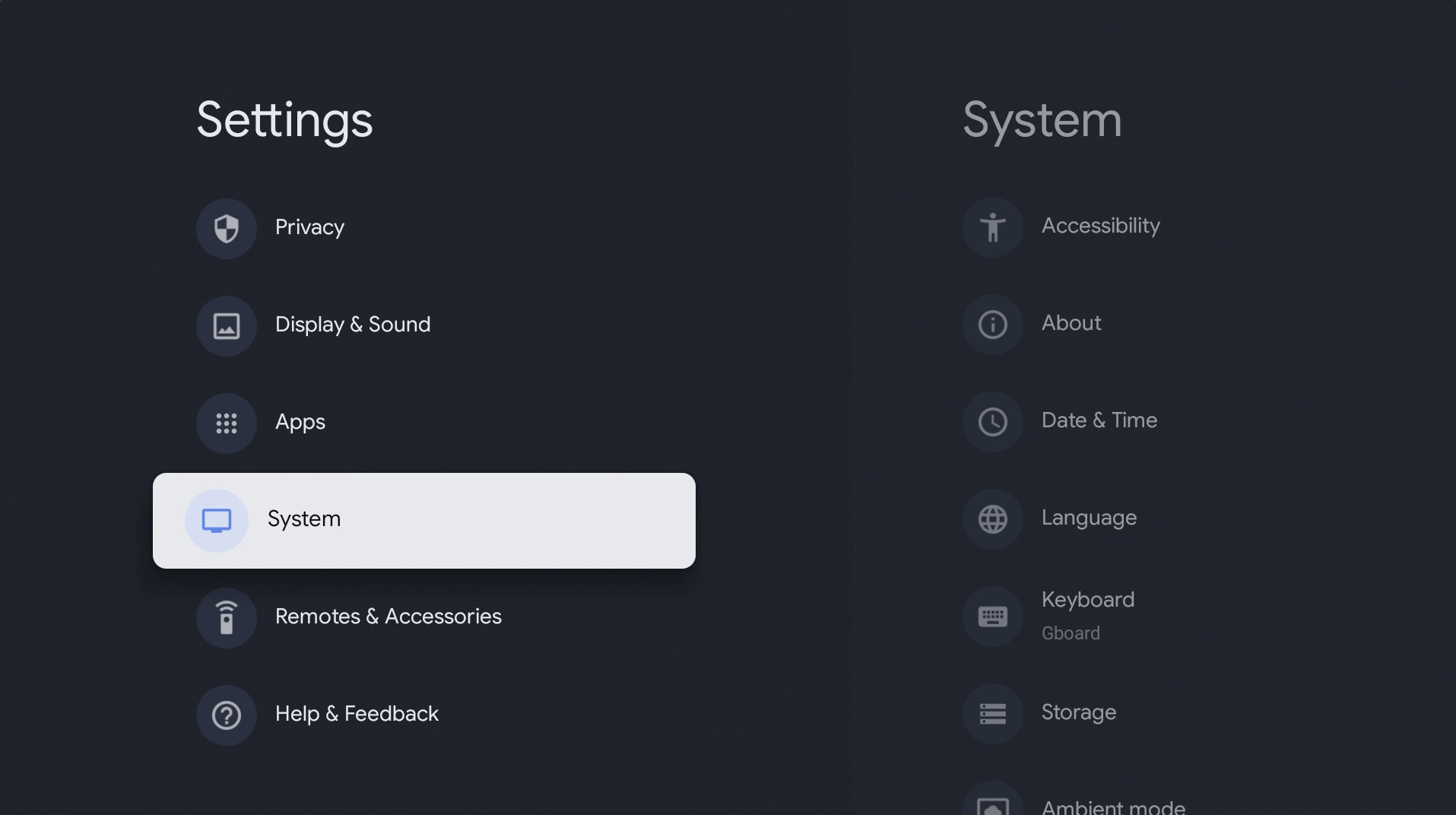
7. Go to About.
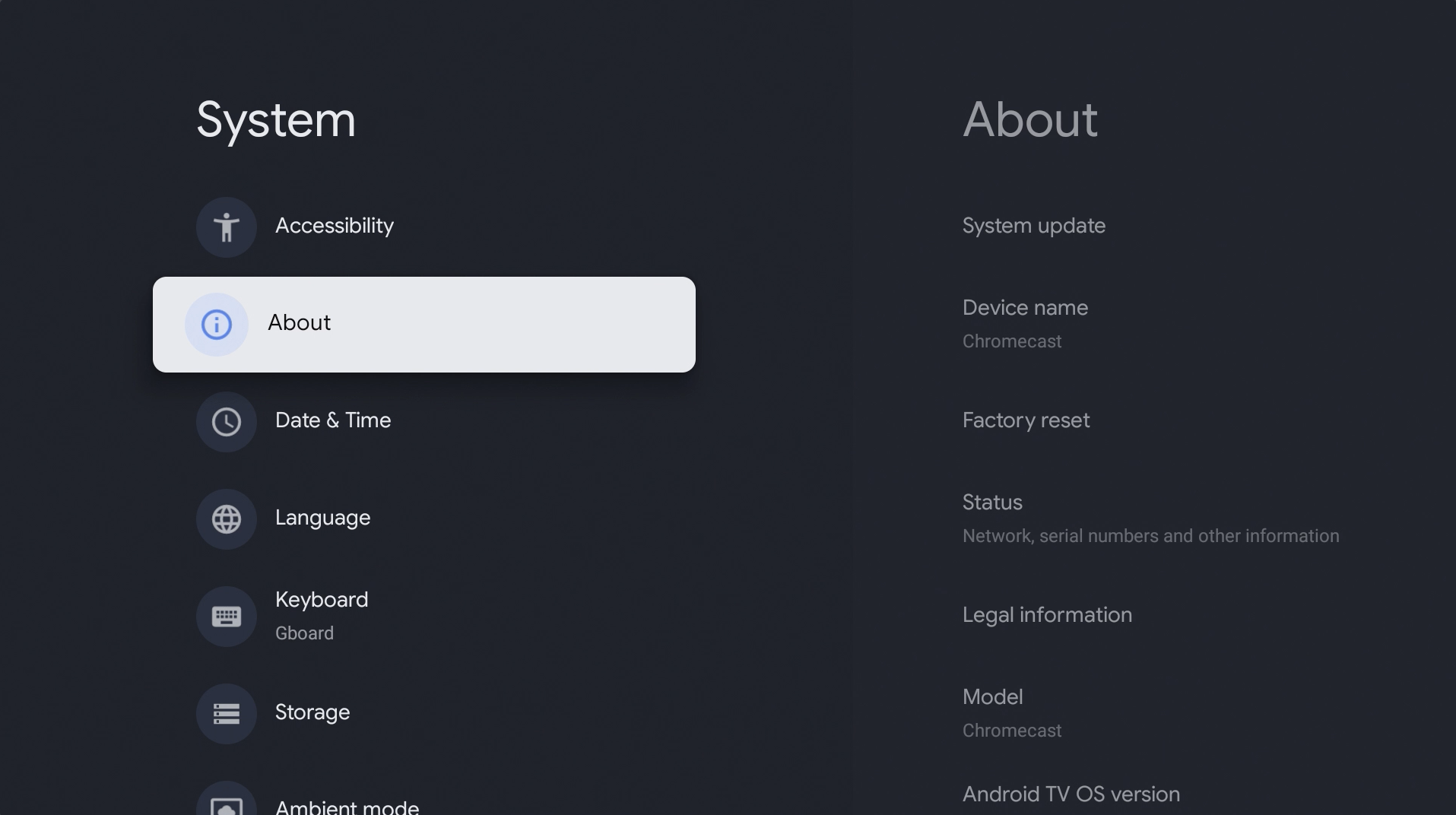
8. Go down to Android TV OS build and click on it seven times to enable Developer mode.
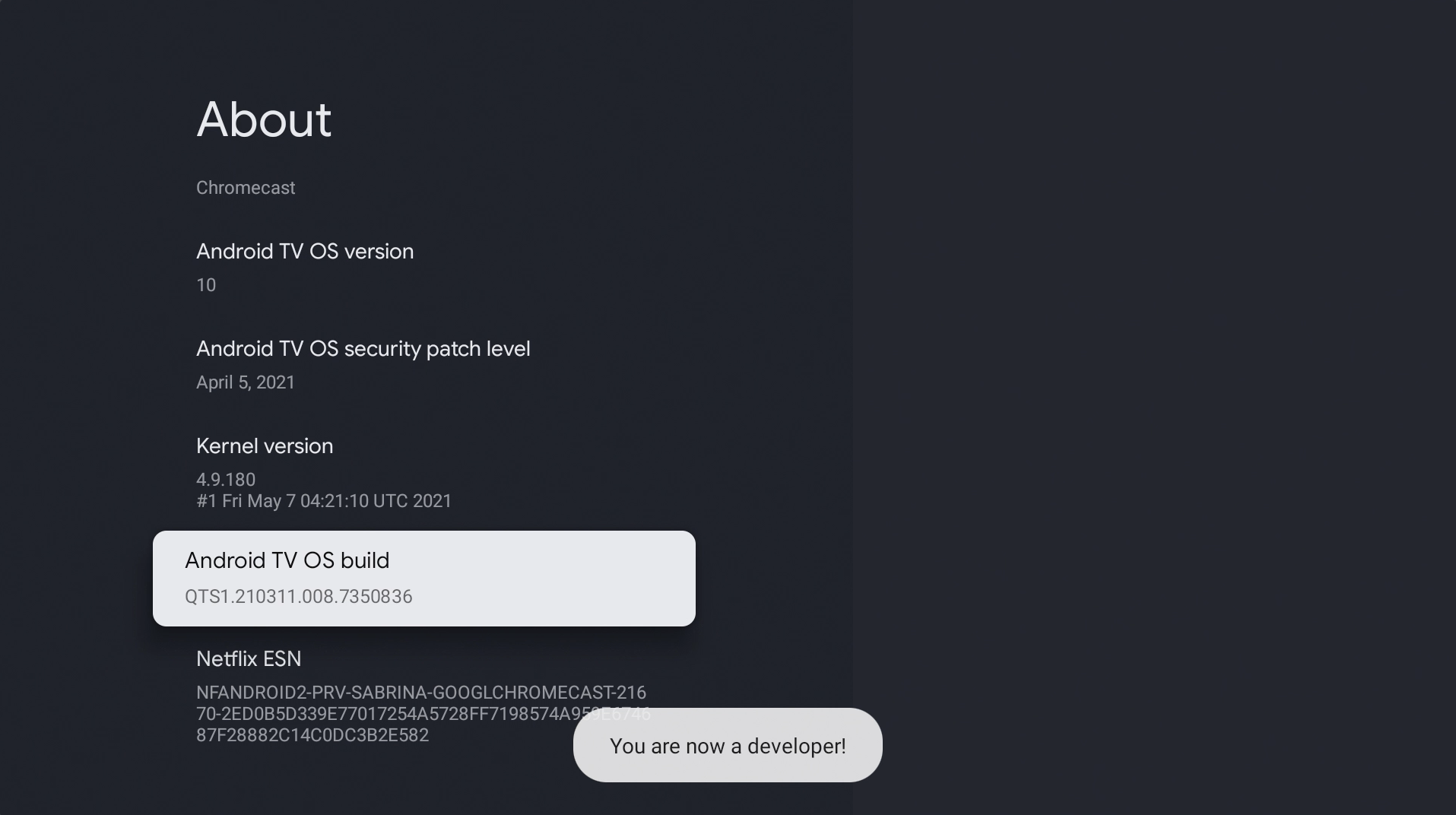
9. Press back on the remote two times to go back to Settings and then go to Apps.
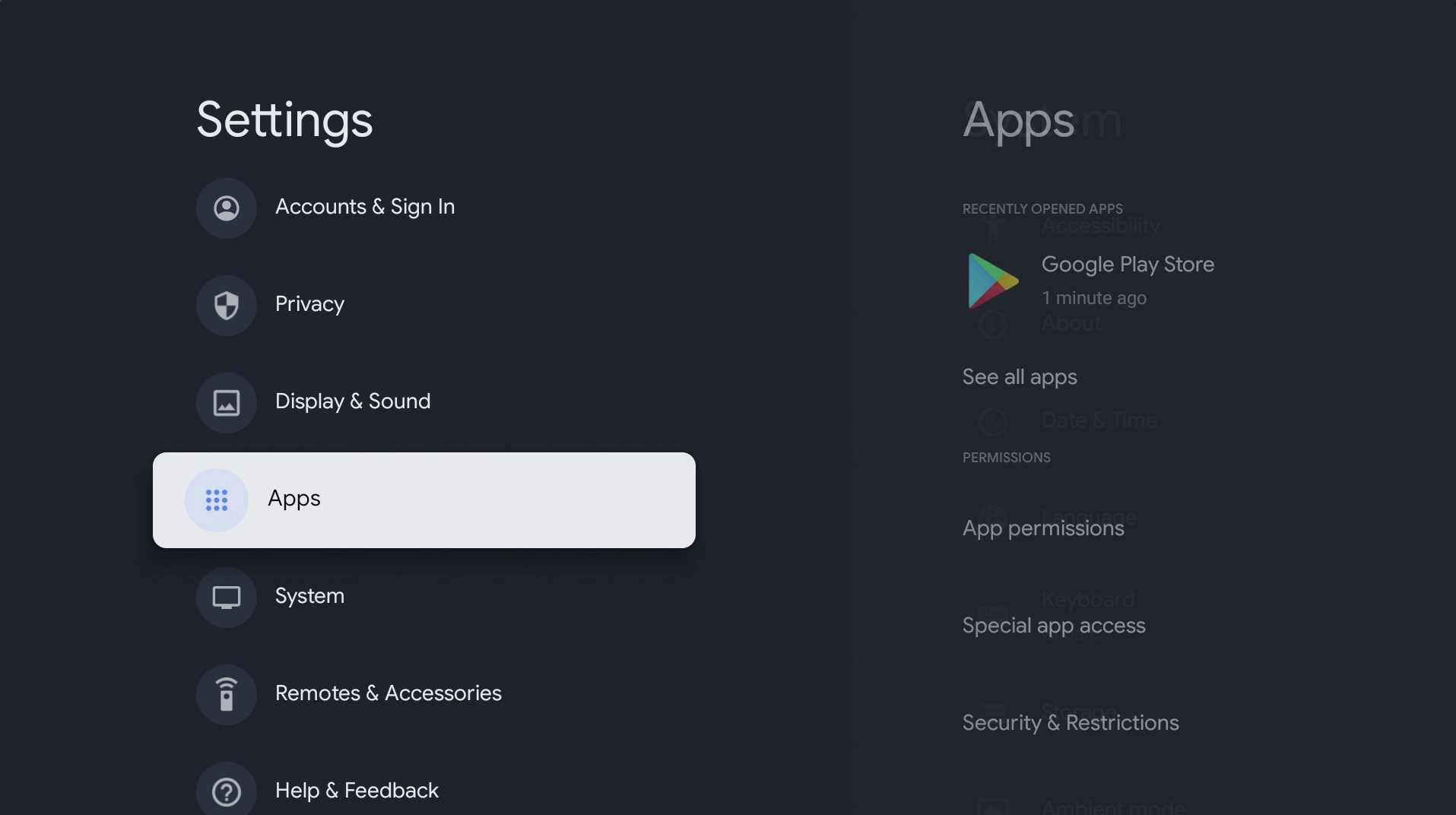
10. Go to Security & Restrictions.
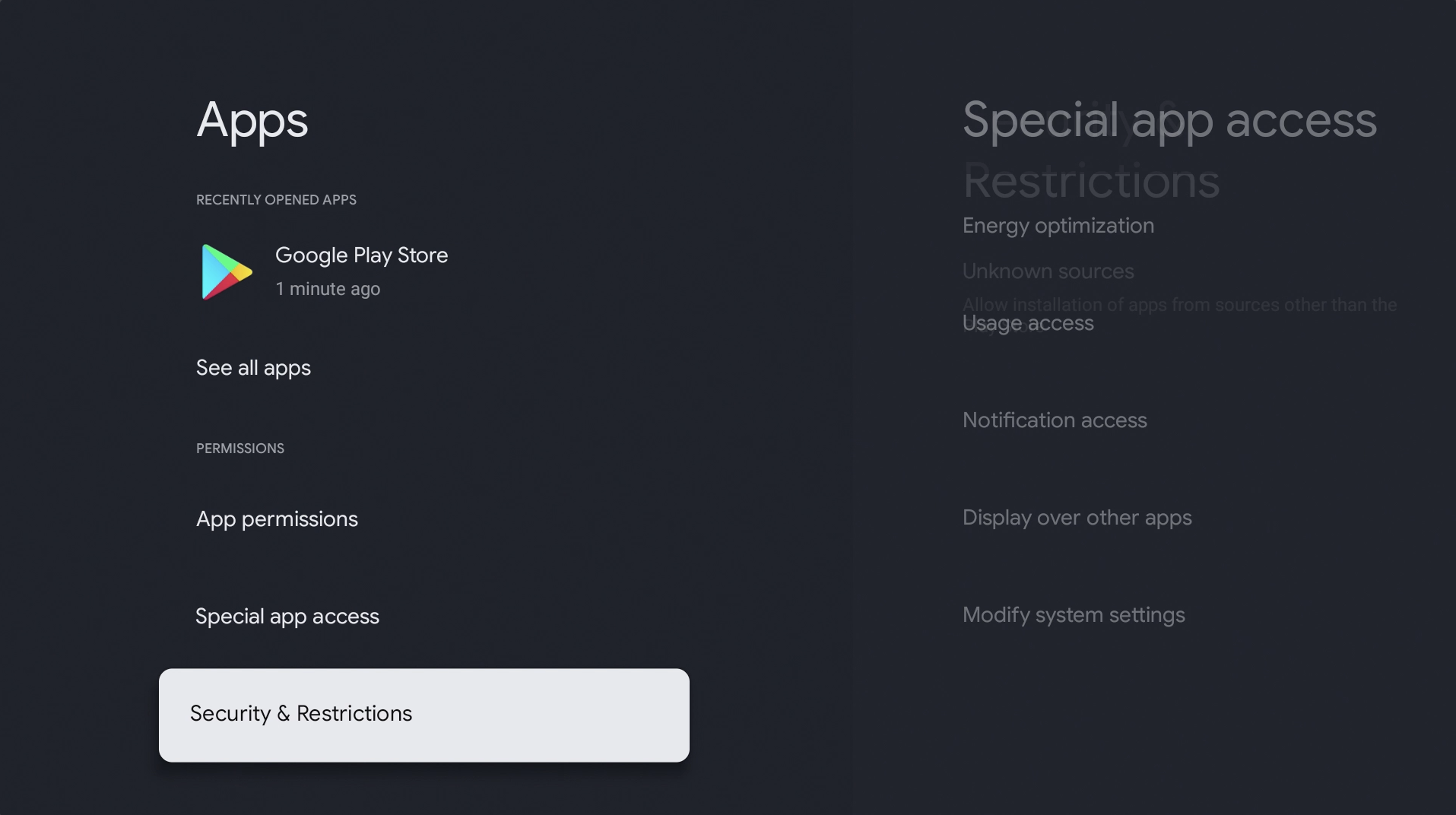
11. Go to Unknown sources.
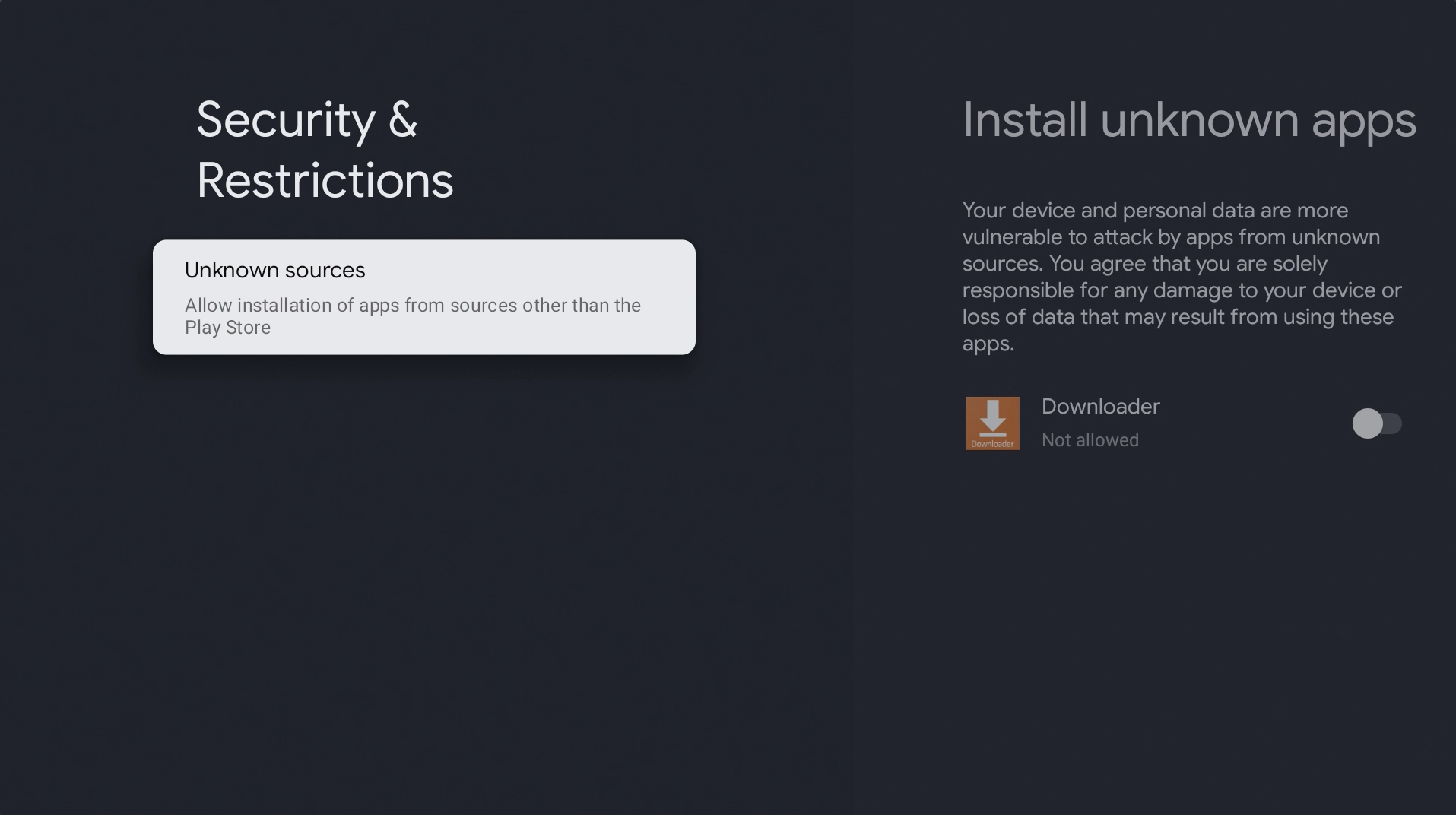
12. Turn on unknown sources for Downloader.
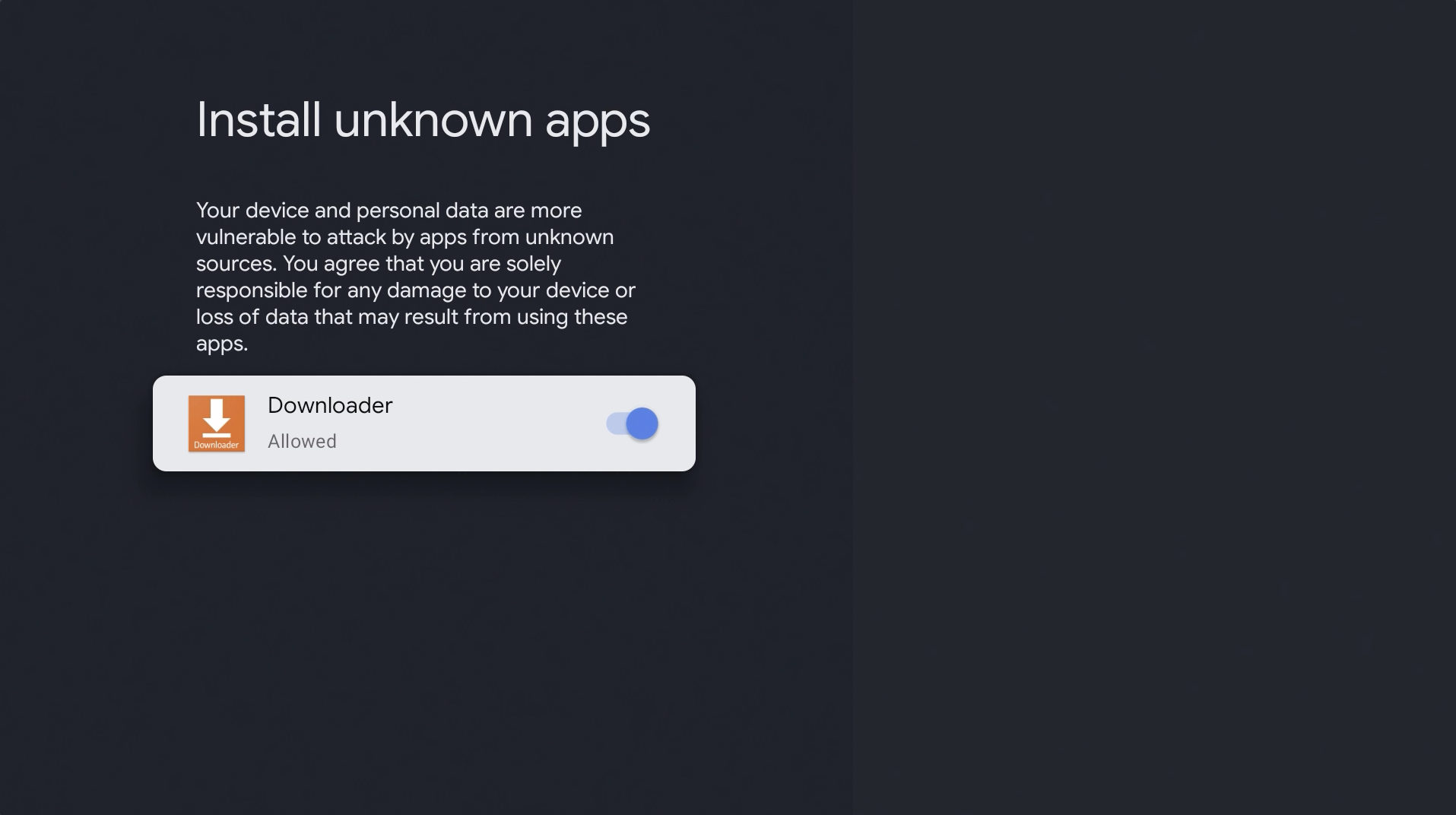
13. Return to the home page and open Downloader.

14. Allow downloader access.
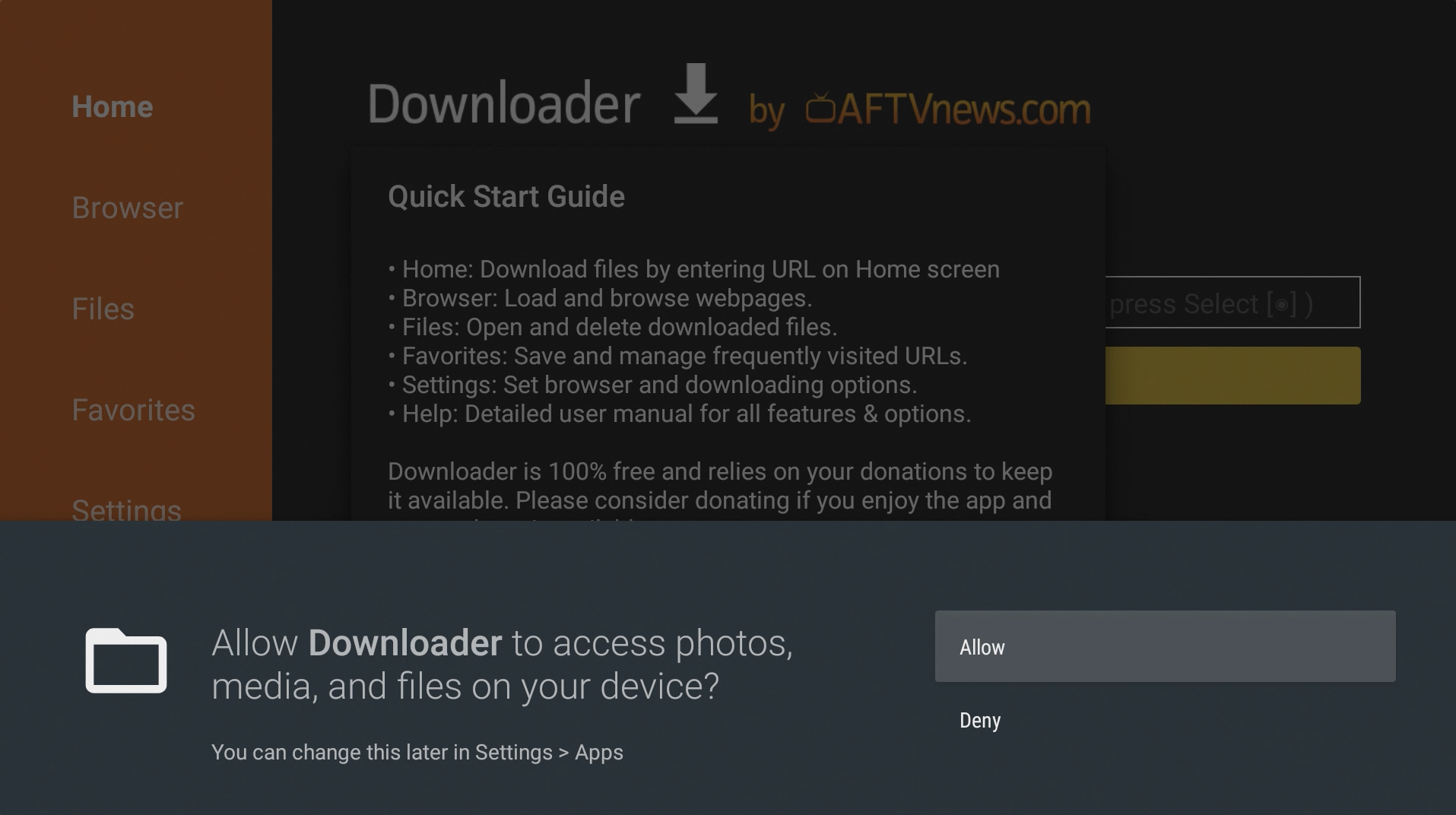
15. Hit OK.
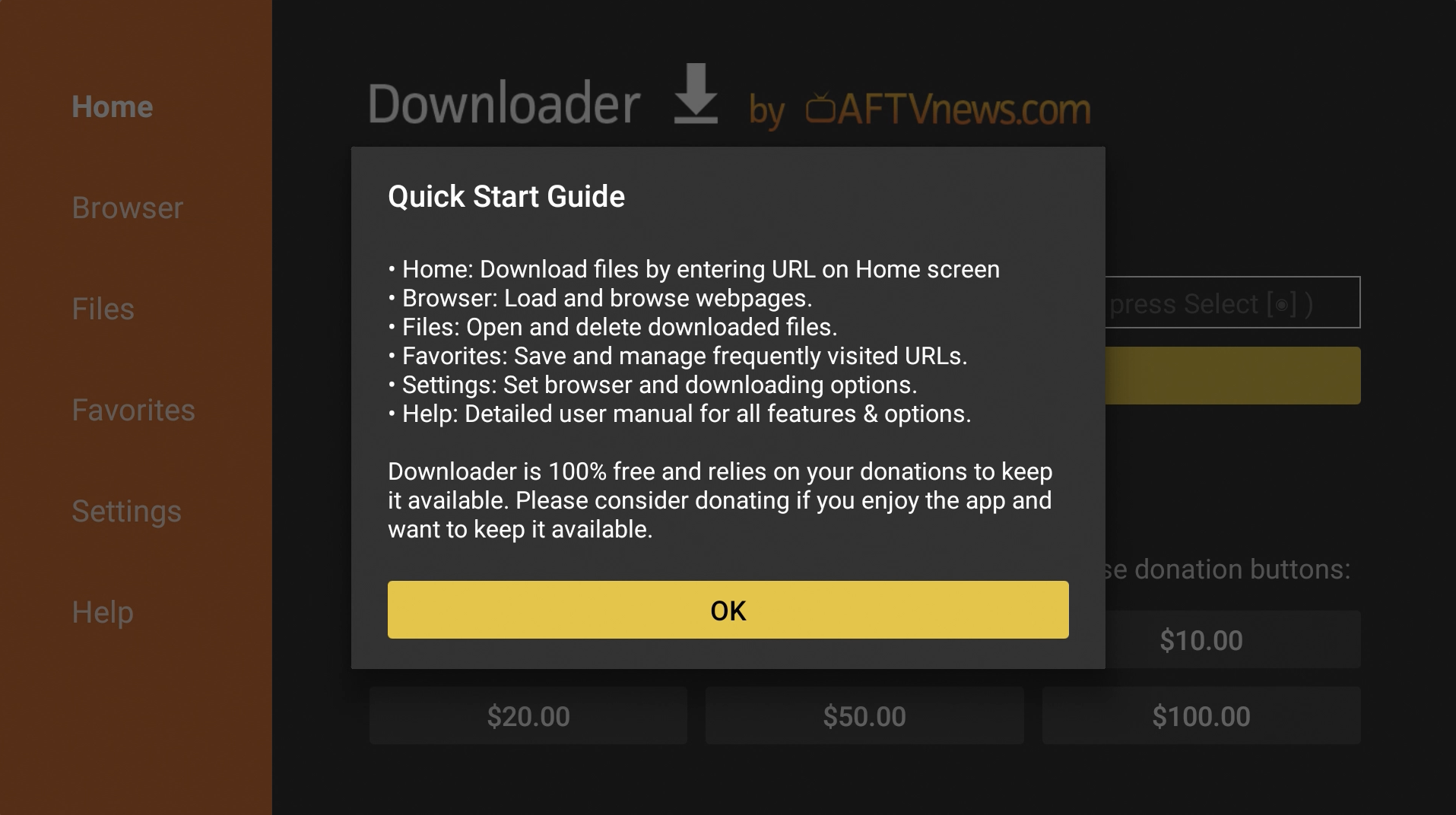
15. Go up to the URL field and enter: browser.aftvnews.com
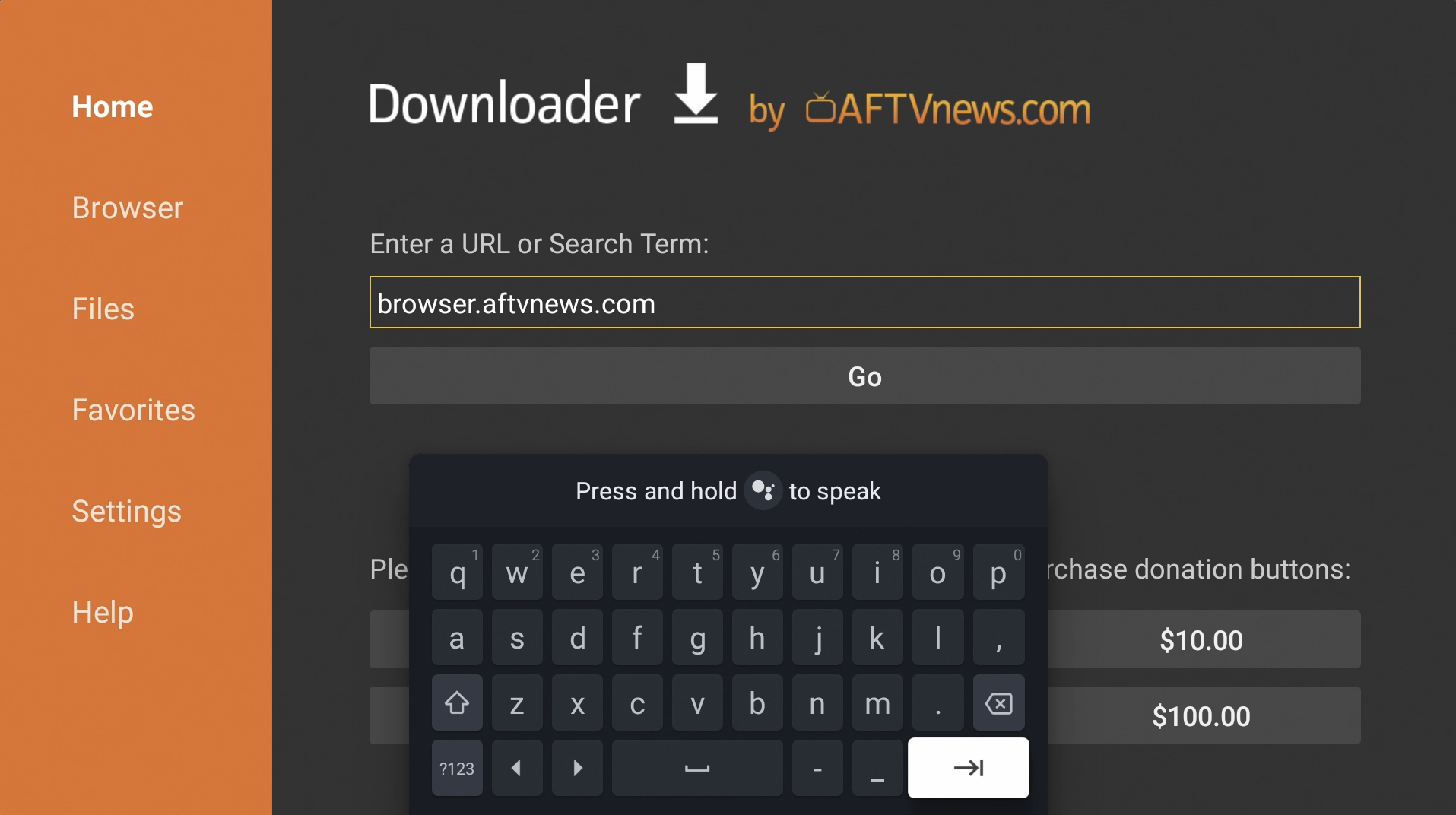
16. Install the Browser Plugin.
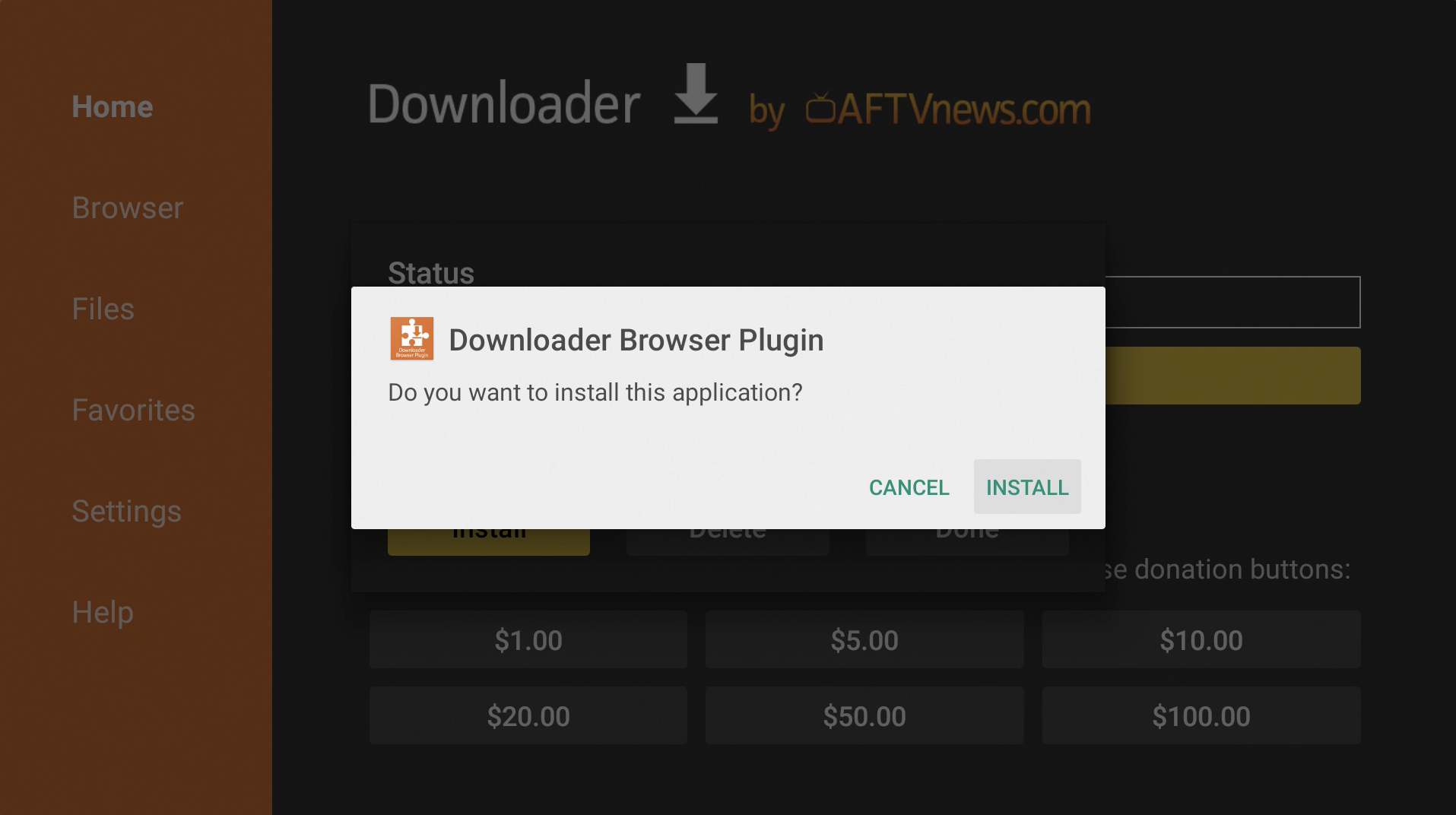
17. Hit Done.
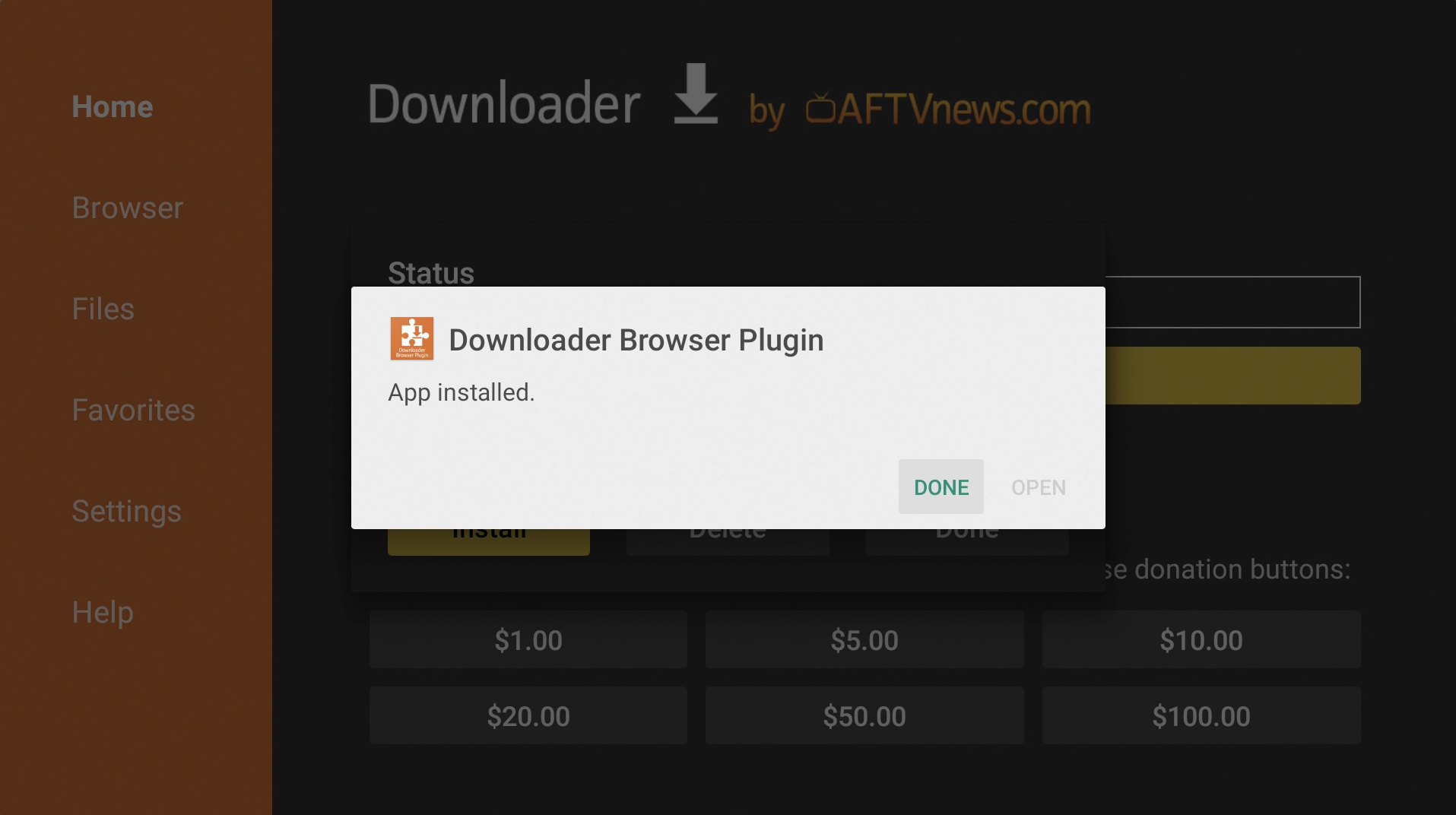
18. Delete the Browser Plugin installation file.
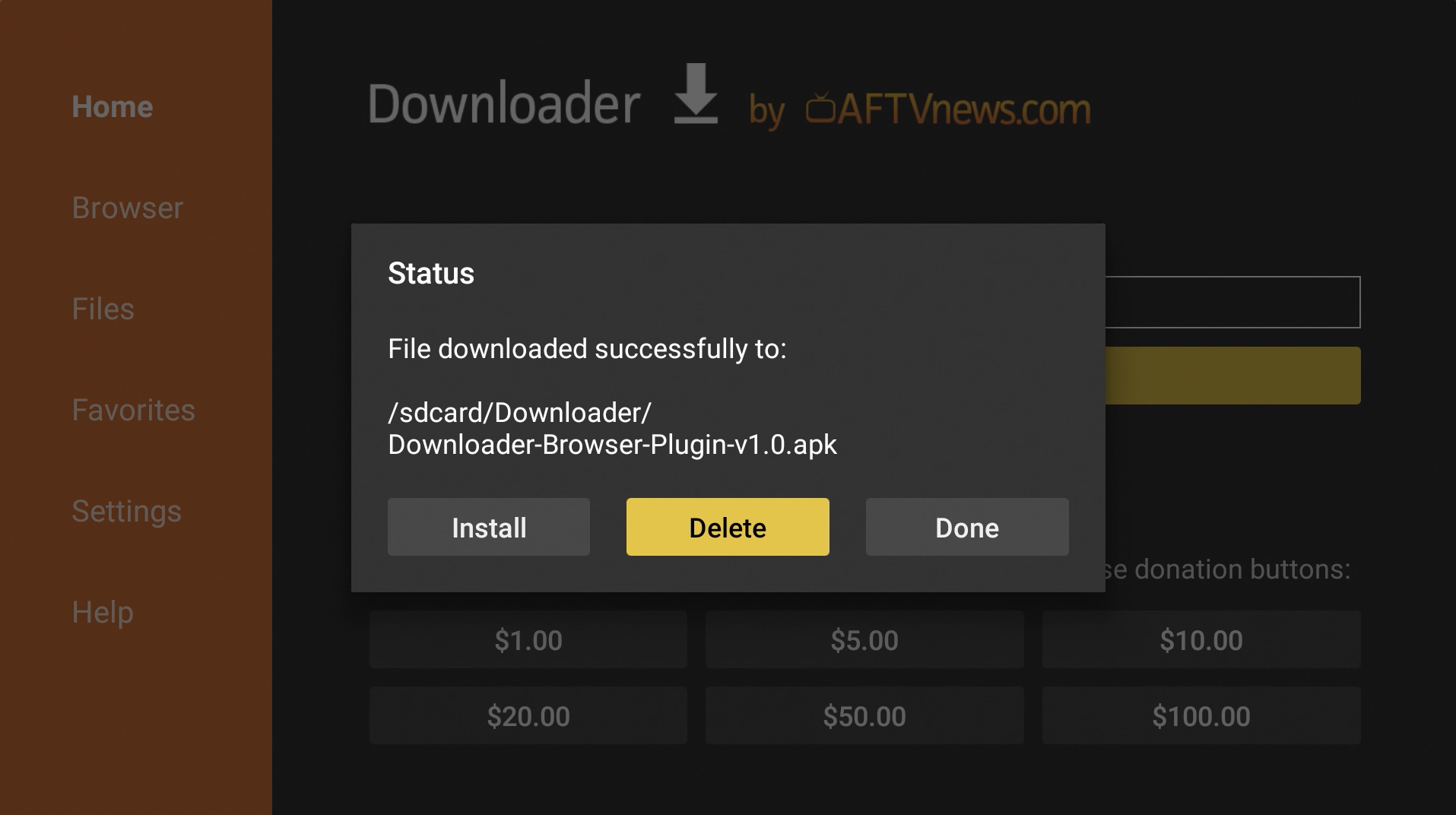
19. Go back up to the URL field and enter: bit.ly/tvbdl
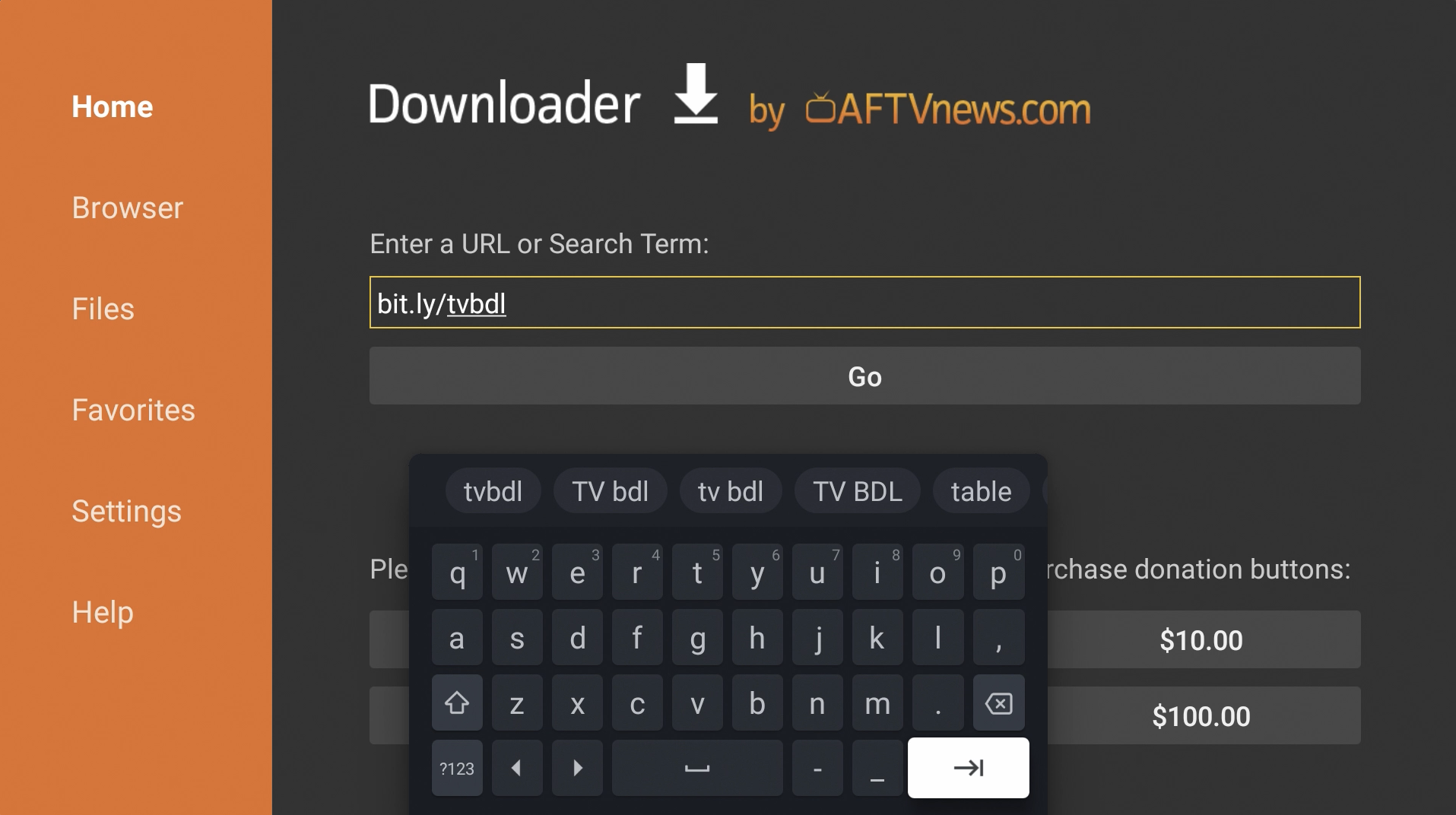
20. Scroll down and download the latest .APK file.
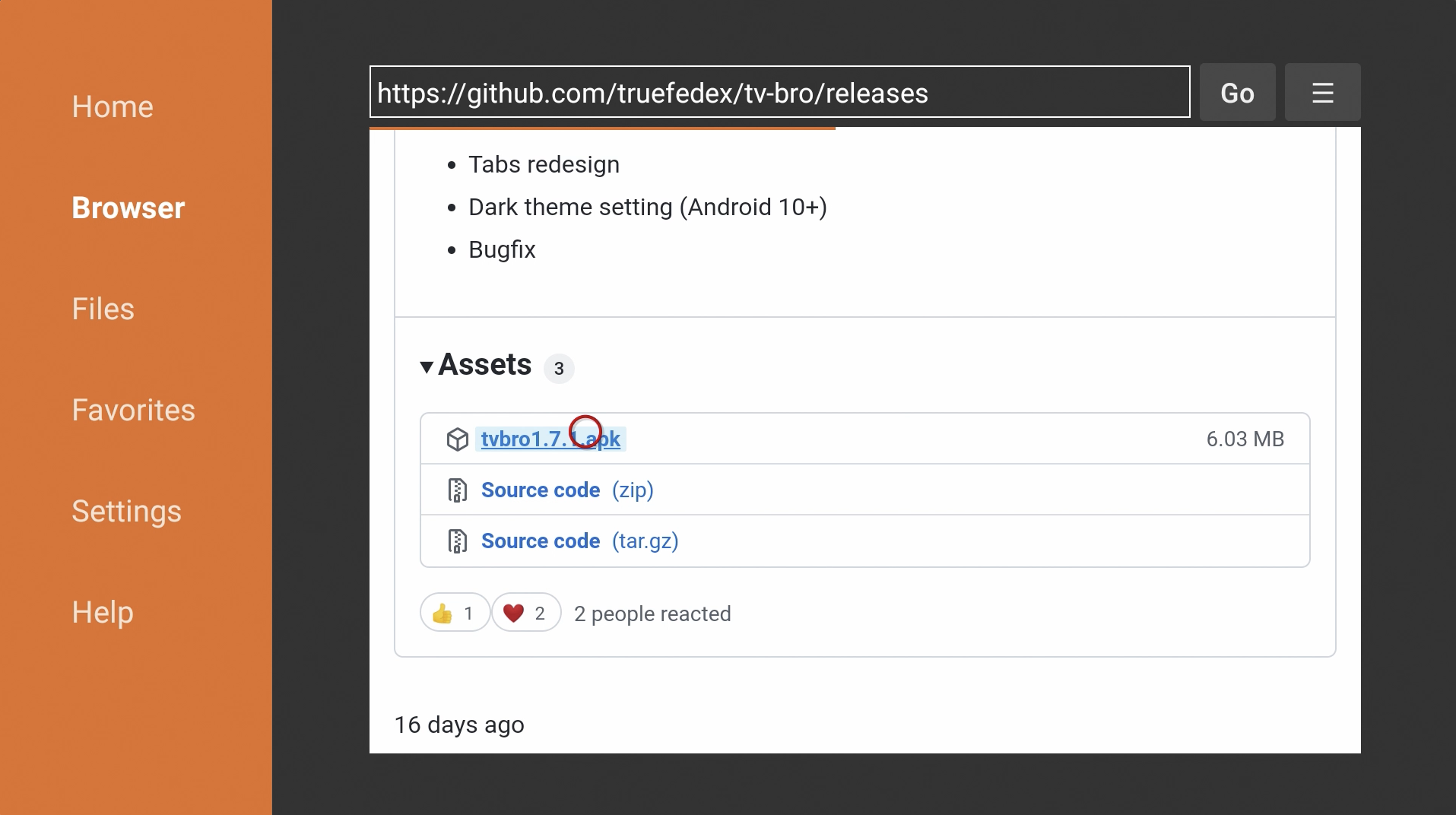
20. Hit Install.
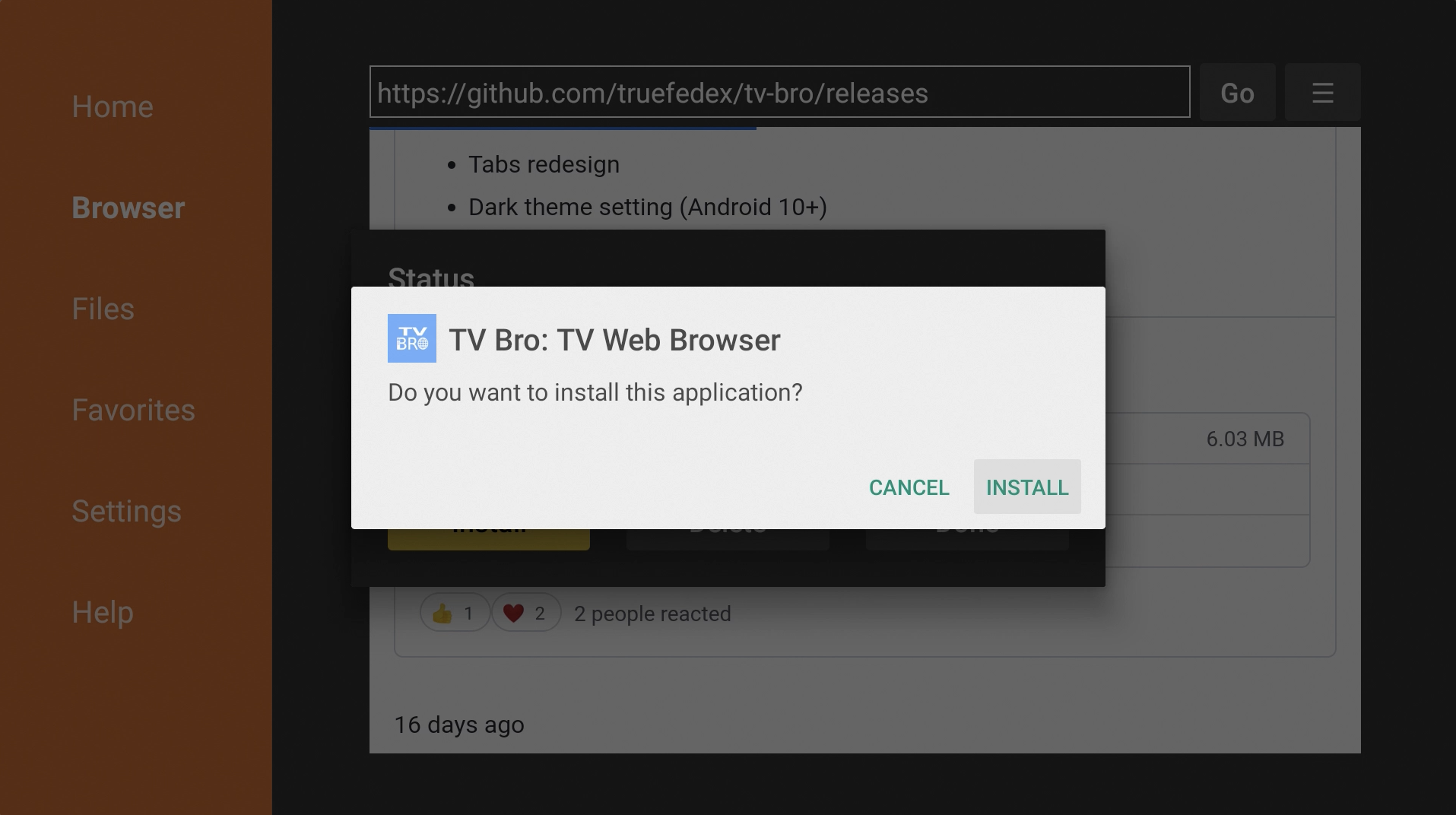
21. Hit Done.
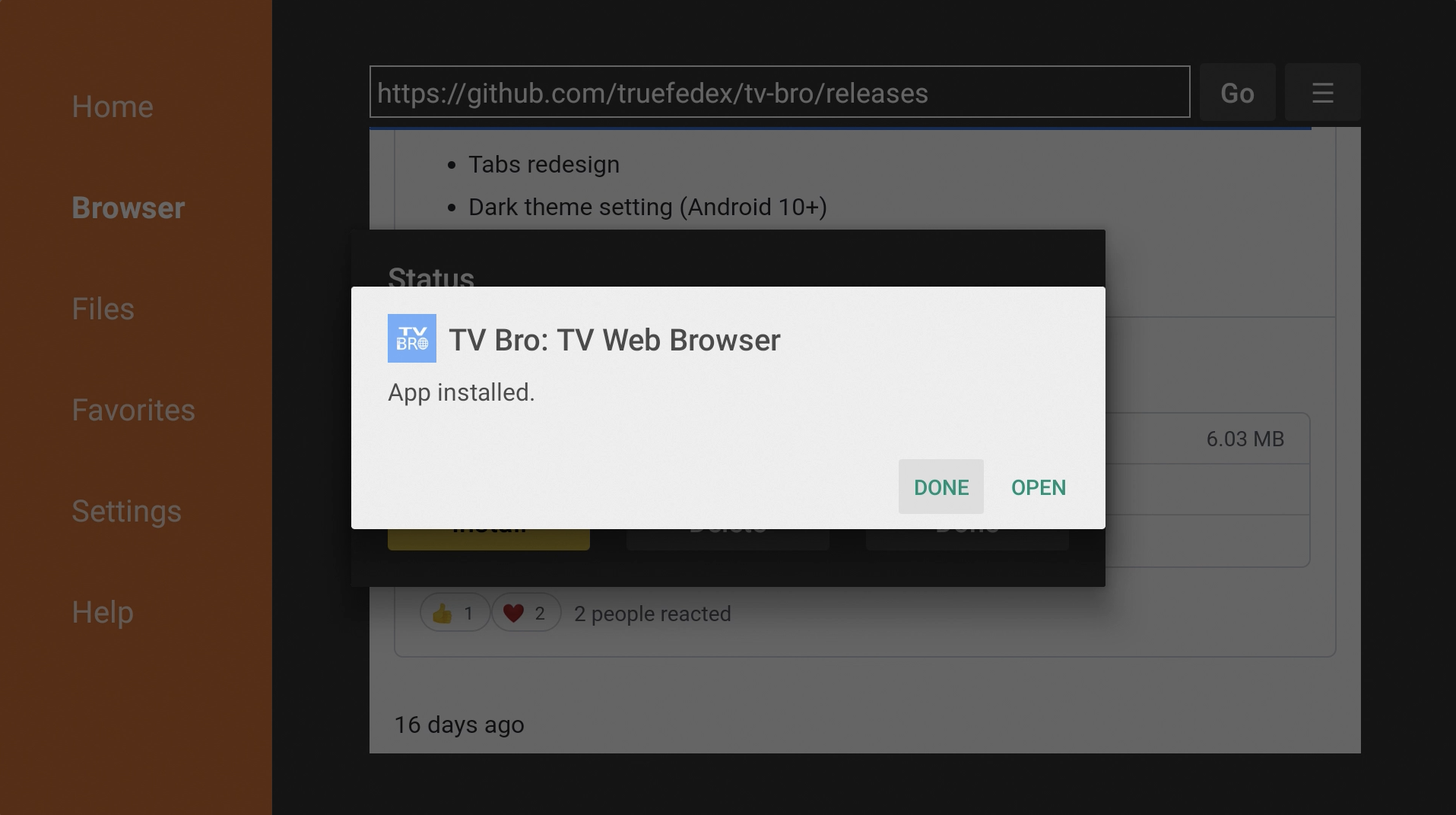
22. You can delete the installation file.
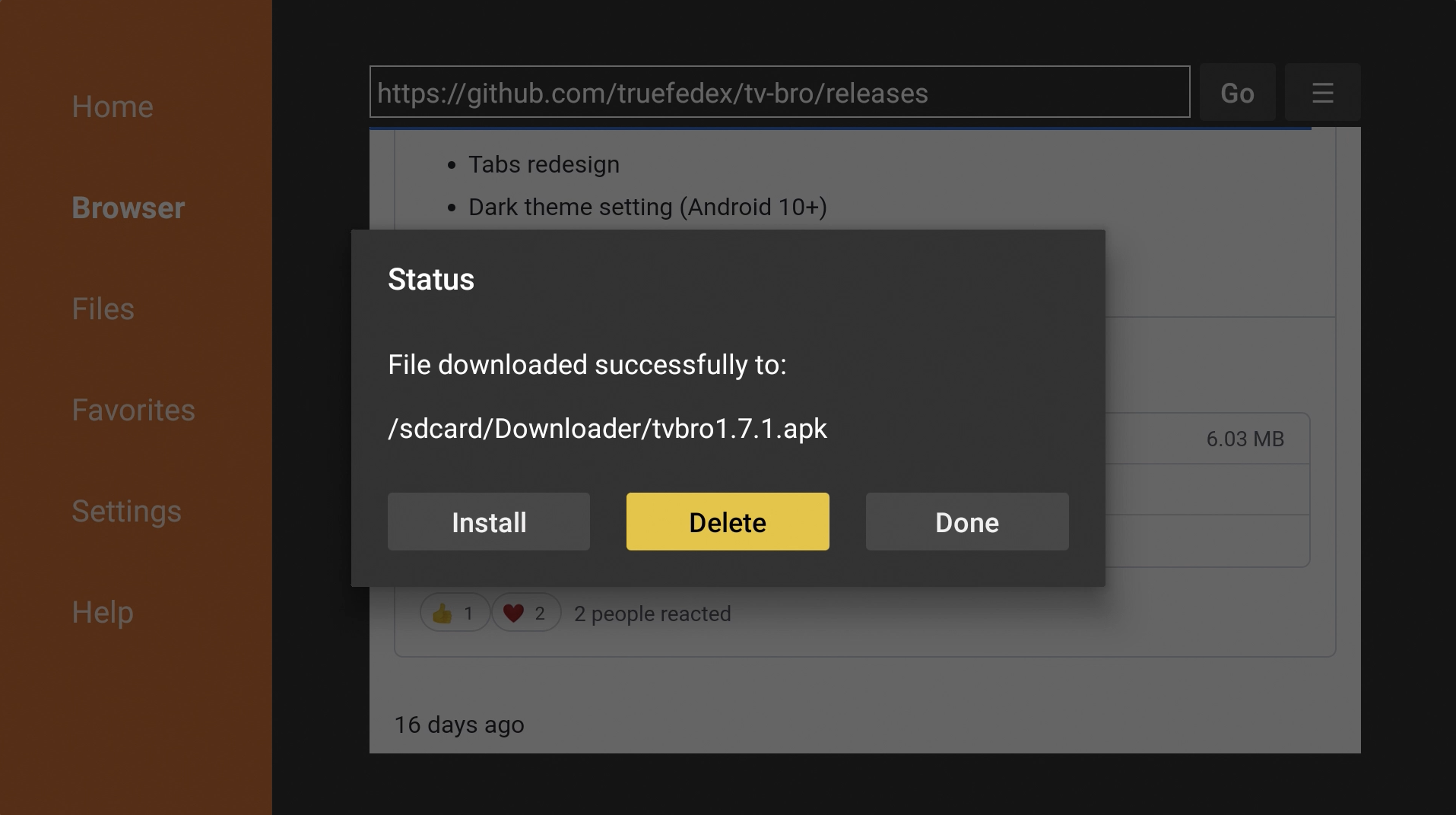
That's it! TV Bro is now installed on your Chromecast with Google TV!