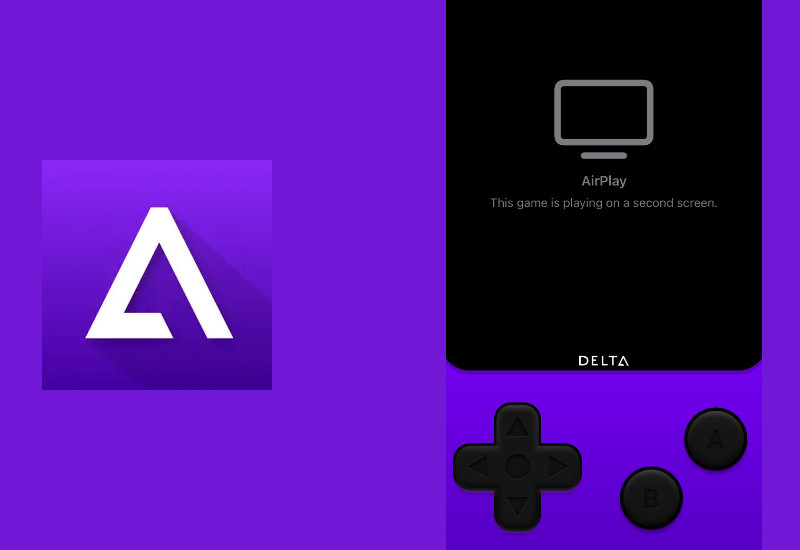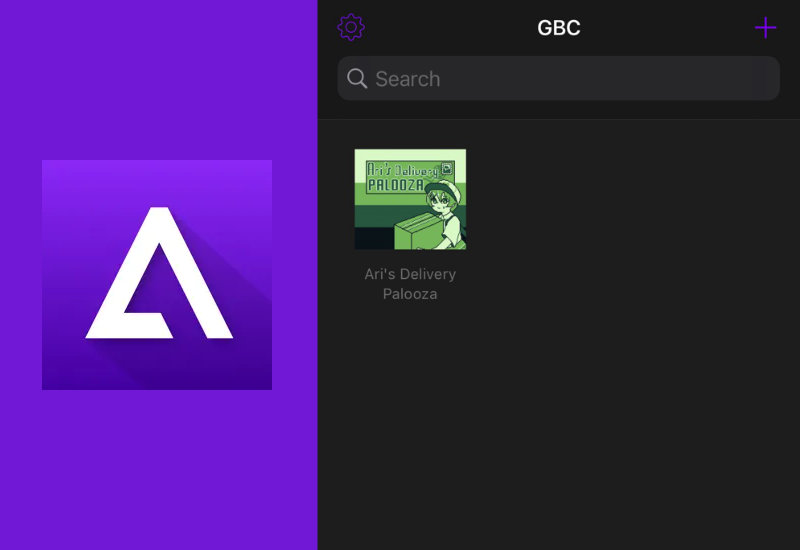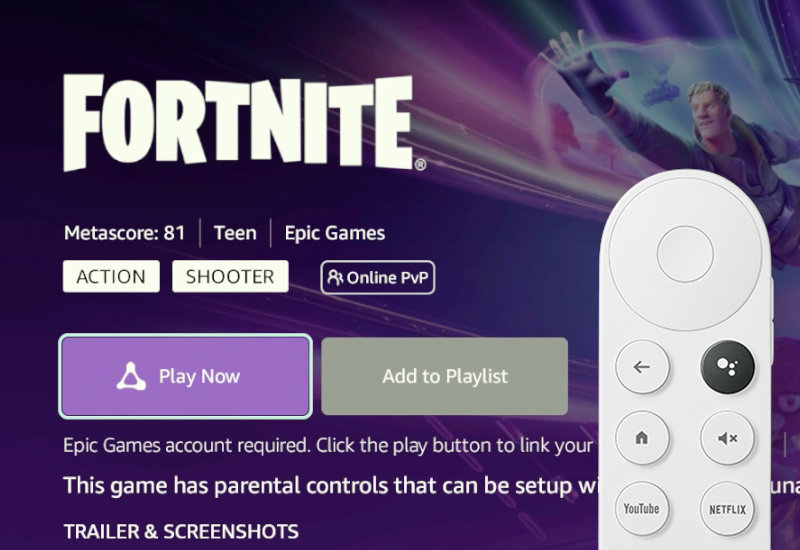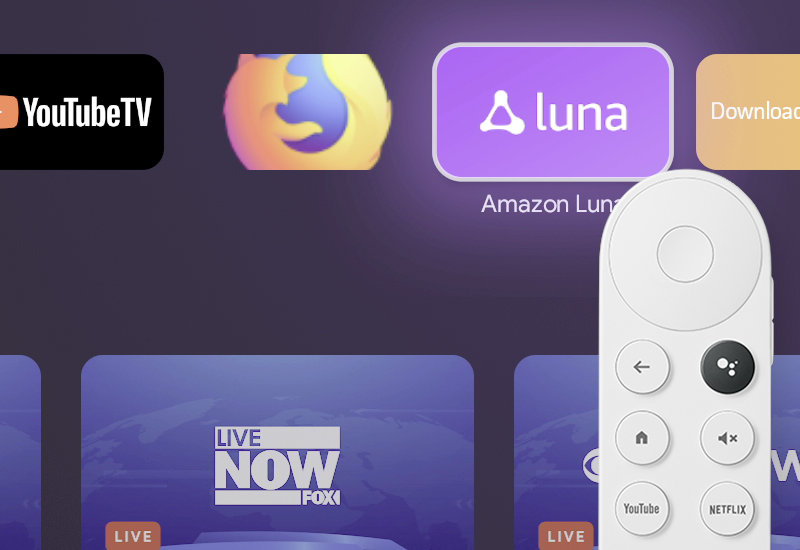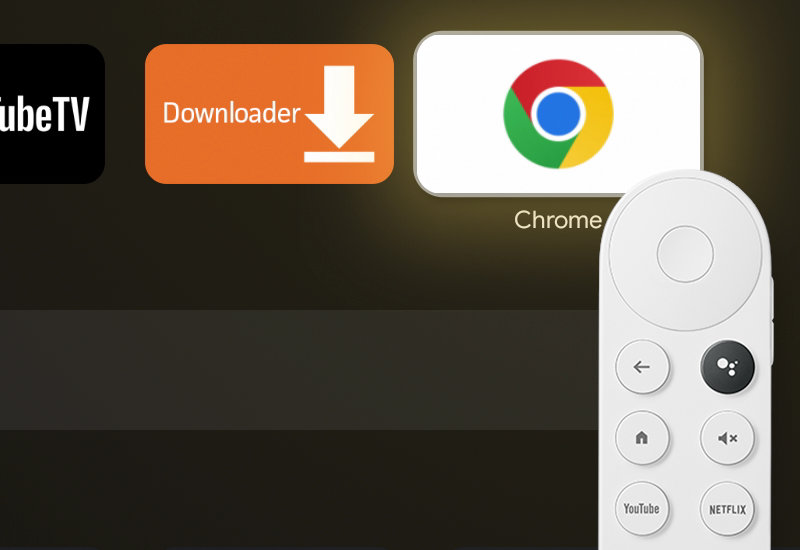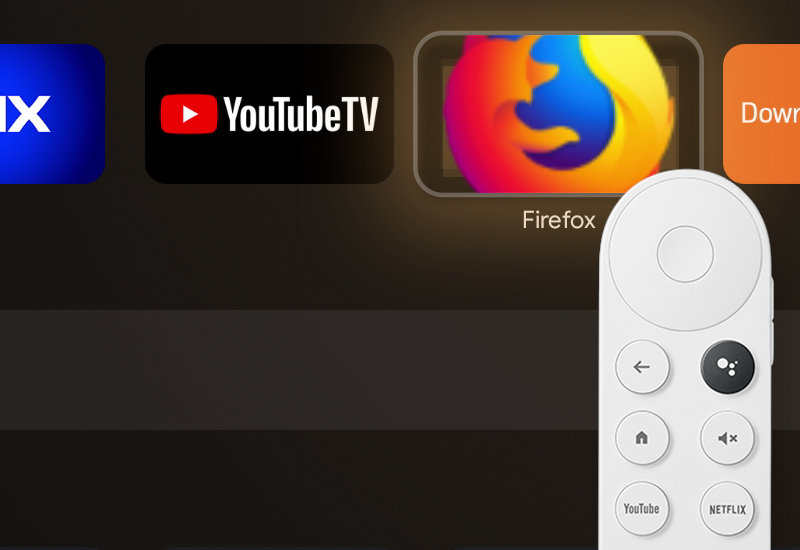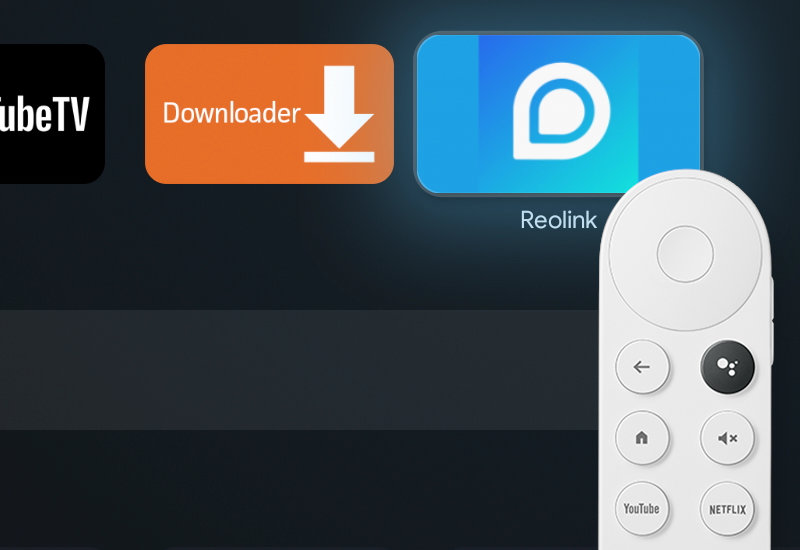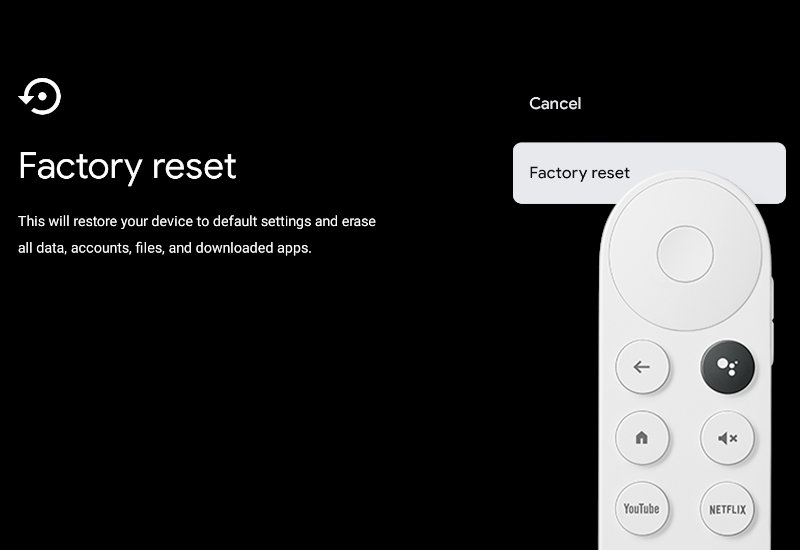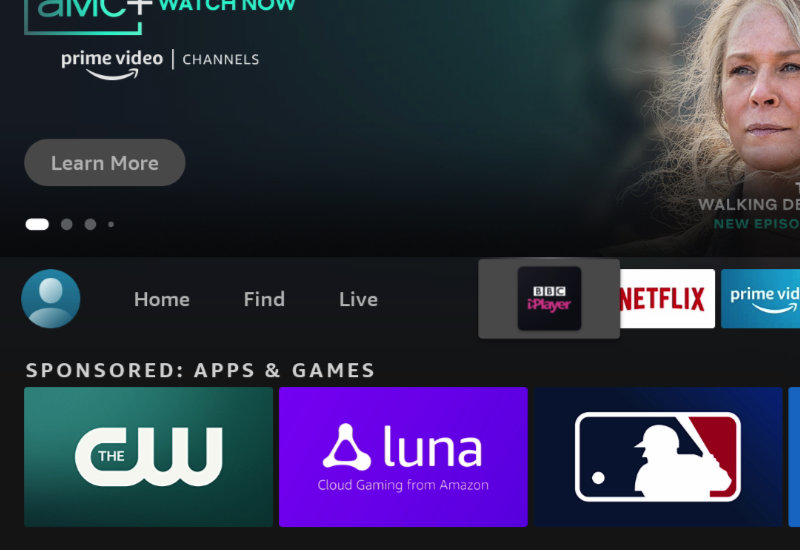Learn how to AirPlay games from Delta Emulator to your TV. Your game will display on your TV and the controller will display on your phone. Please note that I did not experience any input lag while playing a Game Boy game, but your experience may differ depending on your console, game, device, TV, or internet speed. Some games may be unplayable. AirPlay Delta Emulator to TV 1. Open Control Center on your iPhone by swiping down from the top-right corner of your screen. If you’re using an iPhone 8 or earlier, swipe up from the bottom edge of the screen to open Control Center. Afterwards, press on the Screen Mirroring button . 3. Select your AirPlay-compatible device. 4. Now[…]
This tutorial will show you how to add ROMs to Delta Emulator on your iPhone or iPad. Add ROMs to Delta Emulator We found the easiest way to add ROMs to iOS was to download directly to your iPhone/iPad. 1. Find ROM and download it directly to your device (no links to ROMs will be provided). Press Download. 2. Press on the blue download button in the URL field, press Downloads, and press on the magnifying glass icon next to the downloaded file to open the Downloads folder. You can also access the Downloads folder by opening the Files app and opening the Downloads folder. OR 3. Open the ROM – if the ROM is a .zip file, you will need to extract it first[…]
Learn how to play Fortnite on your Chromecast with Google TV with Amazon Luna. Fortnite is free to play on Amazon Luna with an Amazon Prime account. First, we will need to install Amazon Luna. Let’s begin. Play Fortnite on Chromecast with Google TV with Amazon Luna 1. Go to Settings. 2. Go to System. 3. Go to About. 4. Go down to Android TV OS build and click it 7 times – you should see a message, You are now a developer! 5. Go back to the home screen, go to search, and search for “Downloader”. 6. Open Downloader by AFTVnews. 7. Install Downloader. 8. After it is installed, open Downloader. Press Allow and hit OK. 9. Go to the[…]
Learn how to install and play games with Amazon Luna on your Chromecast with Google TV. You will need an Amazon Prime account to use Amazon Luna. You can pair your wireless controller or use your phone as a controller to play games on Luna. To update the app, follow our tutorial here. Install Amazon Luna to Chromecast with Google TV 1. Go to Settings. 2. Go to System. 3. Go to About. 4. Go down to Android TV OS build and click it 7 times – you should see a message, You are now a developer! 5. Go back to the home screen, go to search, and search for “Downloader”. 6. Open Downloader by AFTVnews. 7. Install Downloader. 8.[…]
Learn how to install Google Chrome Browser to your Chromecast with Google TV. Chrome is not optimized for the TV and will require a bluetooth mouse to use the browser. You cannot navigate the browser without a mouse connected to your Chromecast. Install Chrome to Chromecast with Google TV 1. Go to Settings. 2. Go to System. 3. Go to About. 4. Go down to Android TV OS build and click it 7 times – you should see a message, You are now a developer! 5. Go back to the home screen, go to search, and search for “Downloader”. 6. Open Downloader by AFTVnews. 7. Install Downloader. 8. After it is installed, open Downloader. Press Allow and hit OK. 9.[…]
Learn how to download Firefox to your Chromecast with Google TV. This tutorial will show you how to install the TV version of Firefox which allows you to surf the web, stream videos, and more using just your remote. Most web browsers require a mouse and/or keyboard to use but this official TV version was built optimized for the TV. It also has an integrated ad and tracker blocker. Install Firefox to Chromecast with Google TV 1. Go to Settings. 2. Go to System. 3. Go to About. 4. Go down to Android TV OS build and click it 7 times – you should see a message, You are now a developer! 5. Go back to the home screen, go[…]
This tutorial will show you how to install Reolink to your Chromecast with Google TV so you can monitor and watch livestream videos of your Reolink cameras. Since Reolink does not have a TV app, we will installing the mobile app. After you install Reolink, you will need a bluetooth mouse only for the initial setup to sign into your account but once you are signed in you will not need the mouse again. Install Reolink to Chromecast with Google TV 1. Go to Settings. 2. Go to System. 3. Go to About. 4. Go down to Android TV OS build and click it 7 times – you should see a message, You are now a developer! 5. Go back[…]
This guide will show you how to factory reset your Chromecast with Google TV, whether you want to sell it, give it away, or simply start fresh. This will completely erase all data, accounts, files, and downloaded apps and restore it to factory settings. Factory Reset Chromecast with Google TV 1. On the homepage, go all the right and go to Settings. 2. Go to System. 3. Go to About. 4. Go to Factory Reset. 5. Select Factory Reset. That’s it! Your Chromecast with Google TV will now reset to factory settings. The reset takes about 3 minutes to complete.
Learn how to easily connect your ROKIT KRK G4 Speakers to your Windows or Mac computer with two straightforward methods – a budget-friendly option and the recommended approach. For the budget-friendly choice, use a single 3.5mm 1/8″ TRS cable to 2-XLR cable. However, keep in mind that unbalanced cables like these can be prone to noise and interference. To minimize this, opt for the shortest cable length needed. 1. Connect the XLR end to each speaker. 2. Connect the 3.5mm 1/8″ TRS end to the headphone jack on your computer. Once connected, your computer’s audio should play through the speakers automatically. For the recommended method, use an audio interface that allows you to utilize balanced cables, providing increased resistance to[…]
You may have noticed that BBC iPlayer is not available in the Amazon Appstore for the Fire TV. This tutorial will show you how to manually download and install BBC iPlayer to your Amazon Fire TV device (including the Fire TV Stick, the Lite version, 4K version, Fire TV Cube, and all others). You will need to log into your BBC account to use the app. Install BBC iPlayer to Amazon Fire TV 1. Go to Find and then go down to Search. 2. Search for “Downloader”. 3. Open Downloader. It should be the first result under Apps & Games. 4. Install Downloader. 5. After it is finished installing, open Downloader. 6. Allow Downloader permissions and hit OK. 7. Go up to the URL field. 8. Enter bit.ly/apkbbc and[…]