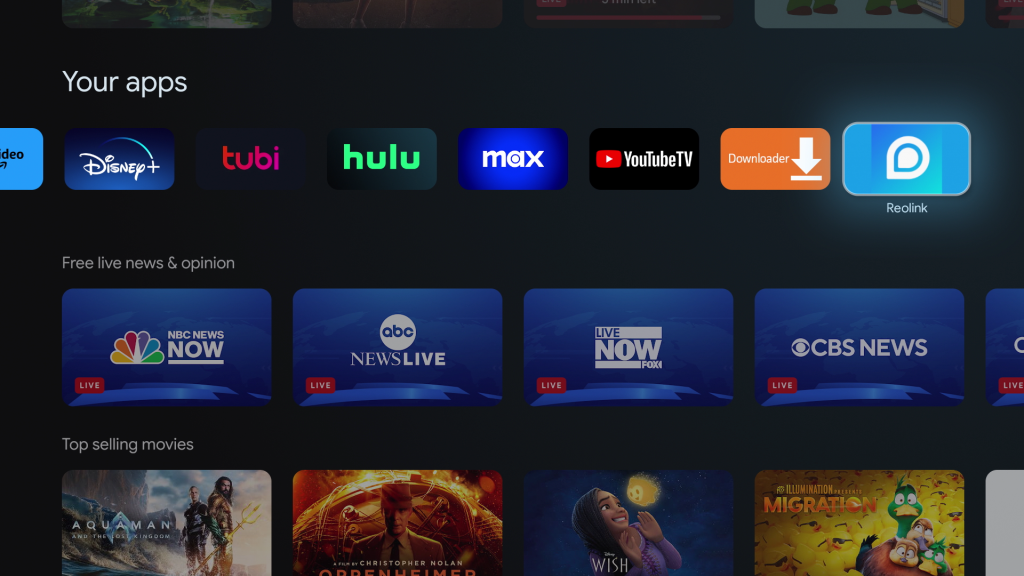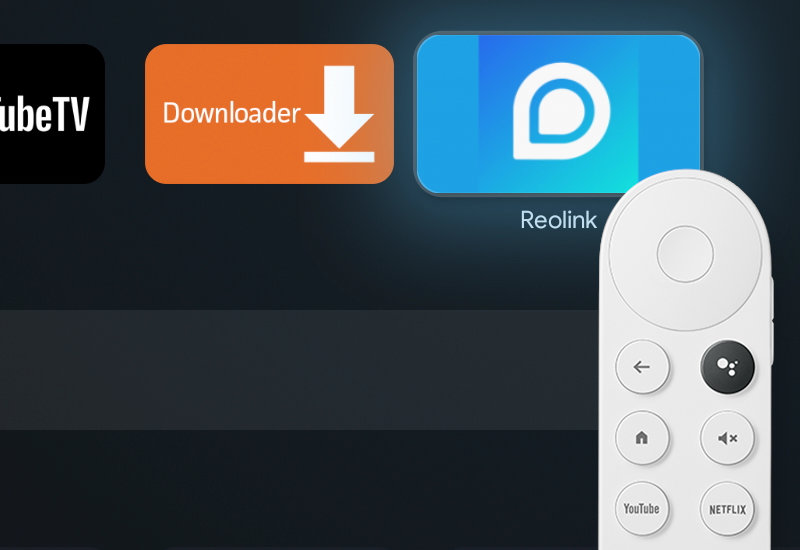
Tutorial: How-to Install Reolink to Chromecast with Google TV (CCWGTV)
This tutorial will show you how to install Reolink to your Chromecast with Google TV so you can monitor and watch livestream videos of your Reolink cameras. Since Reolink does not have a TV app, we will installing the mobile app. After you install Reolink, you will need a bluetooth mouse only for the initial setup to sign into your account but once you are signed in you will not need the mouse again.
Install Reolink to Chromecast with Google TV
1. Go to Settings.
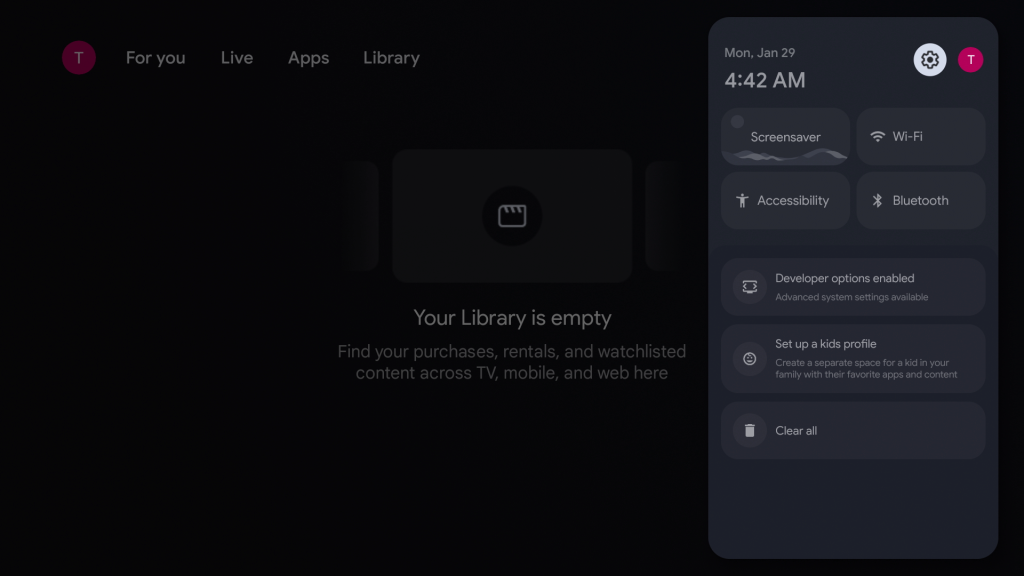
2. Go to System.
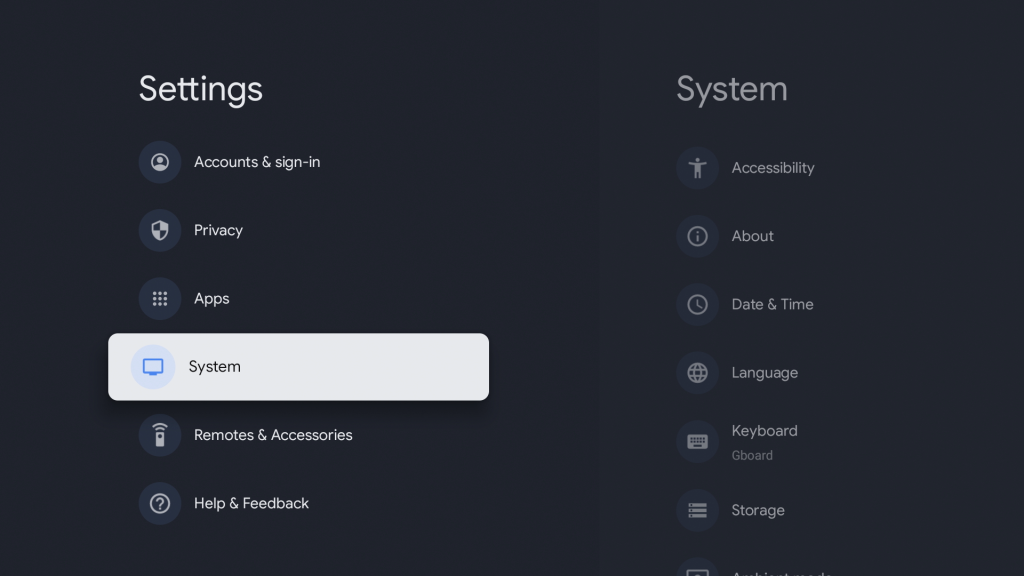
3. Go to About.
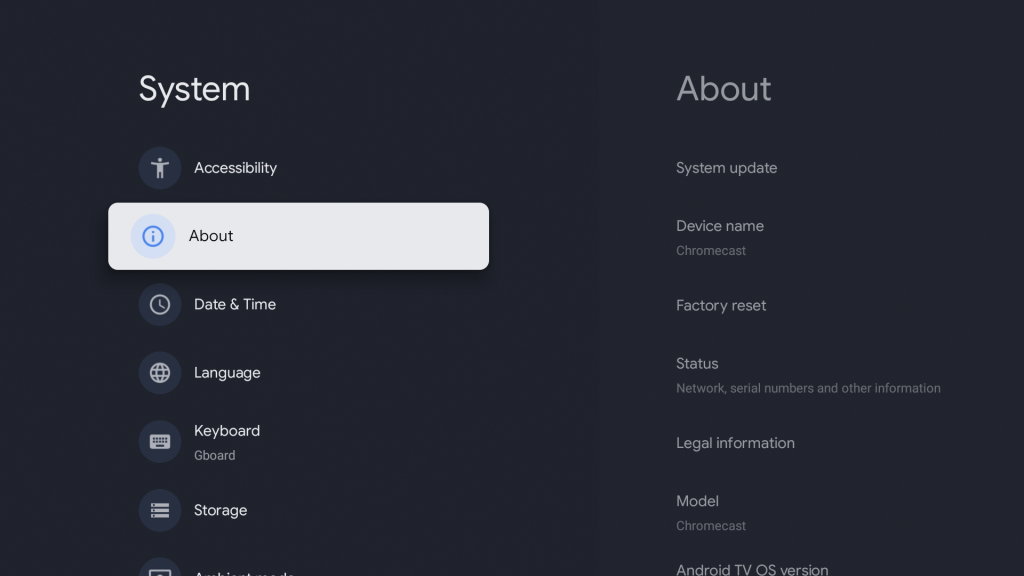
4. Go down to Android TV OS build and click it 7 times - you should see a message, You are now a developer!
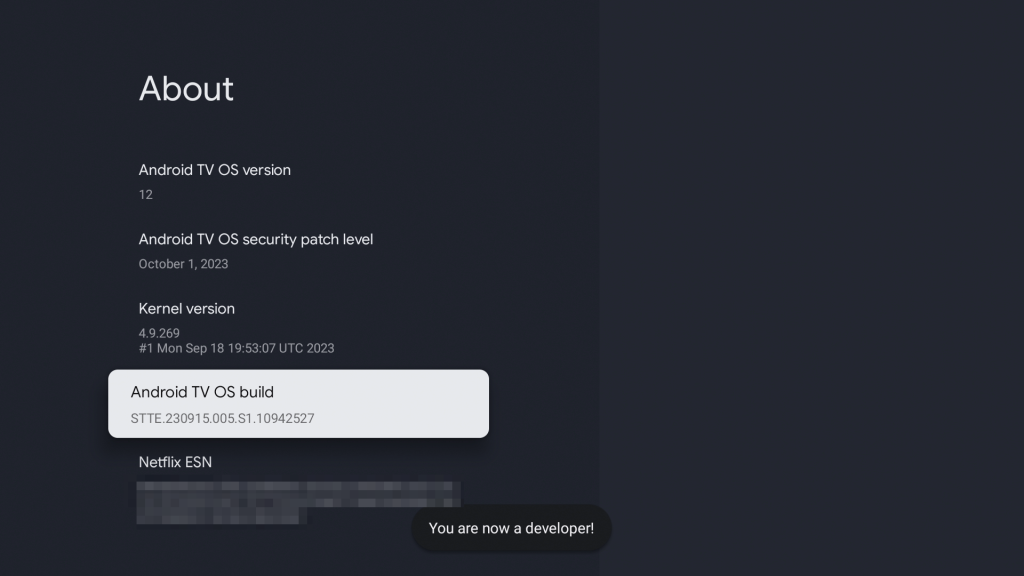
5. Go back to the home screen, go to search, and search for "Downloader".
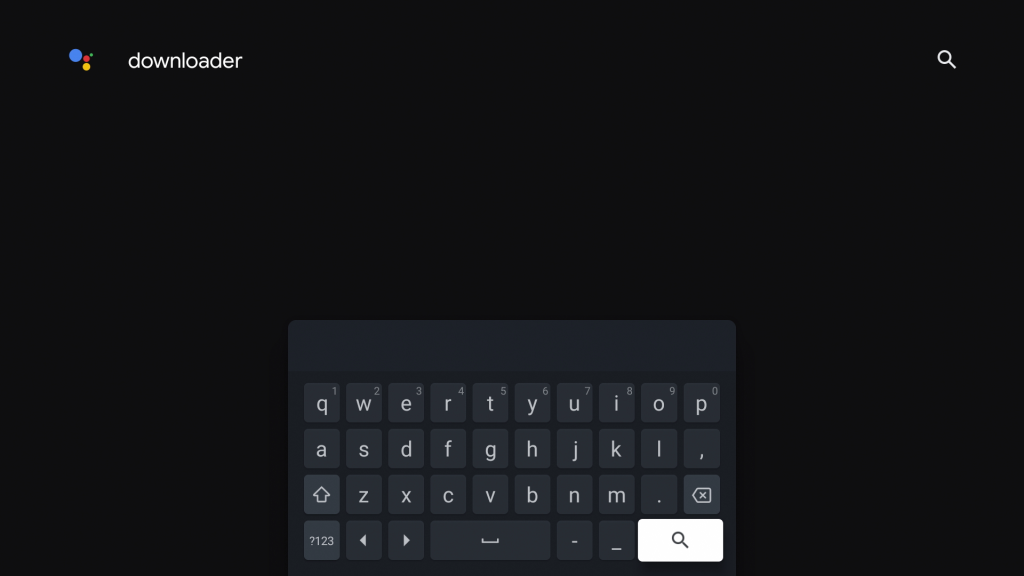
6. Open Downloader by AFTVnews.
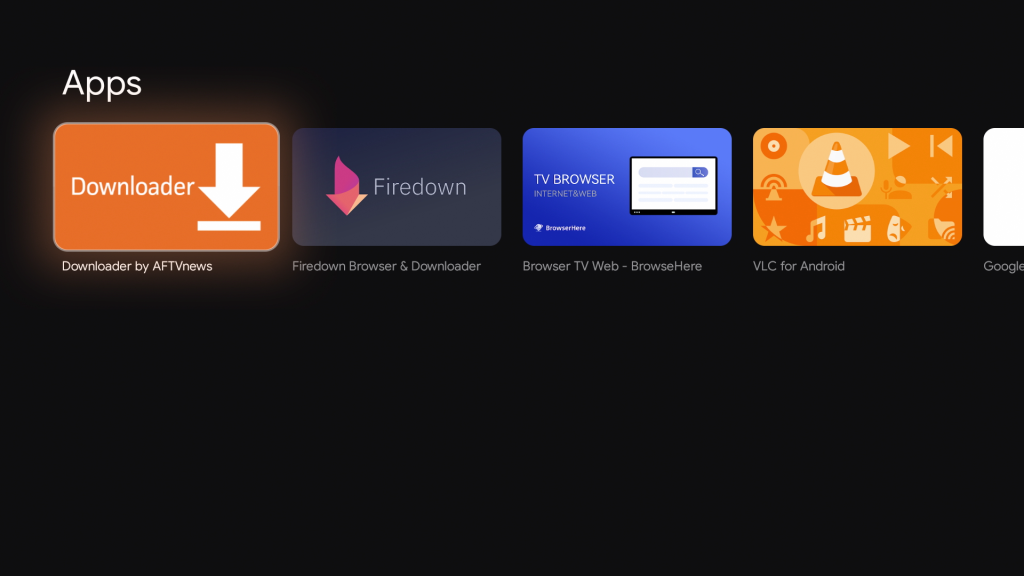
7. Install Downloader.
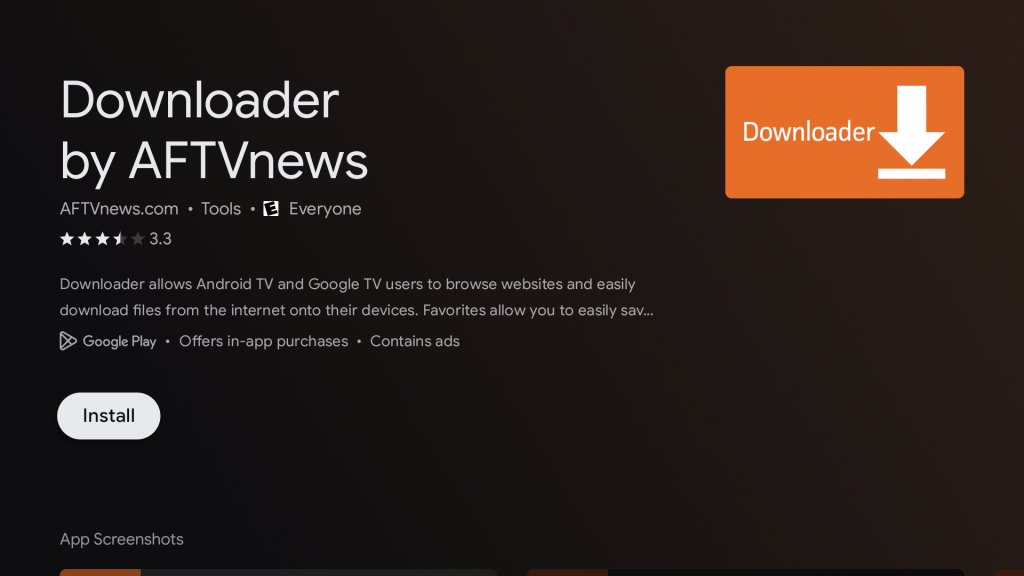
8. After it is installed, open Downloader. Press Allow and hit OK.
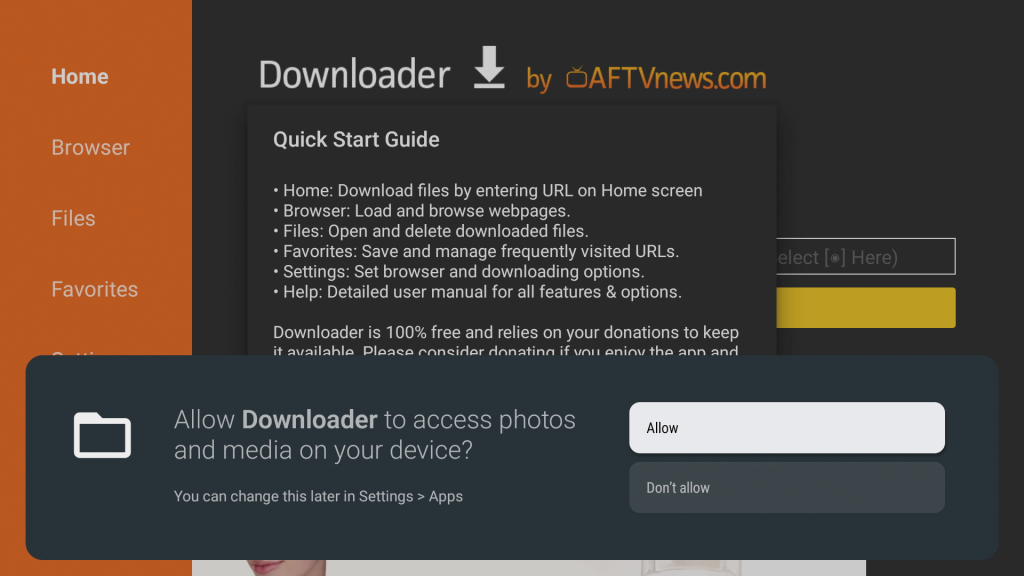
9. Go to the URL field and go to the URL: bit.ly/reodl
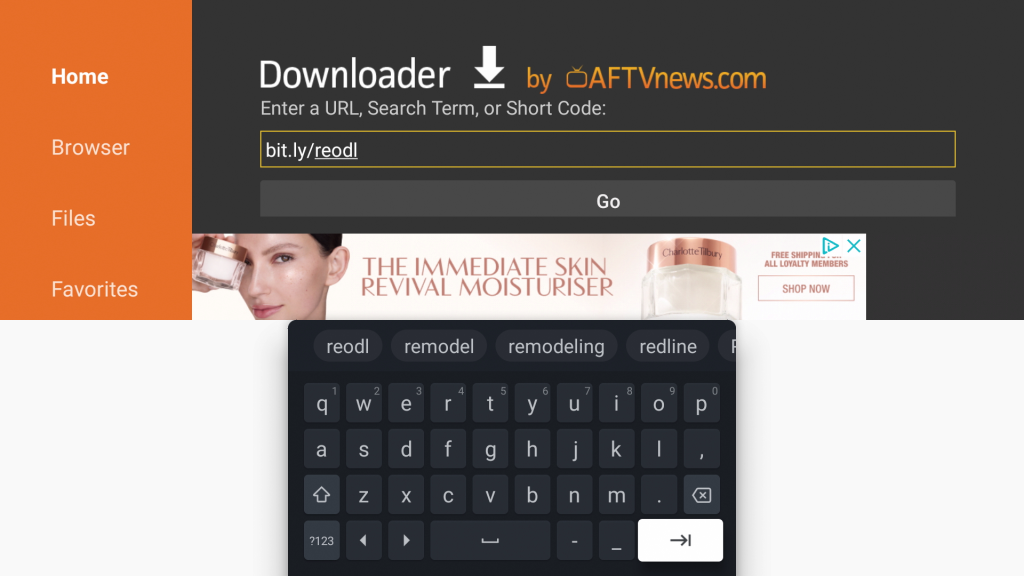
10. Scroll down, press on Download Reolink .APK, and download the file.
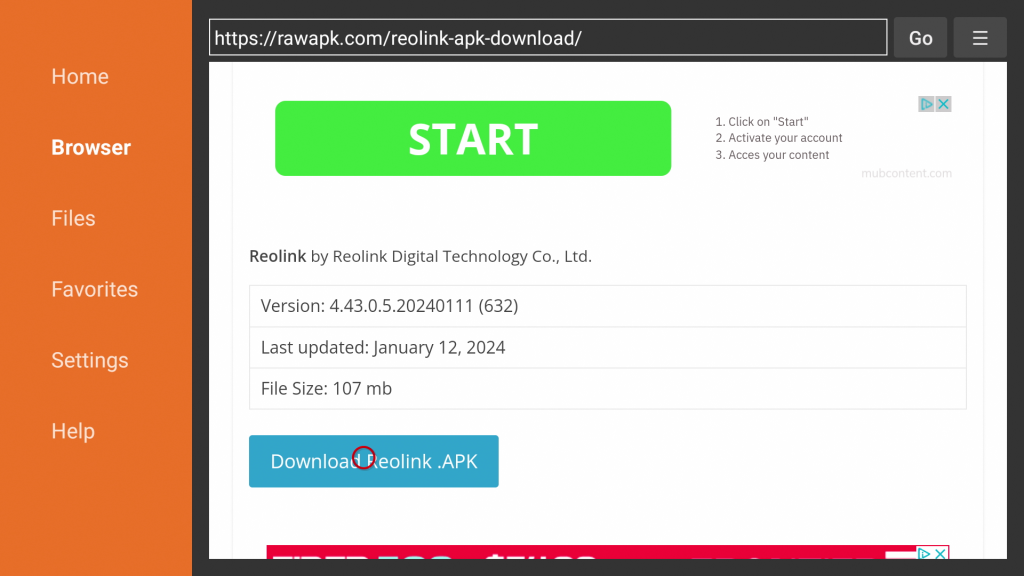
11. If you see this popup - go to Settings.
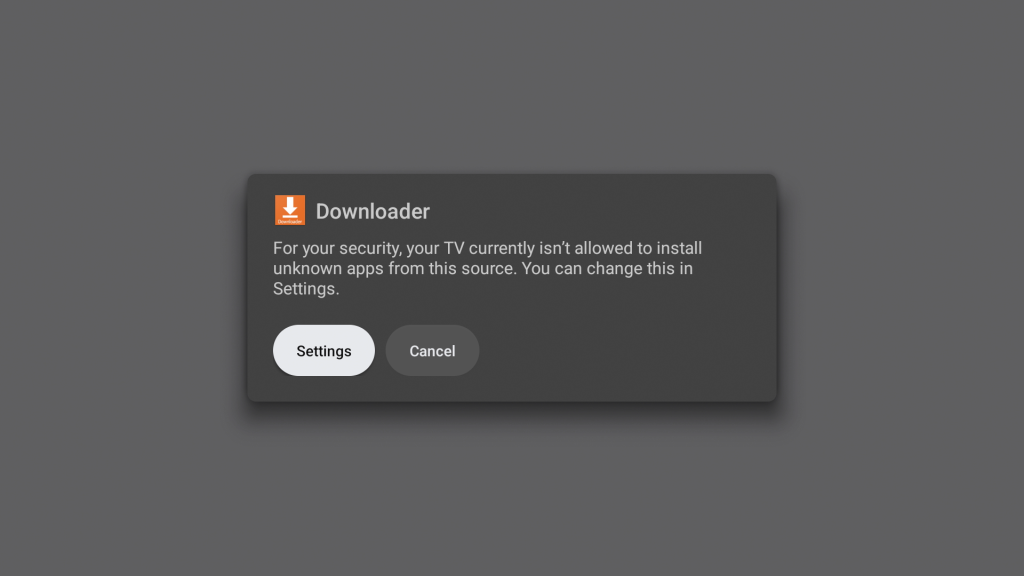
12. Turn on Install unknown apps for Downloader.
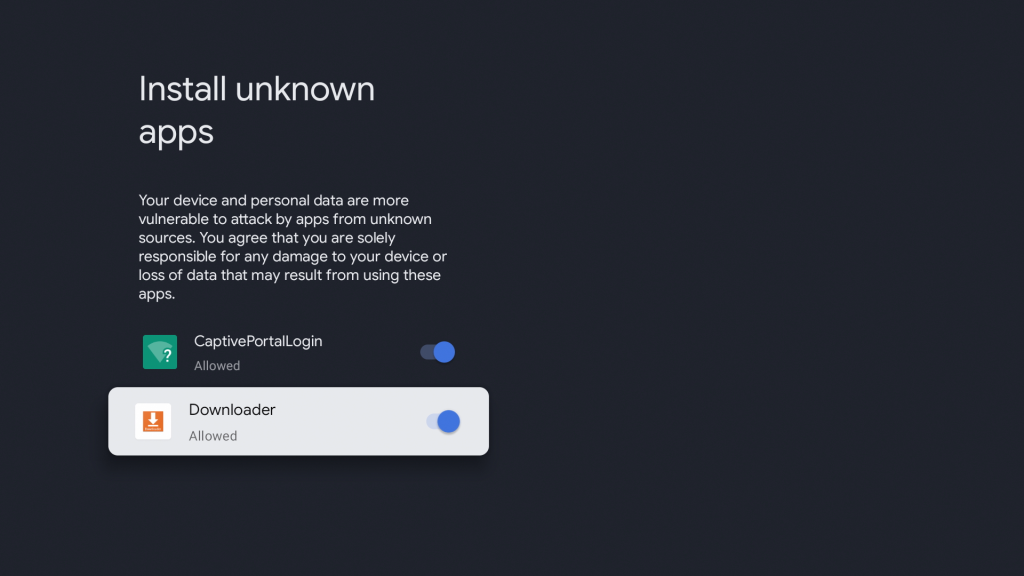
13. Press Install to install Reolink.
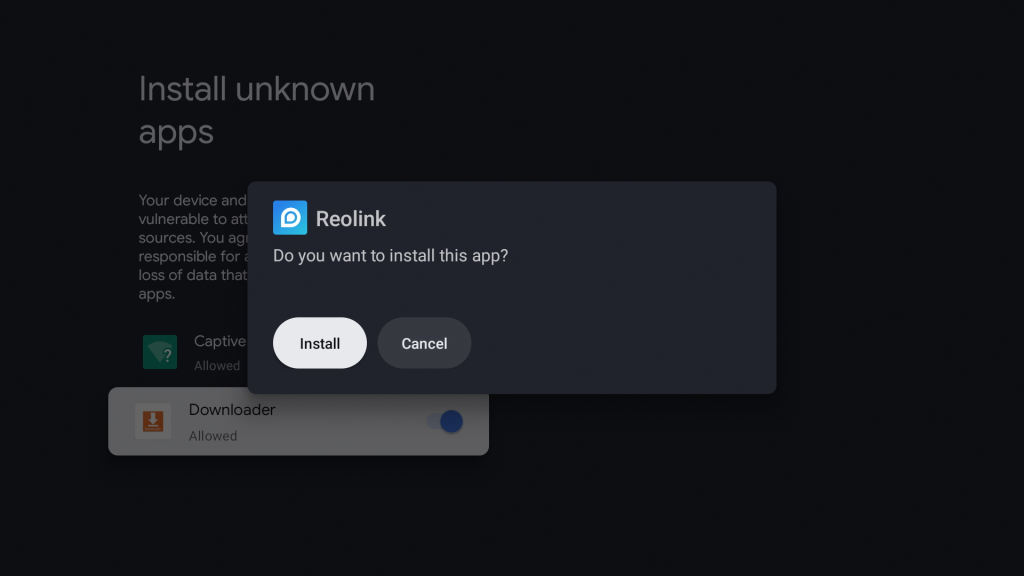
14. Once it's finished installing, press Done then press back on the remote to return to Downloader.
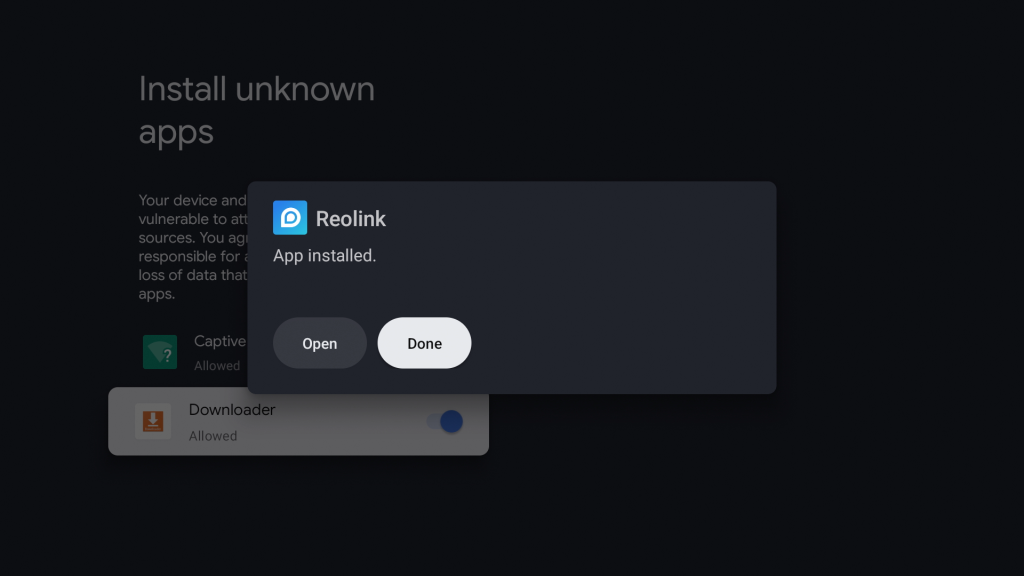
15. Press Delete - you can now delete the installation file since we no longer need it.
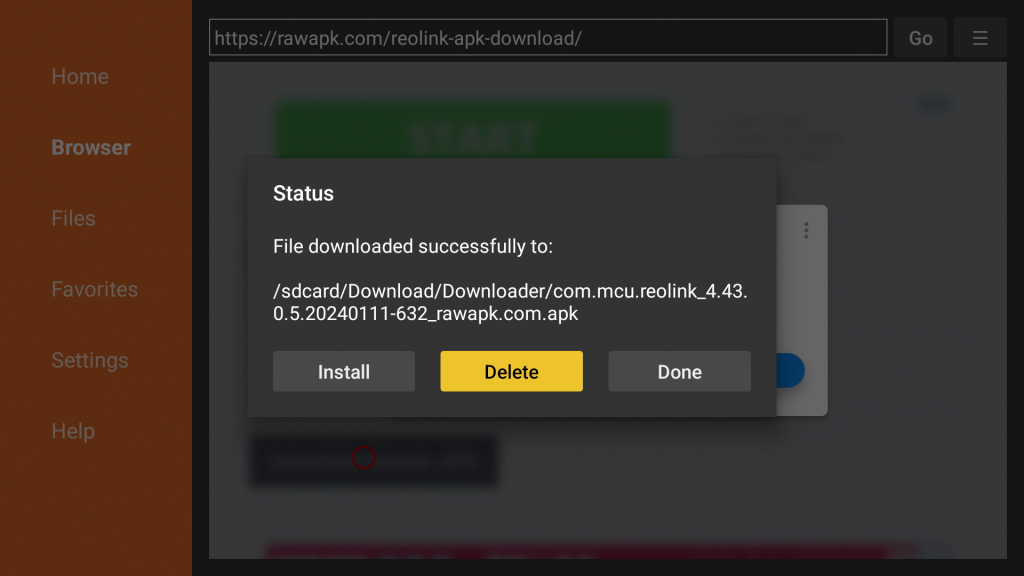
16. Now we will connect our bluetooth mouse - you will only need to connect a mouse during initial setup. Go back to the home screen and go to Settings.
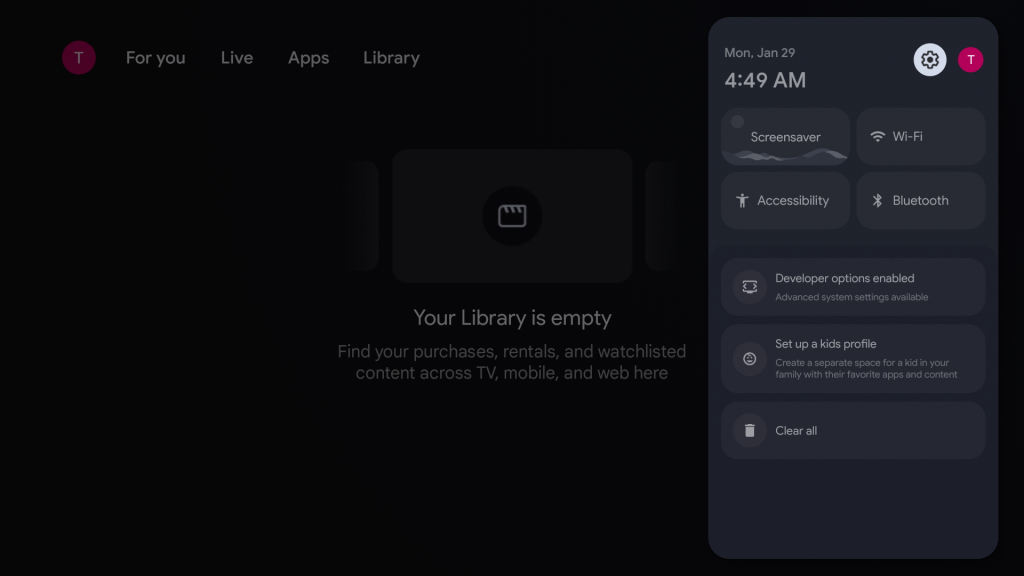
17. Go to Remotes & Accessories.
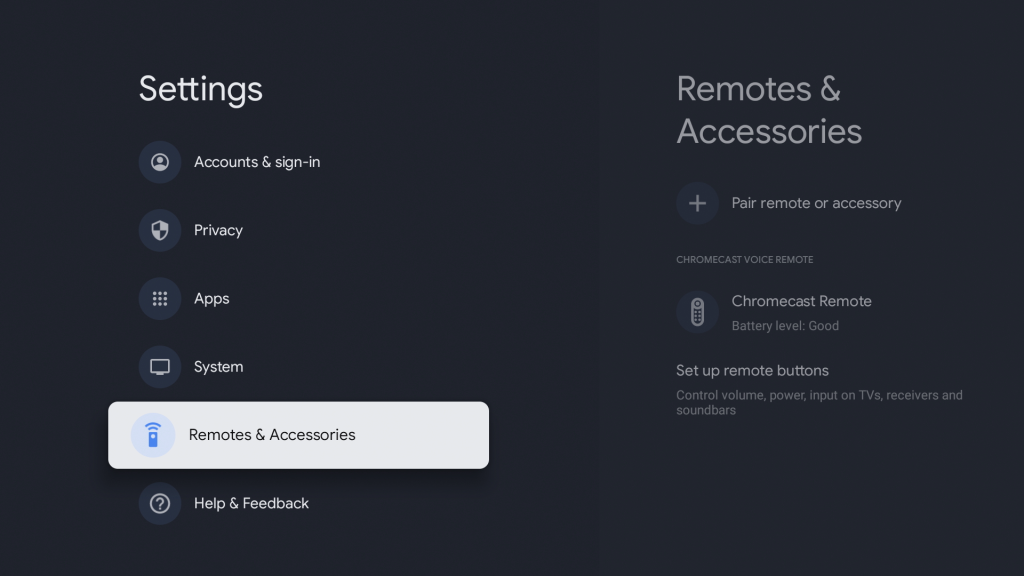
18. Go to Pair remote or accessory.
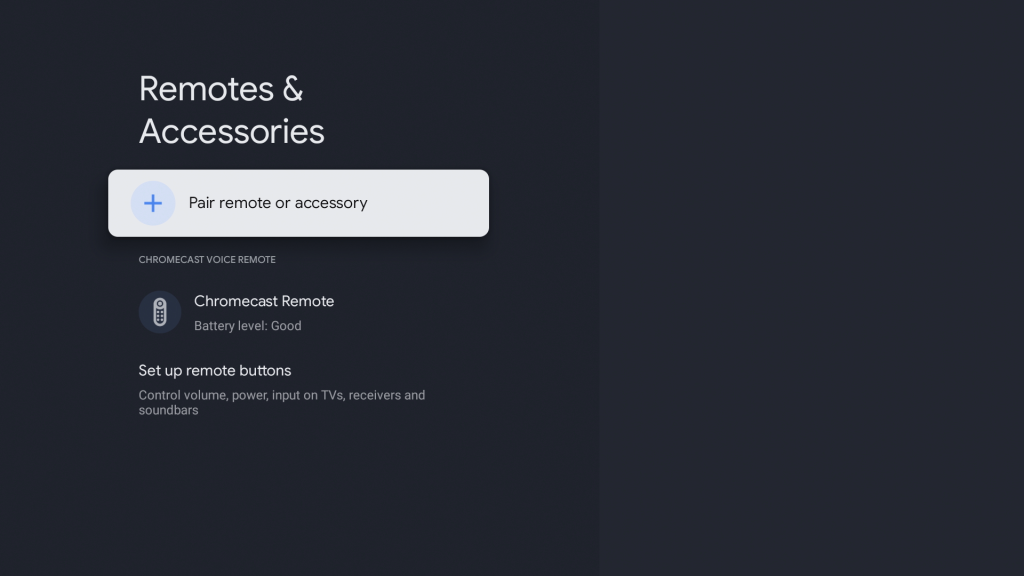
19. Make sure your mouse in is pairing mode and connect it.
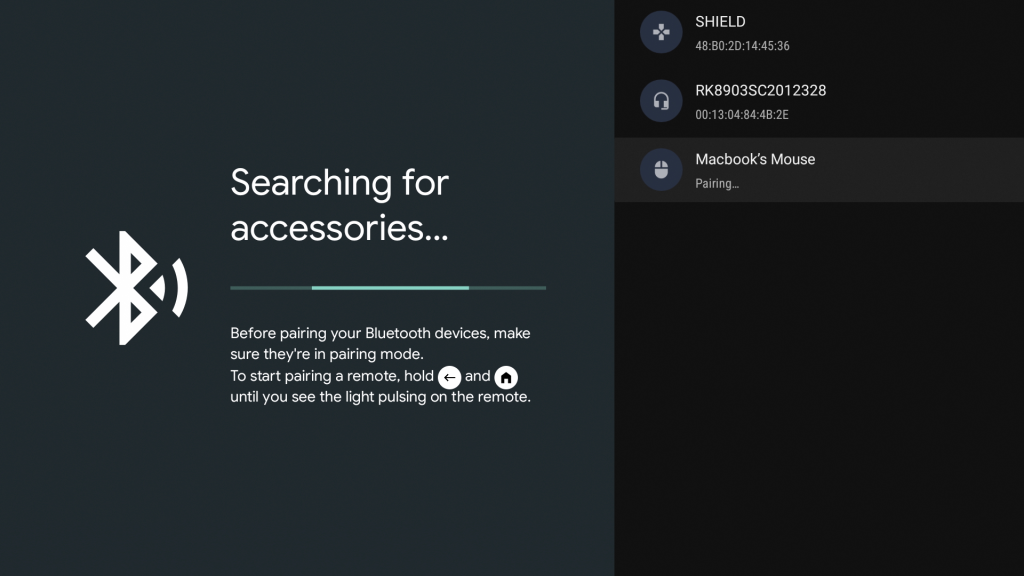
20. Press back on the remote to return to Settings and go to Apps.

21. Go to See all apps.
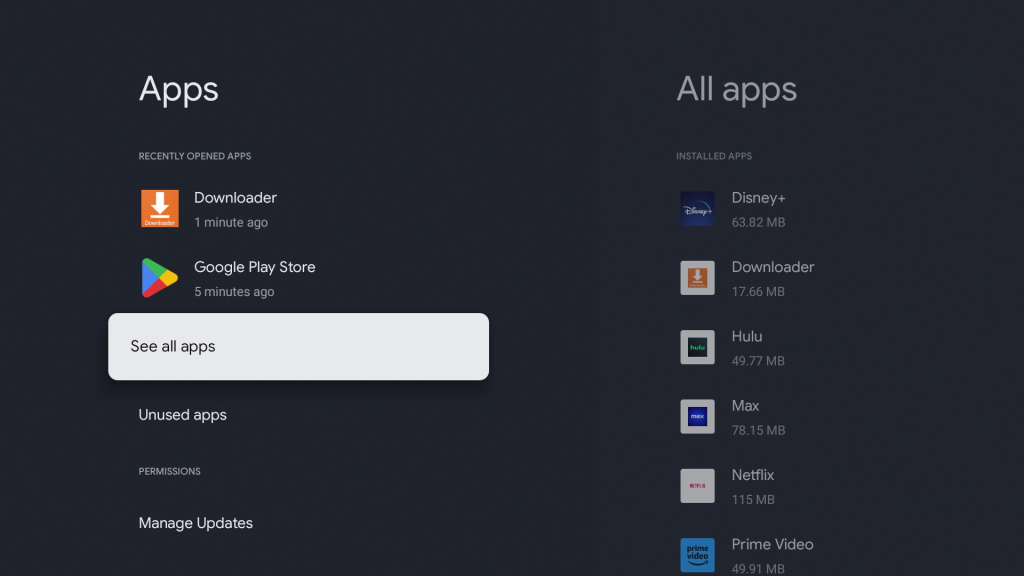
22. Go down to Reolink and open it.
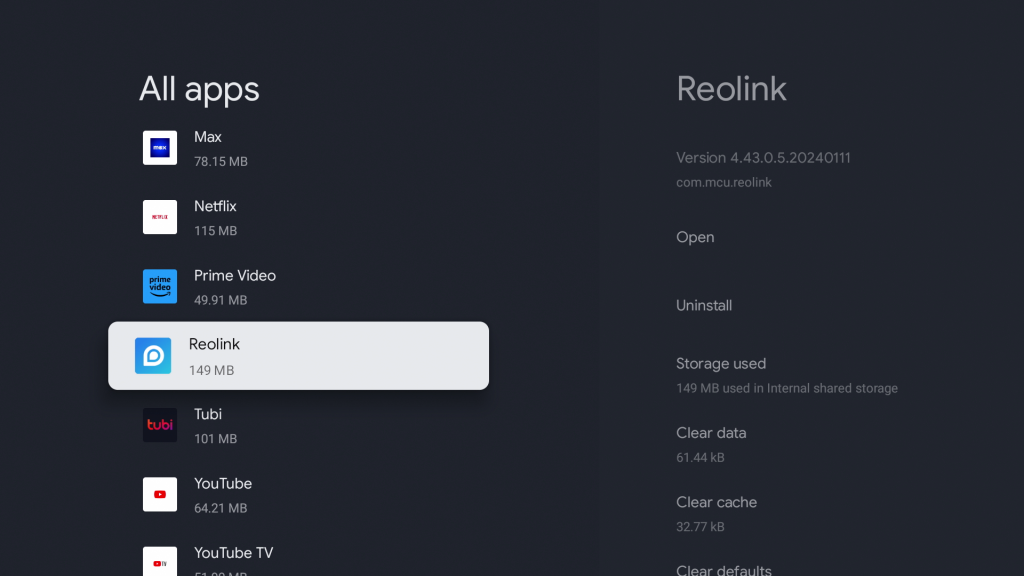
23. Use your mouse to agree to Terms & Conditions.
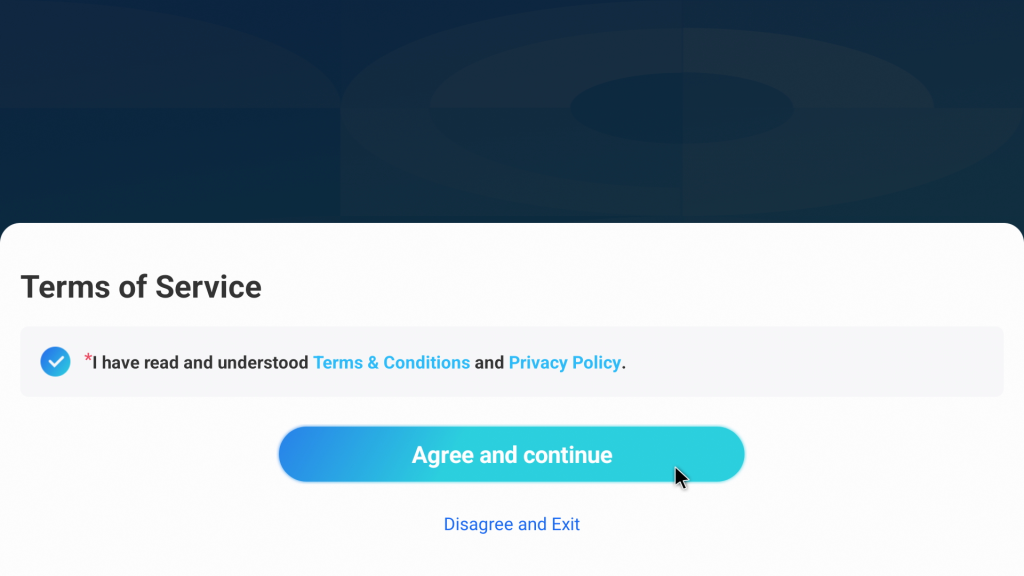
24. Use your mouse to press on the Lock icon.
![]()
25. You can now log into your Reolink account.
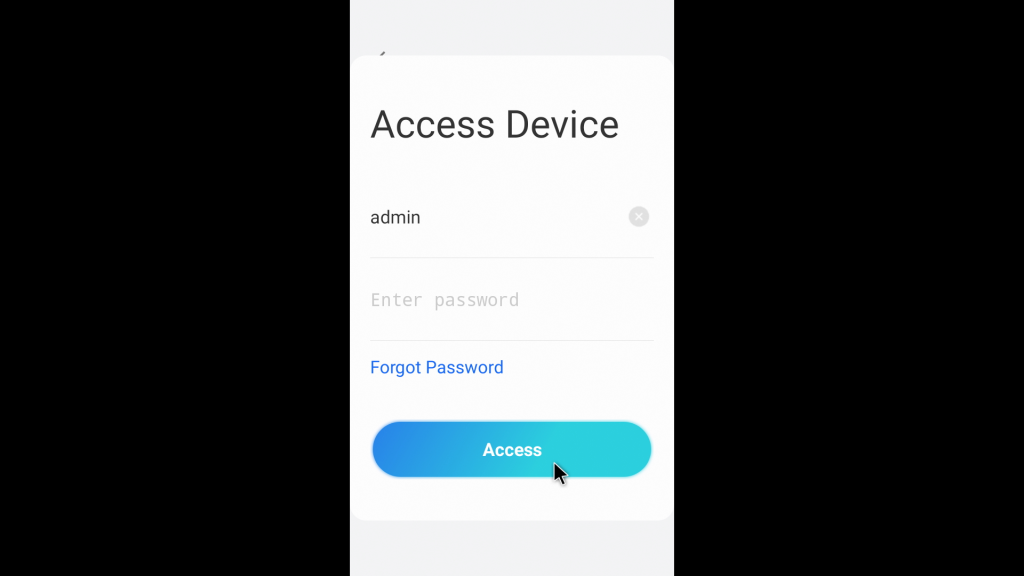
26. You do not need the mouse anymore. You should be able to access your cameras using the remote. You can disconnect your mouse by going to Settings > Remotes & Accessories > and forget your mouse.
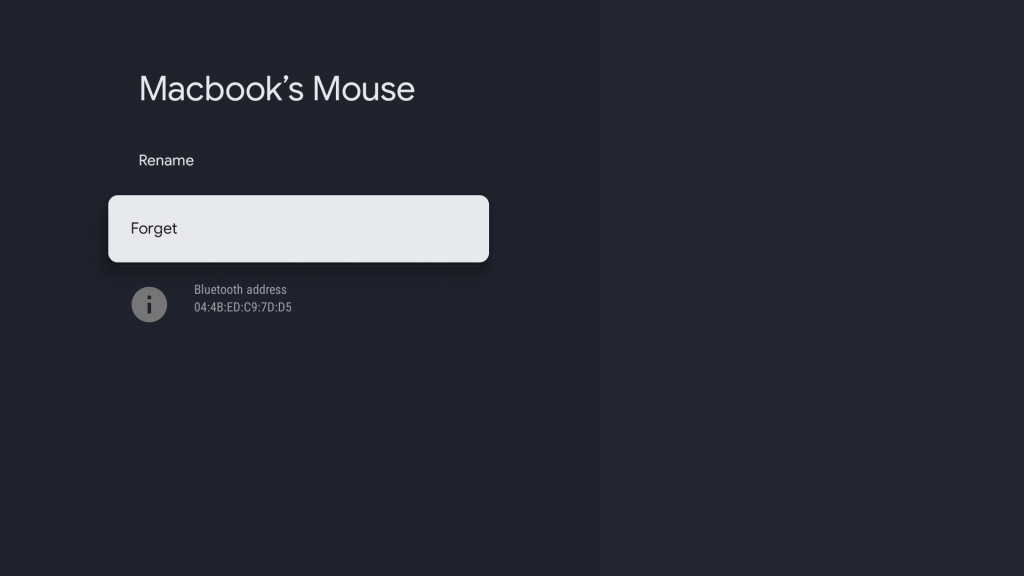
27. Since Reolink is a mobile app and not a TV app, it will not be available under Your apps. You will need to go to Settings > Apps > See all apps > Reolink to open the app each time. However, if you want to install a shortcut under Your apps, please continue, otherwise you are done.
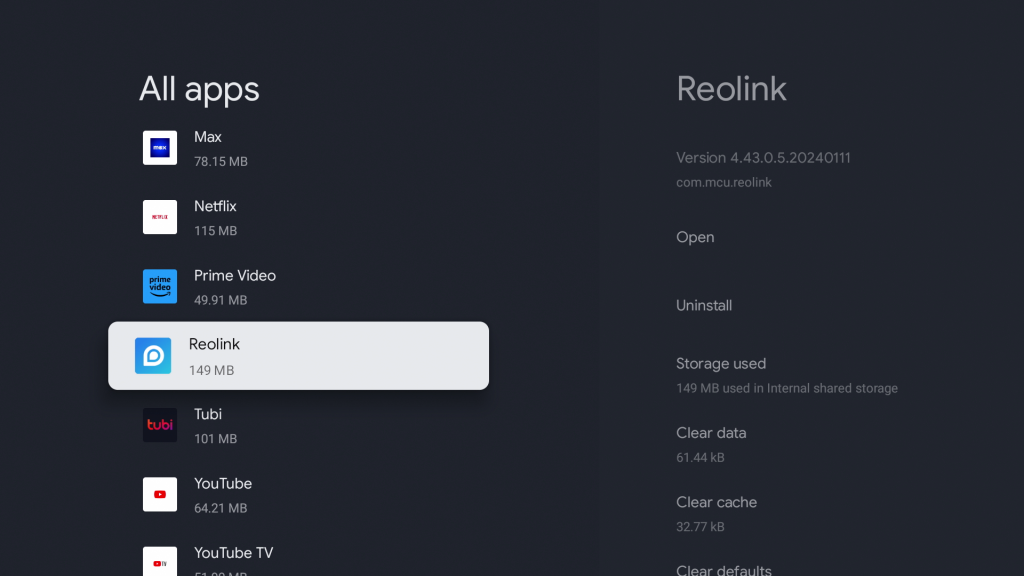
28. Open Downloader and go to the URL: bit.ly/reosc
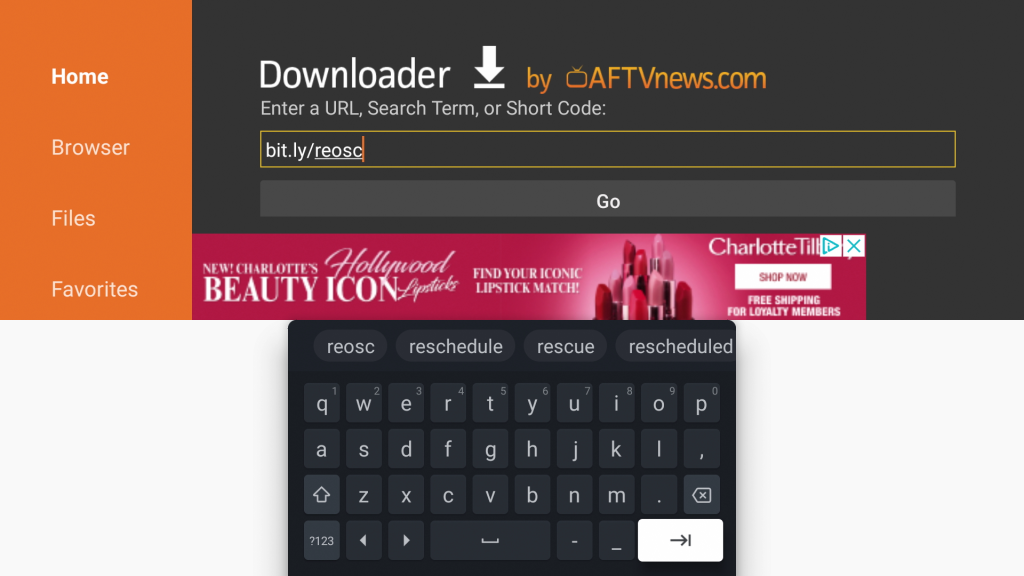
29. Scroll down and download the Reolink Home Screen Shortcut .APK file. This is simply a shortcut app with the Reolink logo.
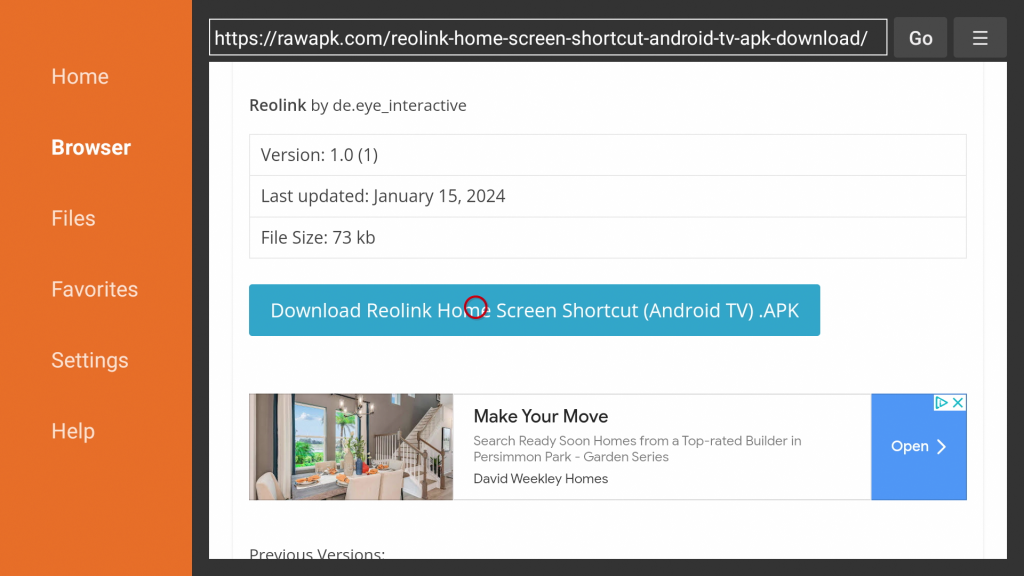
30. Press Install.
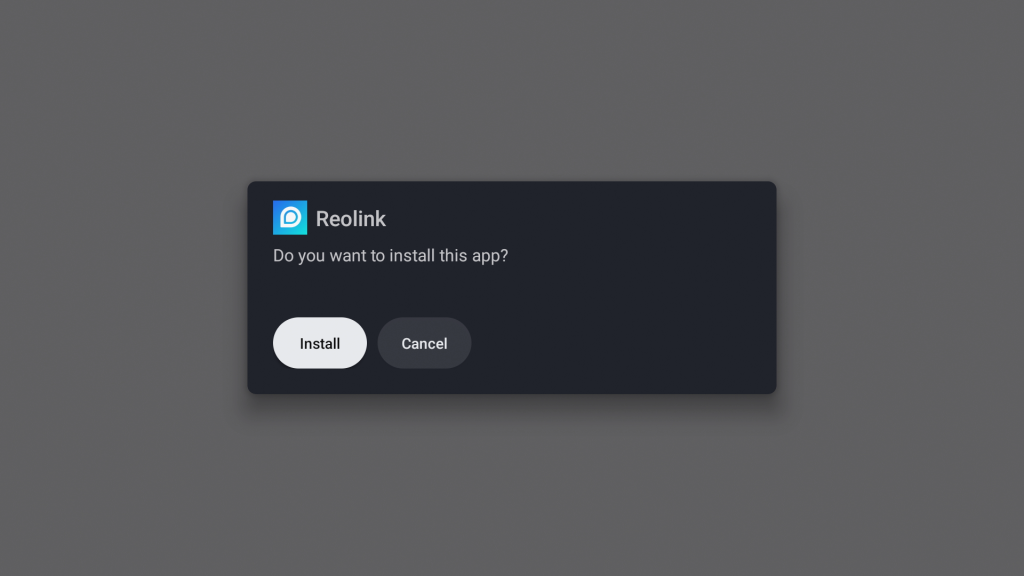
31. If you see this popup, go to More details.
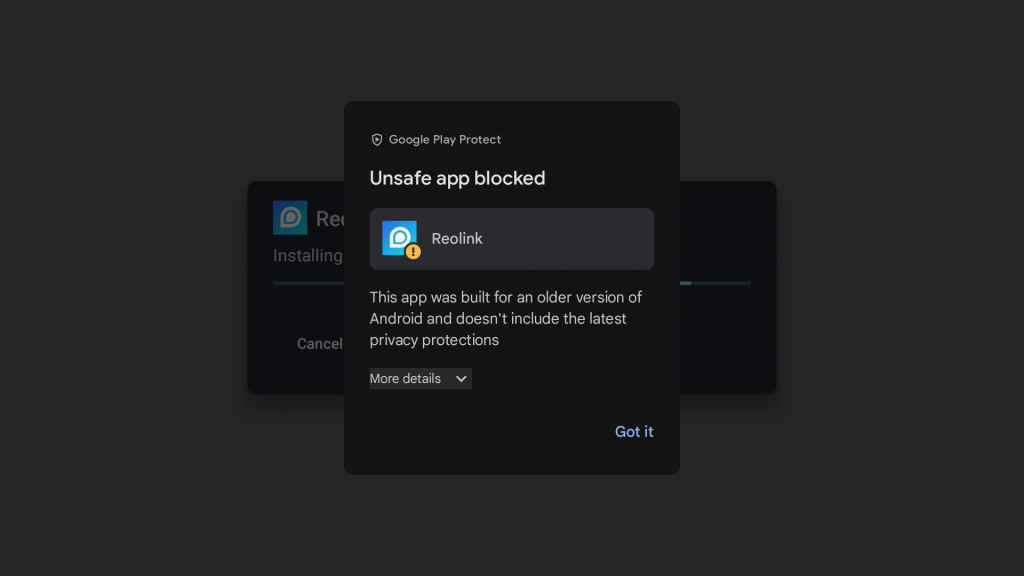
32. Press Install anyway.
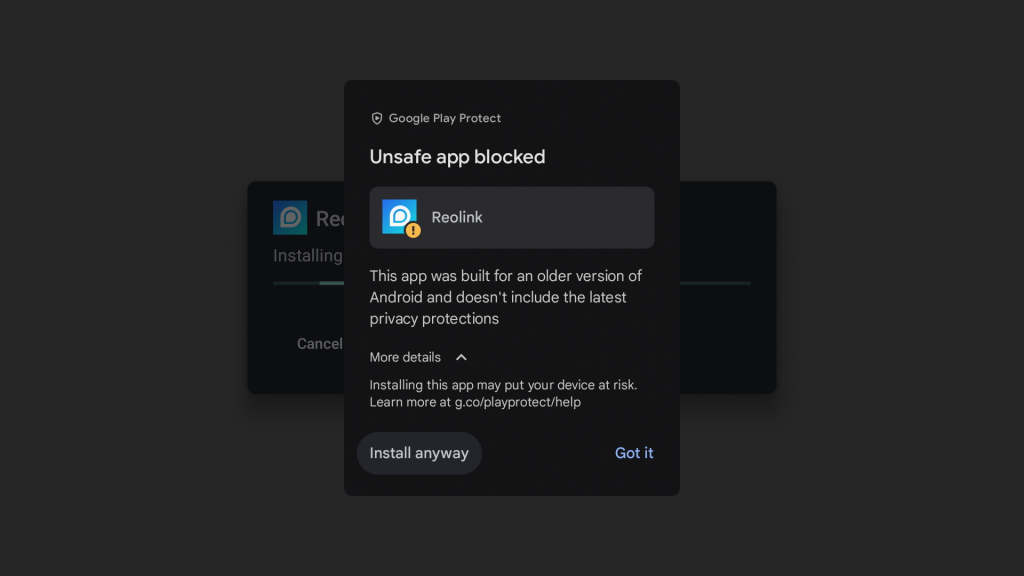
33. Press Done.
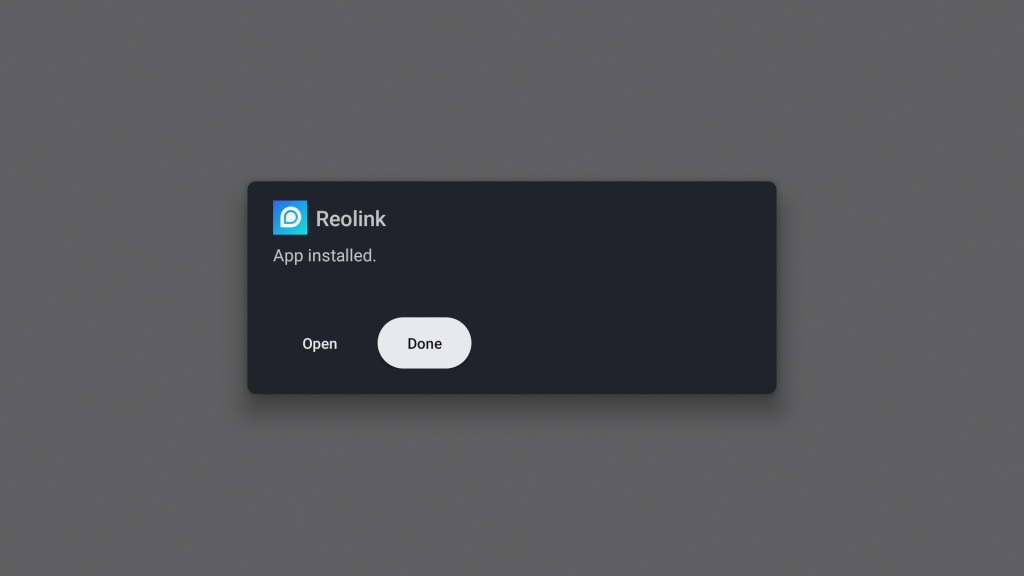
34. You can delete the installation file since we no longer need it.
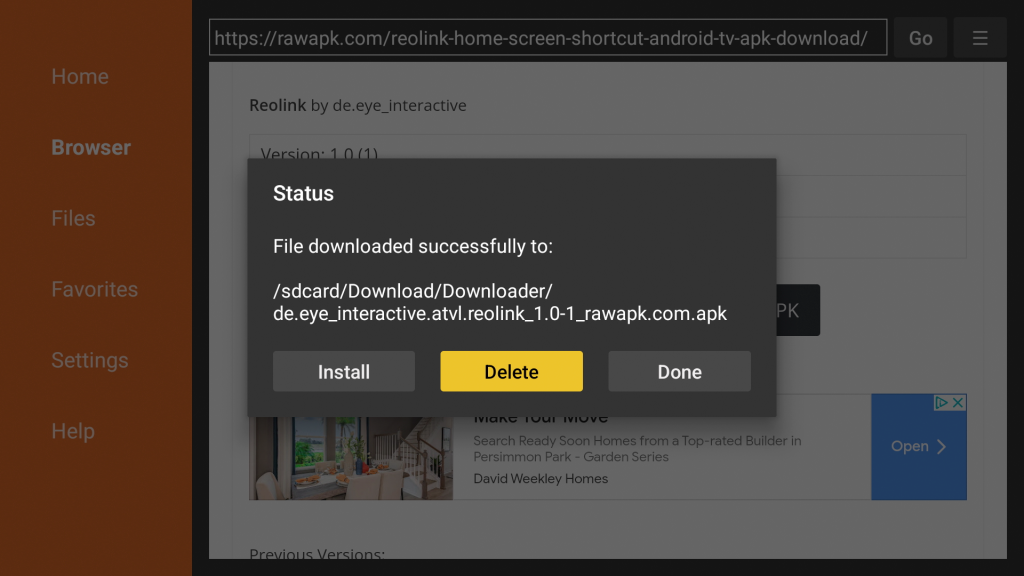
35. Reolink will now be available on your home screen under Your apps.