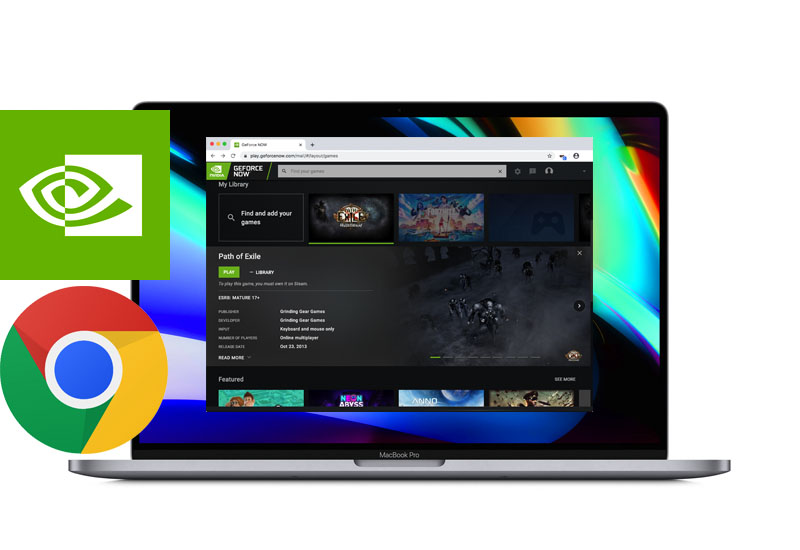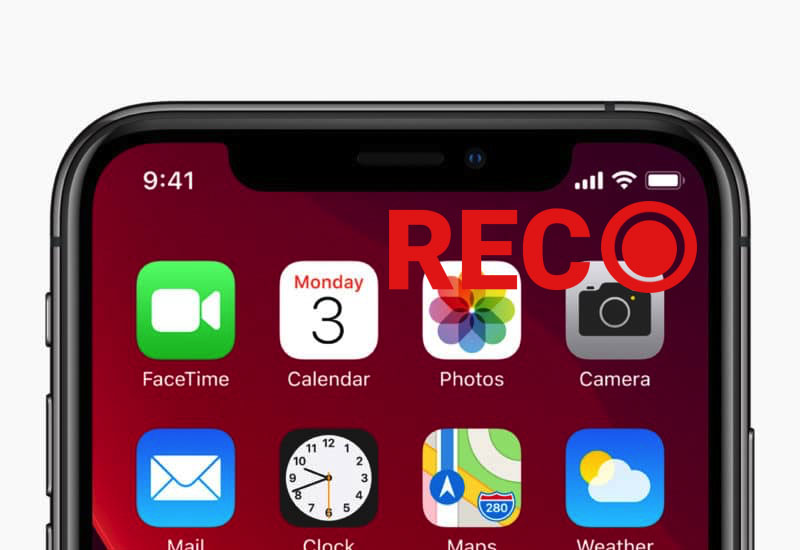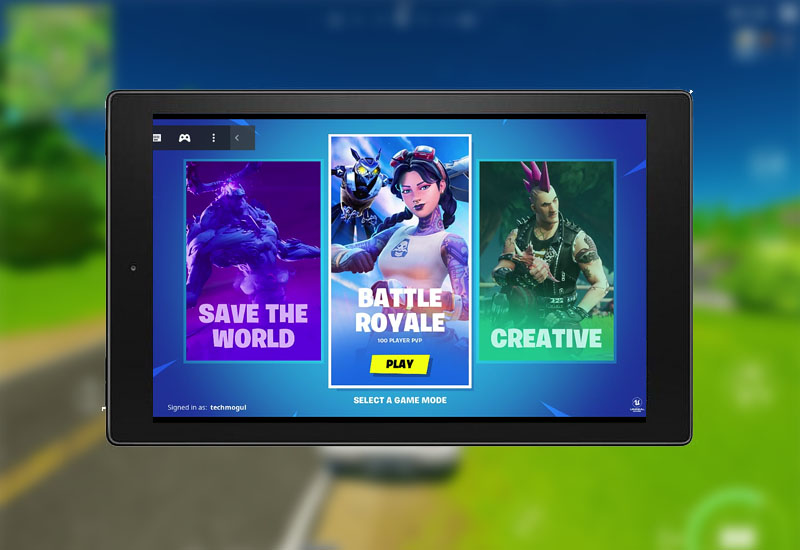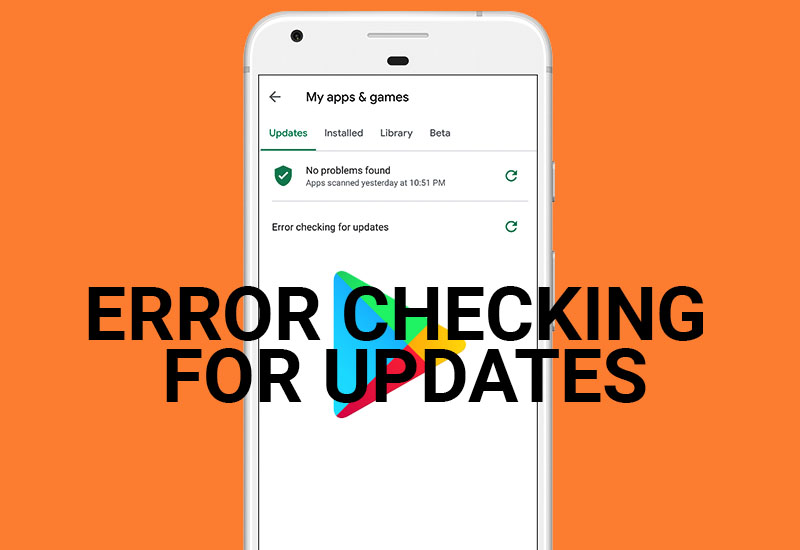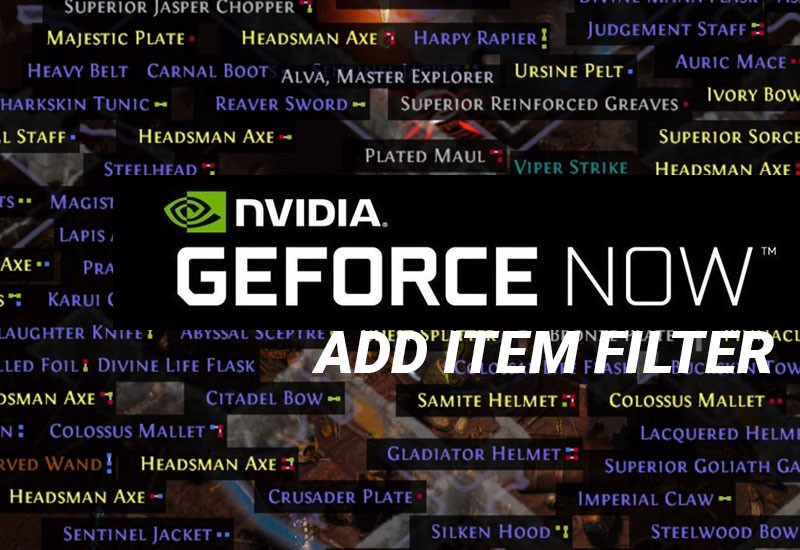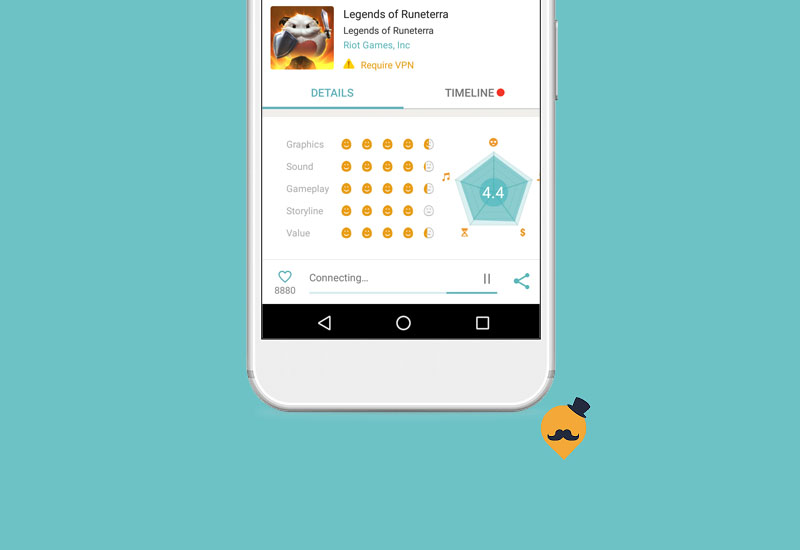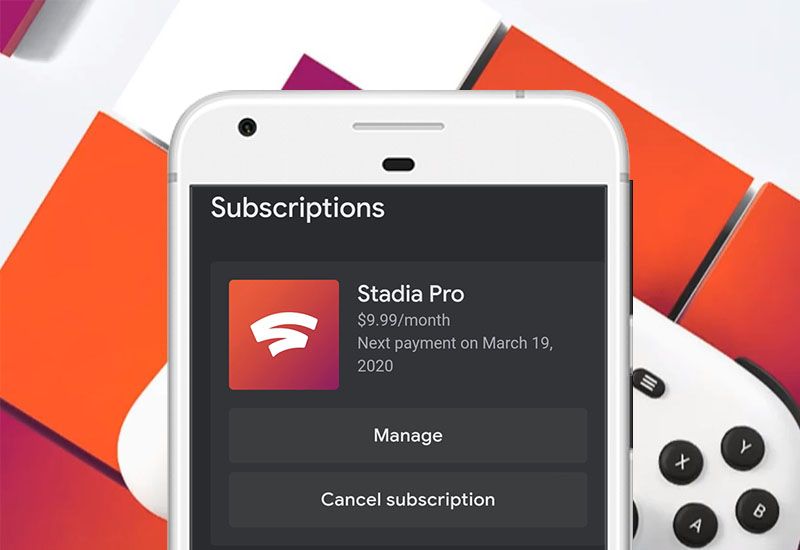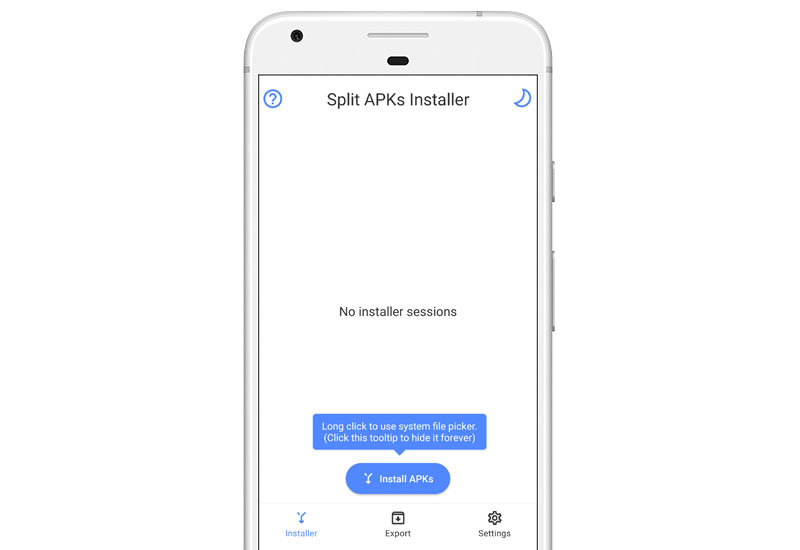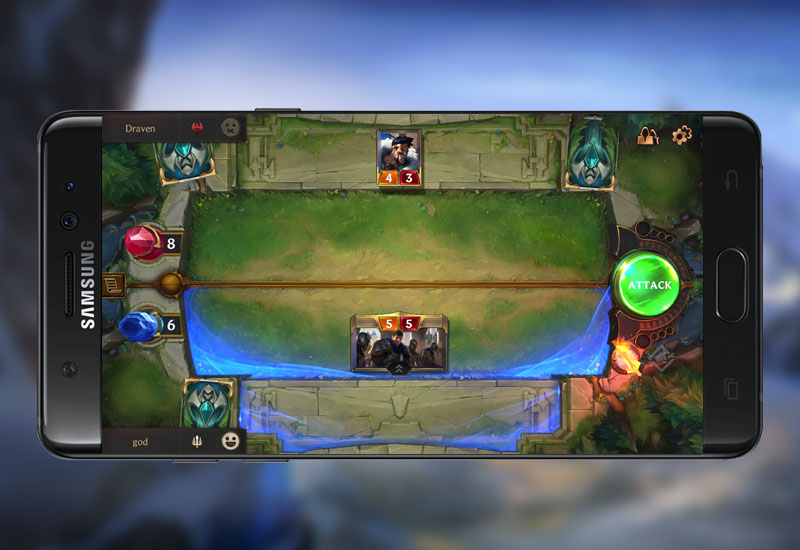This tutorial will show you how to run NVIDIA GeForce NOW on Google Chrome from any computer (Windows, Mac, Linux, Ubuntu). NVIDIA GeForce NOW recently launched its service for the ChromeOS (Google Chromebooks), which enables us to run the platform on Google Chrome browsers. Let’s get started. How-to Run NVIDIA GeForce Now on Google Chrome Browser In this guide, I am using a Mac but the instructions will be very similar if you using a different operating system. You will need Google Chrome installed on your computer. 1. Open Google Chrome and install User-Agent Switcher for Chrome here: User-Agent Switcher for Chrome 2. Right-click the User-Agent Switcher icon and go to Options. 3. In the Custom User-Agent List section, add[…]
Apple introduced a built-in screen recording app on newer iPhones and iPads. If you have an iPhone X or newer or an iPad running iOS 12 or higher, you will be able to record your screen using the default iOS screen recorder. This tutorial will show you how to access the iOS screen recorder which is hidden in the settings. How-to Record Your iPhone or iPad Screen This will only work on iPhone X or later and iPads running iOS 12 or higher. 1. Go to Settings > Control Center. 2. Go to Customize Controls. 3. Scroll down to More Controls and add Screen Recording. You should now see Screen Recording in the Include section. 4. Open the Control Center by swiping down from the top-right corner[…]
Yes, it is possible to play Fortnite on your Amazon Fire Tablet (Fire 7, Fire HD 8, Fire HD 10, etc.). Since the Fire tablets do not meet the minimum requirement to run Fortnite, this tutorial will show you how run Fortnite on your Fire tablet using Nvidia GeForce NOW (it’s free – with some limitations). Nvidia GeForce NOW lets you stream the game from their computers directly onto your Fire tablet. This means you can play Fortnite smoothly even on your 2015 Fire 7 tablet! You will need reliable fast internet though. Let’s get started. I created this tutorial using the 2015 Amazon Fire 7 tablet and confirm it runs really well on this old device. How-to Play Fortnite[…]
If you are using the Duet Display app on your iPad (iPad Pro, iPad Mini, etc.), you may have noticed that the display is not full screen. There is a black bar on the bottom of the screen and the app does not use the full aspect ratio of the iPad. If you are experiencing this issue, we have found a workaround that will remove the black bar and allow full screen on Duet Display on your iPad. How-to Enable Full Screen on Duet Display for iPad 1. Make sure your device is connected and the Duet Display is running. Open Launchpad and open System Preferences. 2. Go to Displays. 3. In the Duet (AirPlay) window, hold down the option key and press Scaled. 4.[…]
Recently, I have been having problems updating apps through the Google Play Store. I get the error message, “Error checking for updates”. This guide will hopefully show you how to resolve the issue so you can update all of your apps through the Google Play Store without any problems. In this tutorial, my device is on Android version 10 but the instruction should be similar on other Android versions. How-to Fix “Error Checking for Updates” Google Play Store Issue First, we will try to clear the cache and storage. 1. Open the settings on your device – swipe down from the top and press the settings icon. 2. Go to Apps & notifications. 3. Open Google Play Store (you may[…]
Nvidia GeForce Now lets you play Path of Exile by streaming the game through the cloud. However, this means you do not have access to the computer’s folders and files to install item or loot filters to Path of Exile. Loot filters are essential to the game at higher levels. This guide will show you how to install loot filters to your Path of Exile account so you can access them through Nvidia GeForce Now. It’s super easy and doesn’t require any workarounds. Before Item Filter After Item Filter How-to Install Item Filter to Path of Exile (Nvidia GeForce Now) 1. Go to the official Path of Exile (https://www.pathofexile.com/login) homepage and sign into your account. 2. You should now be in[…]
Some QooApp users are experiencing issues downloading or updating apps and getting stuck “Connecting…” which never finishes. This guide will show you how to fix the QooApp connecting error so you can download and update apps again. Fix QooApp Stuck on Connecting Error 1. Download a VPN – we used UFO VPN. UFO VPN Download / APK Download 2. Open the VPN and connect to any server. 3. Run QooApp and you should be able to download/update again.
This tutorial will show you step-by-step how to cancel your Google Stadia Pro Membership on the Stadia app. Also keep in mind, if you are on the Stadia Pro trial and you cancel early, you will still have access to the Stadia Pro membership until the end of the trial period. Cancel Google Stadia Pro Membership on Stadia App 1. Launch Stadia on your Android or iOS device and open Settings by hitting on the icon on the top-right corner. 2. Go to Purchases & subscriptions. 3. Hit Cancel subscription. That’s it.
Learn how to install .APKS files to your Android device. Google introduced a new app publishing format called App Bundles. Apps that are published under this format cannot be installed through the standard .APK files. App Bundles will need to be installed through a new file type, .APKS. Unlike .APK files, .APKS cannot be installed on Android devices by default. You will need to install an additional app on your Android device to install .APKS files. We will now show you how. Install .APKS Files to Android 1. Download and install Split APKs Installer from here: Google Play Store | APK Download 2. Run Split APKs and press Install APKs. 3. Locate your .APKS file (by default it should be in[…]
Learn how to download and play Legends of Runeterra on your Android device in the U.S. or any country. If you try to search for Legends of Runeterra in the Google Play Store, you may see that it’s “Coming Soon” or it’s not available. At the time of this writing, the game is only available in Singapore but we will show you how to get the game running from any country. Let’s begin! Download Legends of Runeterra to Android 1. Download the latest Legends of Runeterra .APKS file to your Android device from here: Legends of Runeterra .APKS Download 2. Download and install Split APKs Installer from here: Google Play Store | APK Download 3. Run Split APKs and press Install[…]