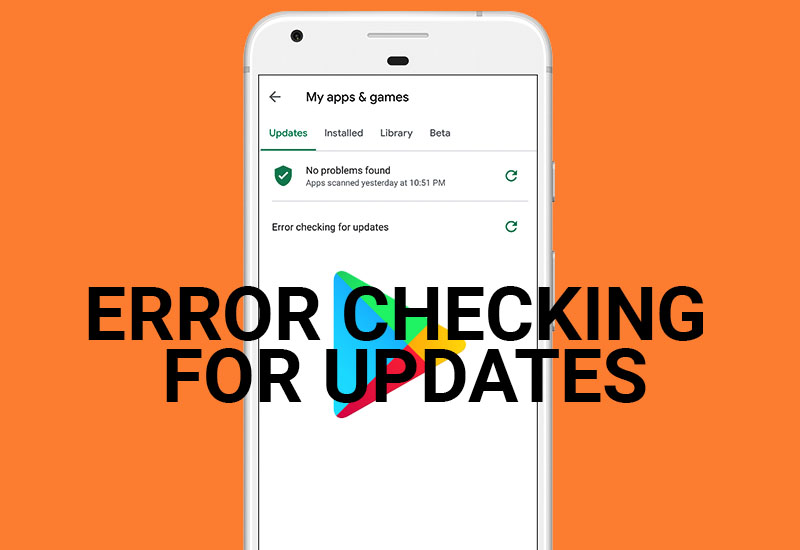
Tutorial: How-to Fix Google Play Store "Error Checking for Updates"
Recently, I have been having problems updating apps through the Google Play Store. I get the error message, "Error checking for updates". This guide will hopefully show you how to resolve the issue so you can update all of your apps through the Google Play Store without any problems.
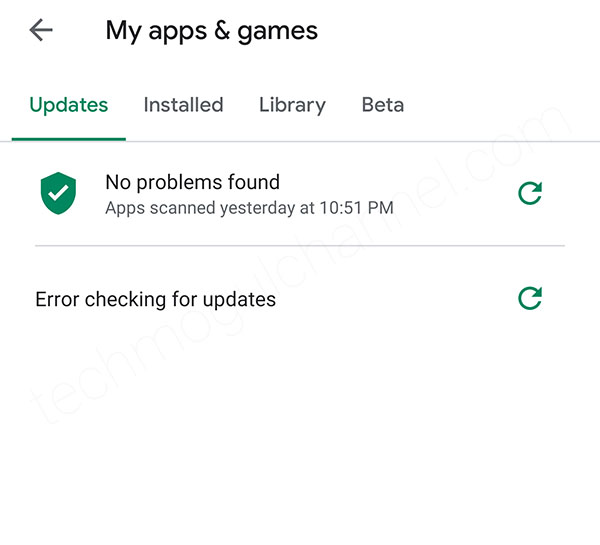
In this tutorial, my device is on Android version 10 but the instruction should be similar on other Android versions.
How-to Fix "Error Checking for Updates" Google Play Store Issue
First, we will try to clear the cache and storage.
1. Open the settings on your device - swipe down from the top and press the settings icon.
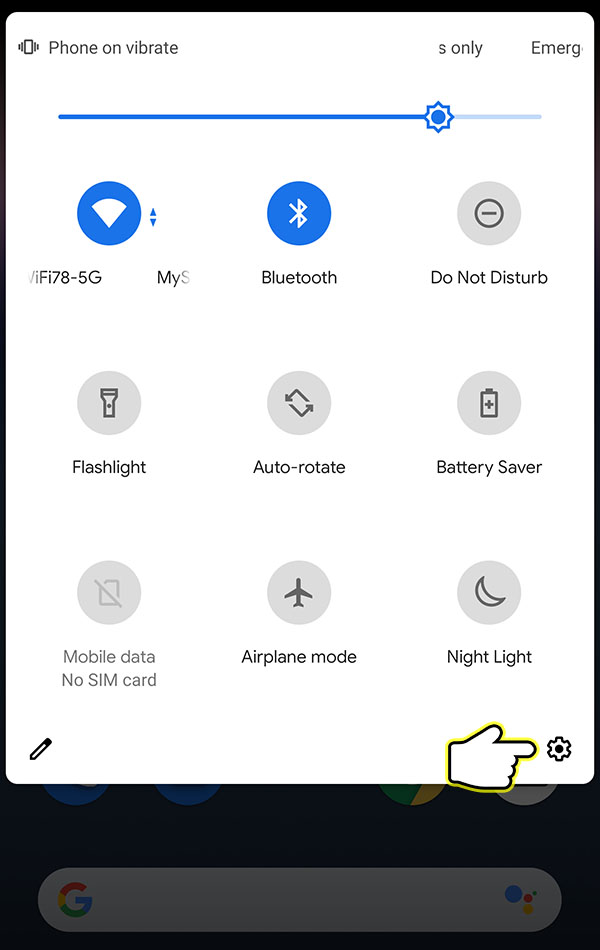
2. Go to Apps & notifications.
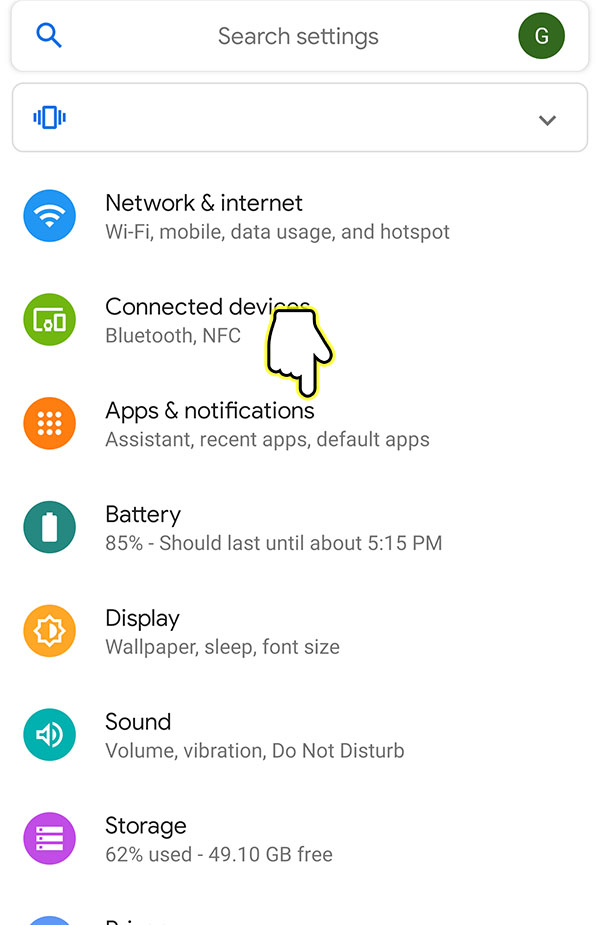
3. Open Google Play Store (you may need to press See all apps to see Google Play Store).

4. Go to Storage & cache.
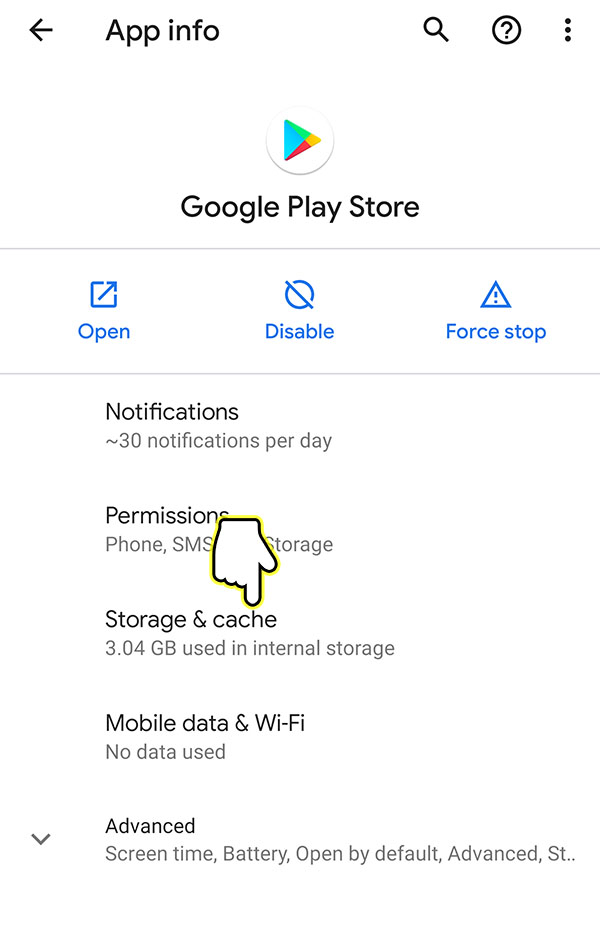
5. Press Clear cache.
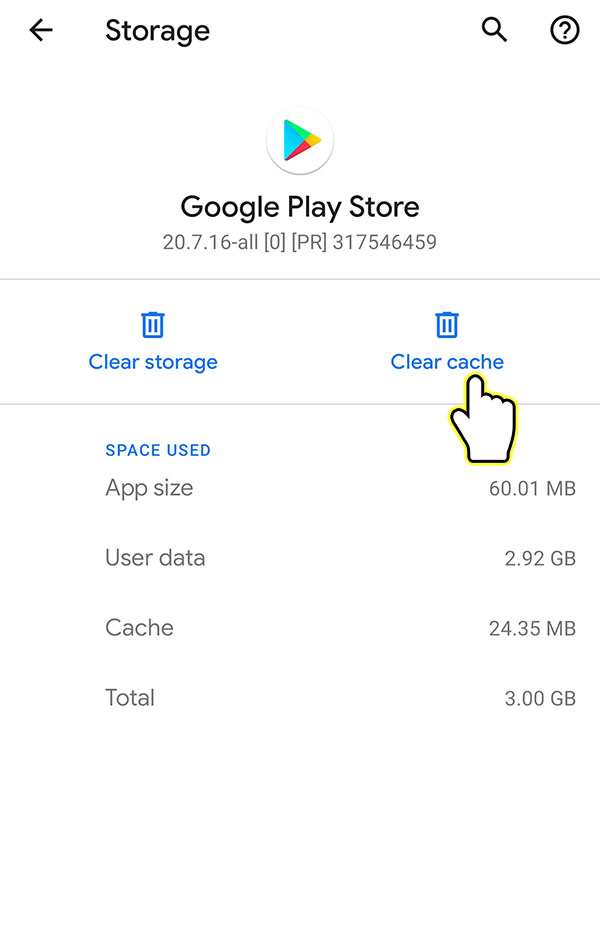
6. Press Clear storage and hit OK.
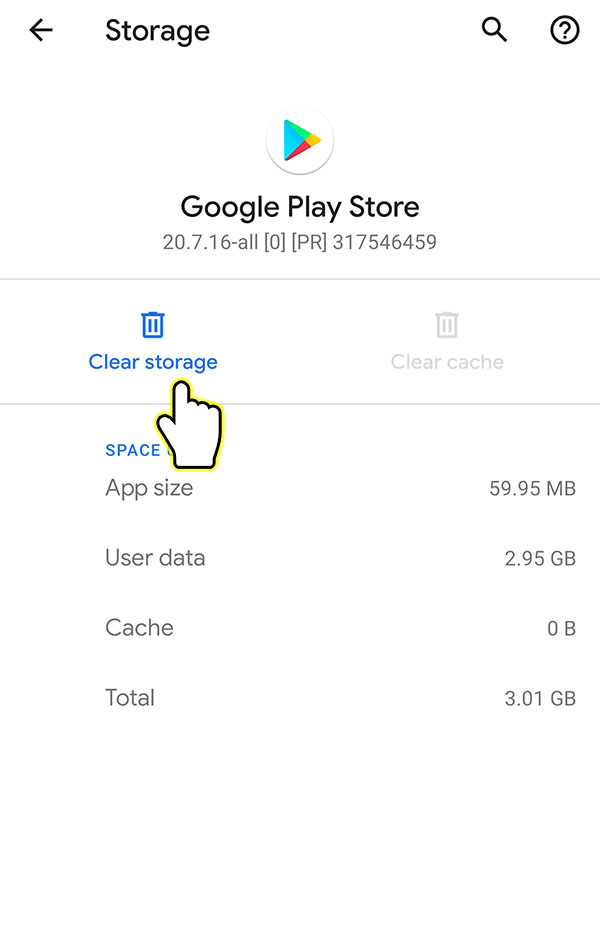
Check if this resolved your problem. If you are still getting the "Error Checking for Updates" message, continue with the guide. We will now try to reset Google Play Store to the factory version and then re-download all of the updates to the app store.
1. Open the settings on your device - swipe down from the top and press the settings icon.
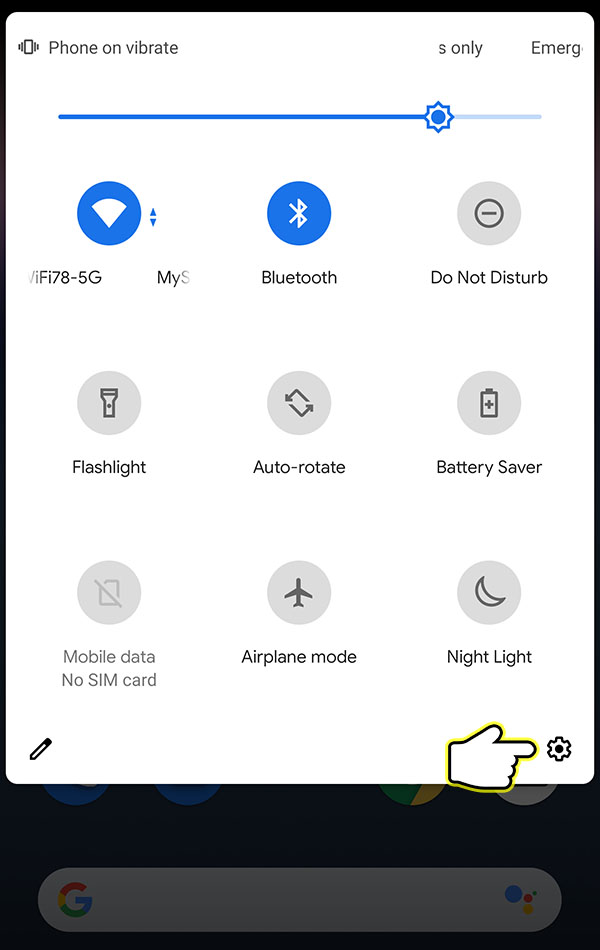
2. Go to Apps & notifications.
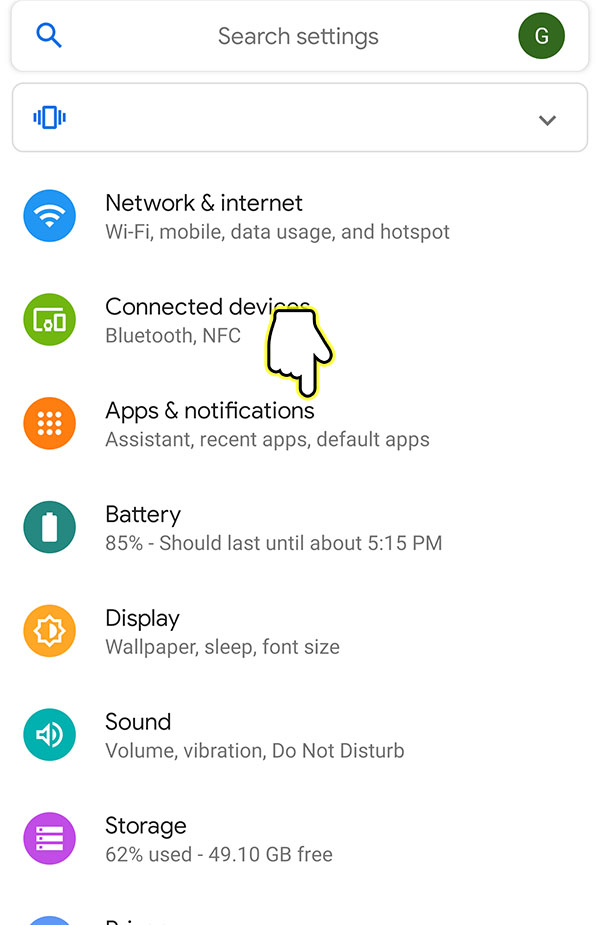
3. Open Google Play Store (you may need to press See all apps to see Google Play Store).

4. Press the three vertical dots on the top right corner.
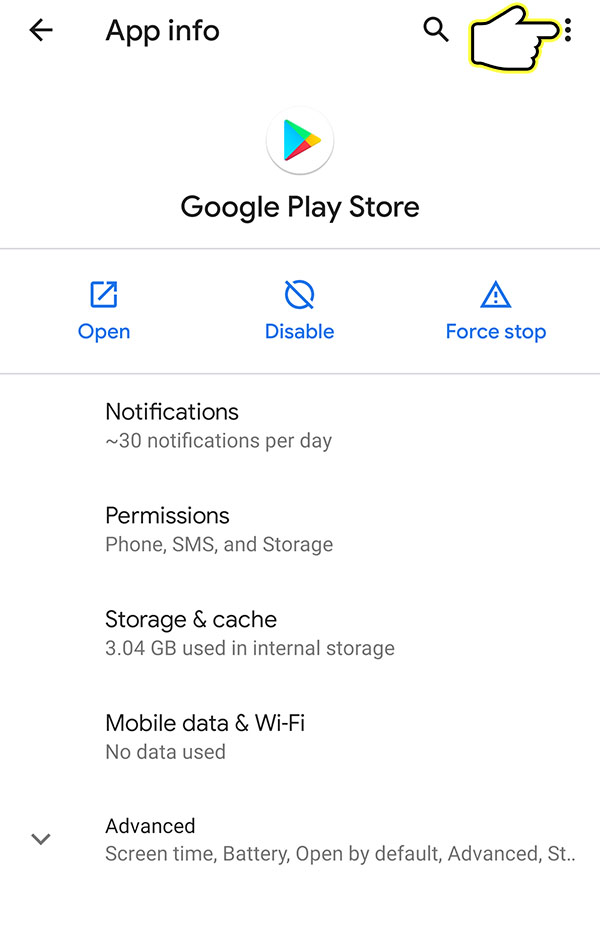
5. Press Uninstall updates.
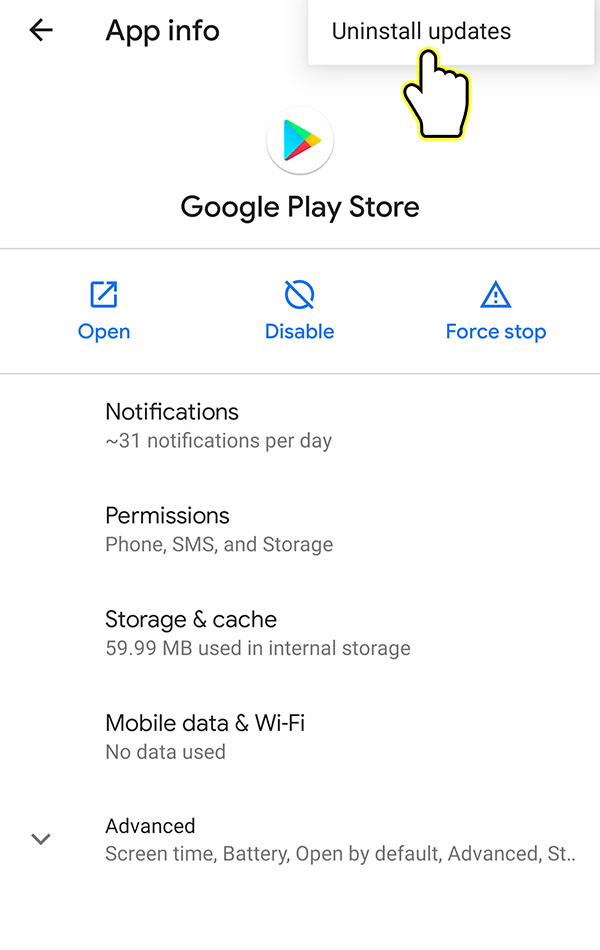
6. Press OK when prompted.
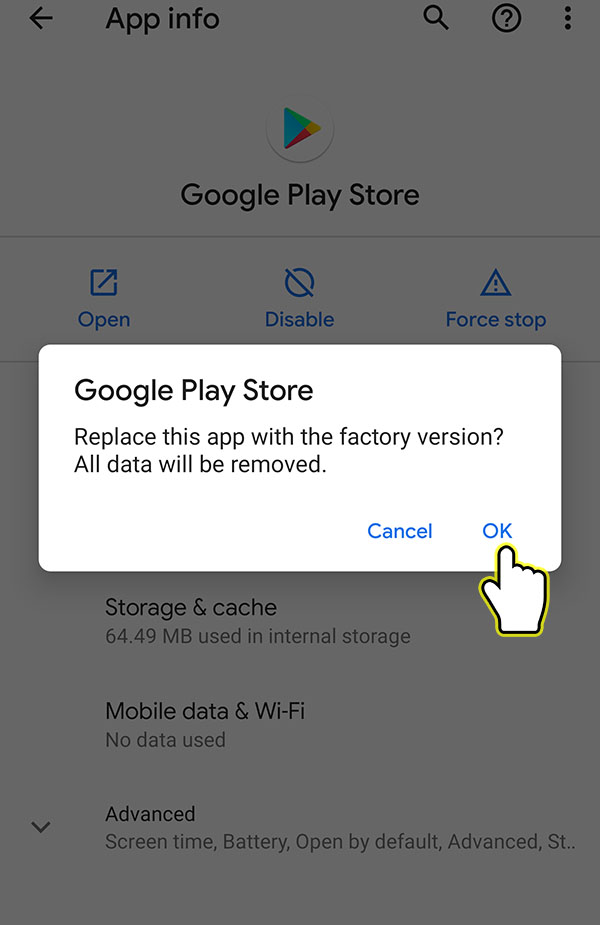
This will revert your Google Play Store to the original version that came stock with your phone. It should automatically update to the latest version on its own but if you want to force the update, continue following the instructions.
1. Open the Google Play Store and press on the three horizontal lines on the top left corner.
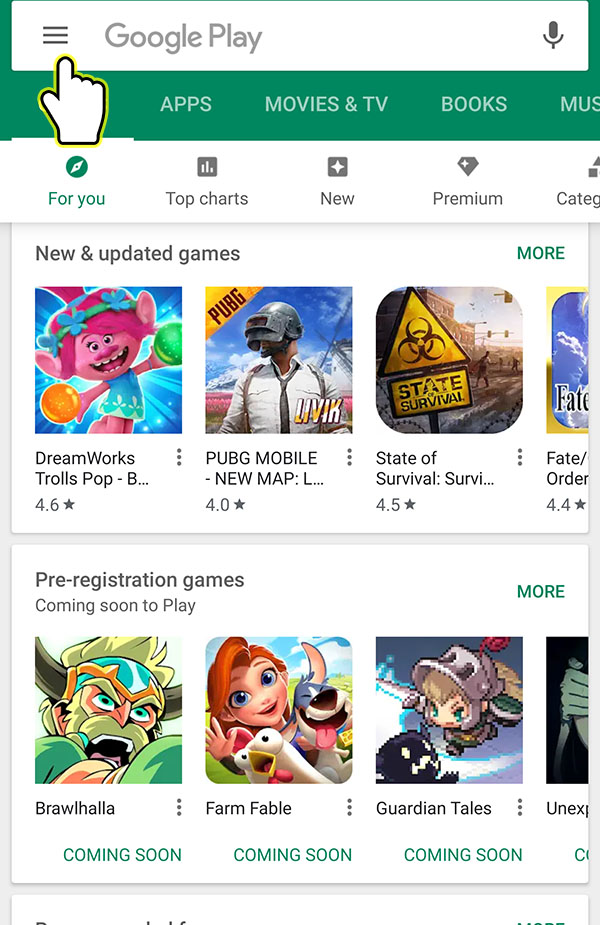
2. Go to Settings.
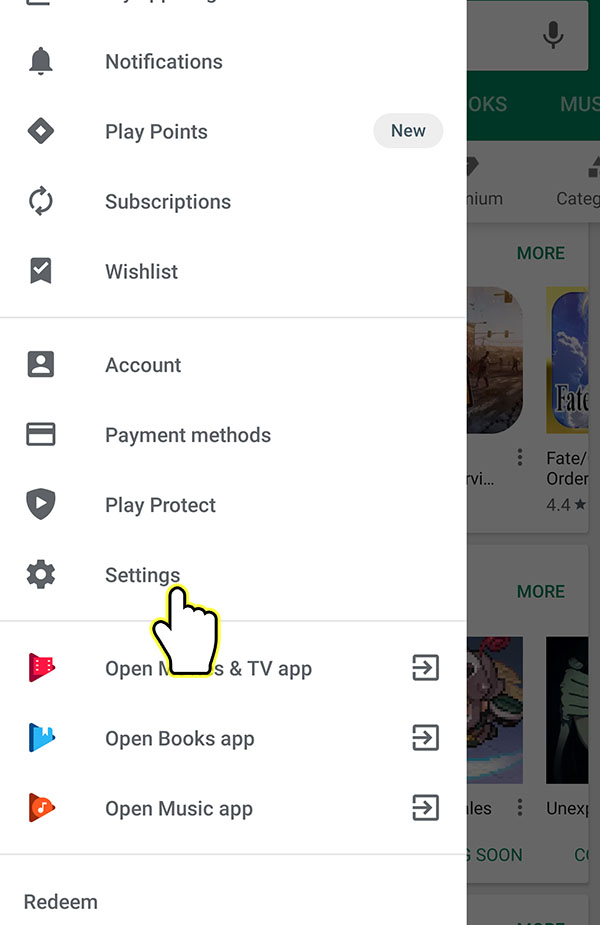
3. Scroll all the way down to Play Store version and press on it.
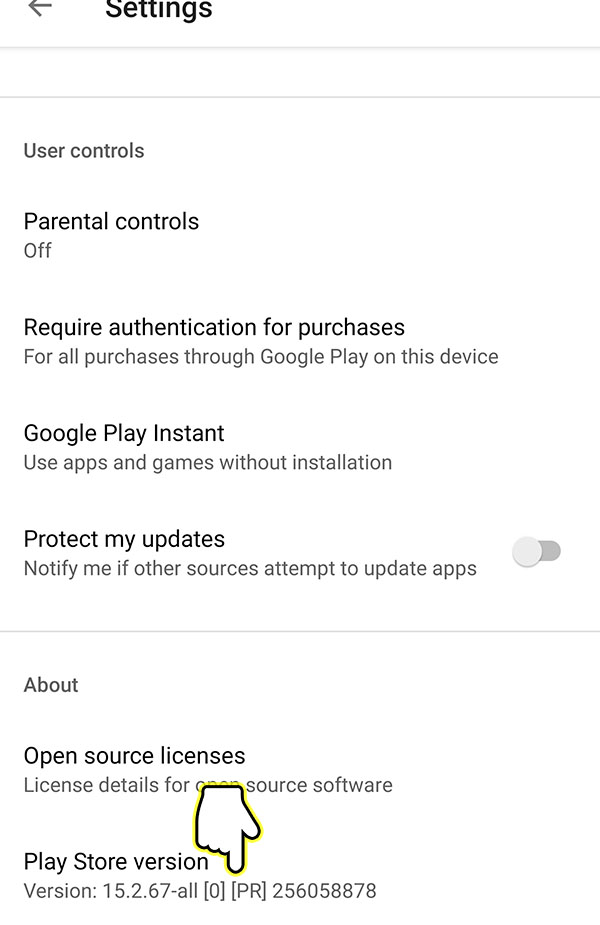
4. You should get prompted that a new version of Google Play Store will be downloaded and installed. This will happen automatically and may take some time.

Please let us know which one of these solutions helped solved your updating issue or if they did not help at all.
