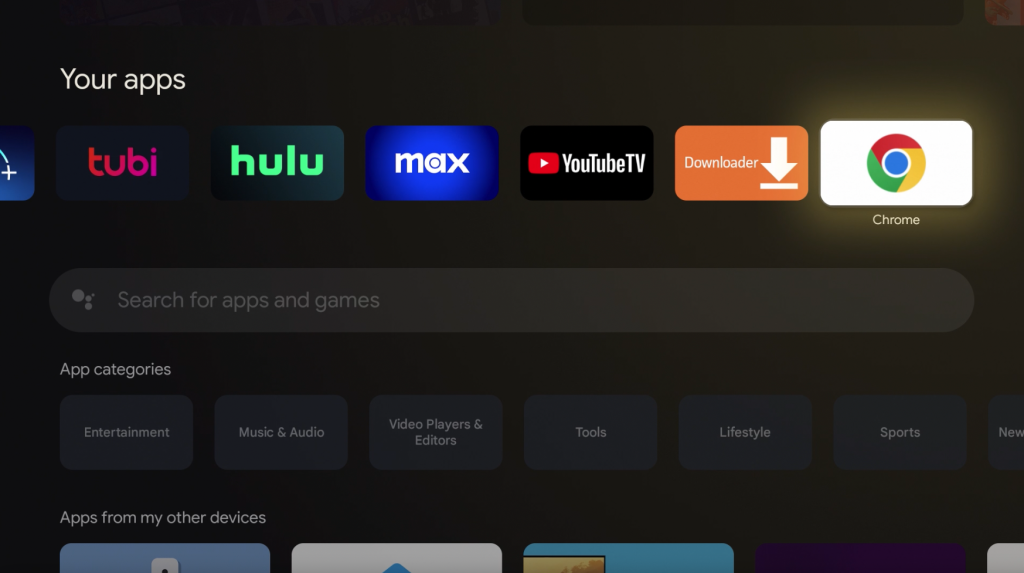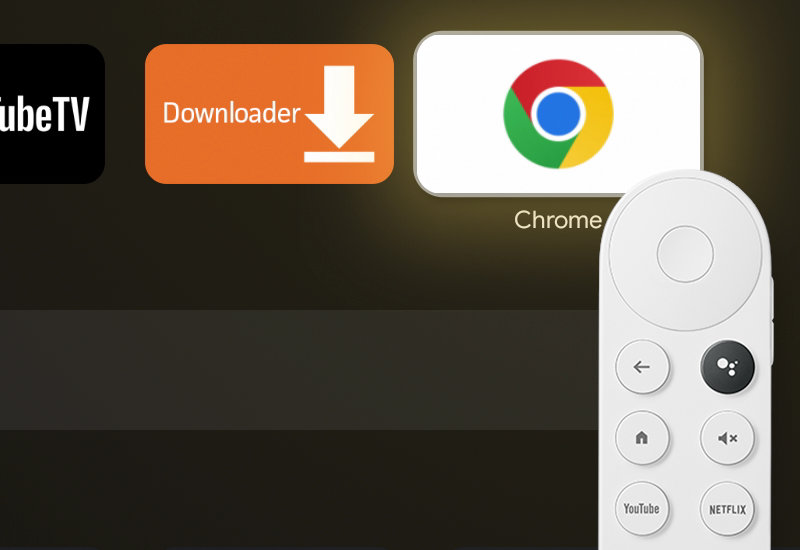
Tutorial: How-to Install Chrome Browser to Chromecast with Google TV (CCWGTV)
Learn how to install Google Chrome Browser to your Chromecast with Google TV. Chrome is not optimized for the TV and will require a bluetooth mouse to use the browser. You cannot navigate the browser without a mouse connected to your Chromecast.
Install Chrome to Chromecast with Google TV
1. Go to Settings.
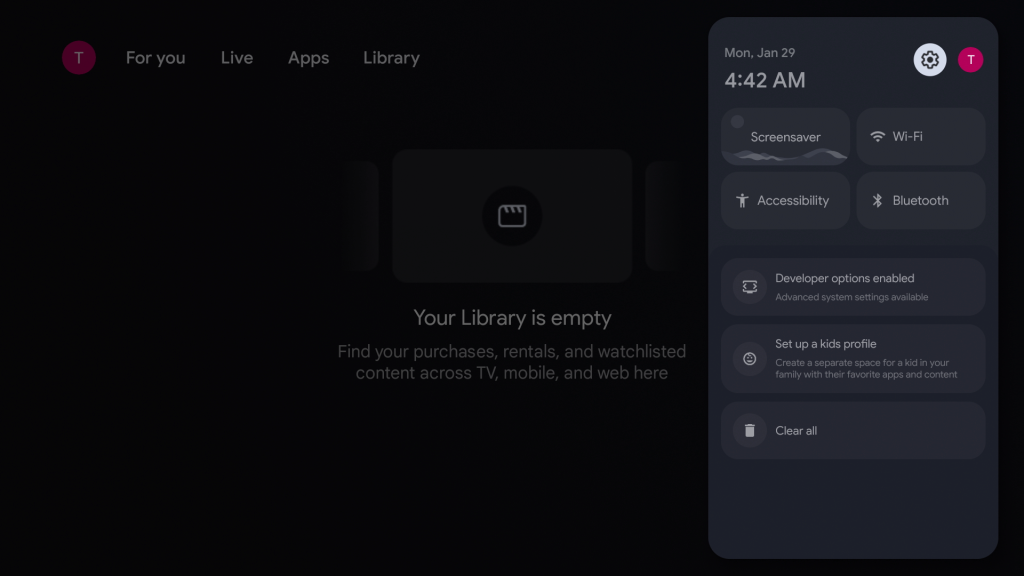
2. Go to System.
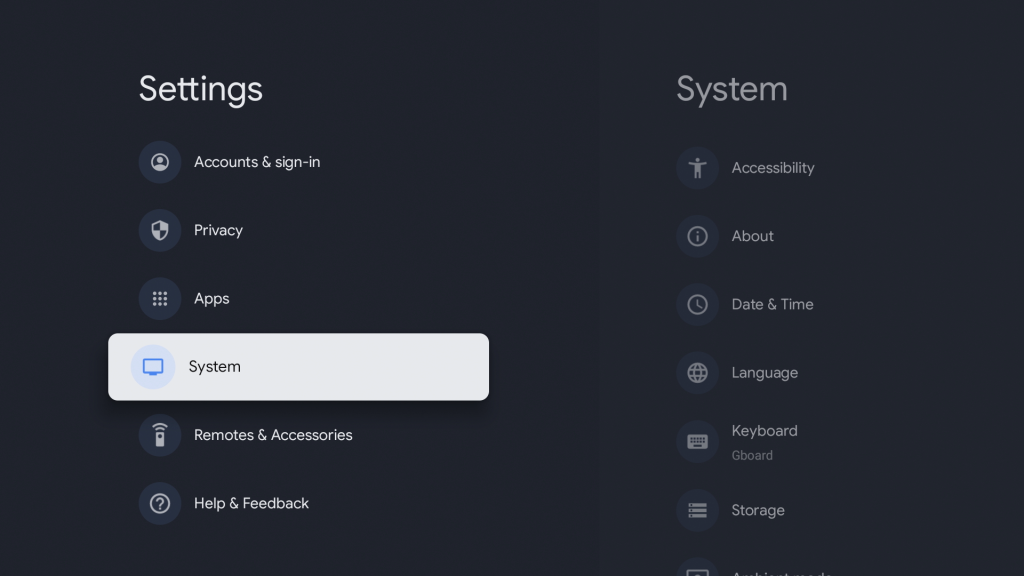
3. Go to About.
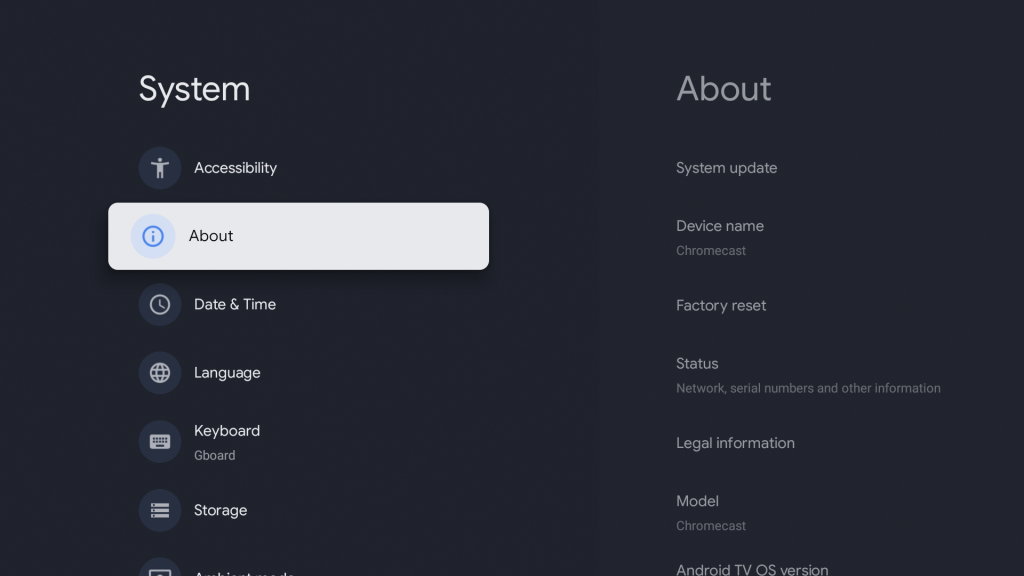
4. Go down to Android TV OS build and click it 7 times - you should see a message, You are now a developer!
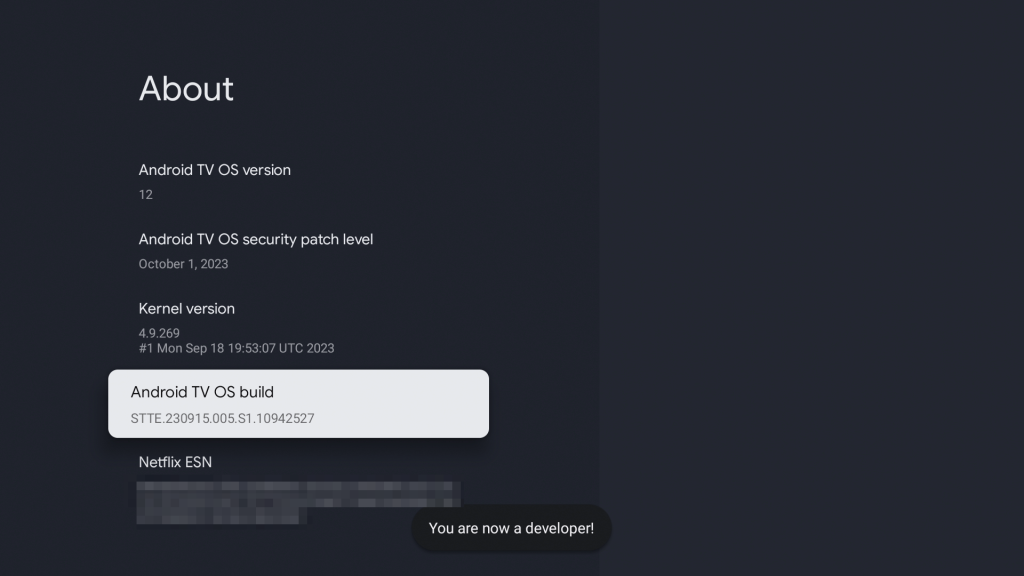
5. Go back to the home screen, go to search, and search for "Downloader".
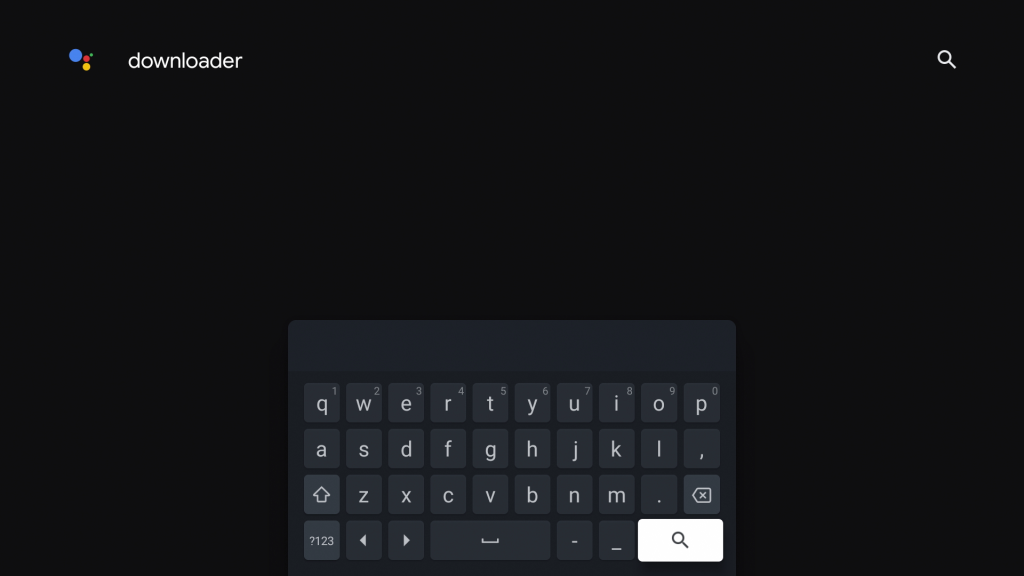
6. Open Downloader by AFTVnews.
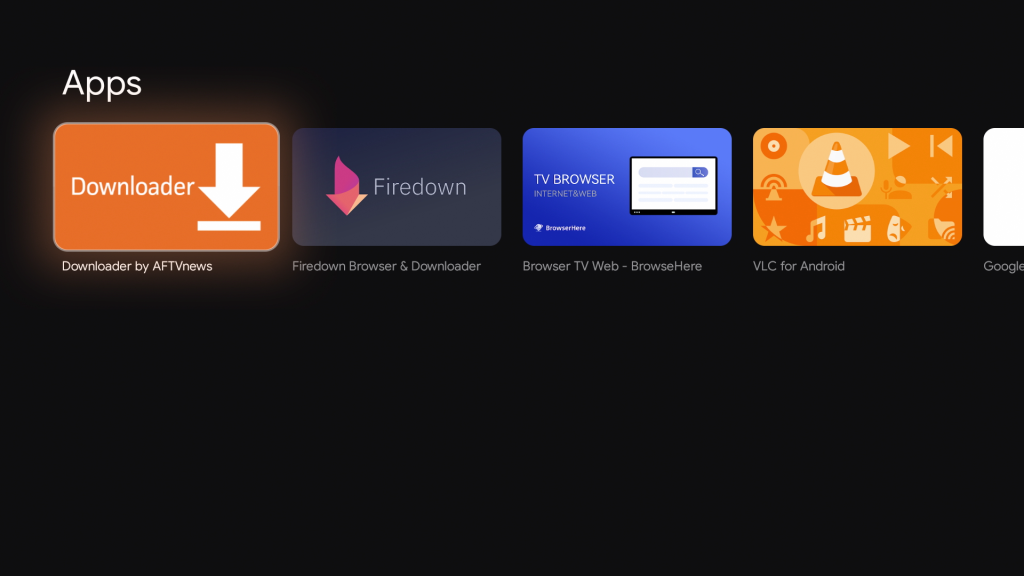
7. Install Downloader.
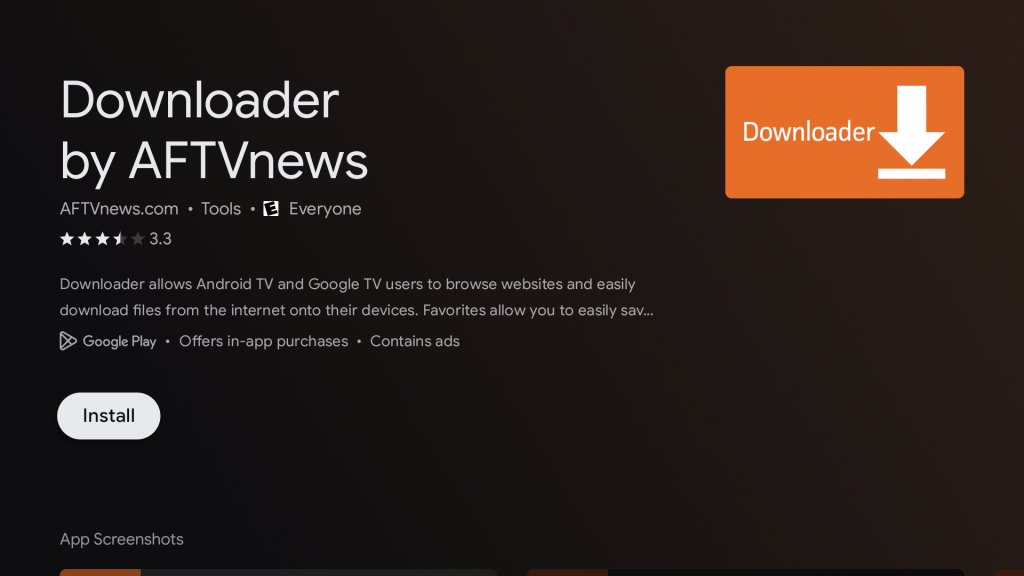
8. After it is installed, open Downloader. Press Allow and hit OK.
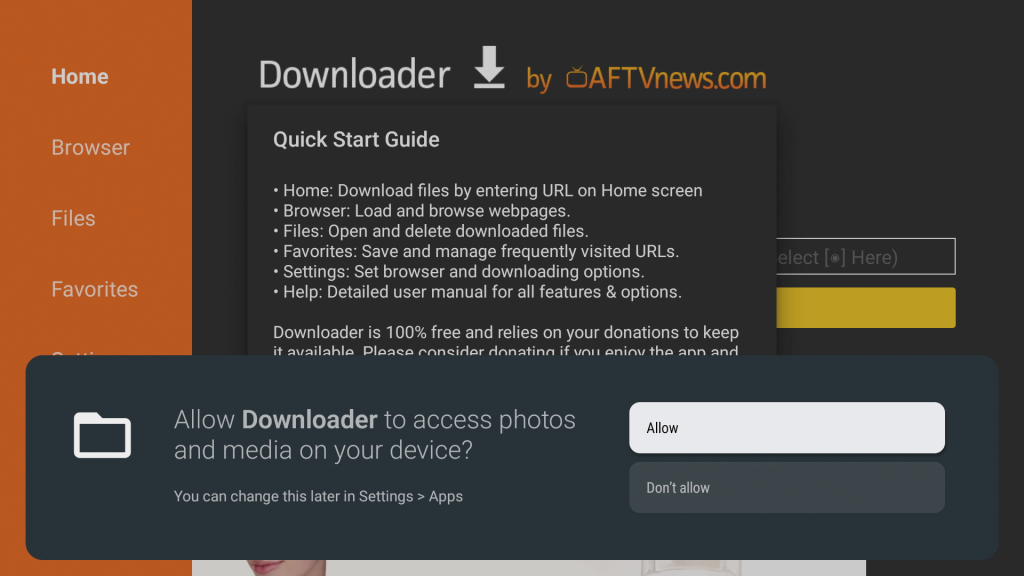
9. Go to the URL field and go to the URL: bit.ly/ccccctv (five c's)
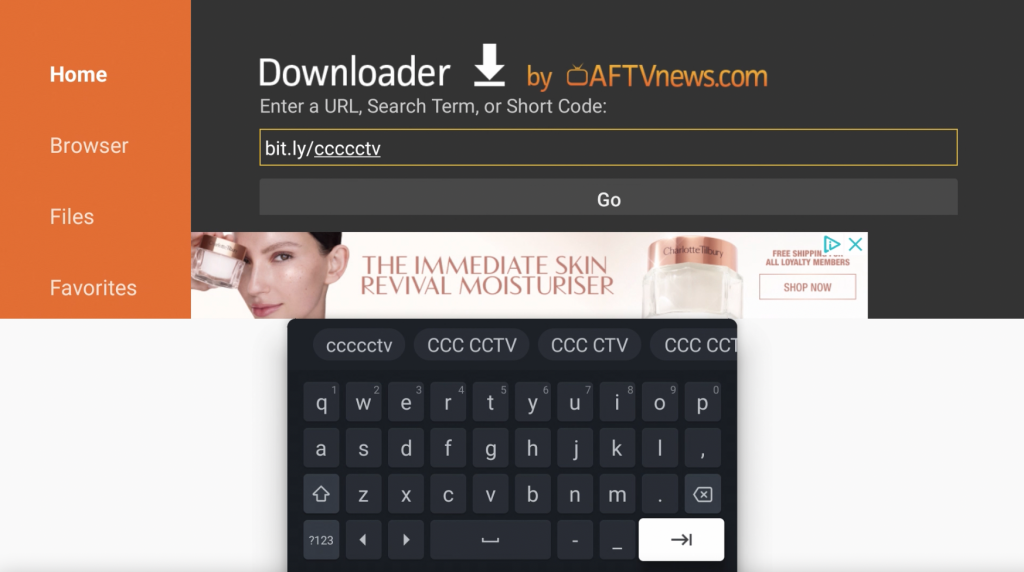
10. Scroll down, press on Download Google Chrome Browser .APK, and download the file.
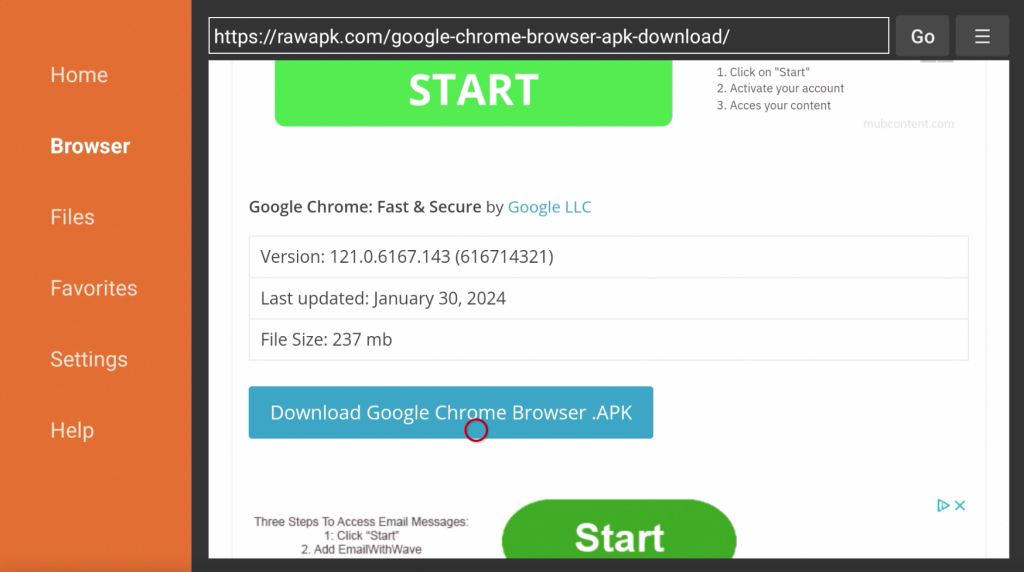
11. If you see this popup - go to Settings.
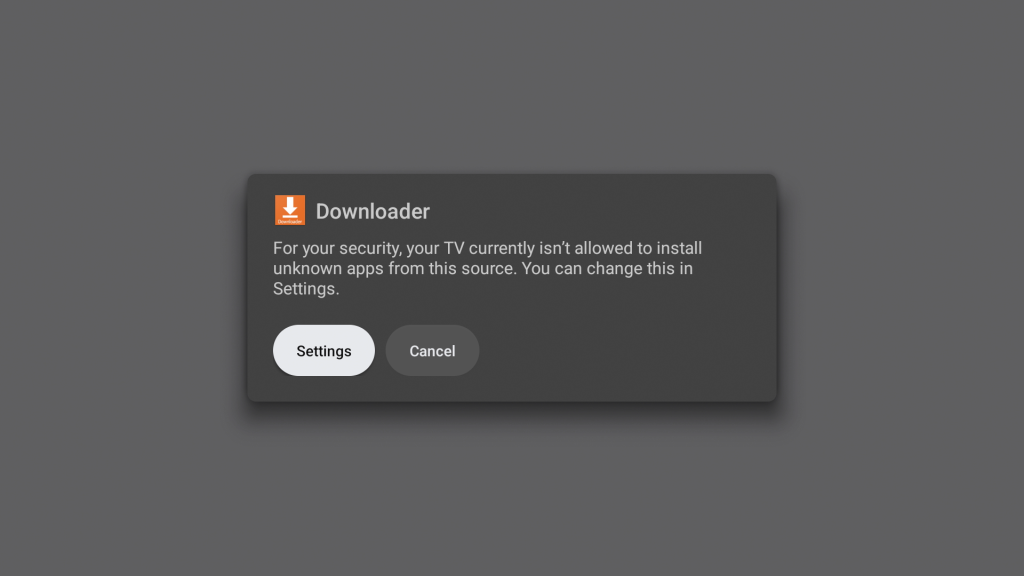
12. Turn on Install unknown apps for Downloader.
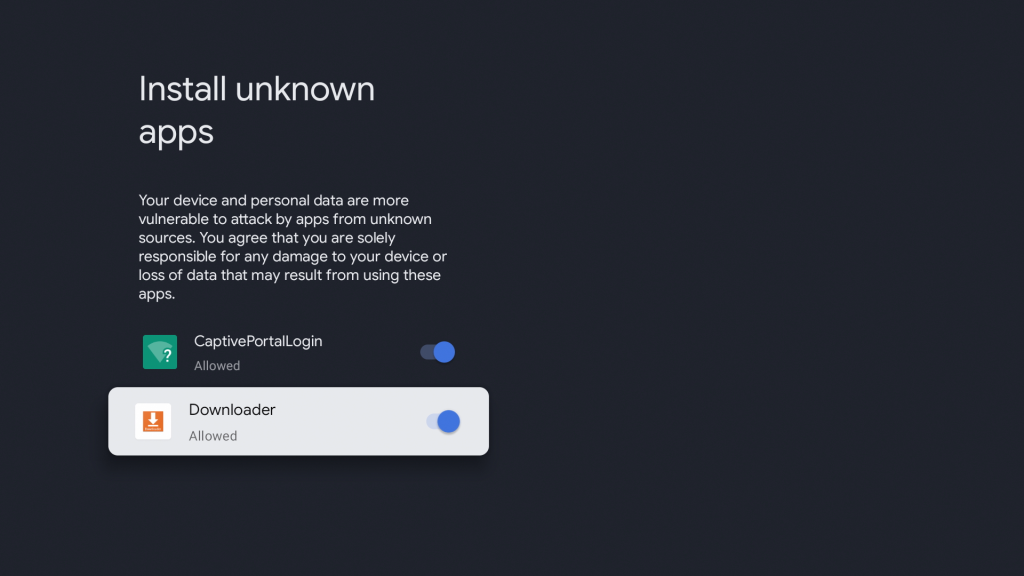
13. Press Install.
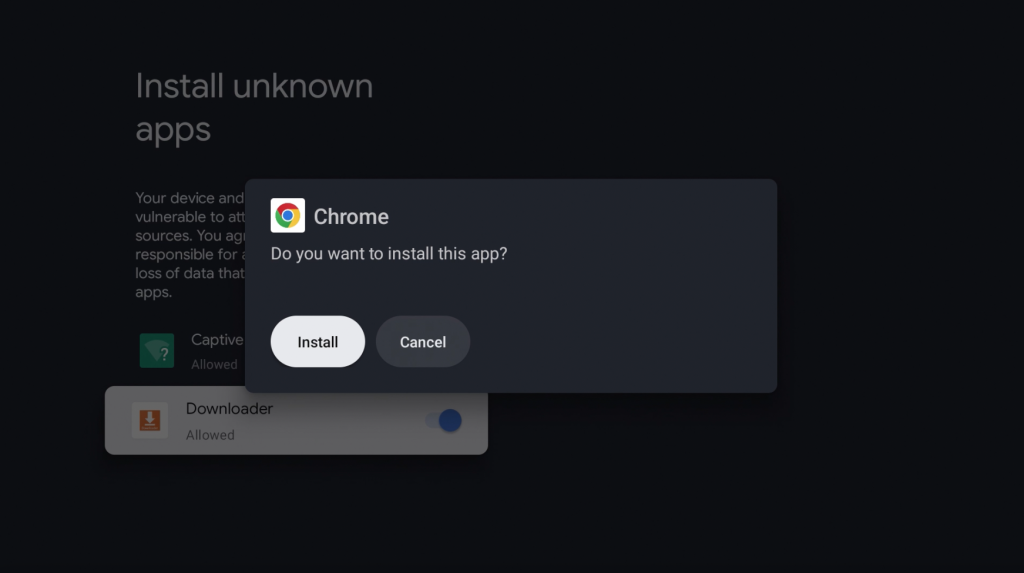
14. Once it's finished installing, press Done then press back on the remote to return to Downloader.
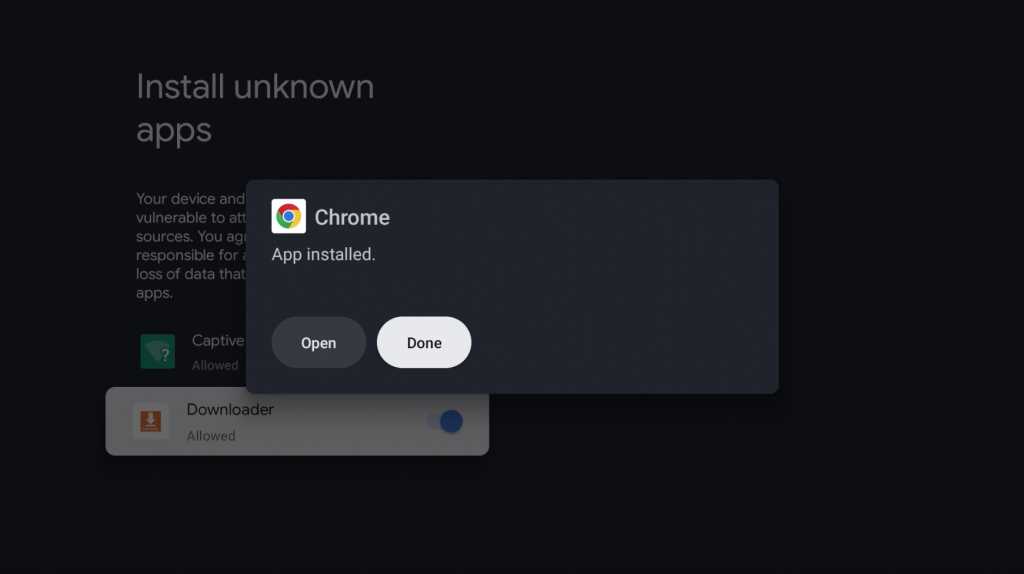
15. Press Delete - you can now delete the installation file since we no longer need it.
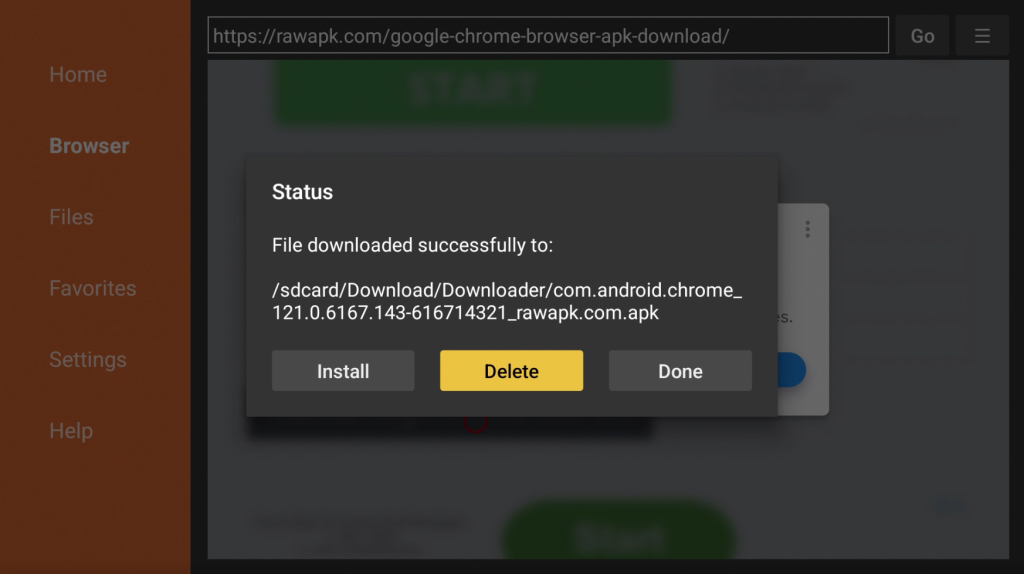
16. Now we will connect our bluetooth mouse - you will need a mouse to use Chrome. Go back to the home screen and go to Settings.
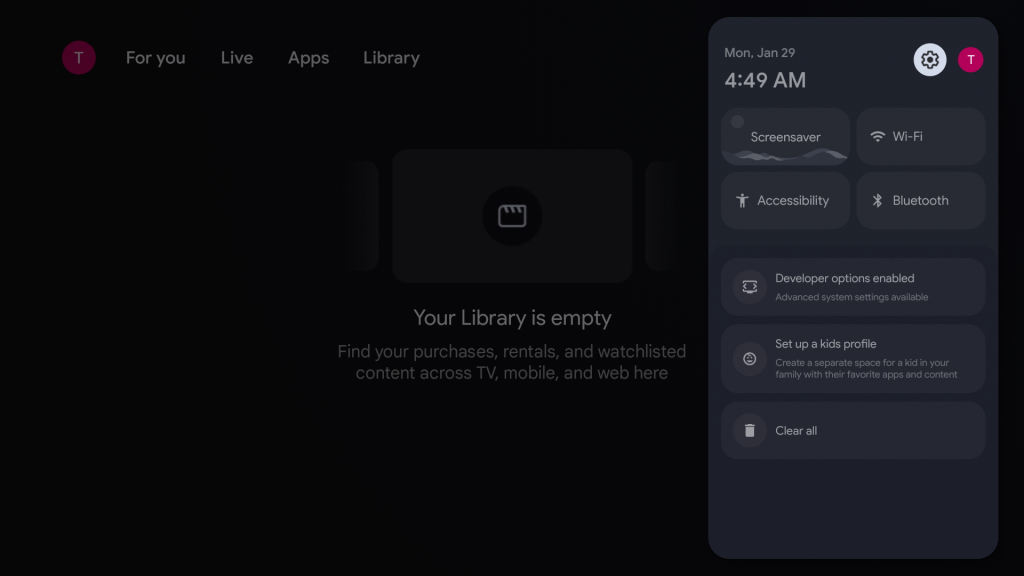
17. Go to Remotes & Accessories.
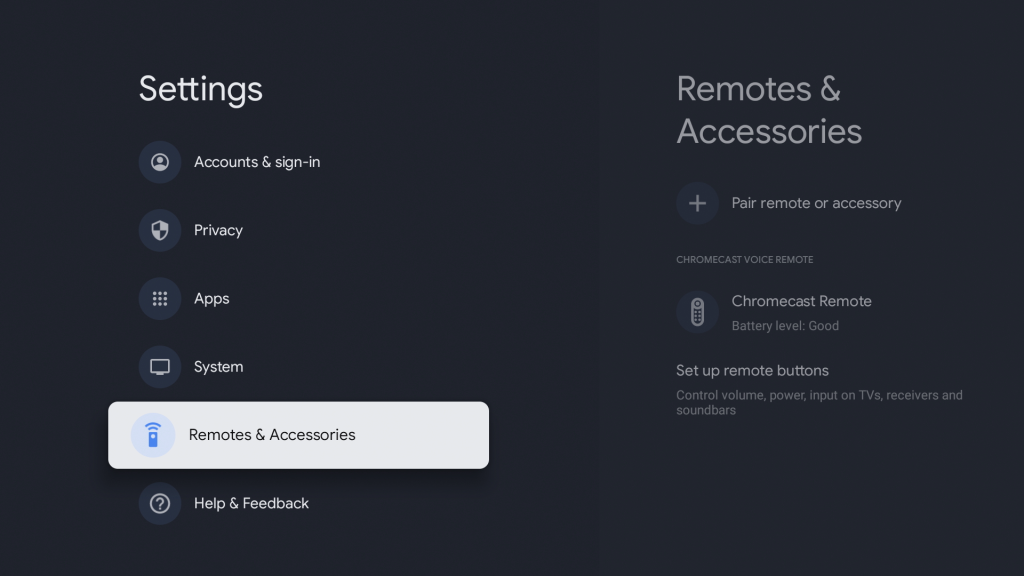
18. Go to Pair remote or accessory.
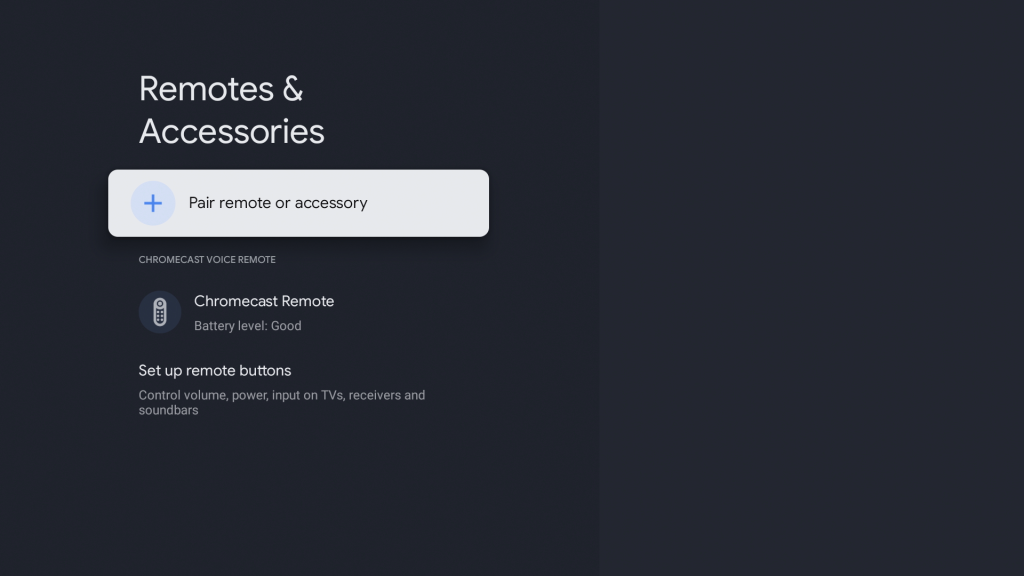
19. Make sure your mouse in is pairing mode and connect it.
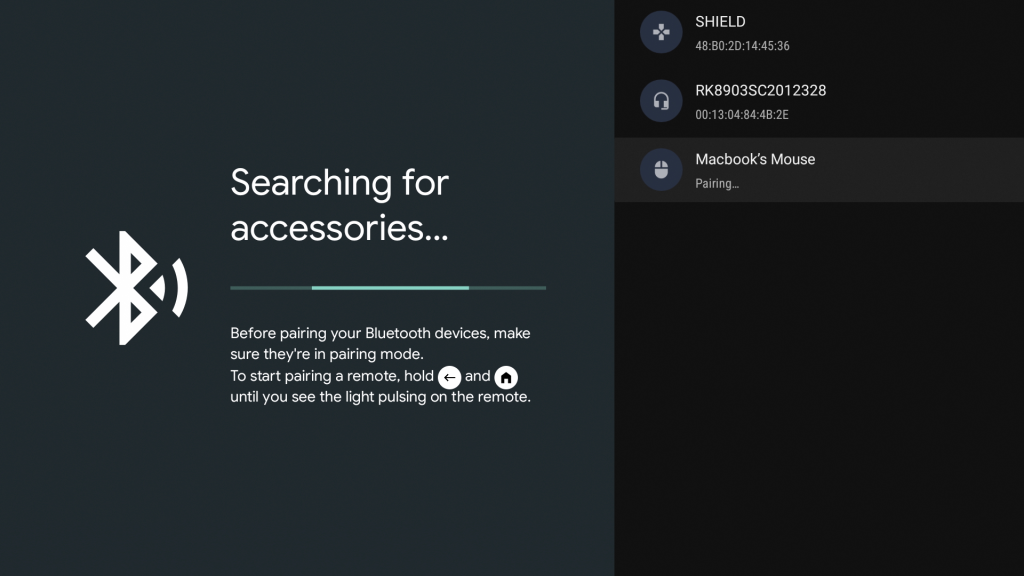
20. Press back on the remote to return to Settings and go to Apps.

21. Go to See all apps.
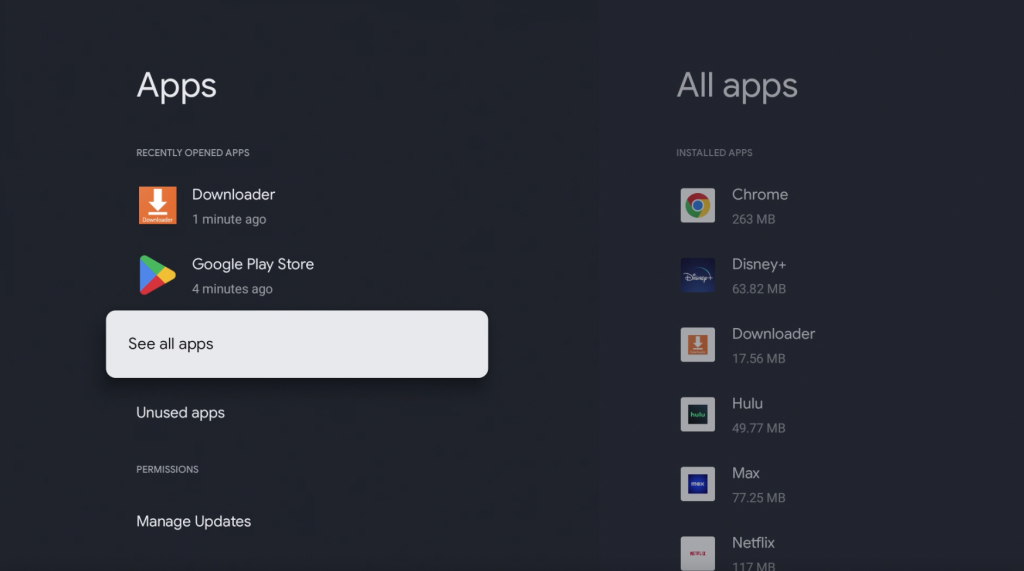
22. Go to Chrome and open it. You will need to use the mouse to navigate the app. Since Chrome is not optimized for the TV, you will need to use the remote to scroll up and down and the mouse to go to the URL field.
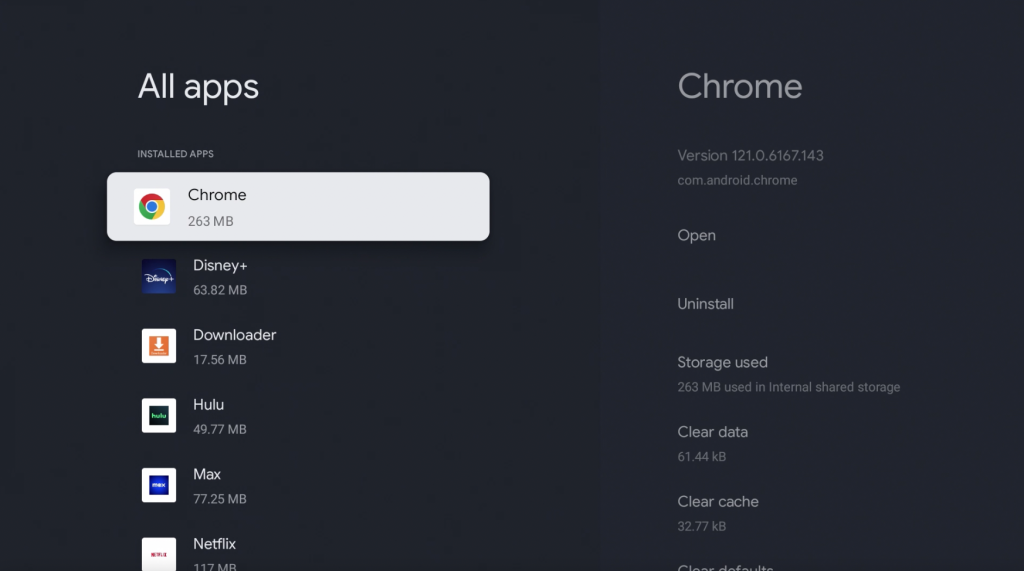
Since Chrome is a mobile app and not a TV app, it will not be available under Your apps on your home screen. You will need to go to Settings > Apps > See all apps > Chrome to open the app each time. However, if you want to install a shortcut under Your apps, please continue, otherwise you are done.
23. Open Downloader and go to the URL: bit.ly/scccccc (six c's)
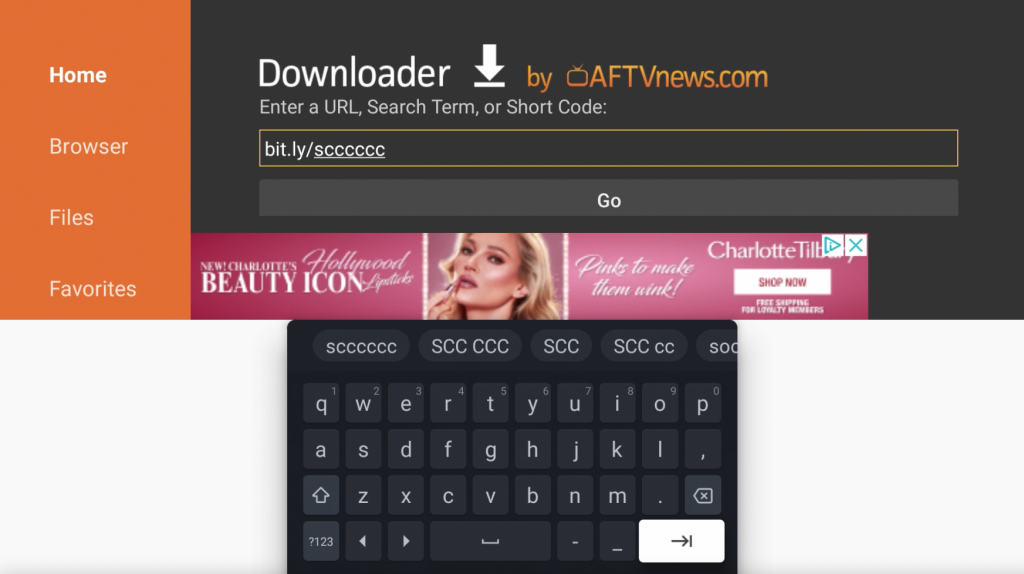
24. Scroll down and download the Google Chrome Home Screen Shortcut .APK file. This is simply a shortcut app with the Chrome logo.
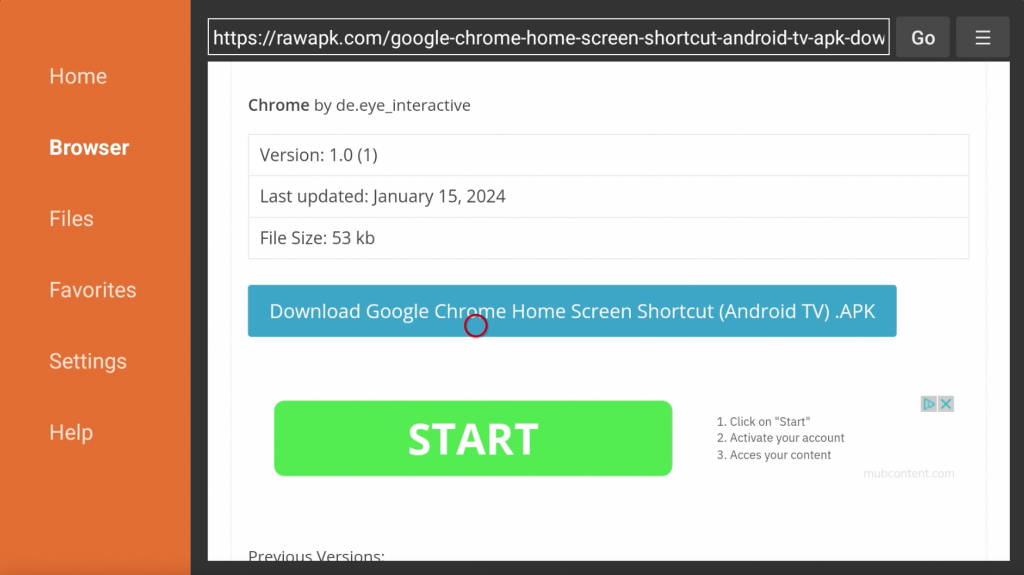
25. Press Install.
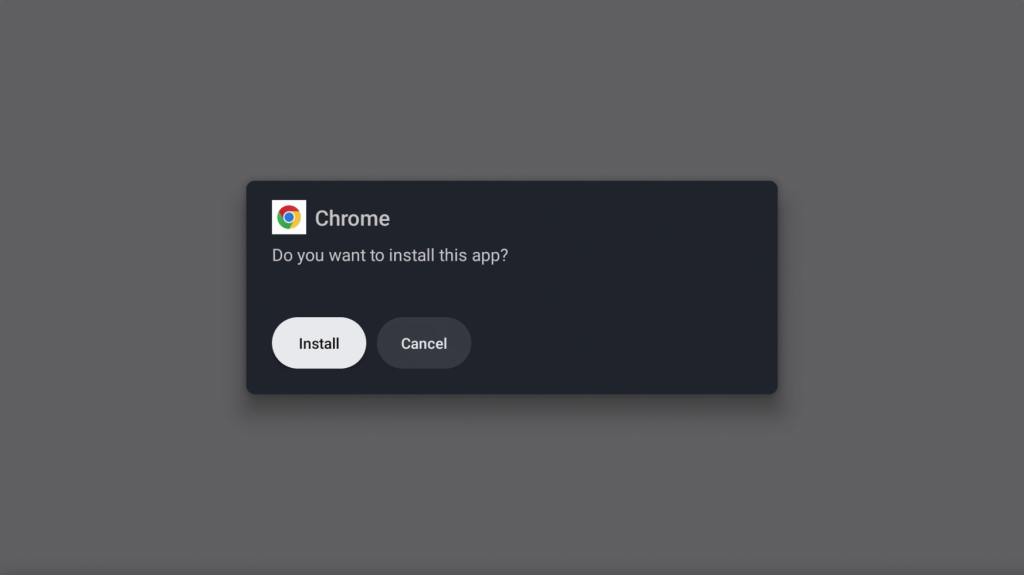
26. If you see this popup, go to More details.
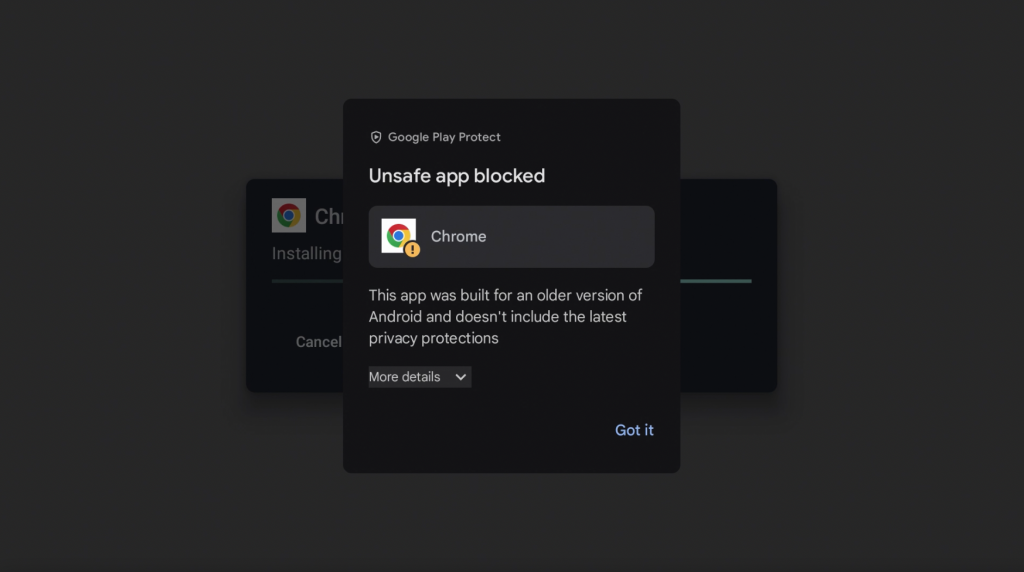
27. Press Install anyway.
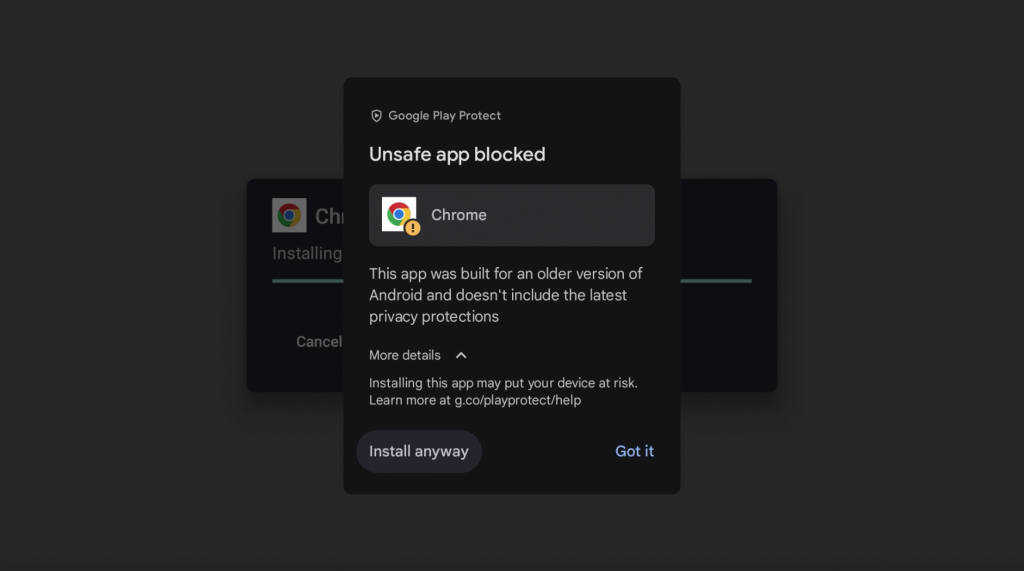
28. Press Done.
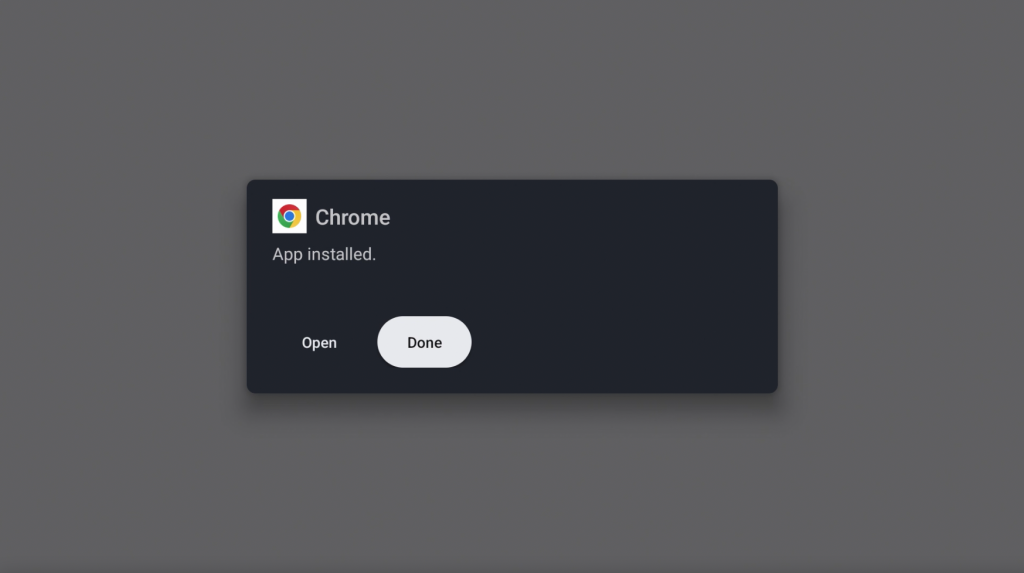
29. You can delete the installation file since we no longer need it.
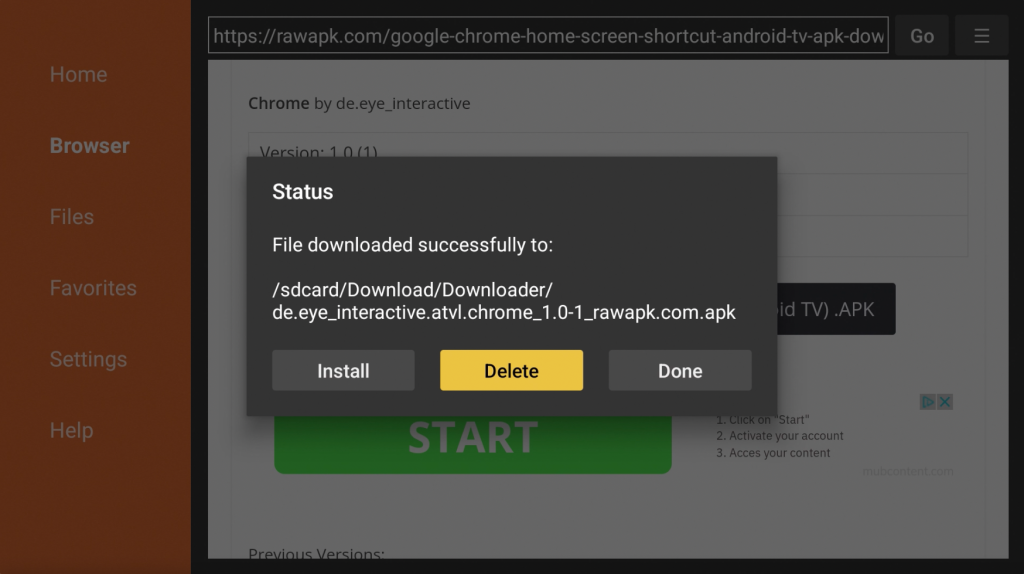
30. Chrome will now be available on your home screen under Your apps.