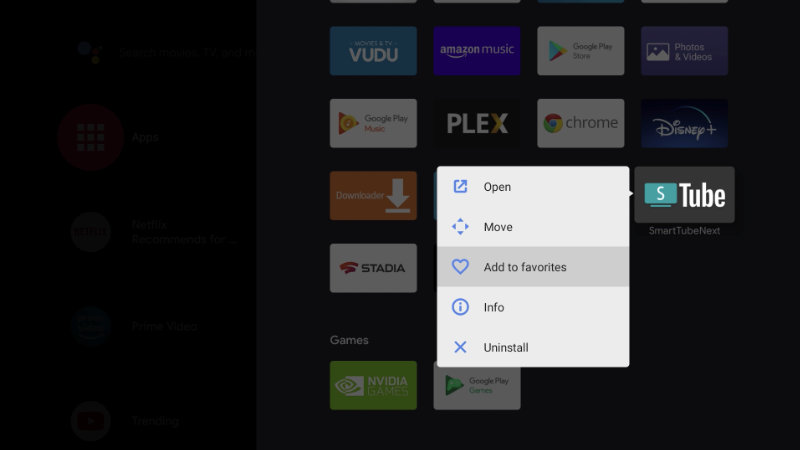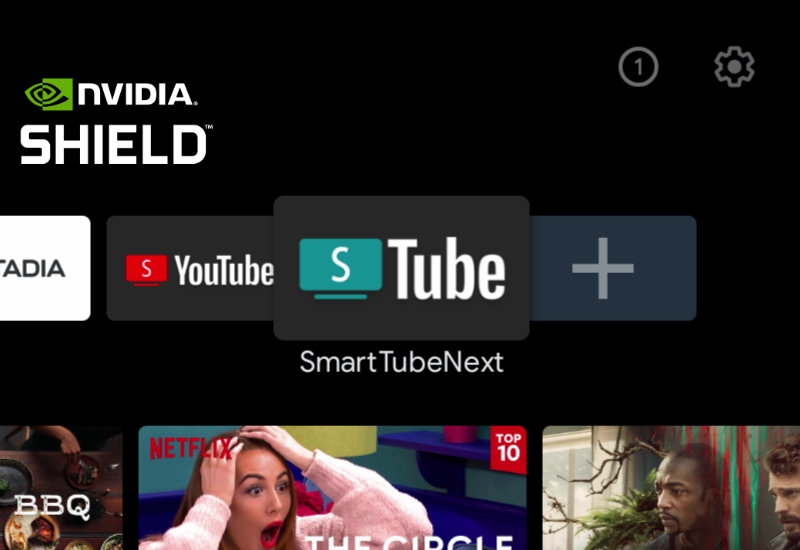
Tutorial: How-to Install SmartTubeNext to NVIDIA Shield TV
SmartTubeNext is an ad-free YouTube app for the Android TV with many additional features. The app was created by the same developers as Smart YouTube TV, which is an older ad-free YouTube app, but is no longer supported or updated by the developer. SmartTubeNext is the new app that is constantly being improved and updated. This guide will show you the easiest way to install SmartTubeNext to your NVIDIA Shield TV (this will work on all models including the 2015, 2017, 2019, Tube, & Pro version).
Install SmartTubeNext to NVIDIA Shield TV
1. Go to Apps and open Google Play Store.
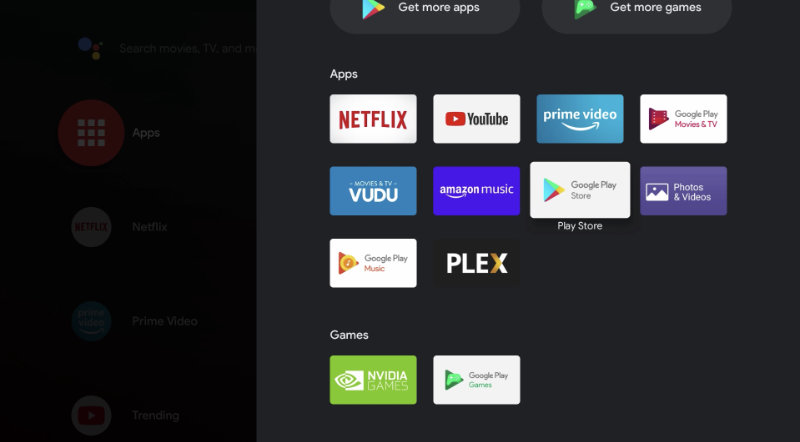
2. Go to Search and search for "Downloader".
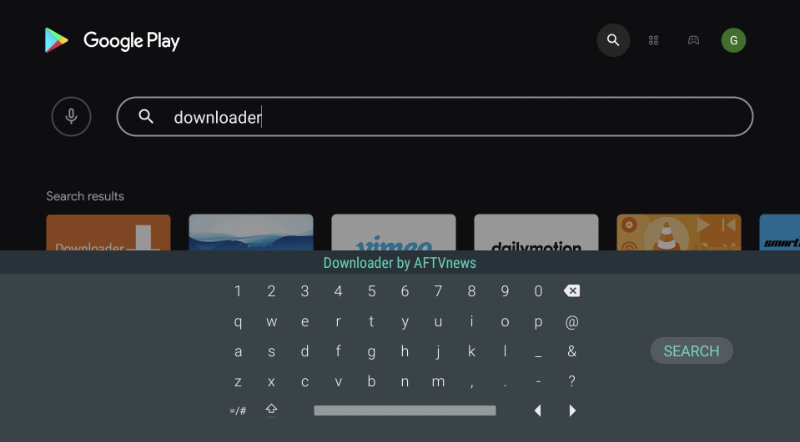
3. Install Downloader by AFTVnews.
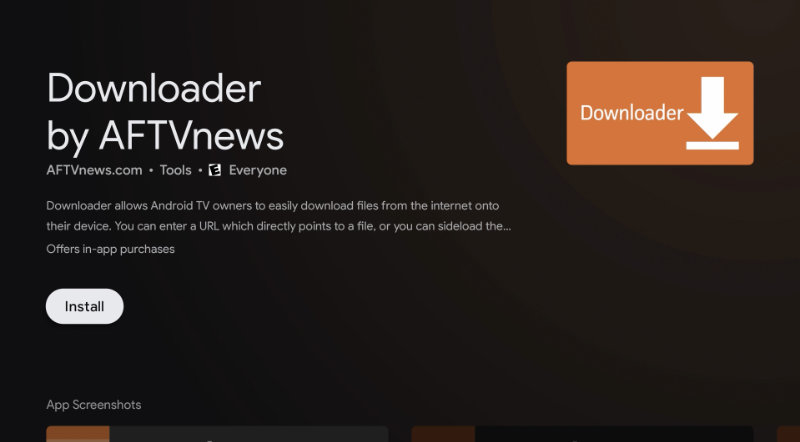
4. Open Downloader.
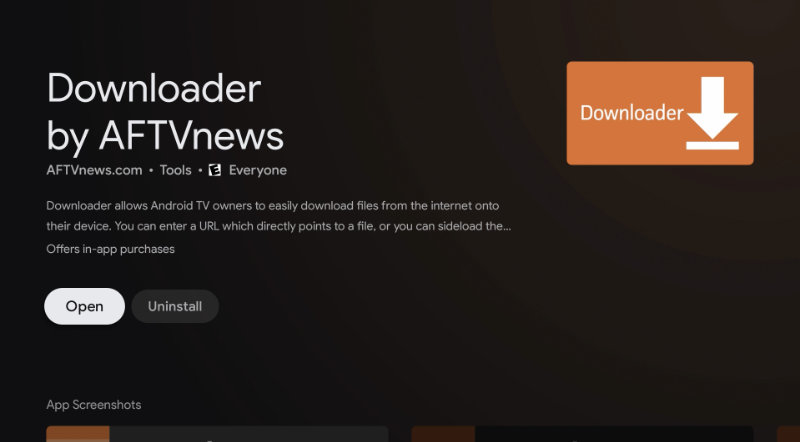
5. Press Allow when prompted to allow Downloader access to files (Downloader will need to save the installation file to your device).
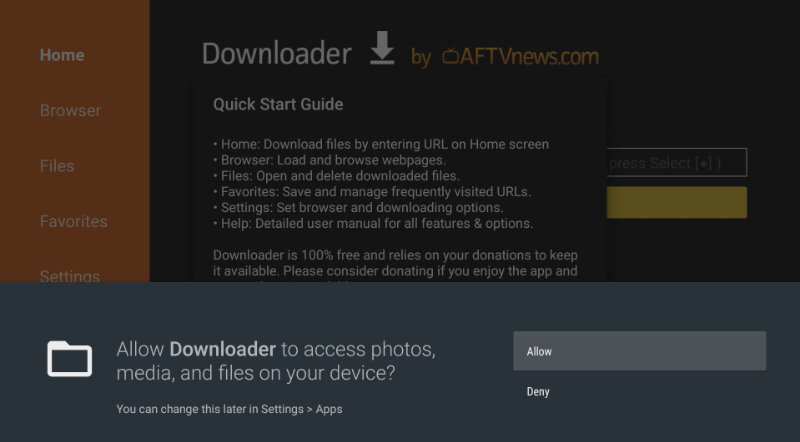
6. Go to the URL field and type the following: bit.ly/ytvns (this is a shortened link I created of the official SmartTubeNext website (smartyoutubetv.github.io/) - the shortened link is just easier to type out)
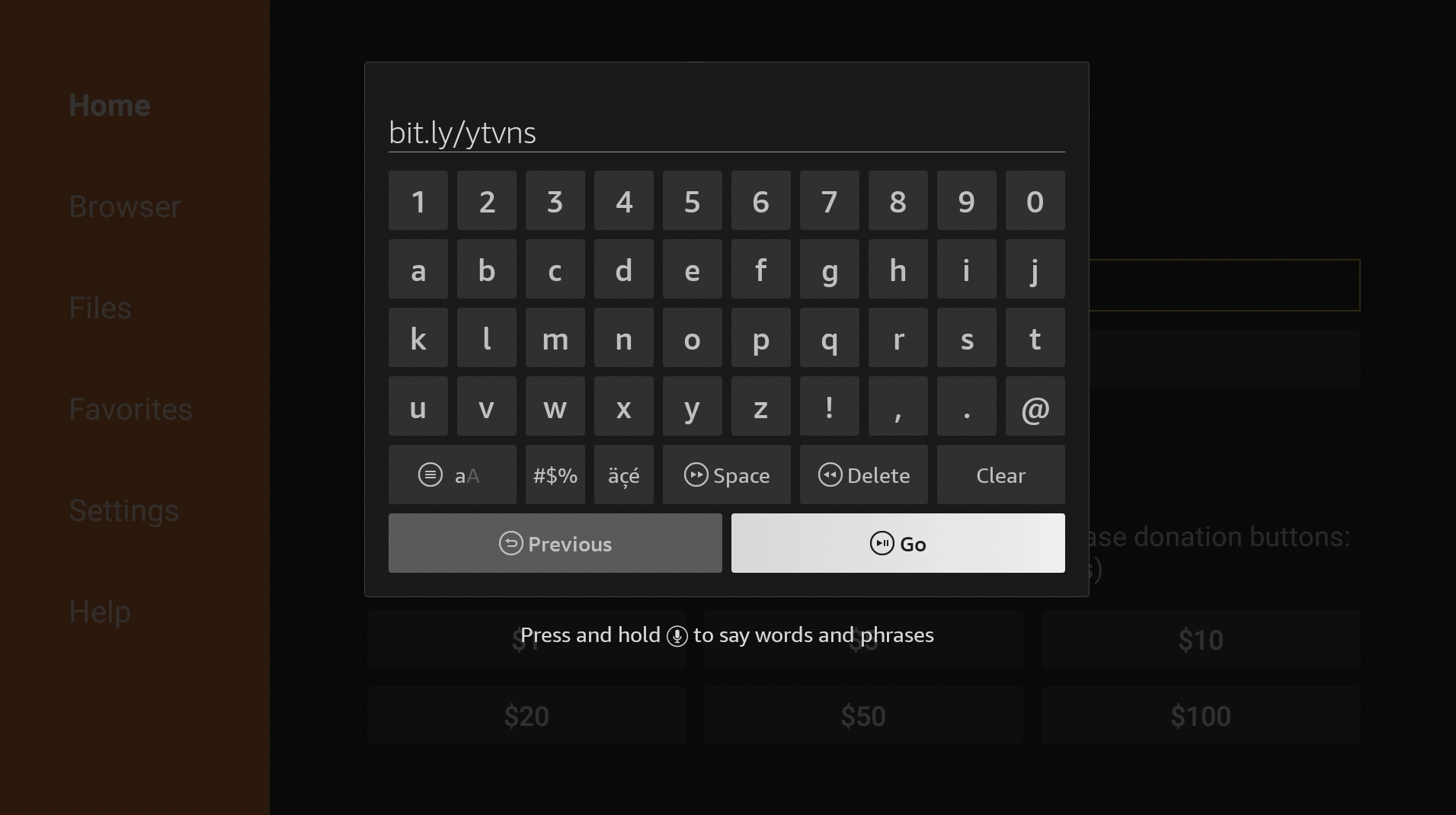
7. Scroll down and download the Stable release.
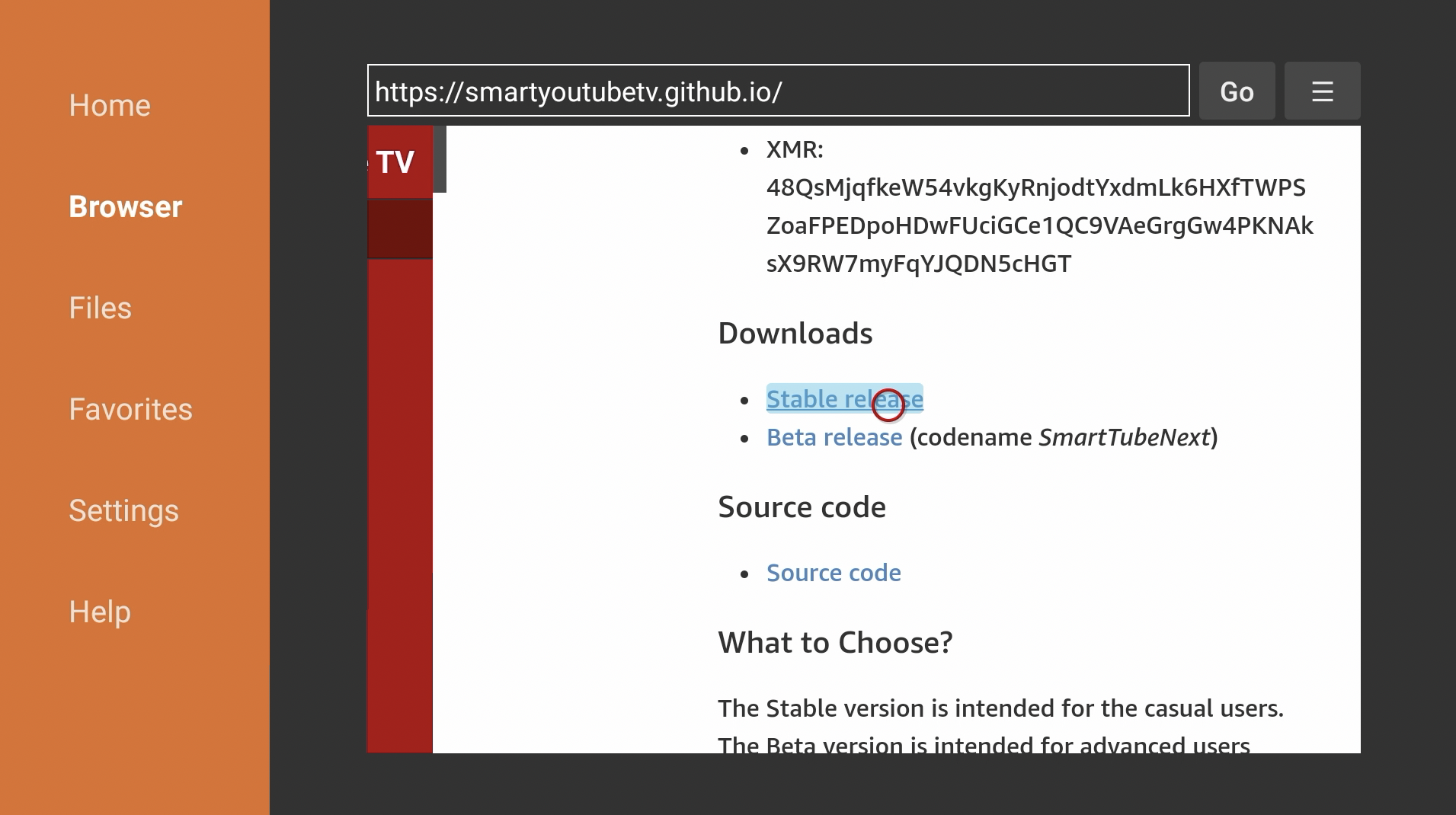
8. Press Go, and if prompted with your device is not allowed to install unknown apps, go to Settings.
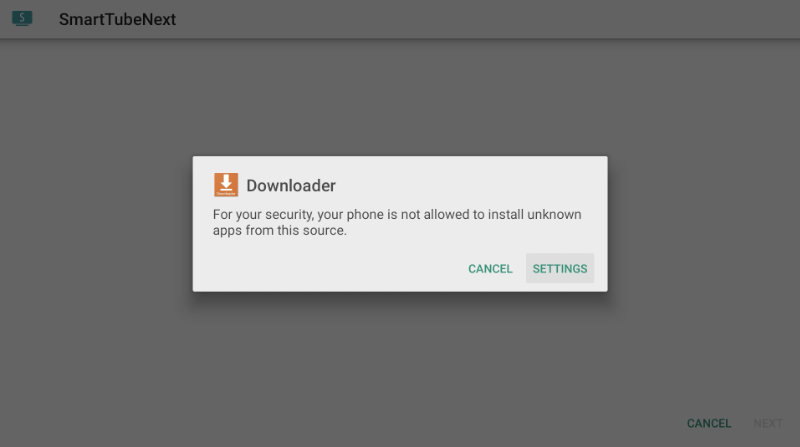
9. Turn on Install unknown apps for Downloader.
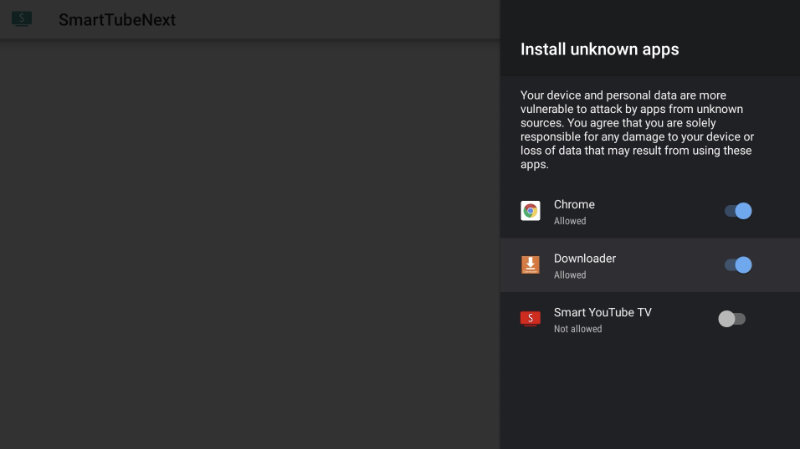
10. Press back on the remote to return to the Downloader app and press Install.
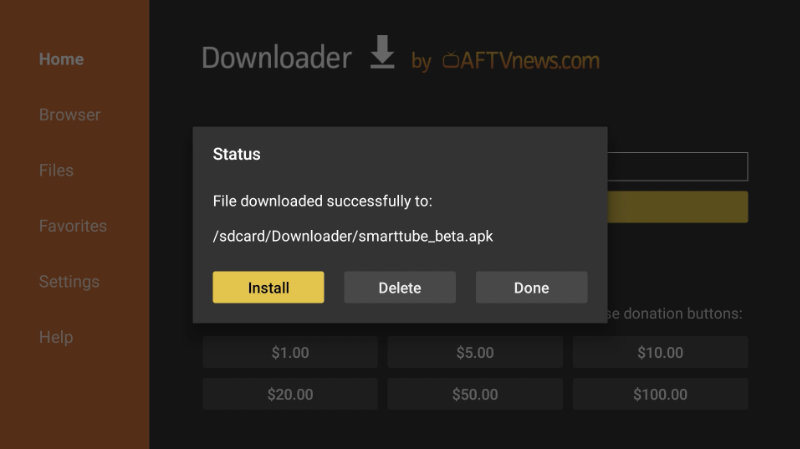
11. Press Install again.
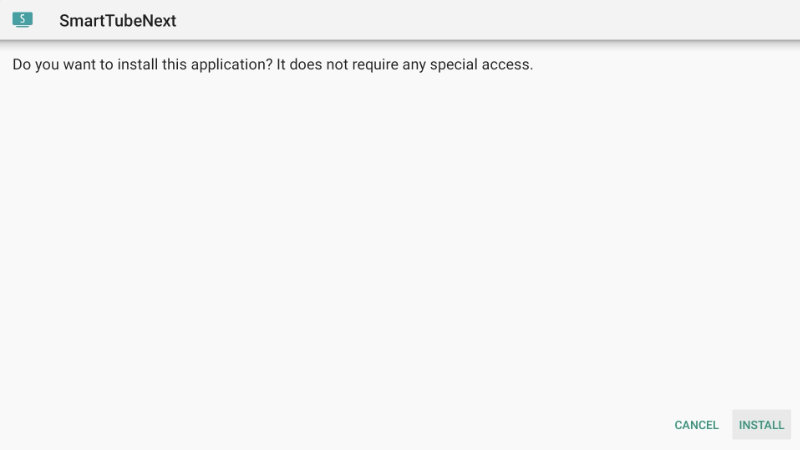
12. Press Done and Downloader will prompt you if you want to delete the SmartTubeNext installation file - you may do so since we have already installed the app.
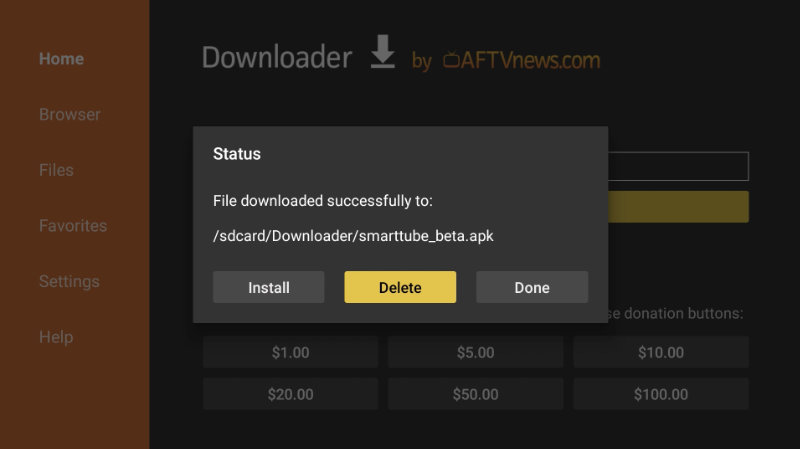
That's it! If you want to add SmartTubeNext to your home page, go to Apps, long press Smart YouTube TV, and press Add to favorites.