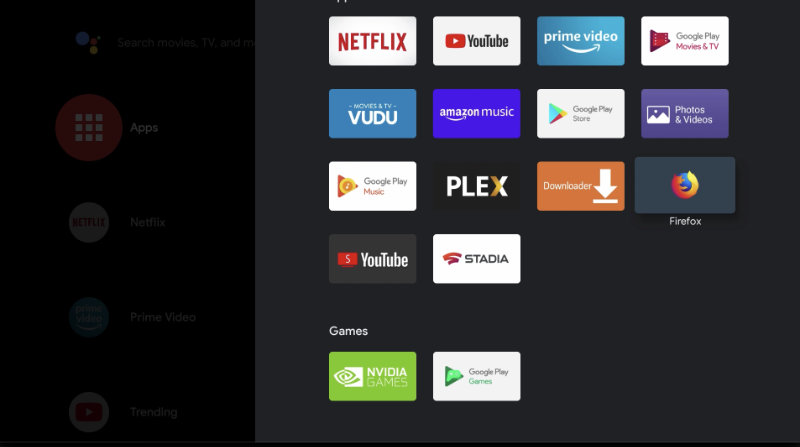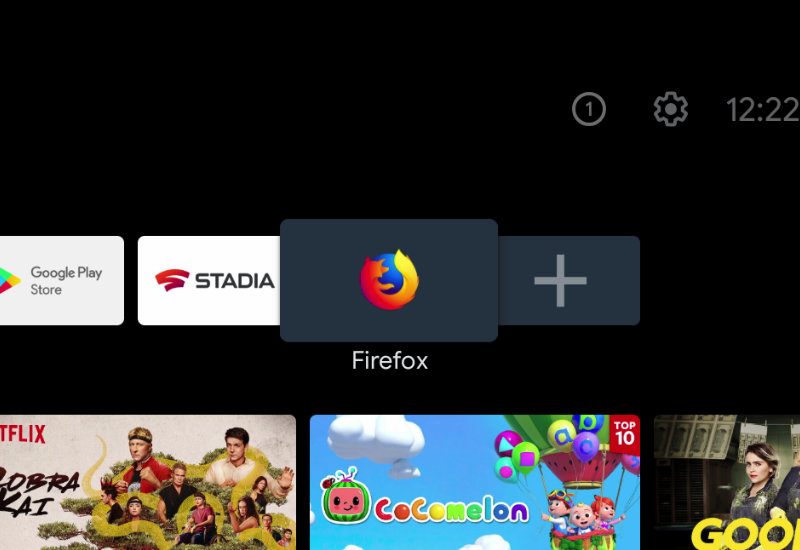
Tutorial: How-to Install Firefox Browser for Android TV to NVIDIA Shield TV
This tutorial will show you how to install the Android TV version of Firefox to your NVIDIA Shield TV. Firefox for Android TV is a browser designed for TV use and is one of the few browsers you can easily navigate with just your remote. Firefox also has an integrated ad blocker. It is one of the best browsers you can install on your NVIDIA Shield TV.
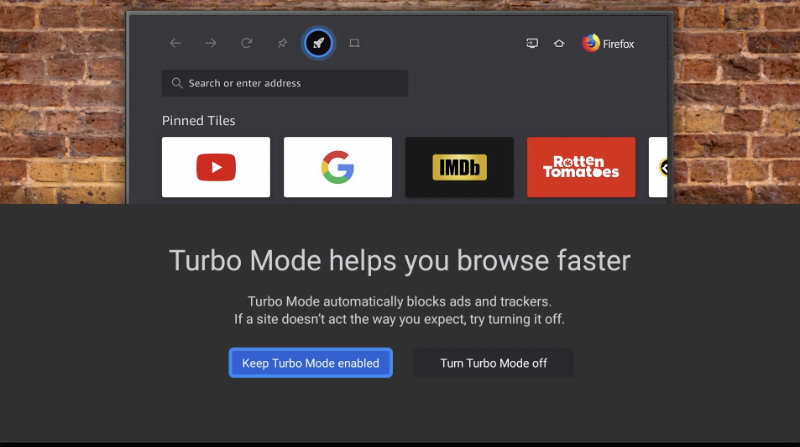
Install Firefox (Android TV Version) to NVIDIA Shield
1. Go to Apps and open the Google Play Store.
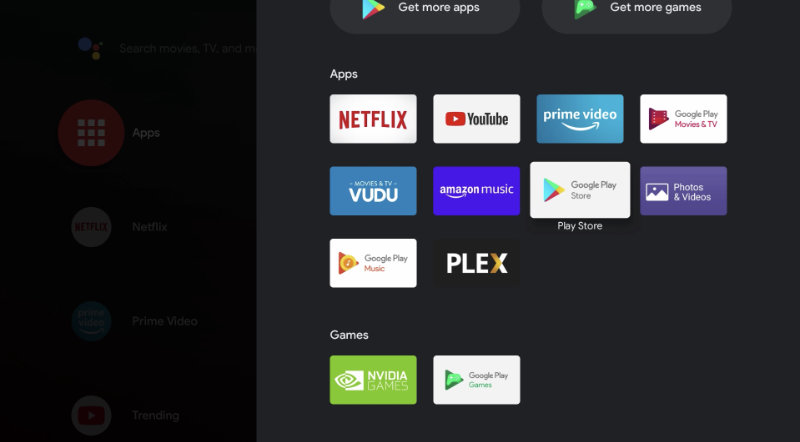
2. Search for "Downloader".
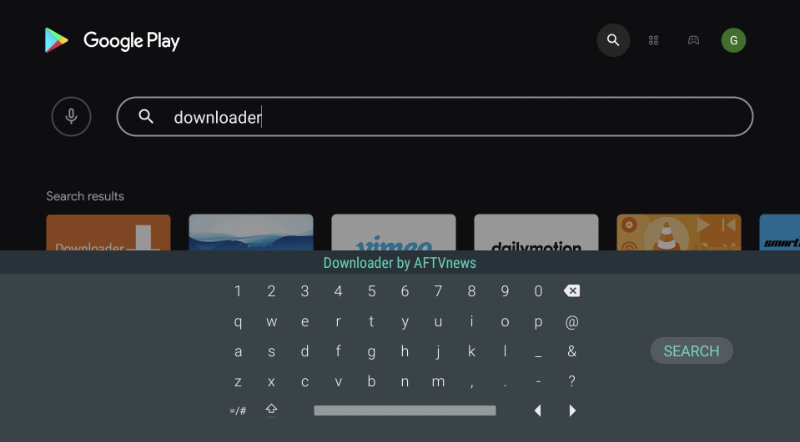
3. Install Downloader by AFTVNews.
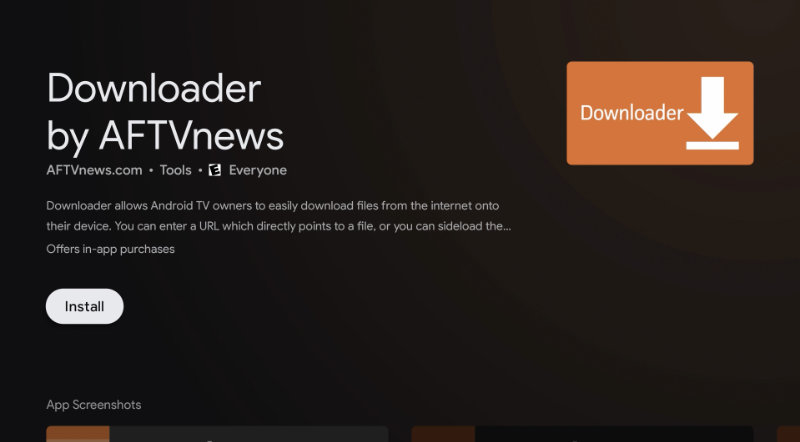
4. Open Downloader.
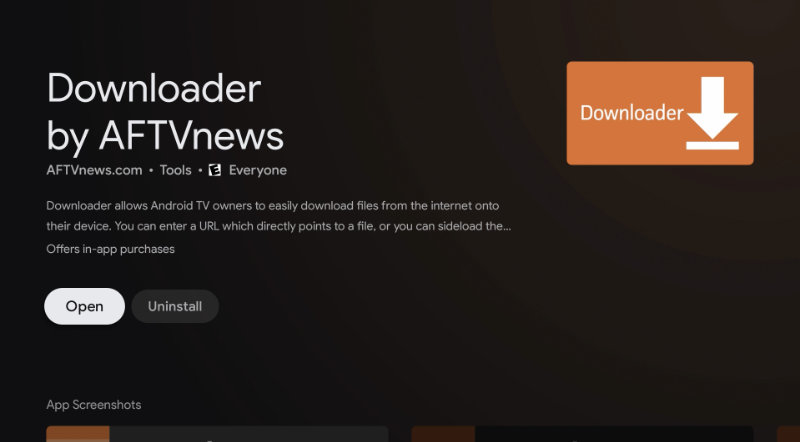
5. Allow Downloader access to files.
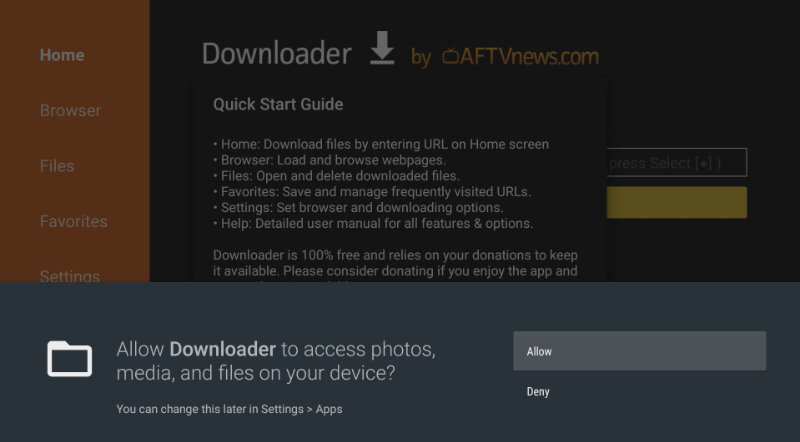
6. Go to the URL field and type the following: bit.ly/dlbrp (this is a shortened link I created of the official Downloader Browser plugin download, browser.aftvnews.com).
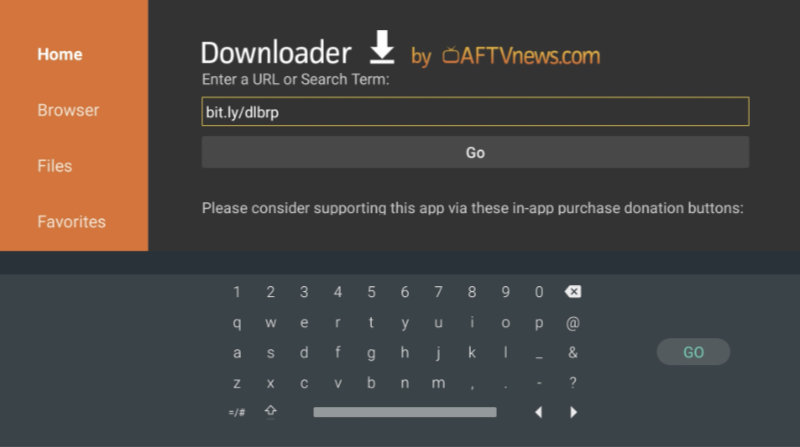
7. Press Go, and if prompted with a security message, go to Settings.
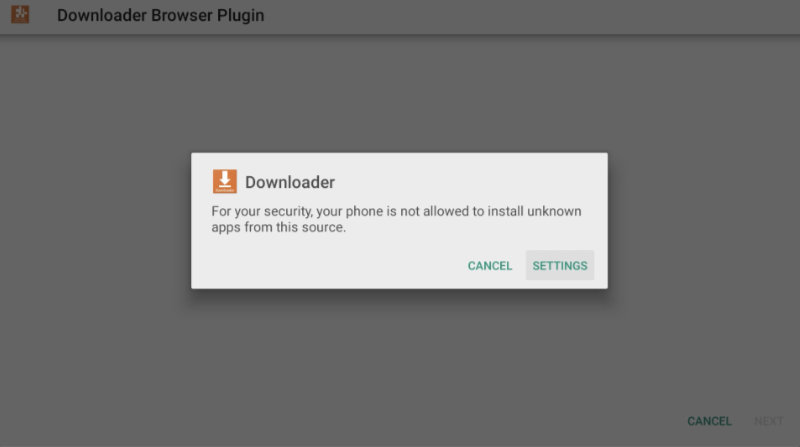
8. Turn on Install unknowns apps for Downloader.
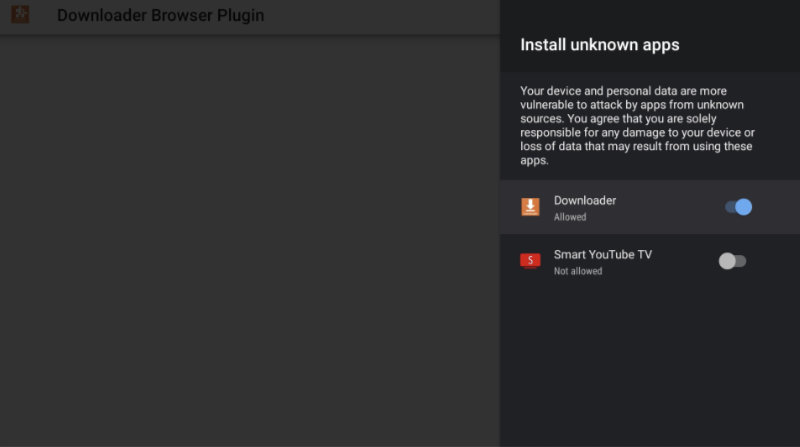
9. Press back on the remote to go back and press Install.
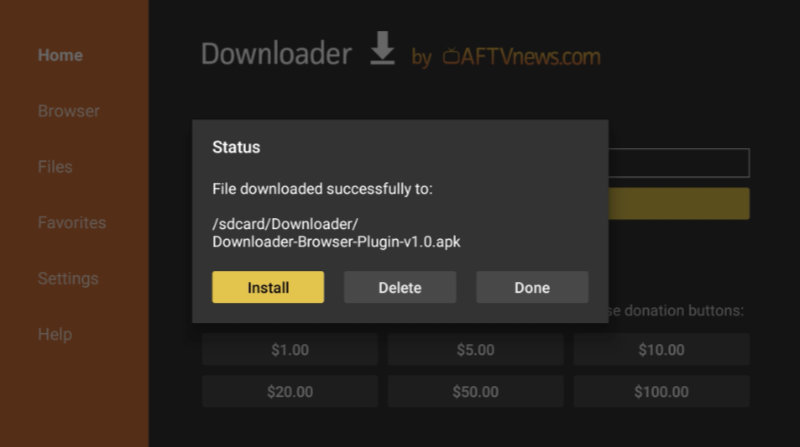
10. Press Install.
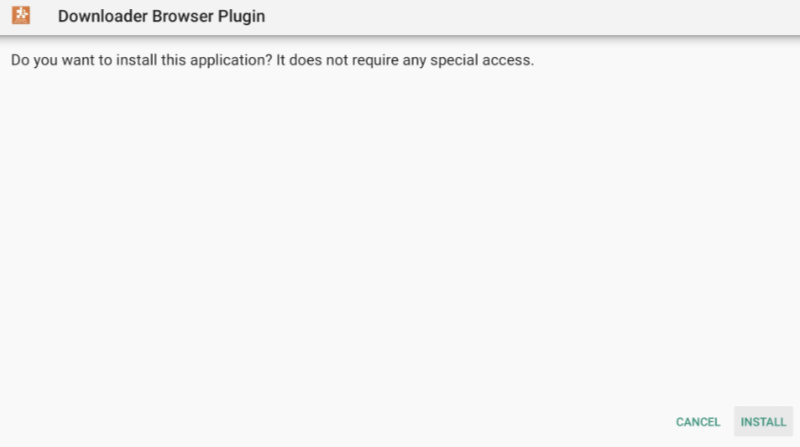
11. Press Done. You can now delete the .APK since it is no longer needed.
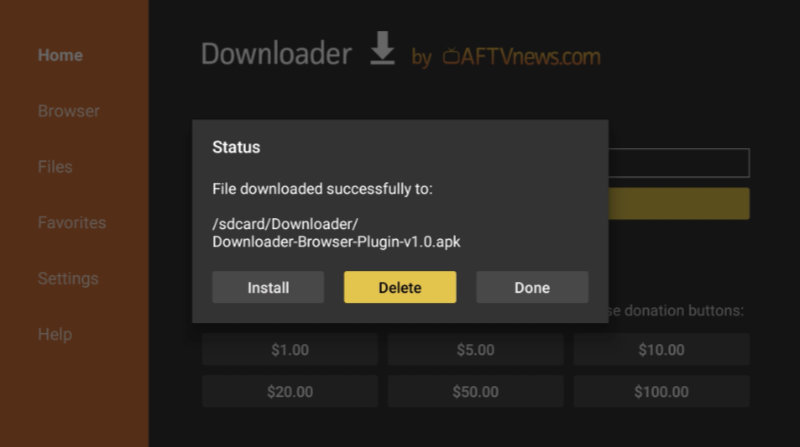
12. Go back to the URL field and type in the following: bit.ly/fffftv
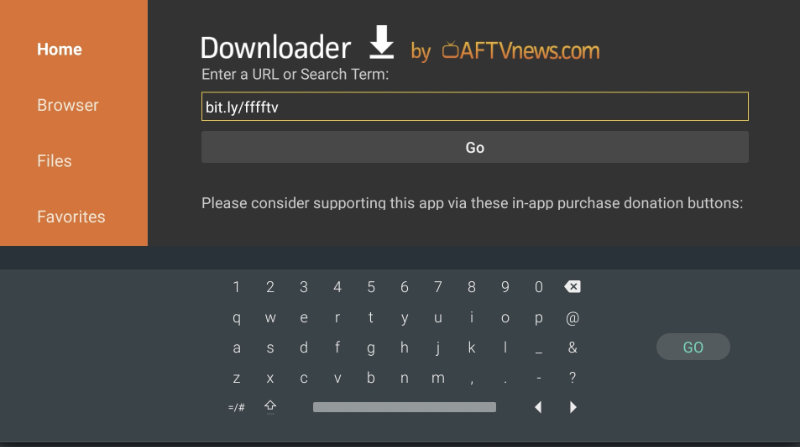
13. Press Go and navigate down to Download Firefox for Fire TV .APK. Press on the button to download.
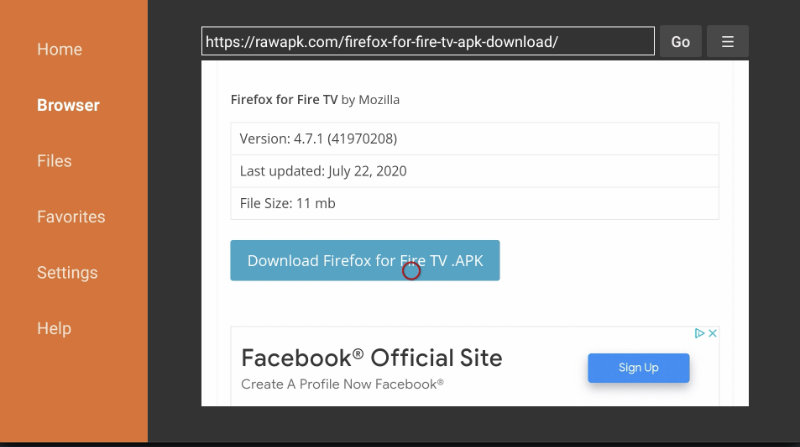
14. Press Install.

15. Press Done and you can delete the .APK since it is no longer needed.
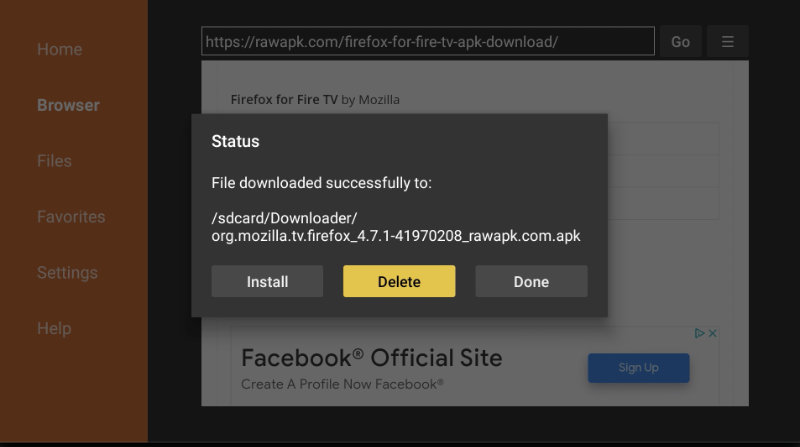
You are done. Firefox will be available in your apps. You can now also delete Downloader if you do not want it on your system.