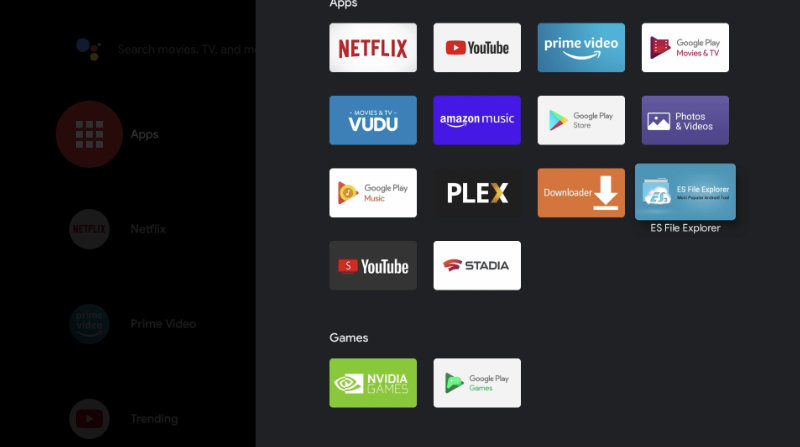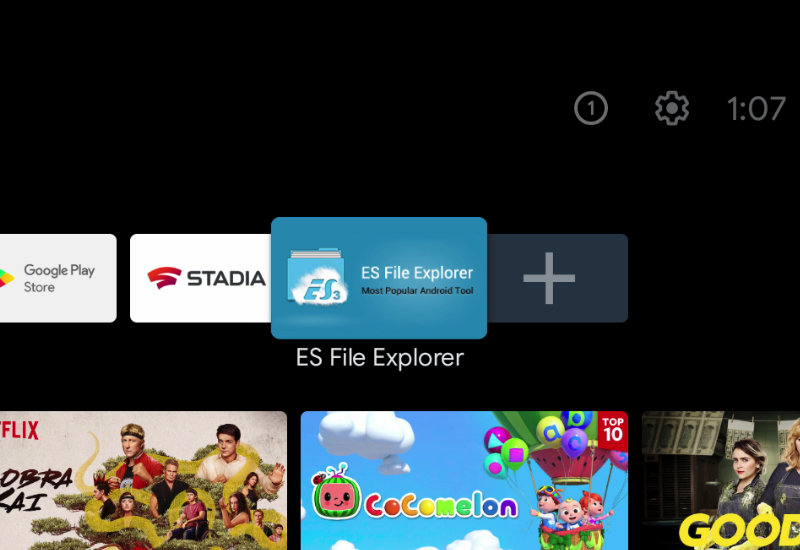
Tutorial: How-to Install ES File Explorer to NVIDIA Shield TV
This tutorial will show you how to download and install ES File Explorer to your NVIDIA Shield TV. ES File Explorer is one of the most popular file manager for Android devices. It also works well with just the NVIDIA Shield remote.
Install ES File Explorer to NVIDIA Shield TV
1. Go to Apps and open the Google Play Store.
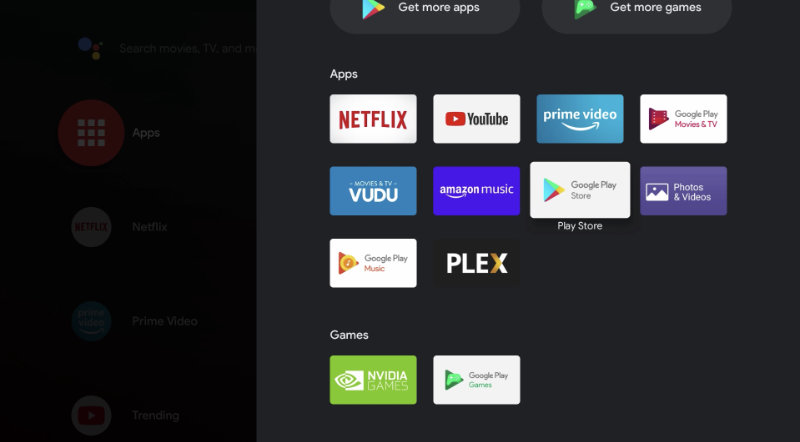
2. Search for "Downloader".
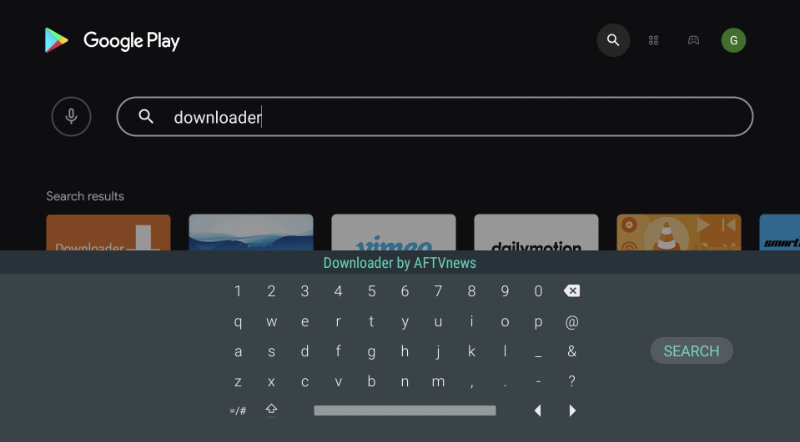
3. Install Downloader by AFTVNews.
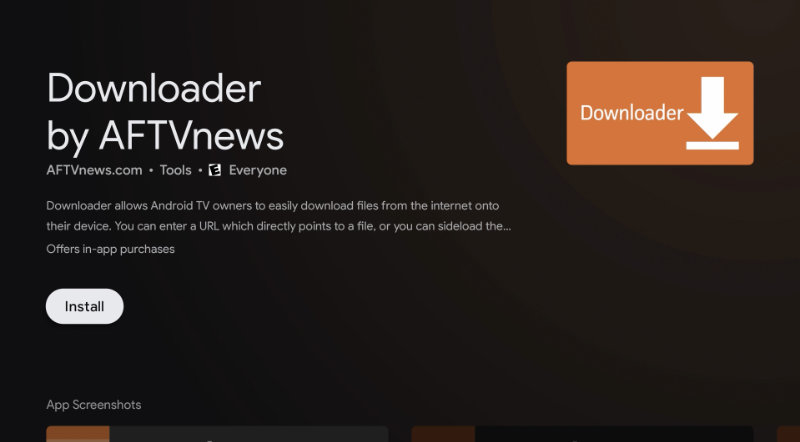
4. Open Downloader.
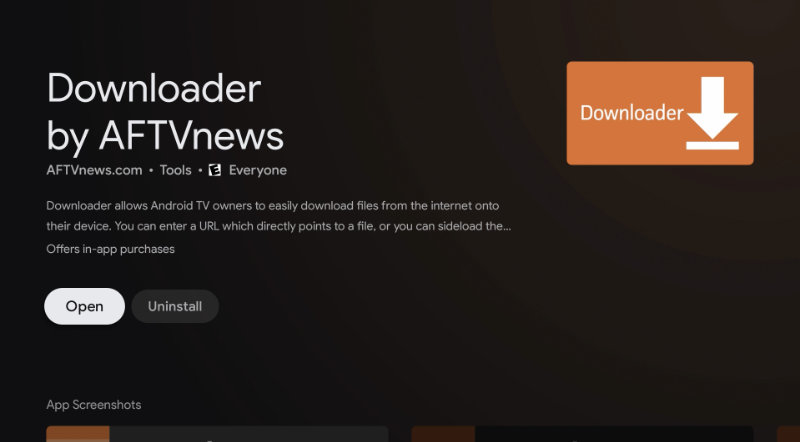
5. Allow Downloader access to files.
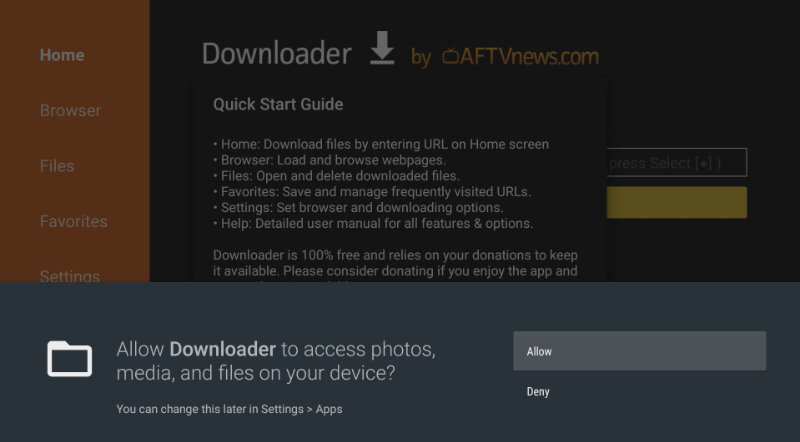
6. Go to the URL field and type the following: bit.ly/dlbrp (this is a shortened link I created of the official Downloader Browser plugin download, browser.aftvnews.com).
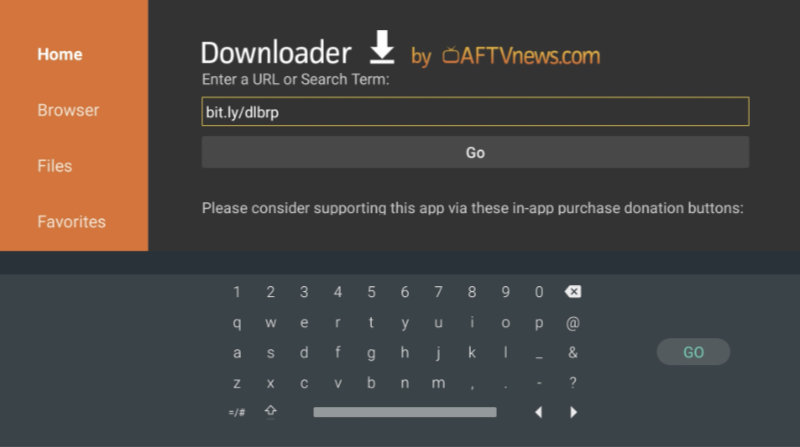
7. Press Go, and if prompted with a security message, go to Settings.
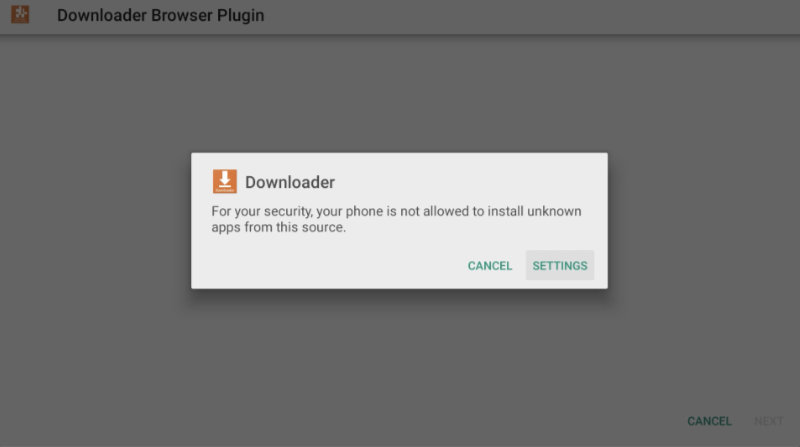
8. Turn on Install unknowns apps for Downloader.
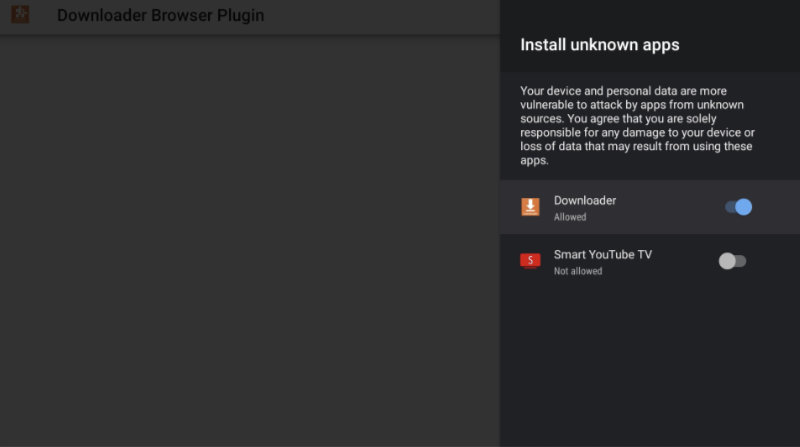
9. Press back on the remote to go back and press Install.
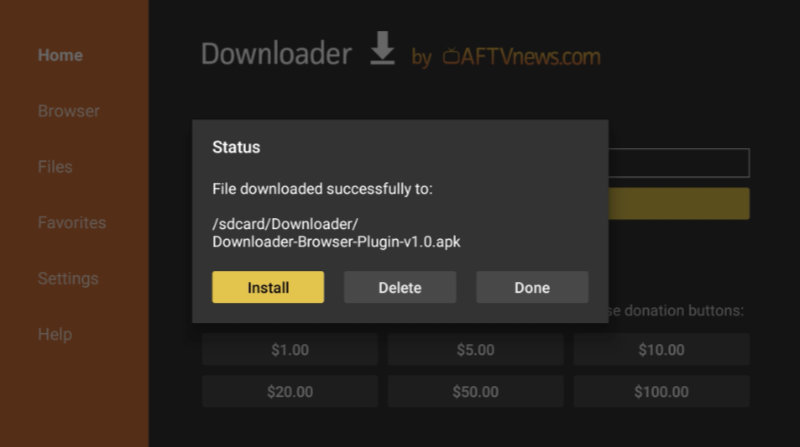
10. Press Install.
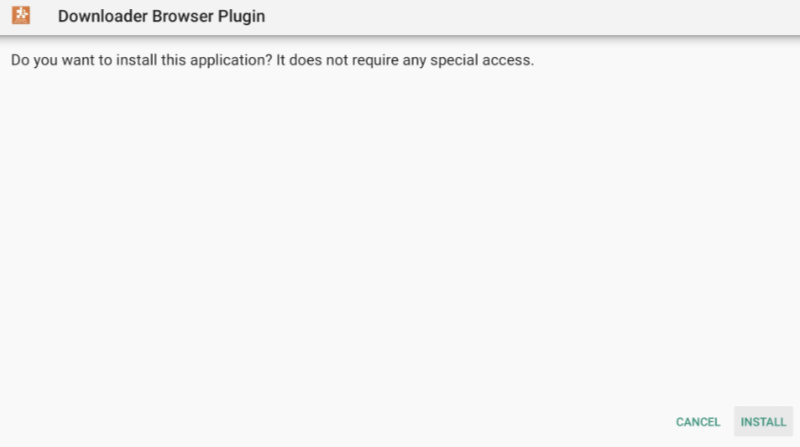
11. Press Done. You can now delete the .APK since it is no longer needed.
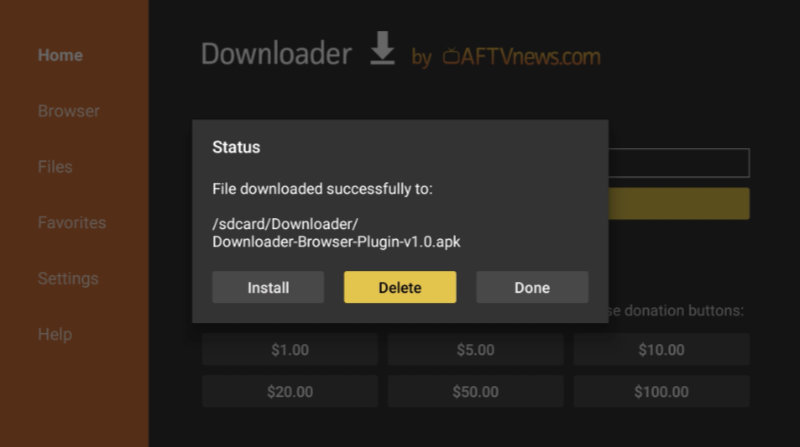
12. Go back to the URL field and type in the following: bit.ly/esffff
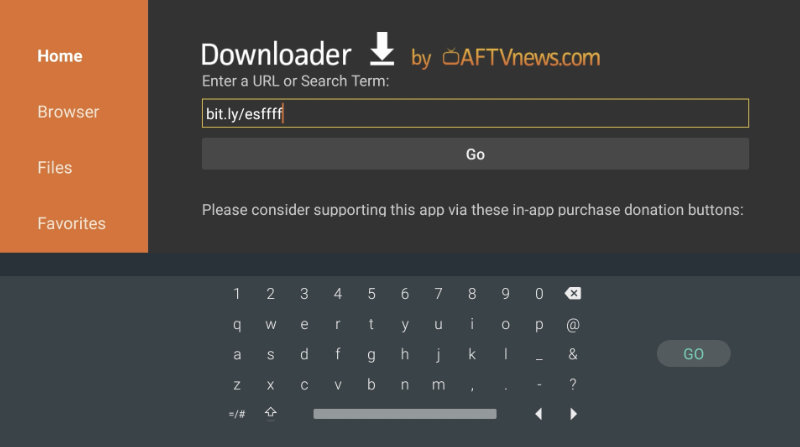
13. Press Go, navigate down to ES File Explorer File Manager 3.2.5.5 .APK, and click on it to download. (I recommend version 3.2.5.5 because it includes all of the essentials minus all of the bloatware found in the later versions. You are free to install the latest version though.)
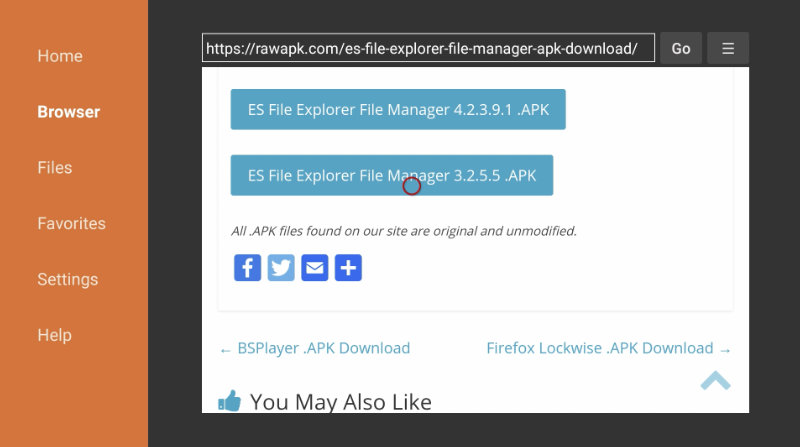
14. Press Install.
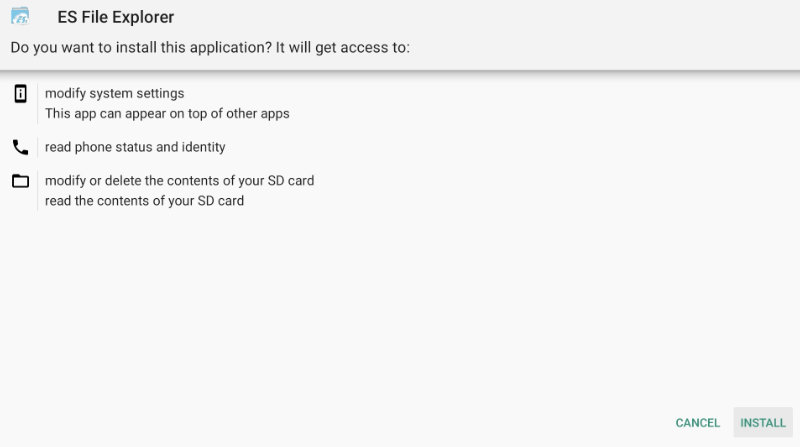
15. Press Done and delete the .APK file since it is no longer needed.
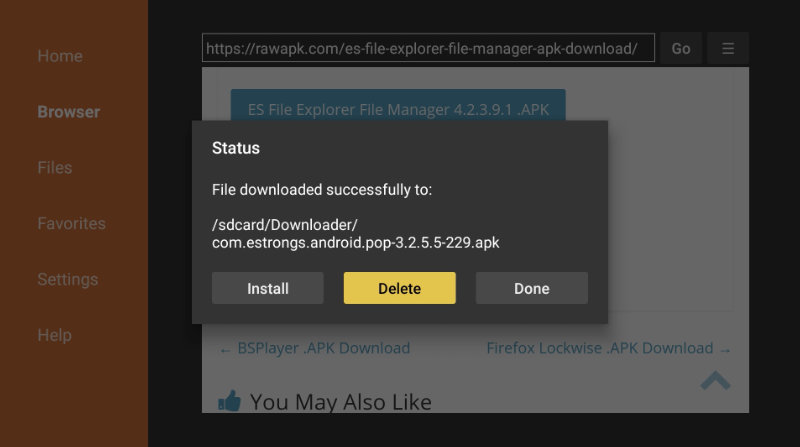
ES File Explorer will now be available in your Apps. You can use the app with just your remote.