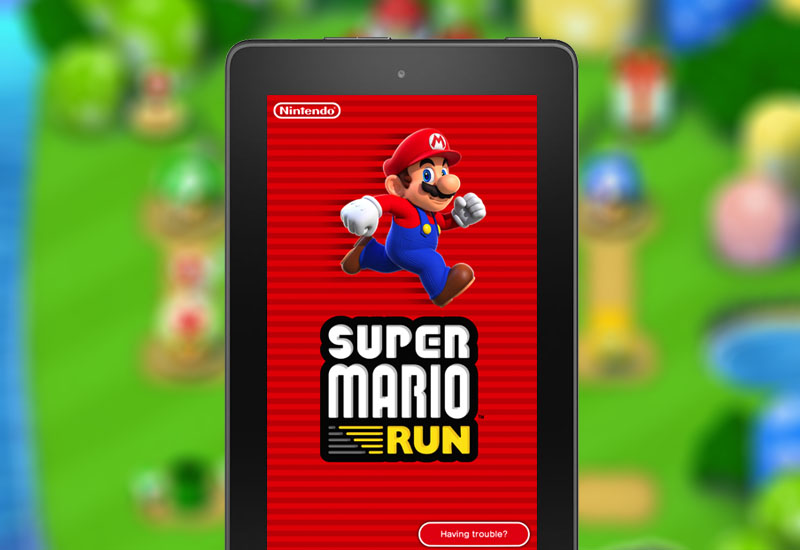
Tutorial: Install Super Mario Run to Kindle Fire Tablet
This tutorial will show you how to download Super Mario Run onto your Kindle Fire tablet (this works on the $50 Fire tablet and Fire HD 8). Since Super Mario Run is requires Google Play Services, we will need to install the Google Play Store to our device in order to run the game.
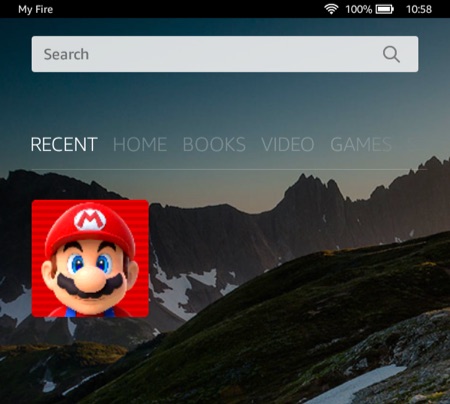
Install Super Mario Run to Kindle Fire Instructions
1. Go to Settings > Security > and turn on Apps from Unknown Sources.
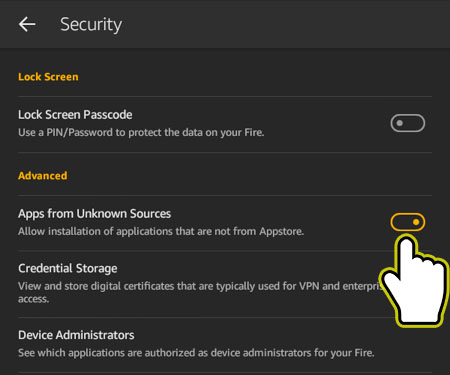
2. Download the Google Services Framework .APK file here:
Google Services Framework .APK Download
3. Open the file and hit Install.
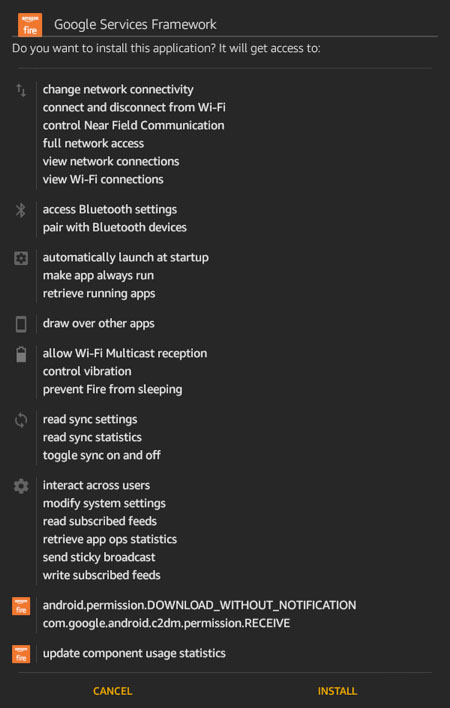
4. Download and install the Google Play Services .APK file:
Google Play Services .APK Download
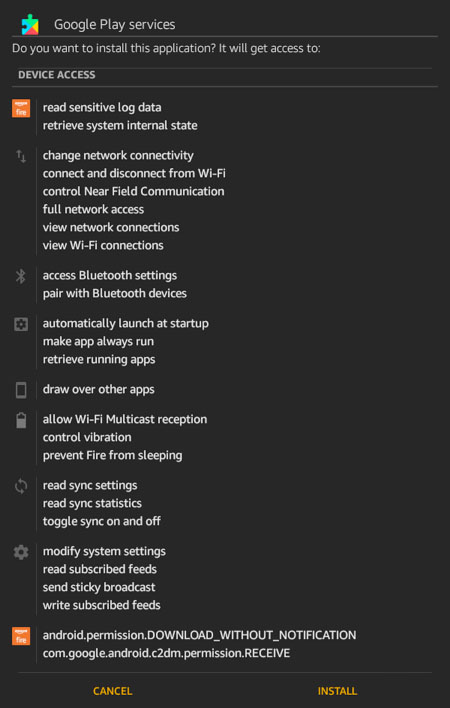
5. Download and install the Google Account Manager .APK file:
Google Account Manager .APK Download
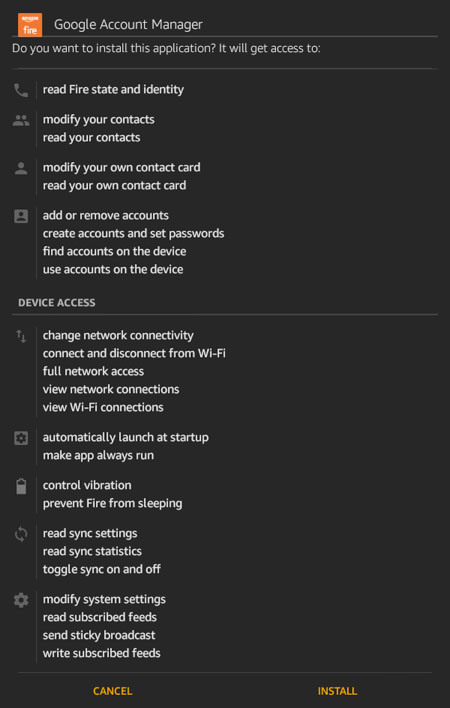
6. Download and install the Google Play Store .APK file:
Google Play Store .APK Download
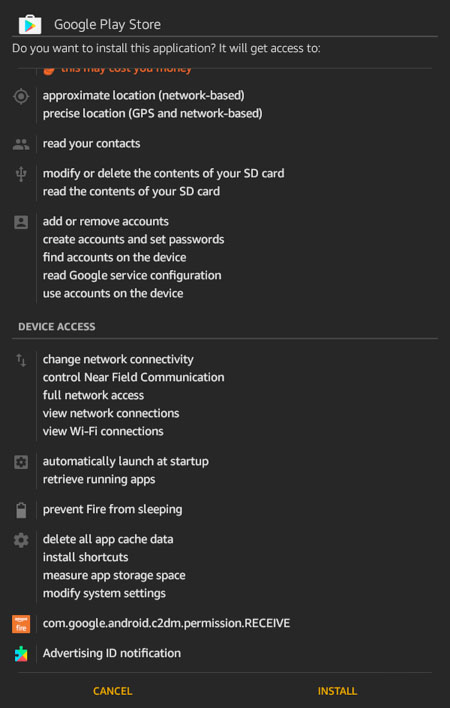
7. Restart device.
8. Run Play Store and sign in with your Google Account - the app will take a while to load the first time.
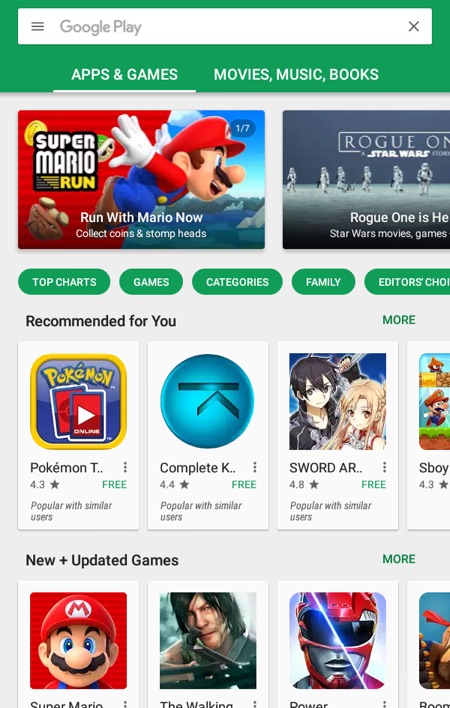
9. Search for "Super Mario Run" and install.
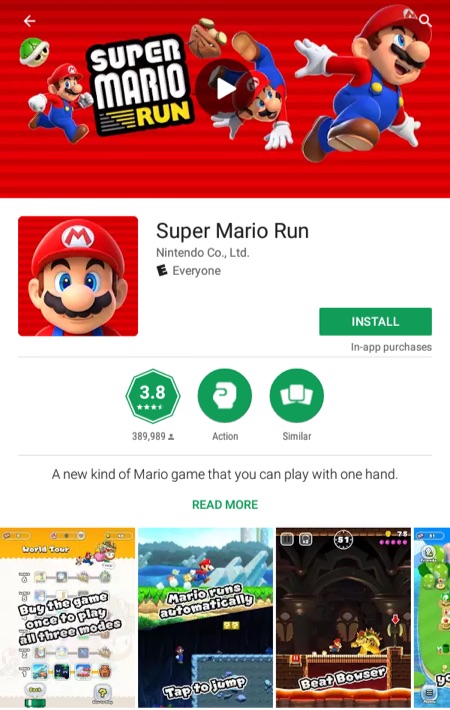
That's it. You can update the game and make in-app purchases through the Play Store.
Let us know if this worked for you in the comments below!

3 thoughts on “Tutorial: Install Super Mario Run to Kindle Fire Tablet”
Thank you for posting this! We also had to install Google Play Games from the Play Store but then it worked perfect!!!
GOD BLESS YOU!!! I have been trying for days to get super Mario and Google play on my 4yr olds fire tablet. You have been my miracle today!!! Thank you! Thank you! Thank you!
I have loaded Super Mario Run on my son’s KindleHD. He uses FreeTime which is the protected interface for children. I installed the Play Store on it and downloaded Super Mario Run. I also paid for for the full version. I installed it in the FreeTime interface. There is a different story on how to get both things done on the locked Kindle but that is documented on multiple posts elsewhere. Right now I am only asking one specific item.
Super Mario Run asks to link to an existing Nintendo account if the game was purchased it also unlocks the full features. But unfortunately, whenever the FreeTime tries to access the native Silk browser it is being blocked and a system error message says the feature is not in FreeTime. I have tried numerous methods to unlock that Silk browser on FreeTime or try to make it the default browser on FreeTime. Other browser modifications in settings did not work either.
Does anyone know if this is even possible? Please help. Thank you.