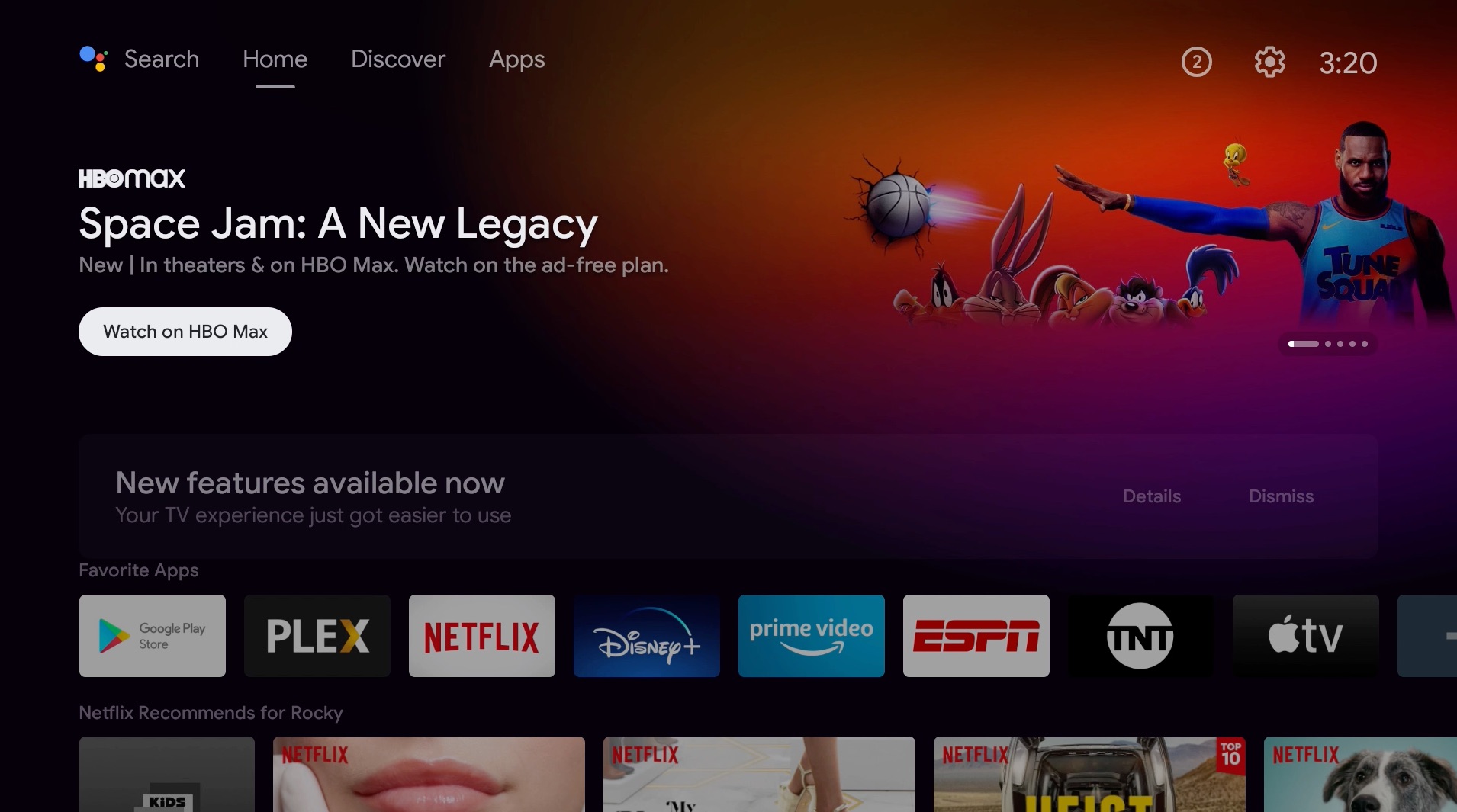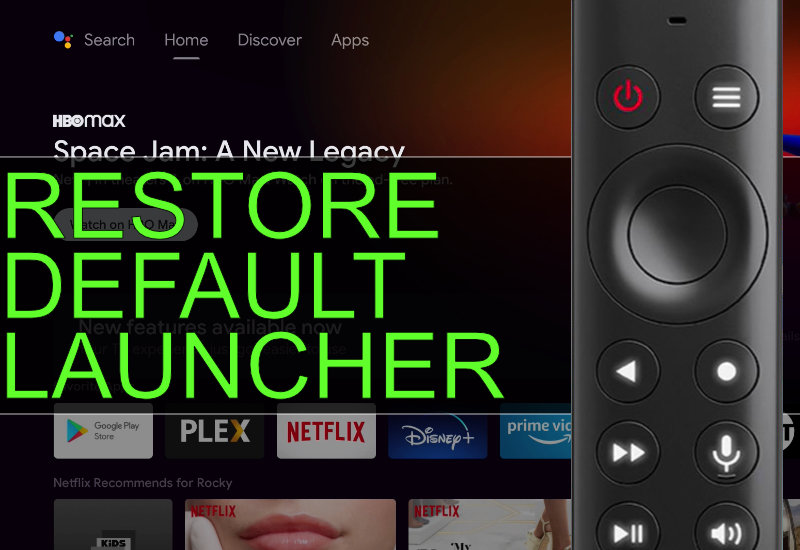
Tutorial: How-to Restore Default NVIDIA Shield TV Launcher (macOS Guide)
This tutorial will show you how to restore your NVIDIA Shield TV's launcher to the default launcher using a Mac computer. If you changed the default launcher on your NVIDIA Shield TV to a custom launcher, you can change it back to the default launcher following these easy steps.
Restore Default NVIDIA Shield TV Launcher
1. Go to Settings on the top-right corner.
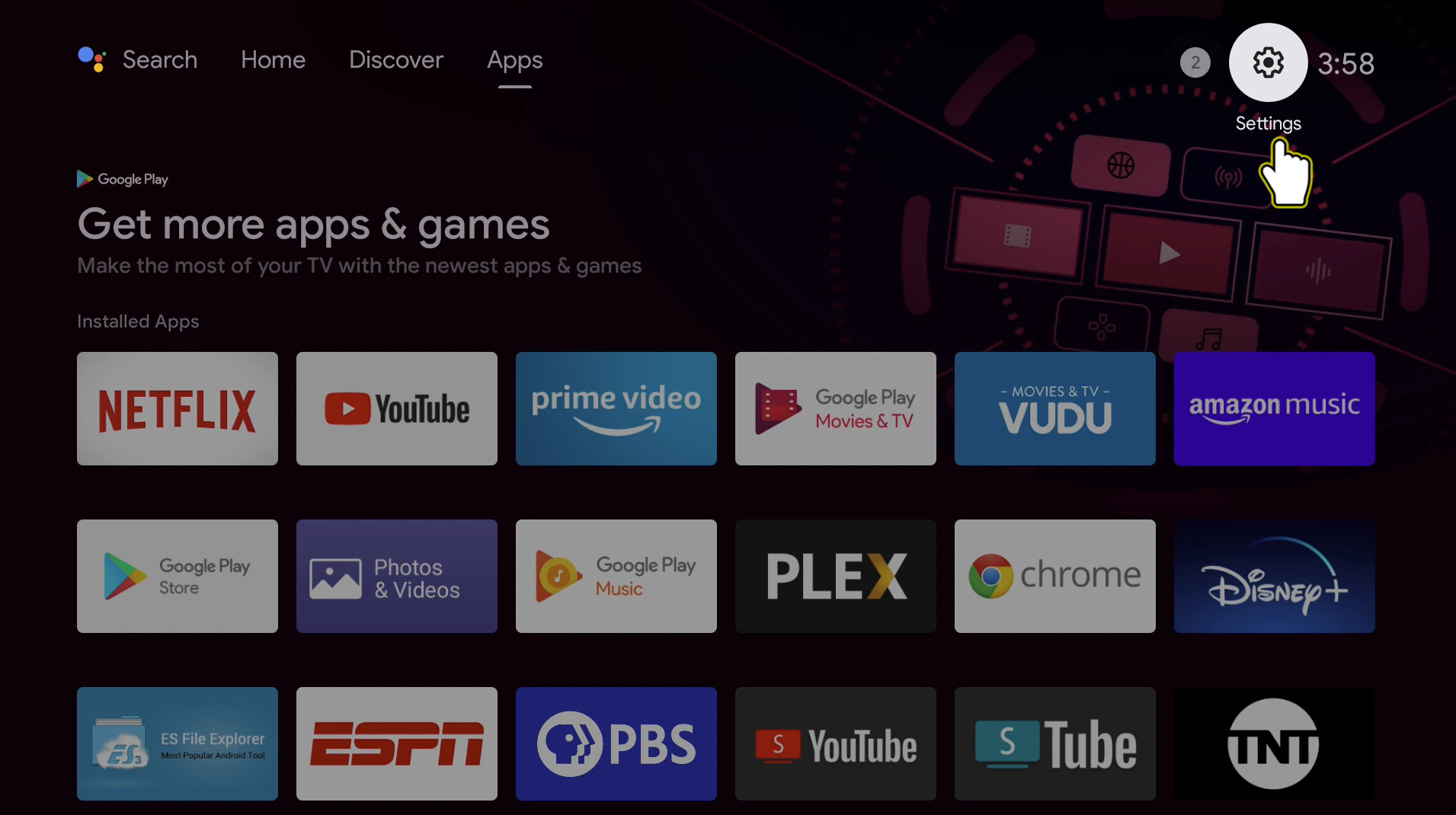
2. Go to Device Preferences.
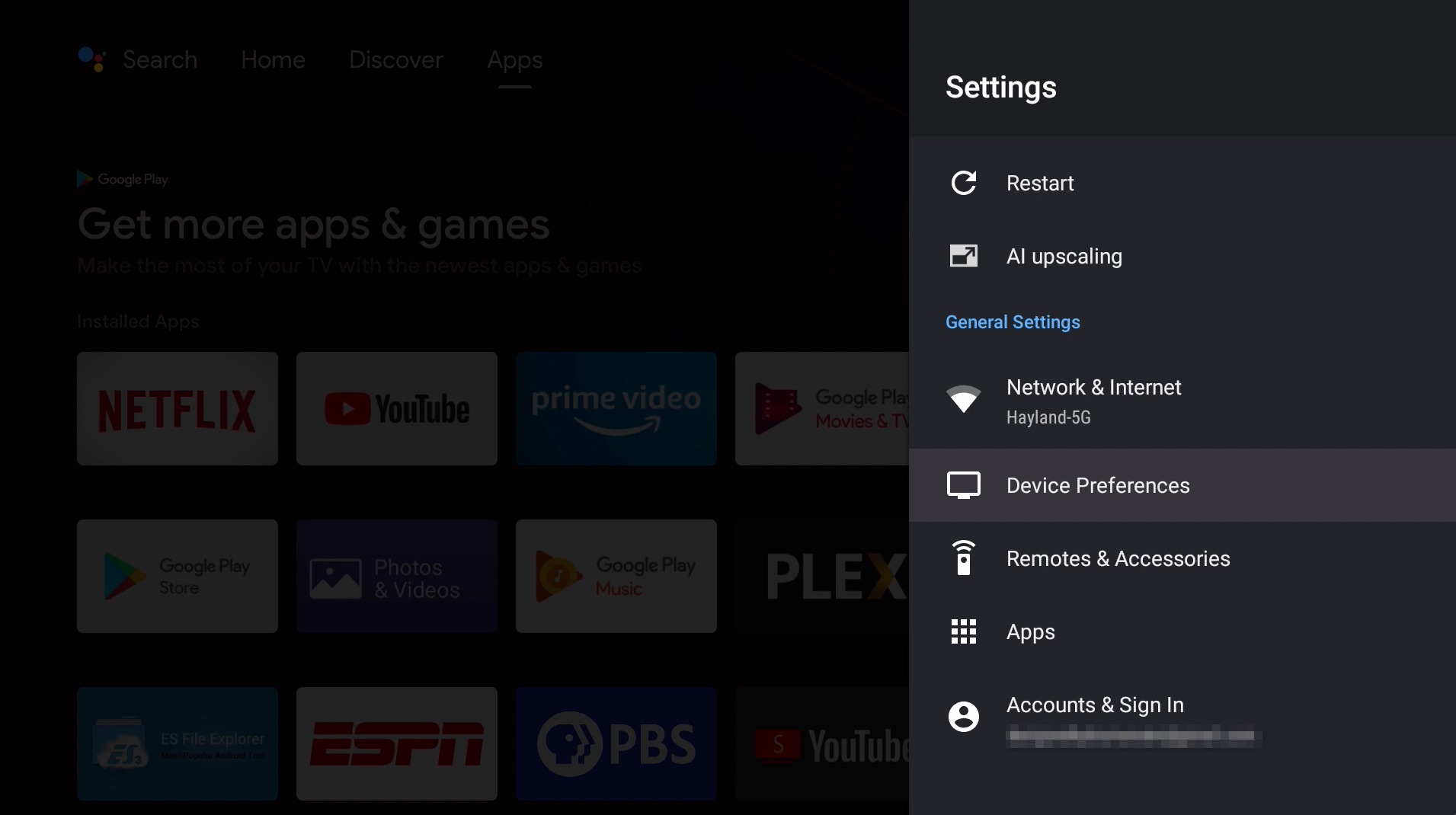
3. Go to About.
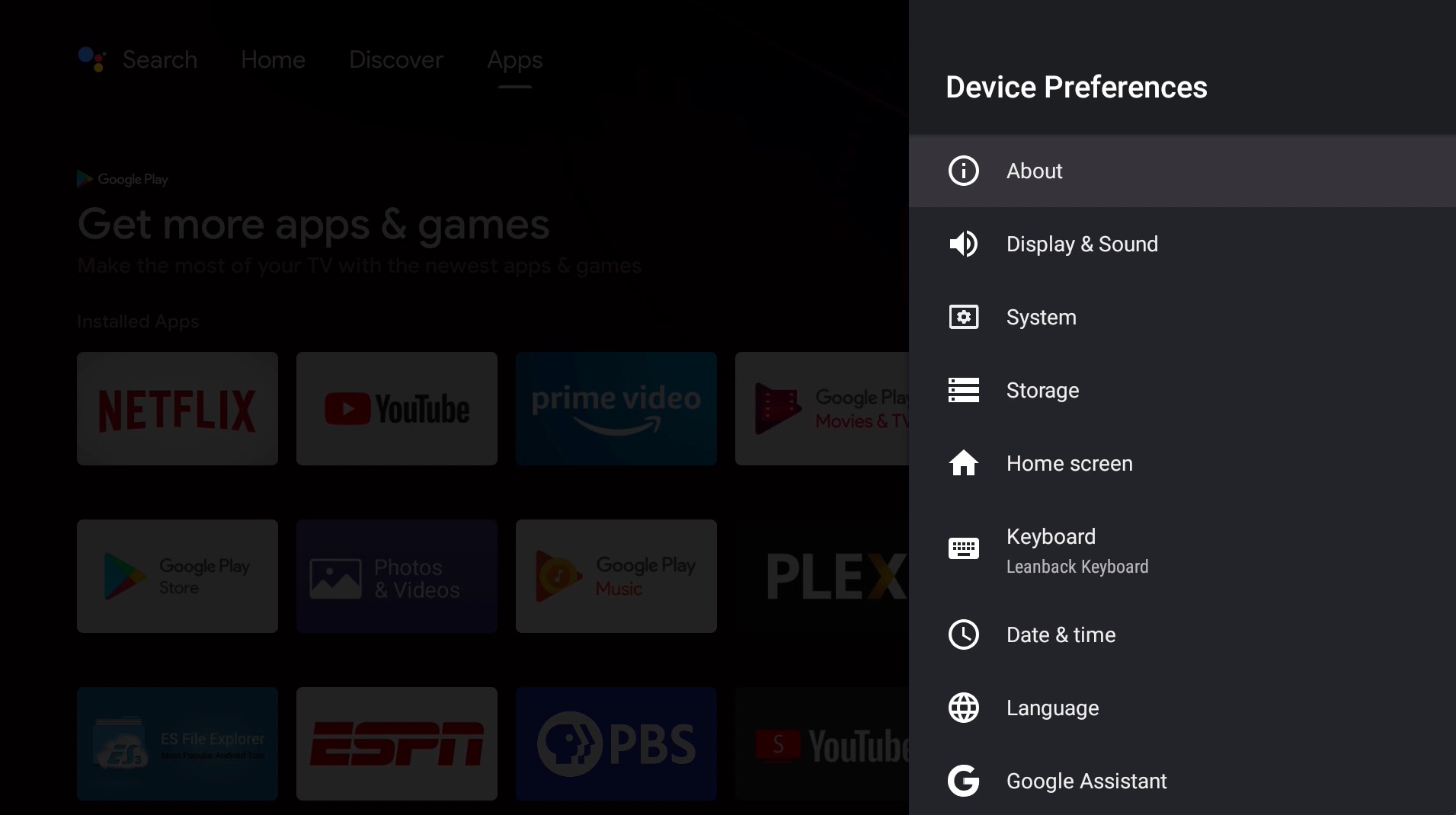
4. Go down to Build and click on it seven times. You should see, "You are now a developer!"
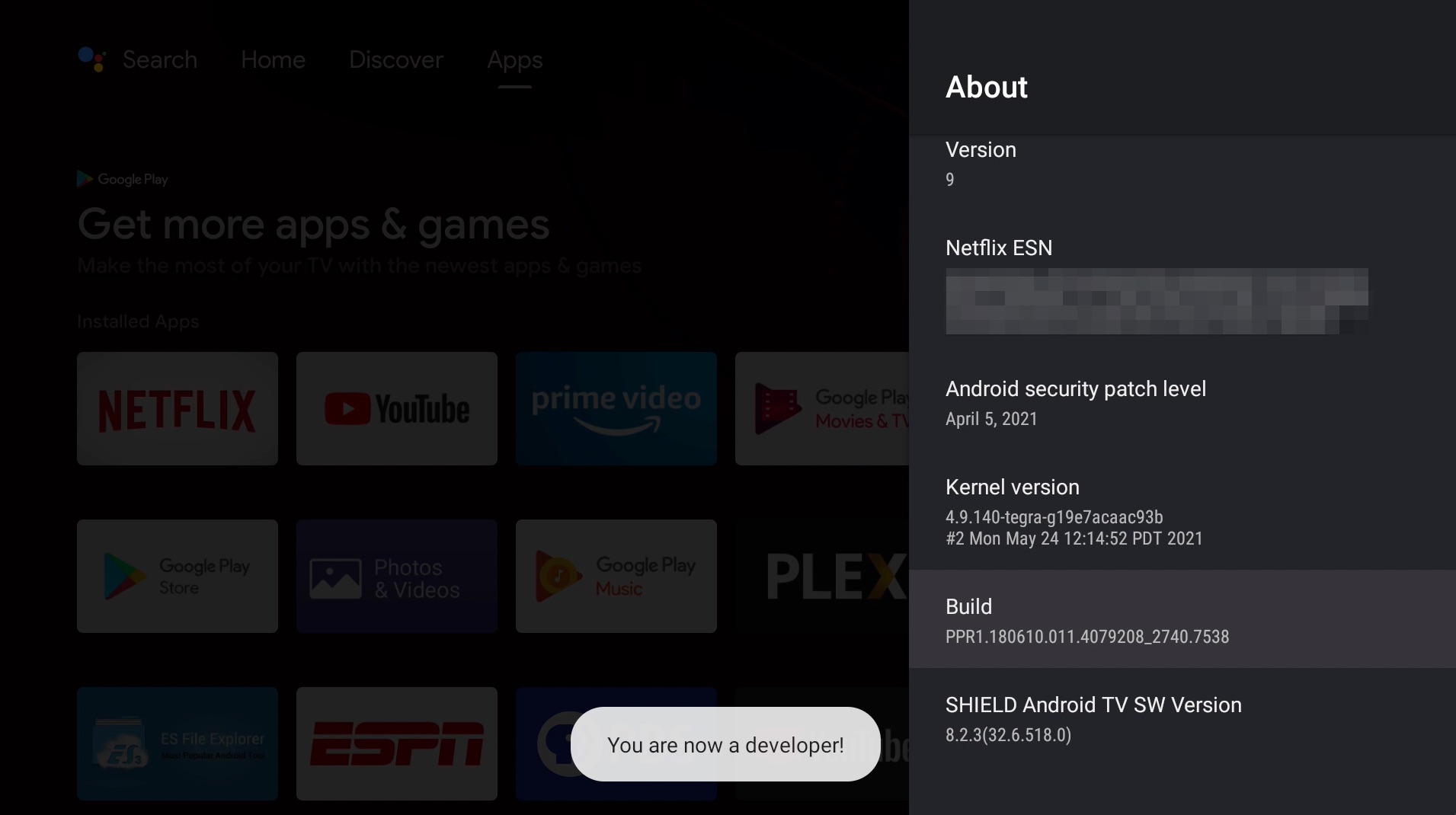
5. Press back on the remote to go back to Device Preferences and go down to Developer Options.
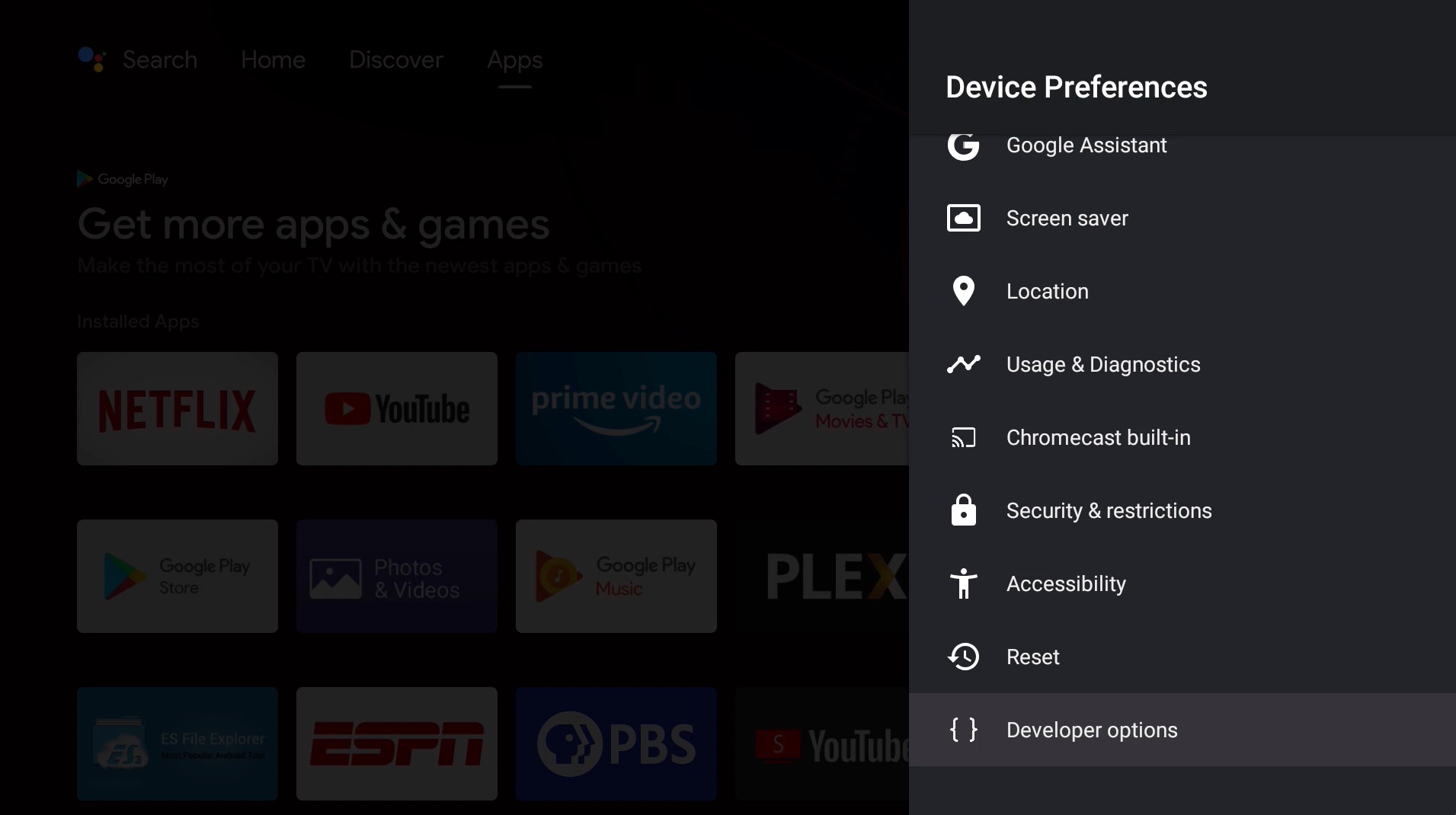
6. Go down and turn on Network Debugging.
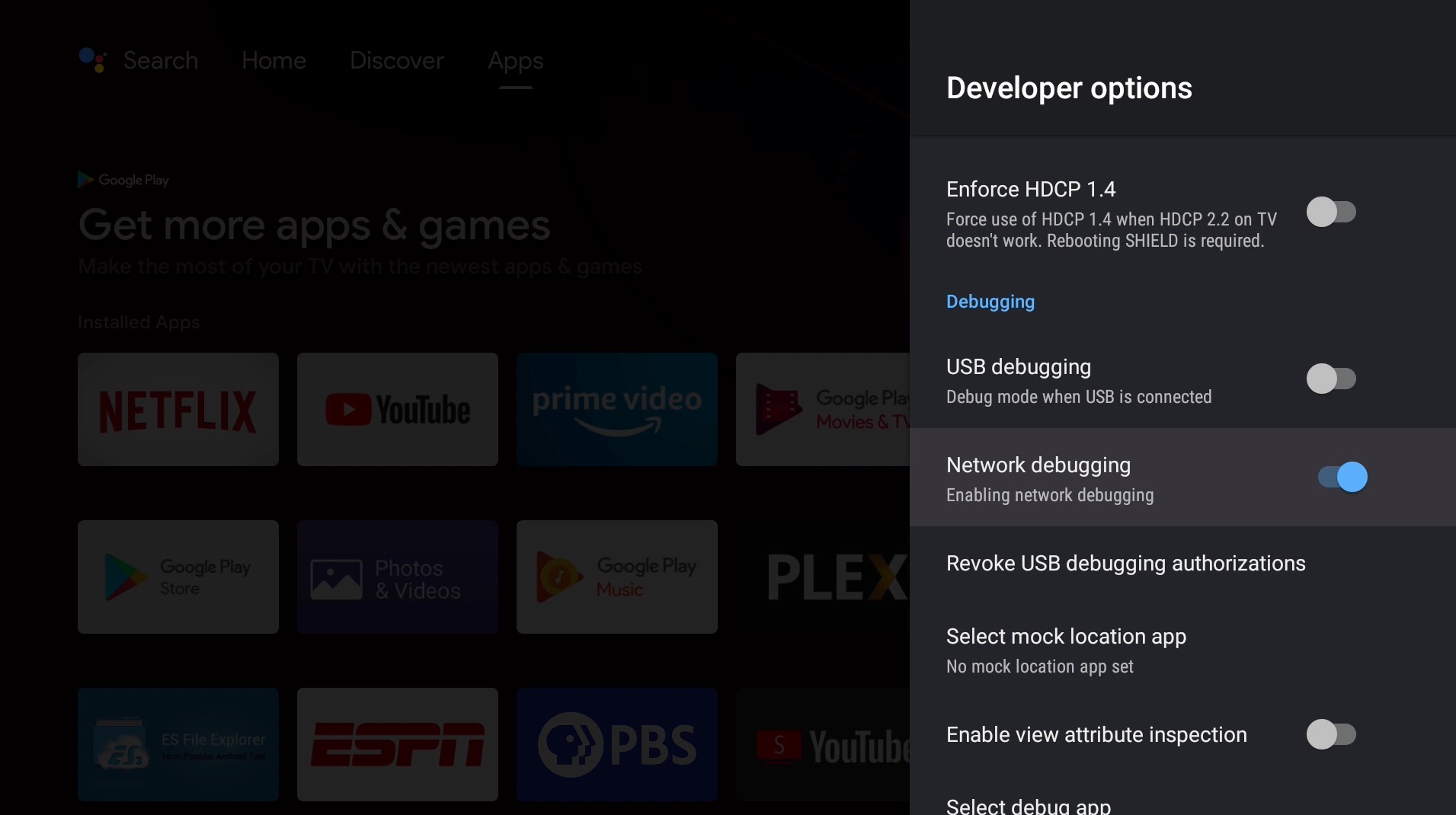
7. Wait until it shows the IP address. Write this down, we will need this later.
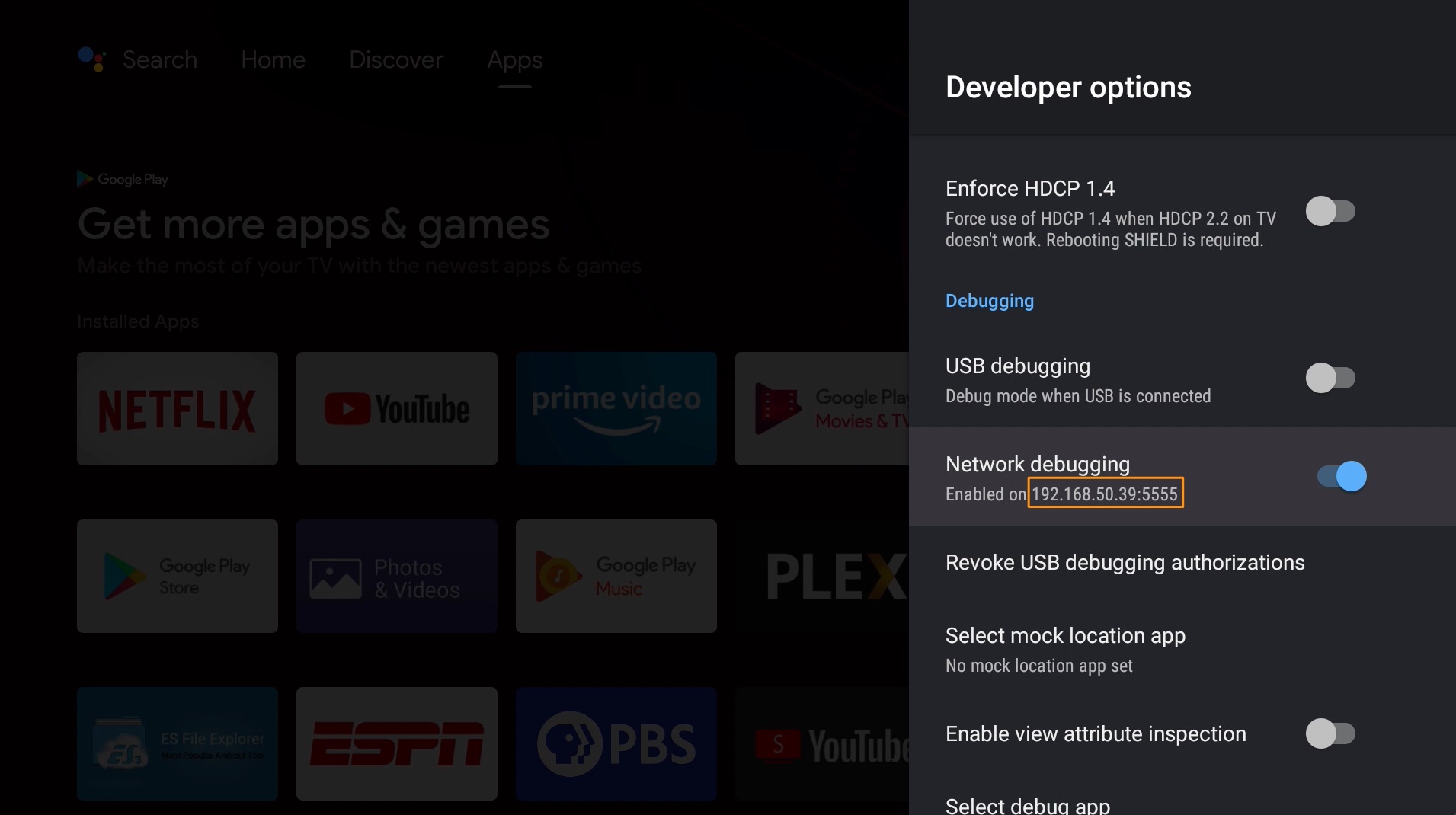
8. On your Mac, download the Android SDK Platform Tools for Mac here: https://developer.android.com/studio/releases/platform-tools
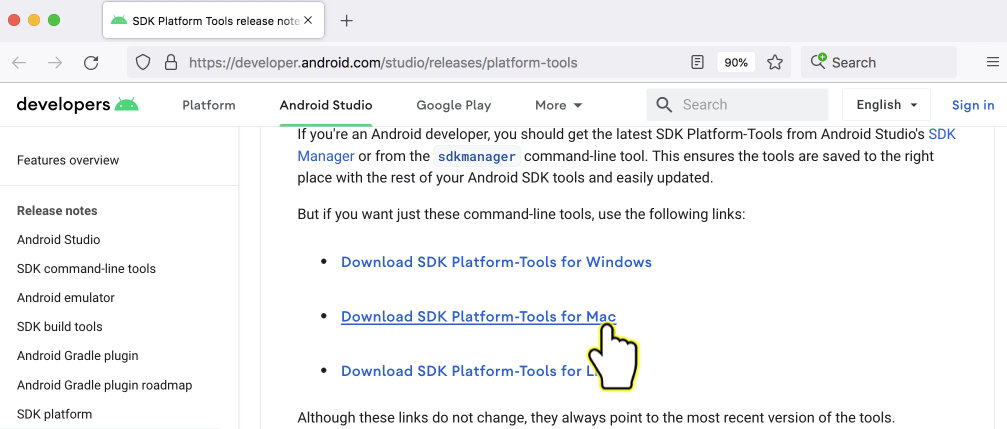
9. Open the downloaded file to extract it. It should contain a folder named "platform-tools". Move the folder to your desktop.
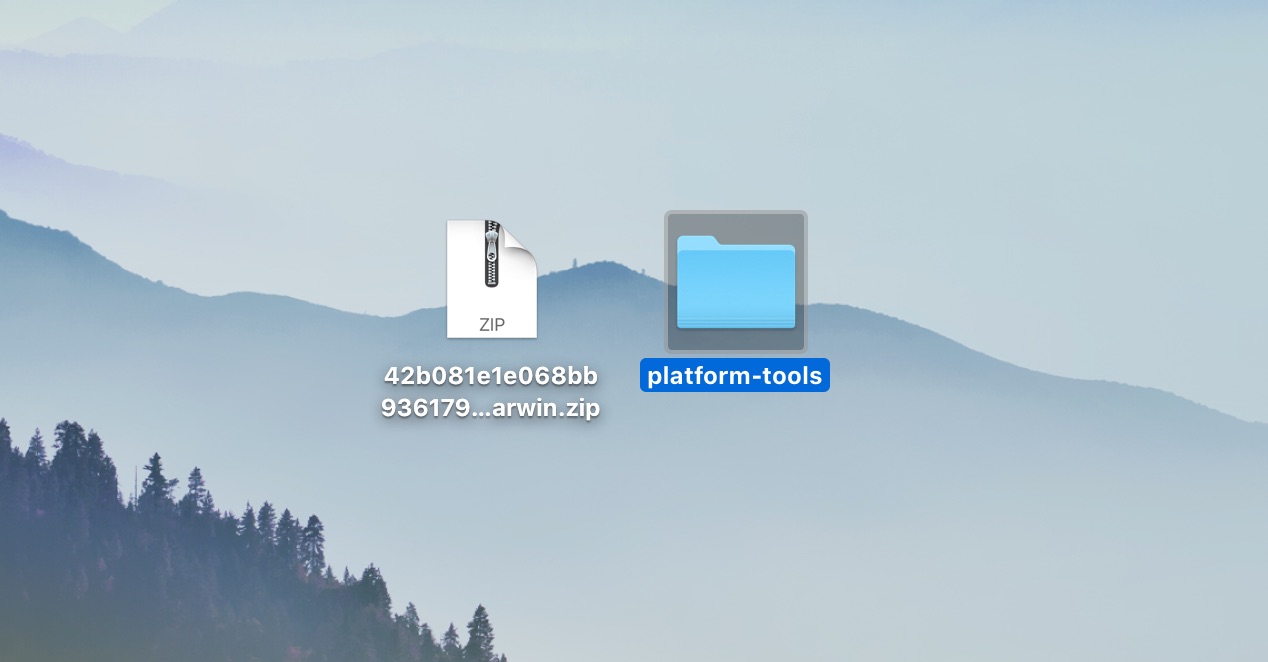
10. Open Terminal - you can use the Spotlight Search (the search icon on the top-right corner) and search for "Terminal".
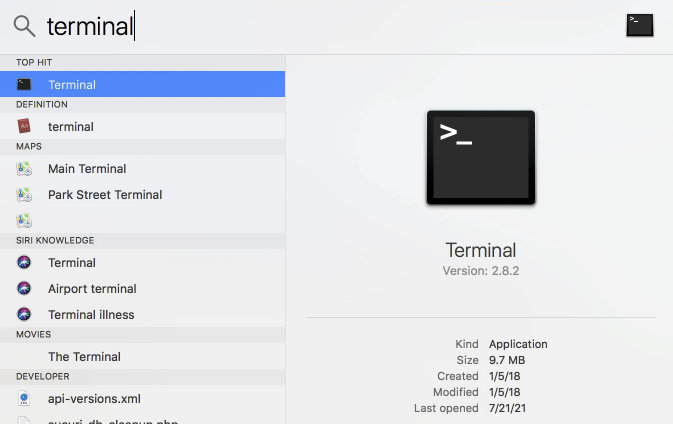
11. Copy and paste the following code into Terminal and press Enter. Make sure you replace USERNAME with the username of your computer. Your username is displayed in Terminal followed by the "$" sign.
cd /Users/USERNAME/Desktop/platform-tools
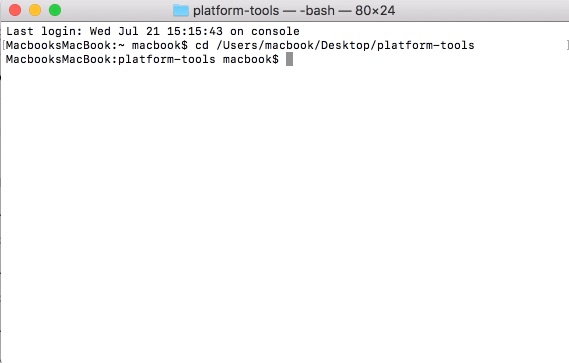
12. Copy and paste the following code into Terminal and press Enter. Make sure you replace IPADRESS with the full IP address from step 7.
./adb connect IPADDRESS
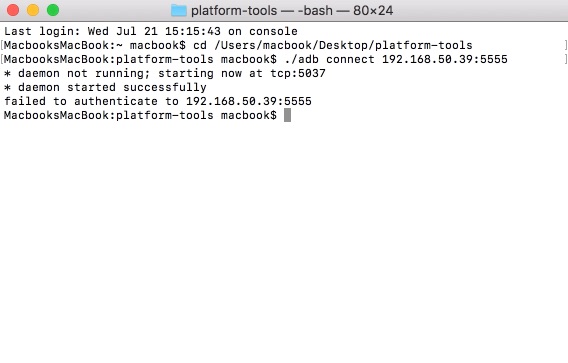
13. You should see a failed message in Terminal. On your NVIDIA Shield TV, you should see a Network Debugging message. Hit OK to allow your computer to connect to the device.
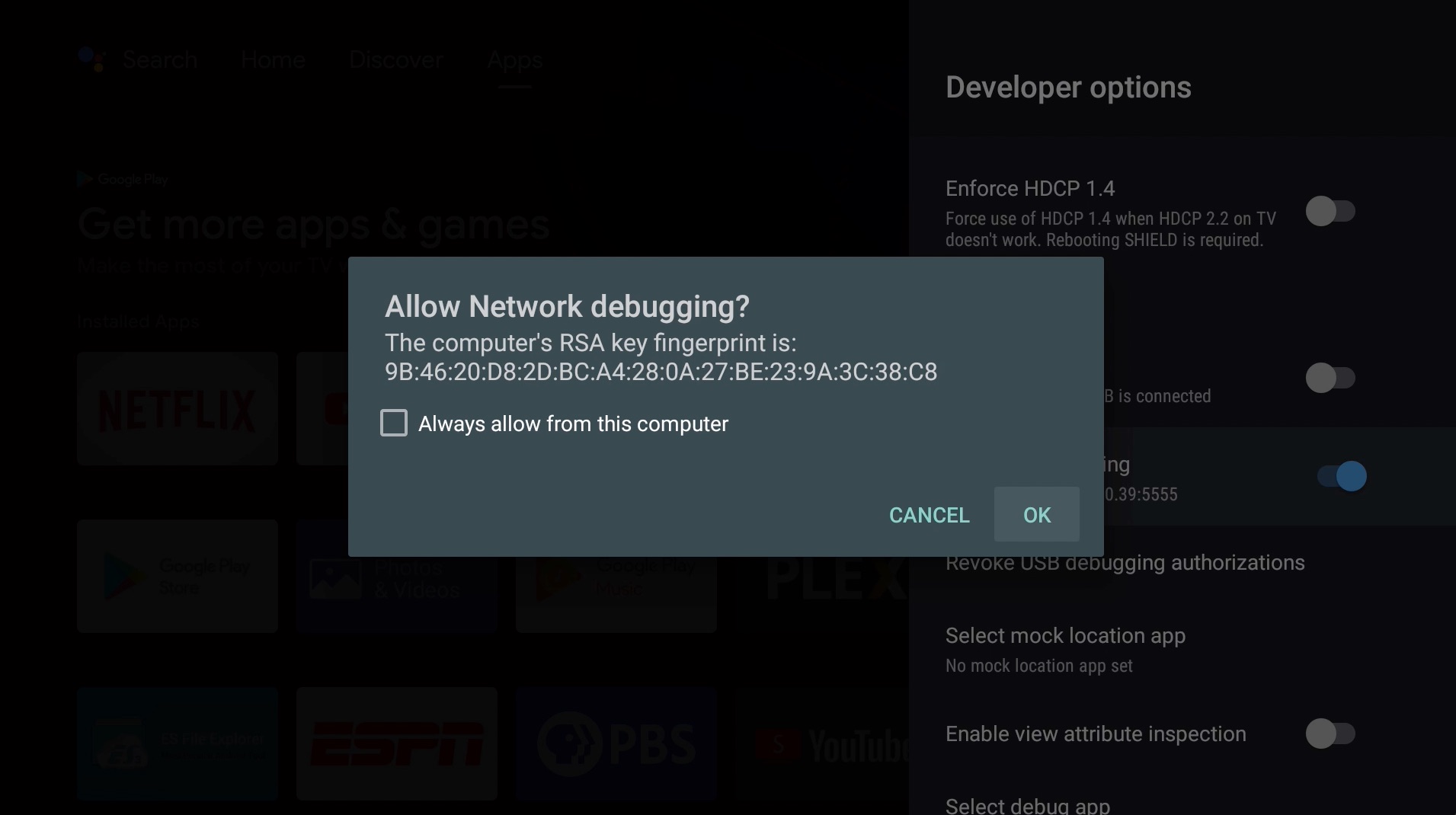
14. Make sure you are connected. Copy and paste the same code from before and press Enter. Make sure you replace IPADRESS with the full IP address from step 7.
./adb connect IPADDRESS
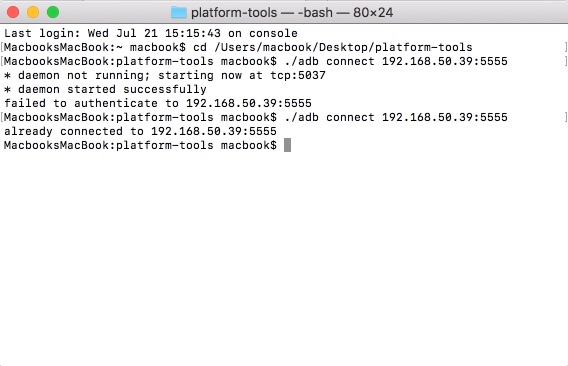
15. You should see a message that you are connected. Now copy and paste the following code into Terminal and press Enter. This will re-enable Android TV Home.
./adb shell pm enable com.google.android.tvlauncher
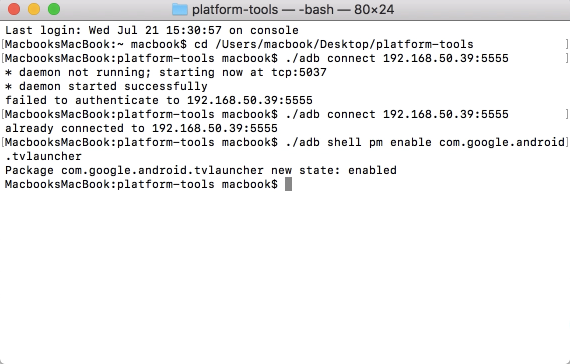
16. Copy and paste the following code into Terminal and press Enter. This will re-enable Android TV Core.
./adb shell pm enable com.google.android.tvrecommendations
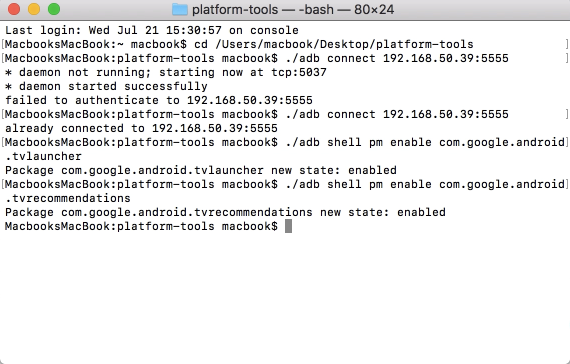
17. Copy and paste the following code into Terminal and press Enter. This will re-enable Leanback Launcher.
./adb shell pm enable com.google.android.leanbacklauncher
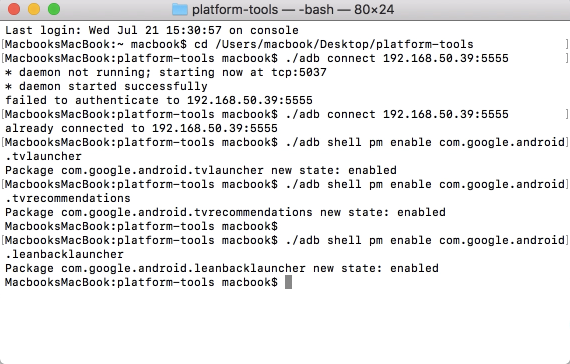
18. Finally, copy and paste the following code into Terminal and press Enter. This will re-enable Leanback Launcher Recommendations.
./adb shell pm enable com.google.android.leanbacklauncher.recommendations
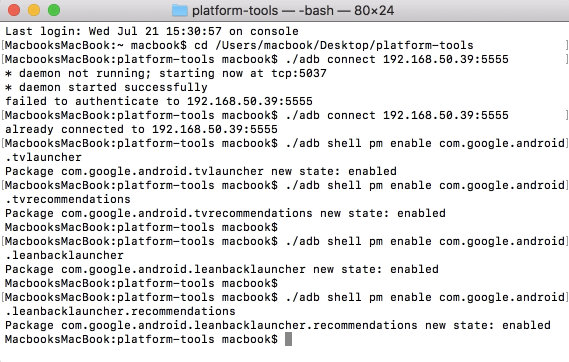
That's it. The default launcher is enabled on your NVIDIA Shield TV.