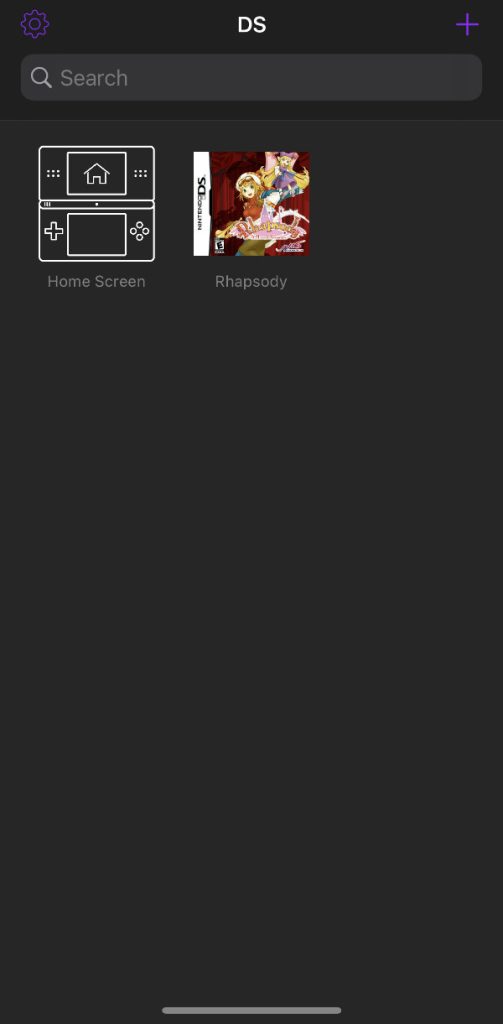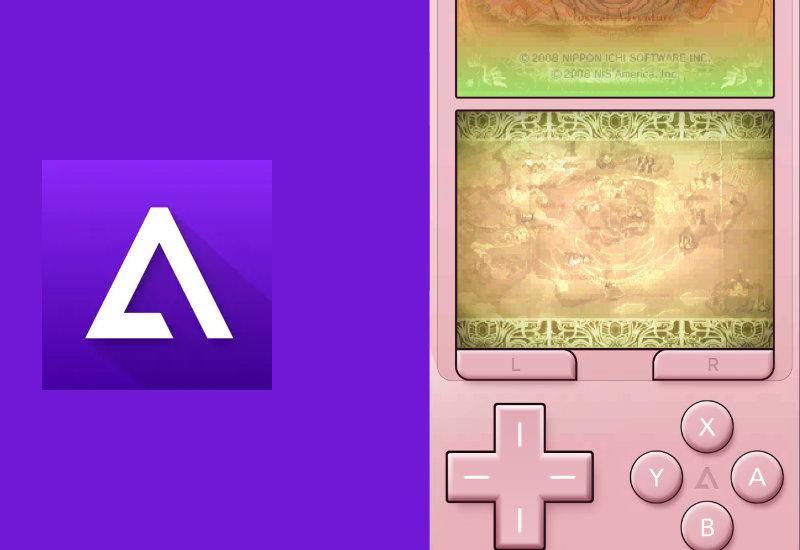
How-to Play Nintendo DS Games on Delta Emulator for iOS (iPhone/iPad) - Add Missing Required DS BIOS Files
This tutorial will show you how to add missing DS BIOS files so you can play Nintendo DS games on Delta Emulator on your iPhone/iPad. You may have noticed when trying to open a DS ROM in Delta Emulator, you get a "Missing Required DS Files - Delta requires certain files to play Nintendo DS games. Please import them to launch this game." message. To run Nintendo DS on Delta Emulator, you will need to add the DS BIOS files - bios7.bin, bios9.bin, and firmware.bin. Follow the guide to get started.
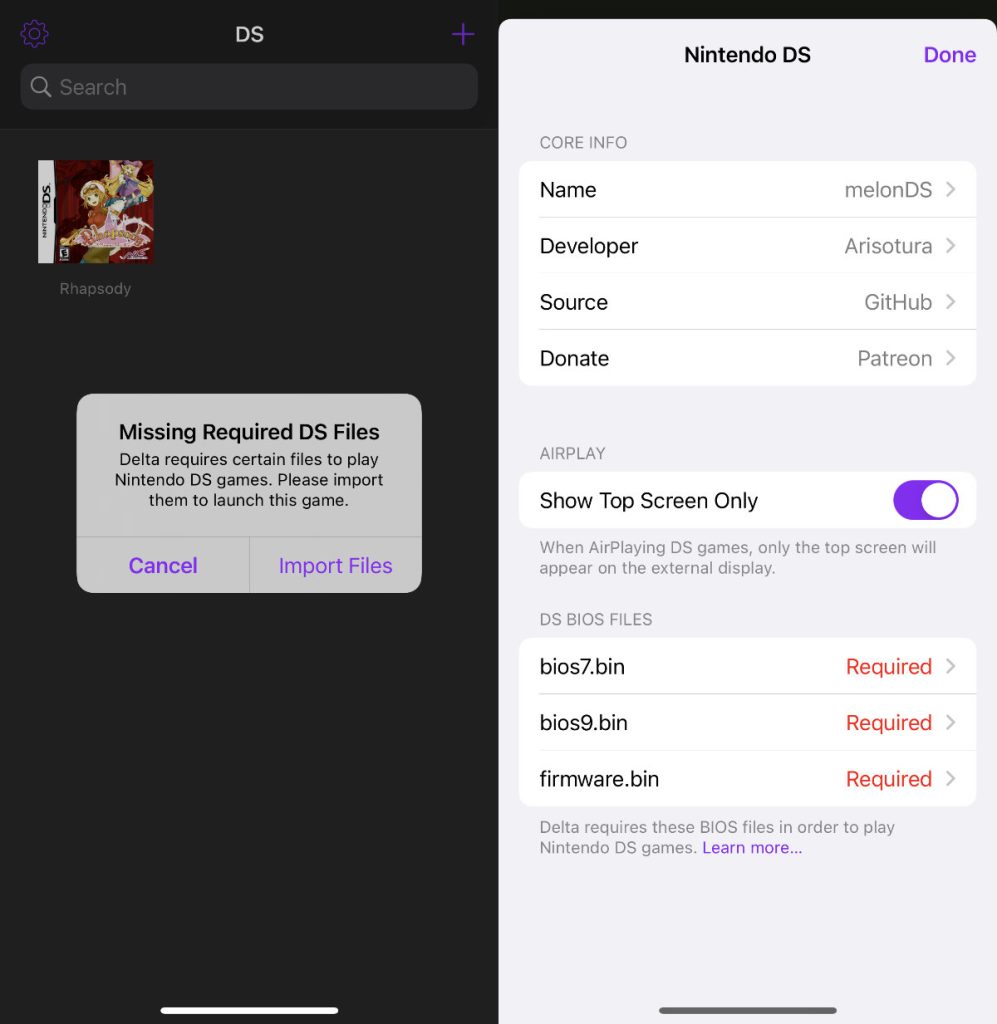
Add Missing Required DS BIOS Files to Delta Emulator
1. Open a browser and go to: bit.ly/deltands - (this is a shortened link I created that directs you to archive.org/details/nds-bios-firmware)
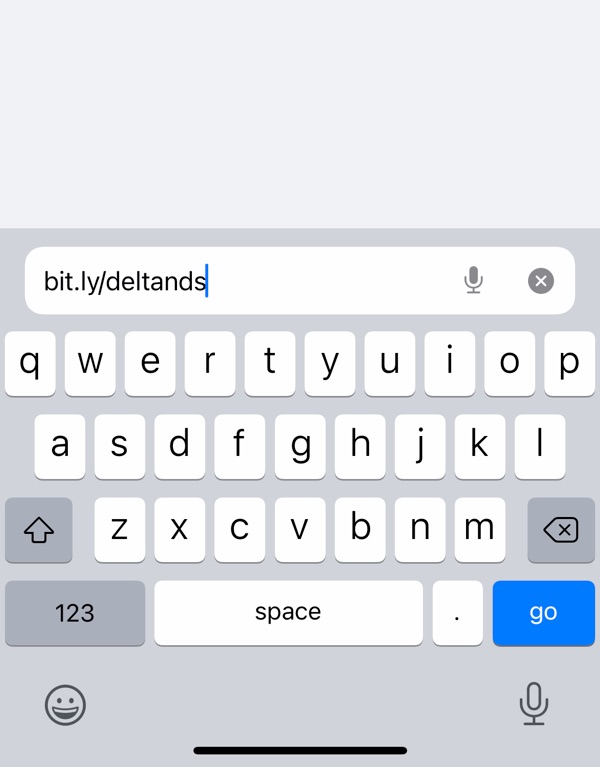
2. Under DOWNLOAD OPTIONS, download ZIP.
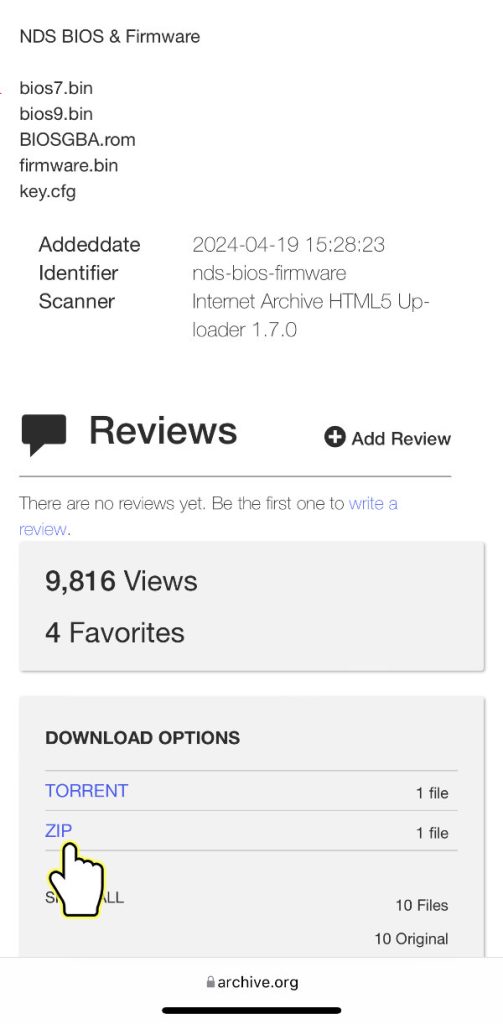
3. Press Download.
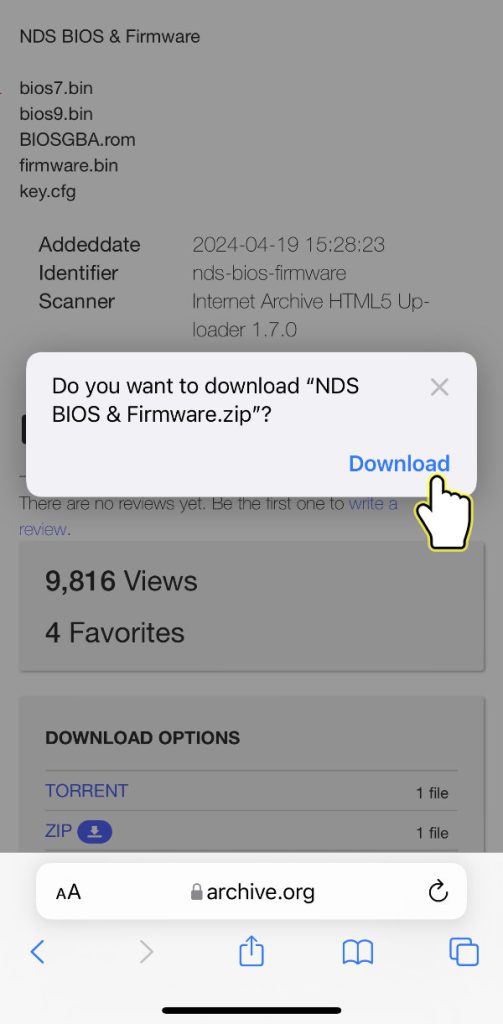
4. Press on the blue download button in the URL field, press Downloads, and press on the magnifying glass icon next to the downloaded file to open the Downloads folder. You can also access the Downloads folder by opening the Files app and opening the Downloads folder.
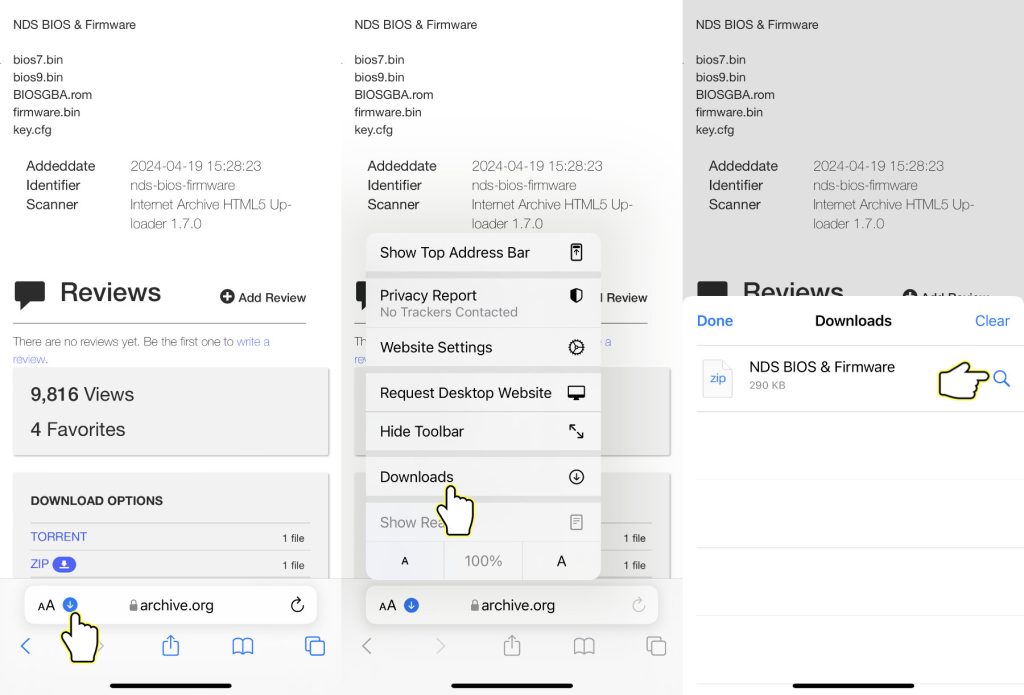
OR

5. Press on the icon of the downloaded .ZIP file.
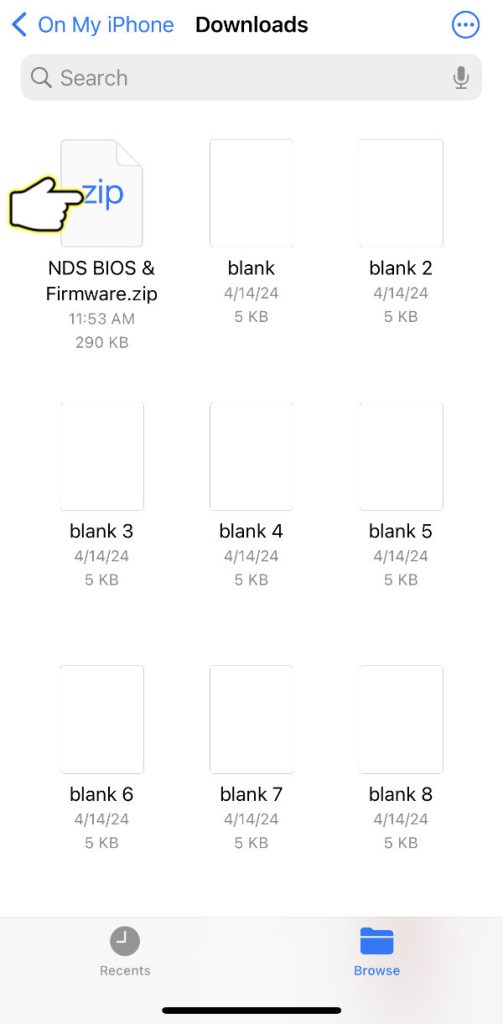
6. A new folder should appear with the required .bin files inside.
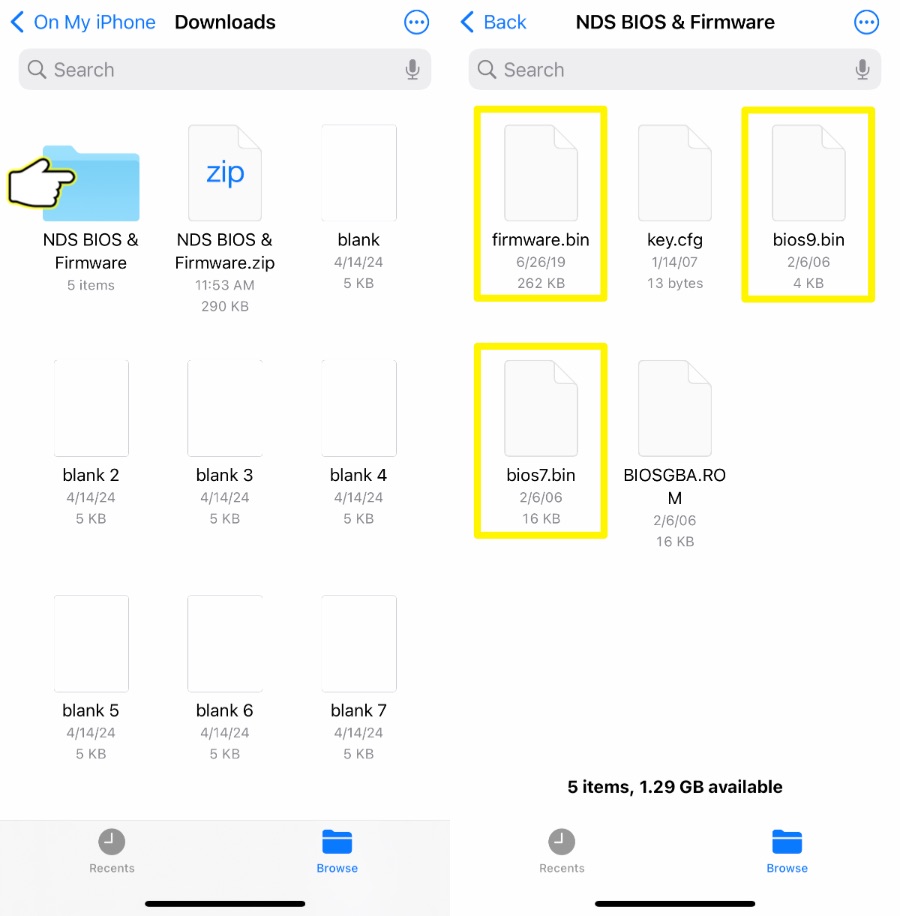
7. Open Delta and press on the settings button on the top-left corner.
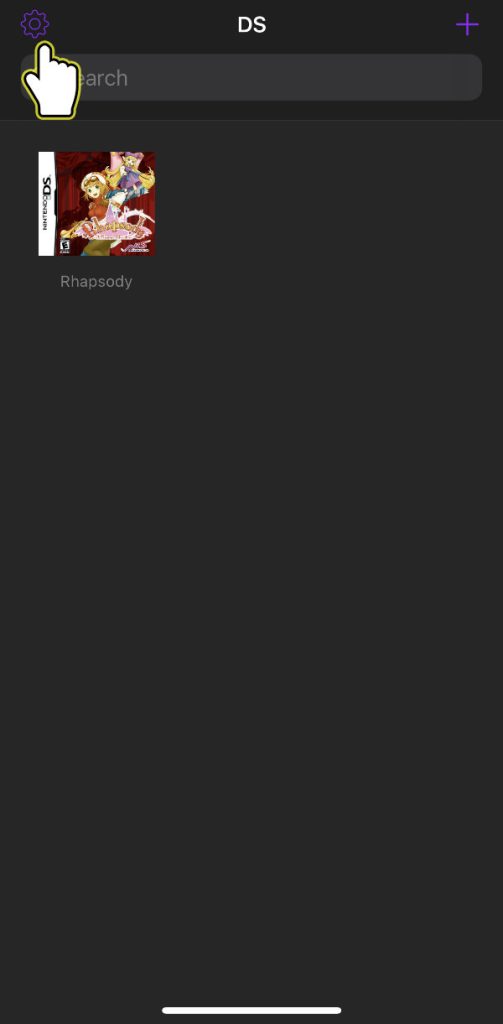
8. Scroll down to CORE SETTINGS and press Nintendo DS.

9. Press on Required next to bios7.bin.
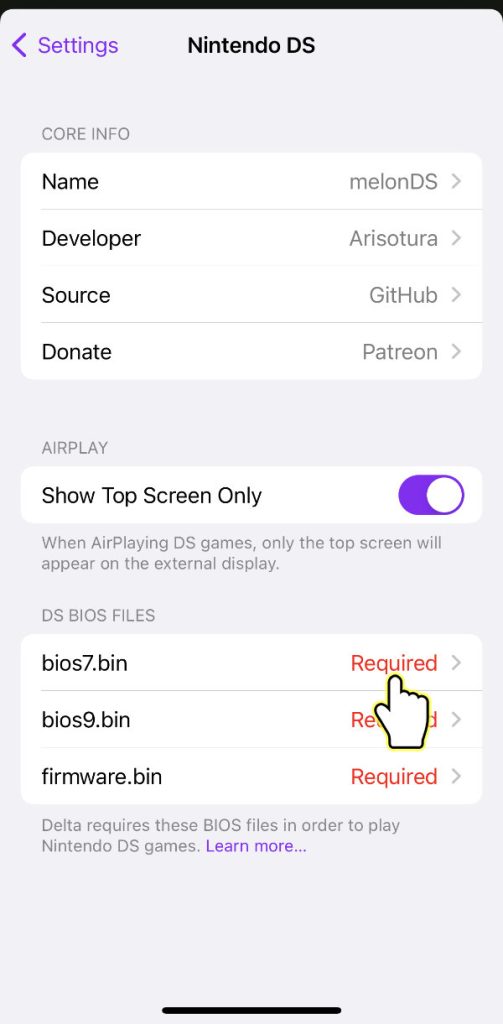
10. Click on Browse on the bottom-right corner, and open the NDS BIOS & Firmware folder in the Downloaders folder. Select bios7.bin.
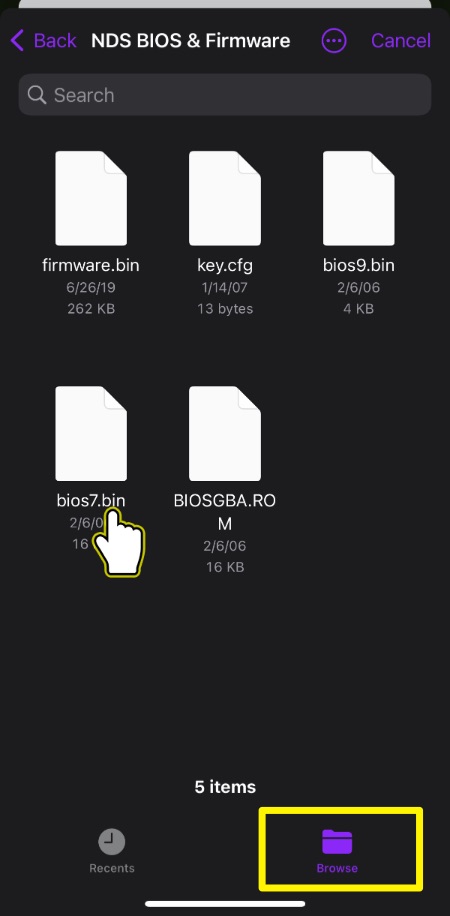
11. Press on Required next to bios9.bin and select bios9.bin.
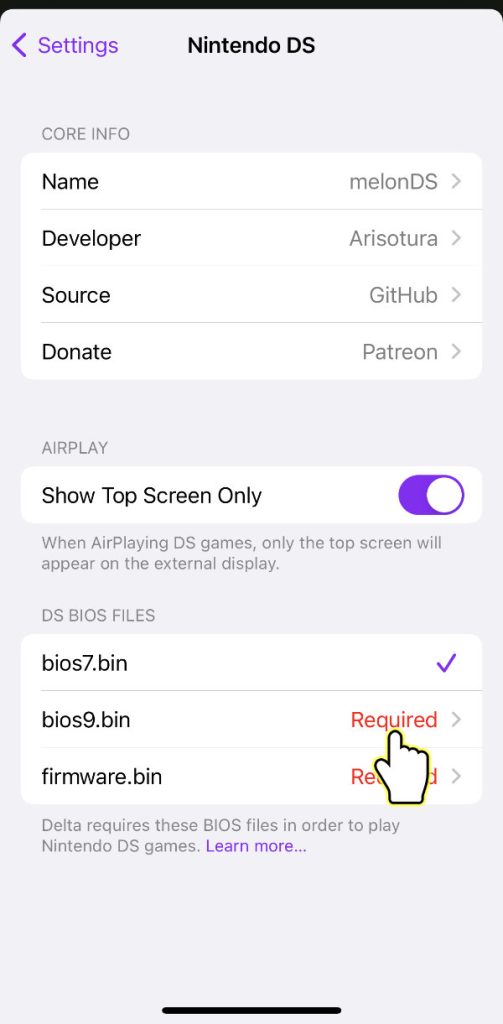
12. Press on Required next to firmware.bin and select firmware.bin.
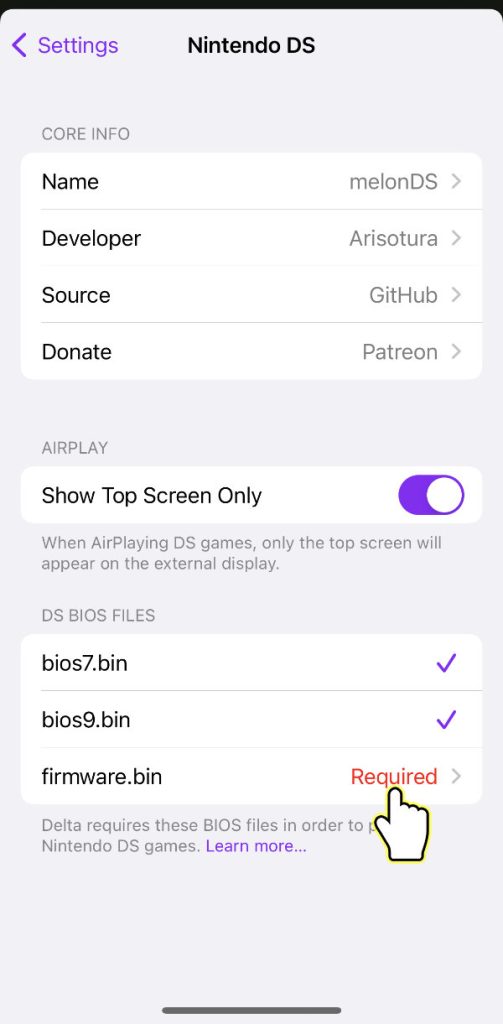
That's it. You should now be able to play Nintendo DS games on Delta Emulator.