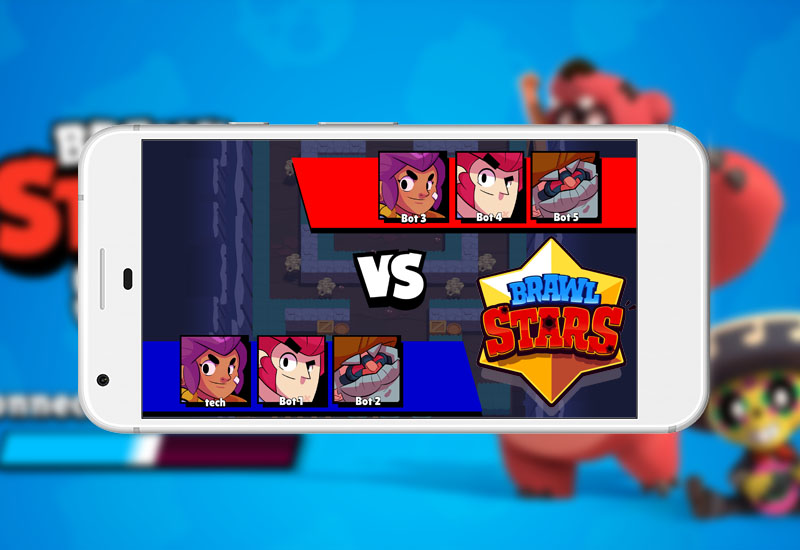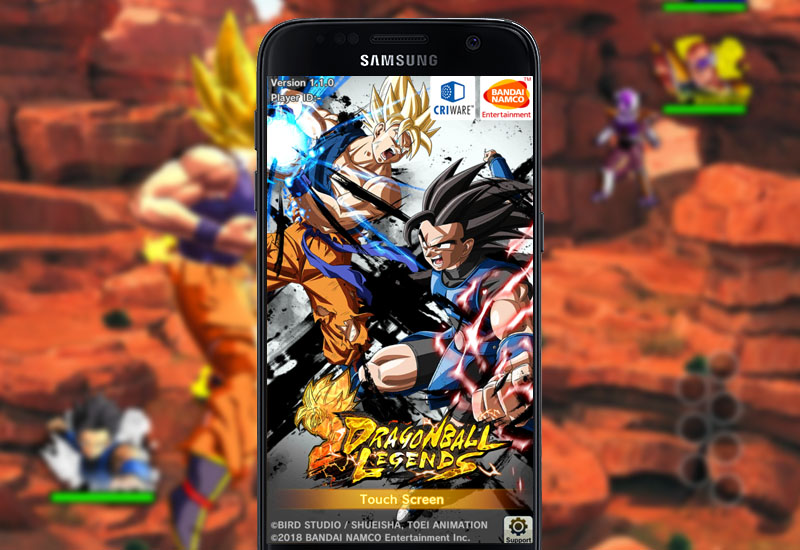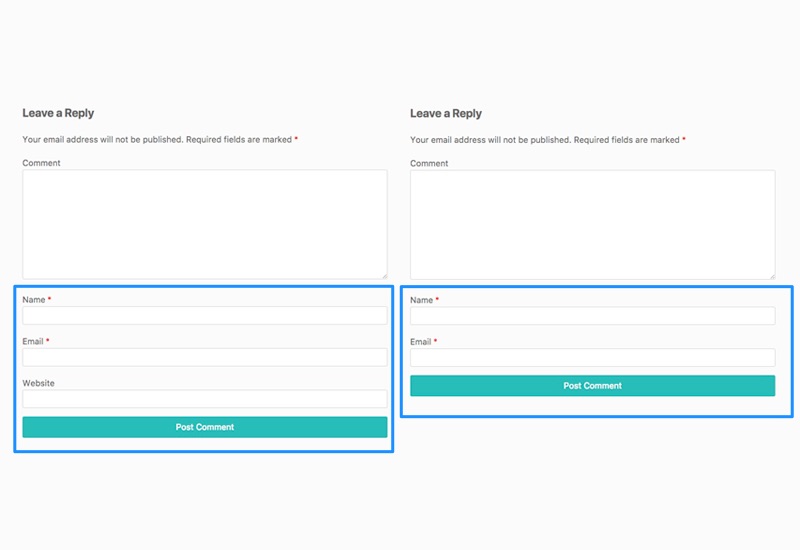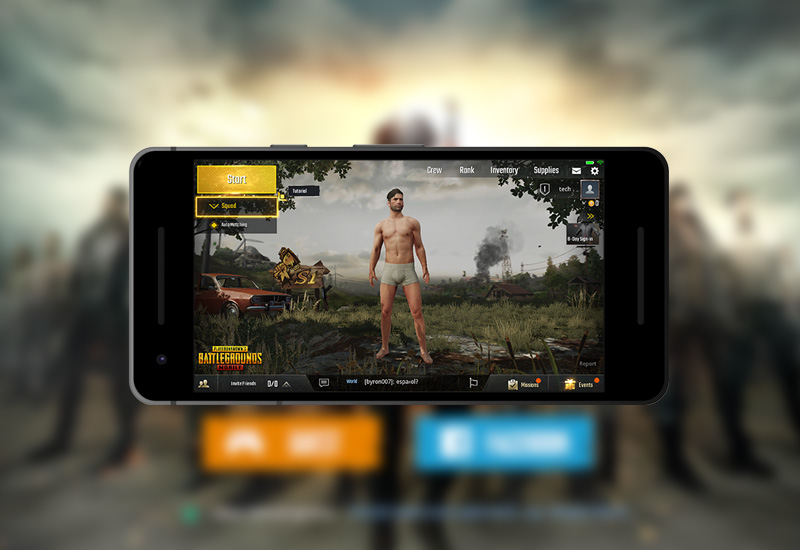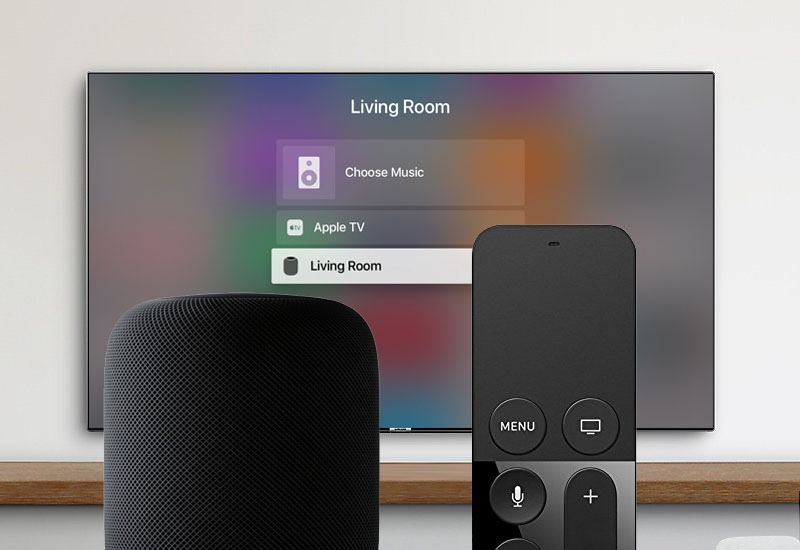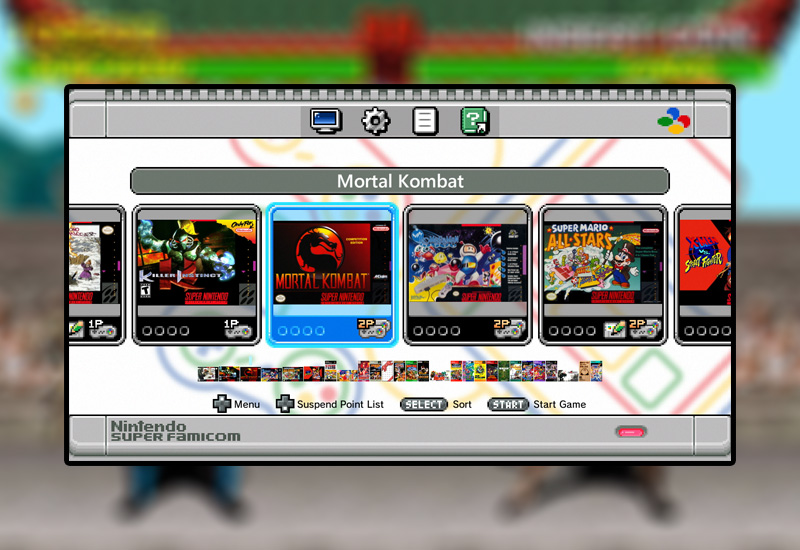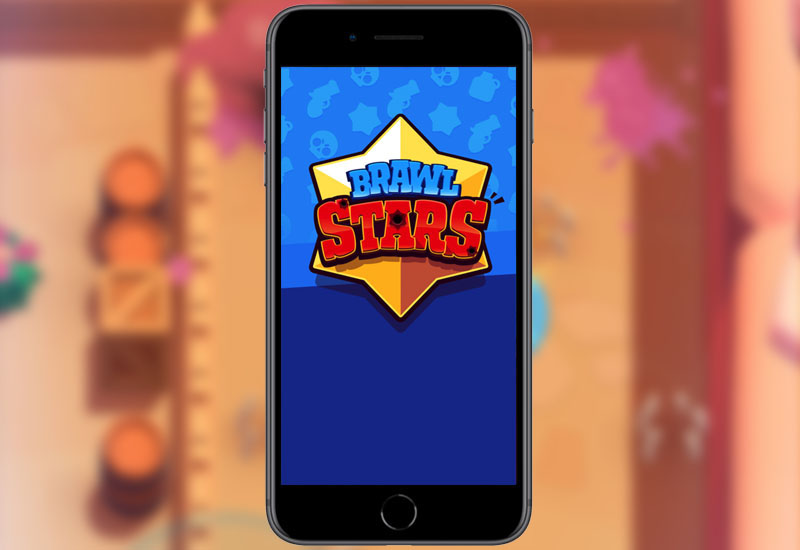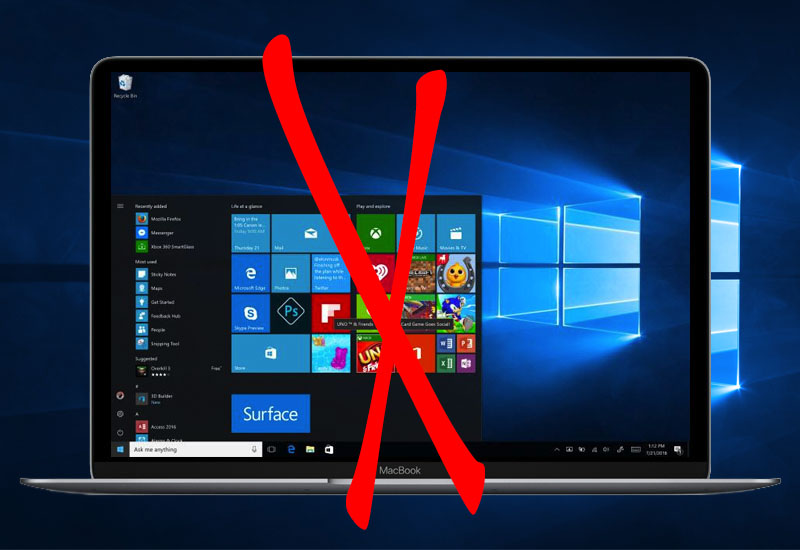Brawl Stars just soft launched for Android device in select countries like Canada, Finland, Sweden, Hong Kong, Singapore, and more. However, if you are not in these select countries, you will not be able to download the game. If you search for the Brawl Stars in the Google Play Store, it will not be listed in the search results or you will see a “This item isn’t available in your country” message. If you try to sideload the Brawl Stars .APK file, you will get a “Brawl Stars keeps stopping” error when you try running the game. Fortunately, there is an easy way to download, install, and play Brawl Stars on your Android device from ANY country. Download Brawl Stars to[…]
Author: TM
Pokemon TCG Online is only available on Android tablets. If you try to download Pokemon TCG from the Play Store on your Android phone, you will get an “Your device isn’t compatible with this version” error. This tutorial will show you how to download, install, and play Pokemon TCG Online on your Android phone. Download Pokemon TCG Online to Android Phone Pokemon TCG Online requires Android version 4.0 and up. Please make sure your device is compatible before you continue, otherwise you will get a parsing error. 1. Go to Settings > Security > and turn on Unknown Sources (if you’re on Android 8.0 or higher, you won’t have this option so you can skip this step). 2. Download the latest Pokemon TCG Online[…]
Dragon Ball Legends beta version is out for Android but it is only available in certain countries (like Netherlands and Austria). This tutorial will show you how download, install, and play Dragon Ball Legends on your Android device in ANY country. If you just try to sideload the Dragon Ball Legends .APK, it will not run. You will get a “This is not a genuine version of this app. Please download the official app from the store. Modified or unauthorized versions of this app cannot be used” error. You will need to download the app directly from the Play Store. We will show you how to do this regardless of what country you are in. Download Dragon Ball Legends to[…]
If you have a WordPress website, you made have noticed the comments section allows users to post their name, email, and website. However, many spammers use this website field to solicit their websites. This tutorial will show you how to remove the website field from the comments section of your WordPress site. Remove Website Field from WordPress Comments Section 1. Log into your WordPress Dashboard and go to Appearance > Editor. 2. Open Theme Functions (functions.php). 3. Add the following code to the end of the code field: function disable_comment_url($fields) { unset($fields[‘url’]); return $fields; } add_filter(‘comment_form_default_fields’,’disable_comment_url’); 4. Hit Update Field. The website field will now be removed from the WordPress Comments section.
This tutorial will show you how to manually install the English version of PUBG Mobile to your Android device if you cannot download it directly from the Play Store. PUBG Mobile is the official port of the PC version by Tencent Games. If you try to download PUBG from the Google Play Store outside of where the game is available, you will see “This item isn’t available in your country”. If you try installing just the PUBG APK and running it, you will see “Download failed because you may not have purchased this app.” Follow our tutorial to get PUBG Mobile running on your Android device. How-to Download PUBG Mobile 1. Download ES File Explorer in the Google Play Store[…]
This tutorial will show you the easiest and fastest way to connect your Apple HomePod to your Apple TV (4th generation or later). Once connected, all of the sound from the Apple TV will play from your HomePod. You will be able to use the HomePod like a soundbar for your Apple TV. Connect HomePod to Apple TV 1. Go to the home screen of your Apple TV and press and hold down the Play/Pause button on the Apple TV remote. 2. You will be directed to another screen. Select your HomePod to connect. You can control the volume with the Apple TV remote. Unfortunately, you will need to reconnect every time you turn off your Apple TV. We will[…]
This tutorial will show you how to easily add more Super Nintendo games to the SNES Classic Edition (including the SNES Classic Mini (Europe version) & Super Famicom Classic Mini (Japan version).The SNES Classic Edition comes stock with 21 classic games but now you can add even more games including titles like Chrono Trigger, Killer Instinct, Mortal Kombat, NBA Jam, and so much more! Import your own SNES ROMS to your SNES Classic. Before we begin, you will need a computer running Windows to hack your SNES Classic. Add Mores Games to the SNES Classic (In this tutorial, I am using the Super Famicom Classic Mini but the instructions are the same for all consoles.) 1. Download the latest hakchi2[…]
Brawls Stars is the newest game by Supercell. Currently, it is in beta testing and only available to iOS users in Canada. This tutorial will show you how to download and play Brawl Stars on your iPhone or iPad in the U.S., Europe, or any other country! For our Android tutorial, go here. If you try to download Brawl Stars outside of Canada, you will get an “Account Not In This Store: Your account is not valid for use in the Canadian store…” or “Item Not Available: The item you’ve requested is not currently available in the U.S. Store, but it is available in the Canadian Store…” error. How-to Download Brawl Stars Outside of Canada 1. Open the App Store,[…]
If you installed Clash of Clans to your Kindle Fire, you may have noticed that the game crashes after the new update. The crash occurs as soon as the loading screen finishes. This tutorial will show you how to fix the Clash of Clans crashing issue that is happening after version 9.256.4. Update: The latest update fixes this issue. Fix Clash of Clans Crashing Error for Kindle Fire Tablet First, make sure you do not uninstall Clash of Clans. Otherwise you will lose your game data. 1. Go to Settings > Security > and turn on Apps from Unknown Sources. 2. Download and install the Google Play Services .APK file here: Download Google Play Services .APK 3. Download and install the Google Play Store .APK file here: Download Google Play Store[…]
This tutorial will show you how to uninstall Windows (7, 8, 10) from your Apple computer (Macbook, Macbook Air, Macbook Pro, iMac, etc.) installed via Boot Camp Assistant. This will remove the Windows partition and restore the entire hard drive to the MacOS. Remove Windows from Mac 1. Open Finder and go to Applications > Utilities > Boot Camp Assistant 2. Press Continue 3. Press Restore Your Mac will now remove the Windows partition from your hard drive and restore it to a single partition for the macOS.