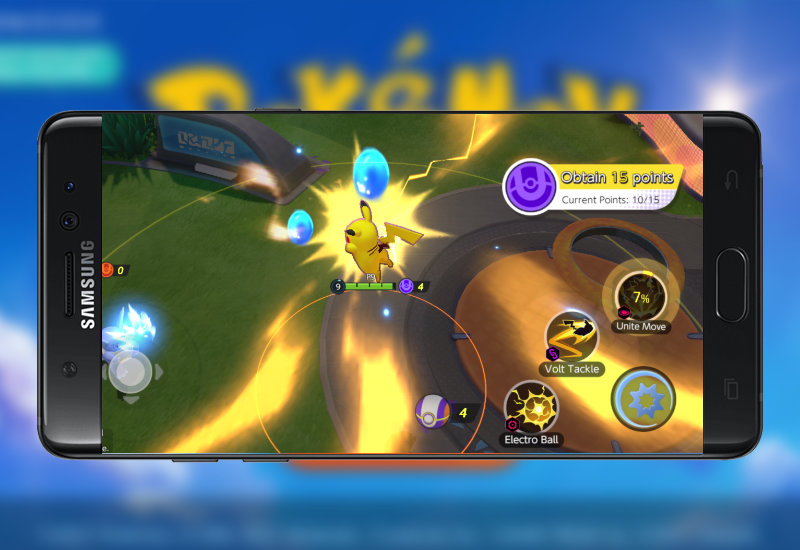
Tutorial: How-to Play Pokemon Unite on Android Any Country
Pokemon Unite is currently in beta testing and only officially available in Canada, but don't worry, this tutorial will show you how to download and install Pokemon Unite to your Android device from anywhere in the world (including U.S., Europe, Asia). If you do not live in Canada, you will not be to download Pokemon Unite through the Play Store. You will need to manually install the game to your device.
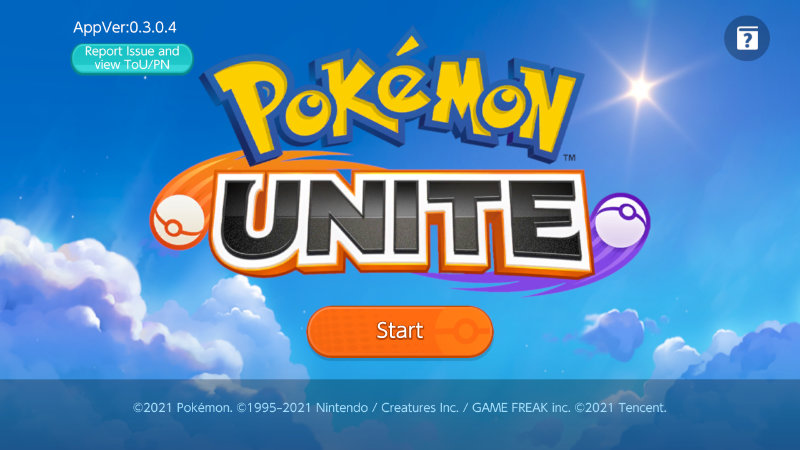
Download Pokemon Unite to Android
1. Download CX File Explorer from the Play Store or install the .APK from here.
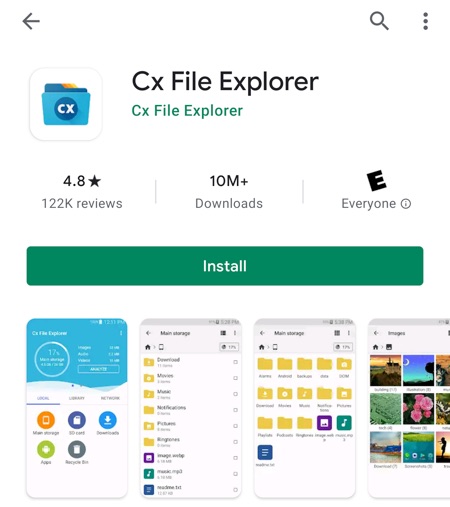
2. Download the Pokemon Unite .APK file here:
3. Open the .APK and install it.
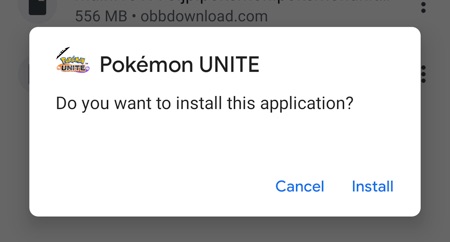
You will get an error if you try to run the game now. Please complete the entire tutorial.
4. Download the Pokemon Unite .OBB file here:
5. Now open CX File Explorer and press Allow.
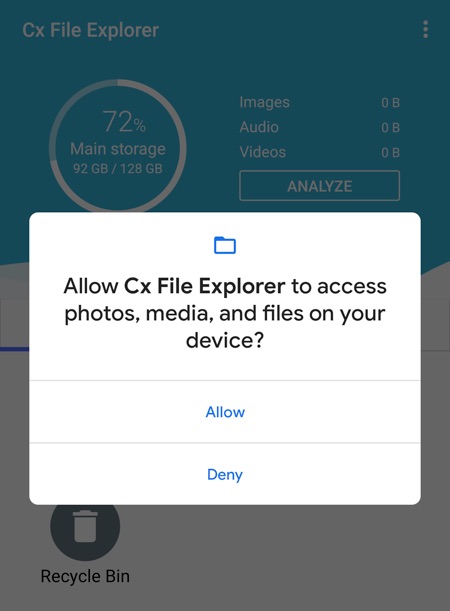
6. Go to Downloads.
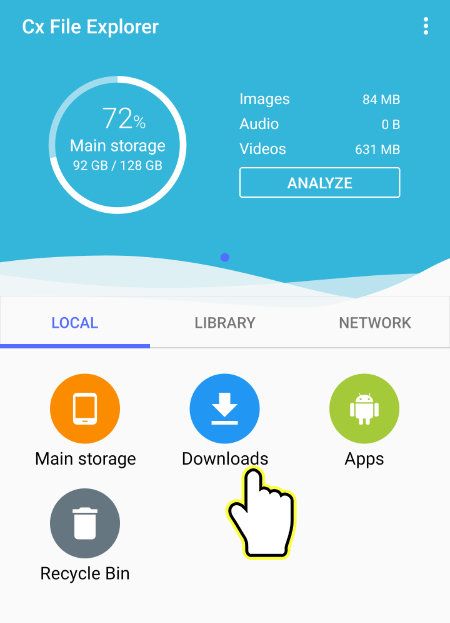
7. Hit the checkbox next to the Pokemon Unite .OBB file and press Move.
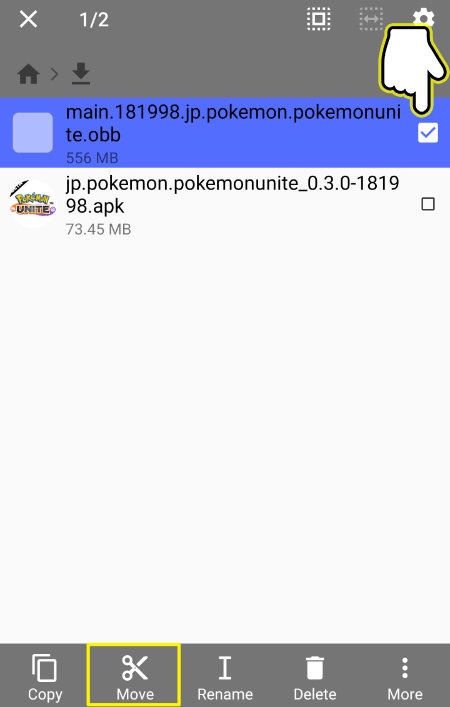
8. Press back on your Android device.
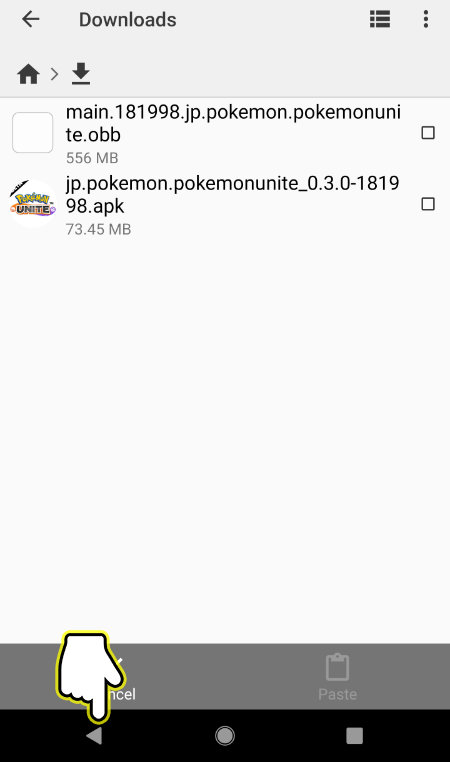
9. Go to Main storage.
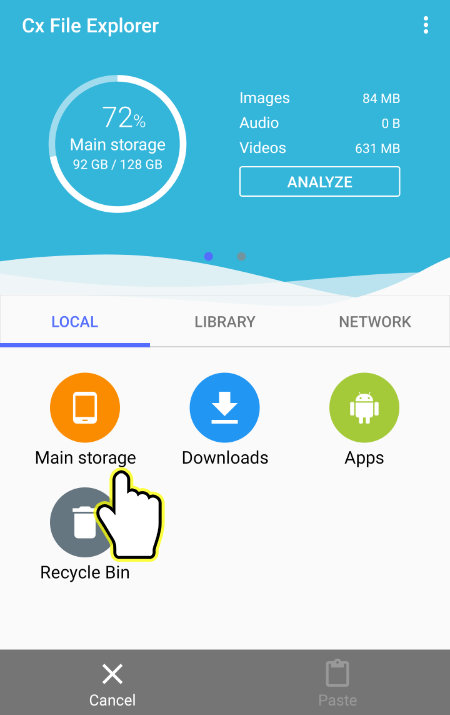
10. Open the Android folder.
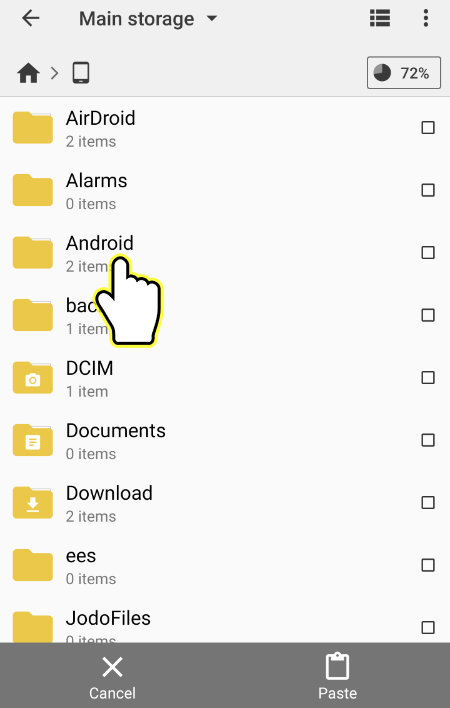
11. Open the obb folder.
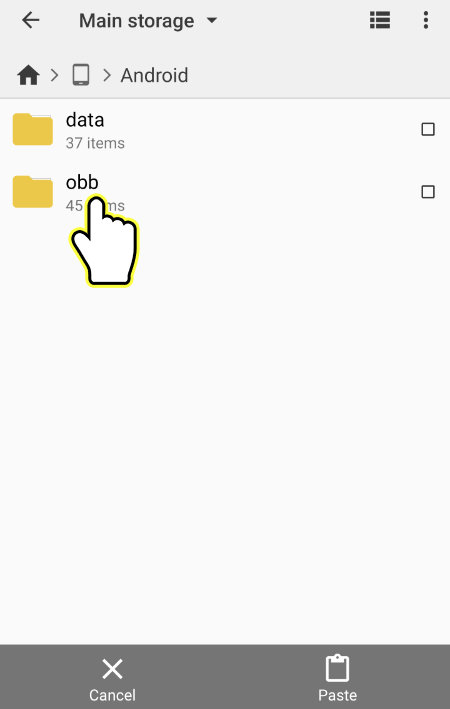
If you do not have an 'obb' folder in the 'Android' folder, create one by pressing the three vertical dots on the top-right corner, hit New, hit Folder, and create a folder called "obb".
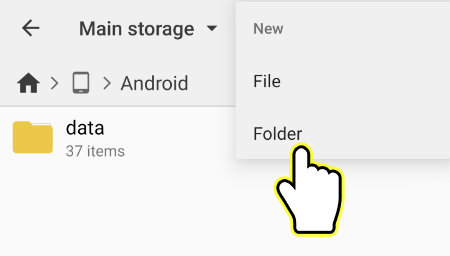
12. Press the three vertical dots on the top-right corner.
![]()
13. Press New and then Folder.
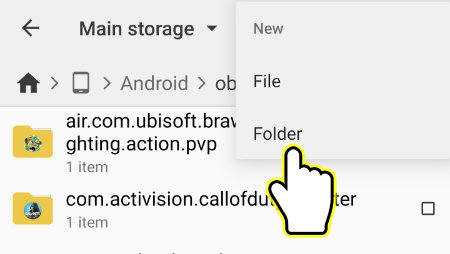
14. Name the folder jp.pokemon.pokemonunite (this must be exact or the game will not run).
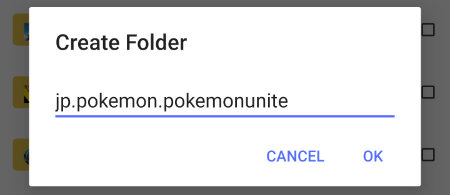
15. Go into the jp.pokemon.pokemonunite folder.
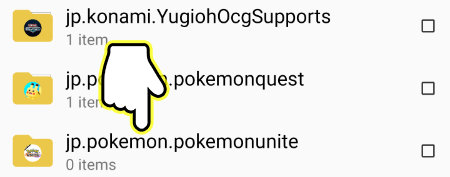
16. Press Paste. It should move the Pokemon Unite .OBB file into this folder.
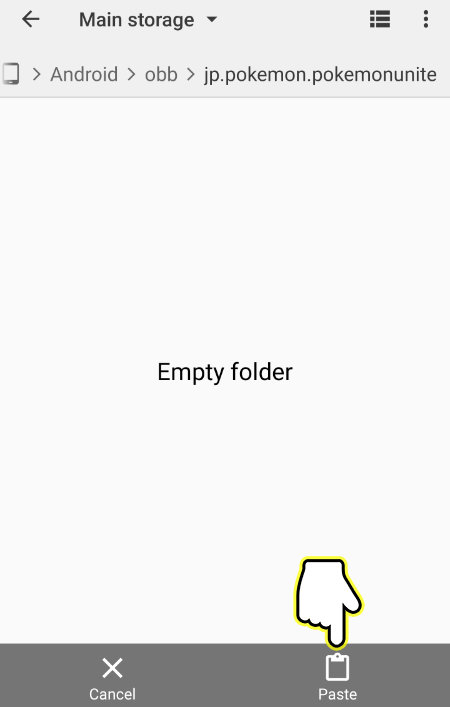
That's it! You can now open Pokemon Unite and it should run without any errors.
