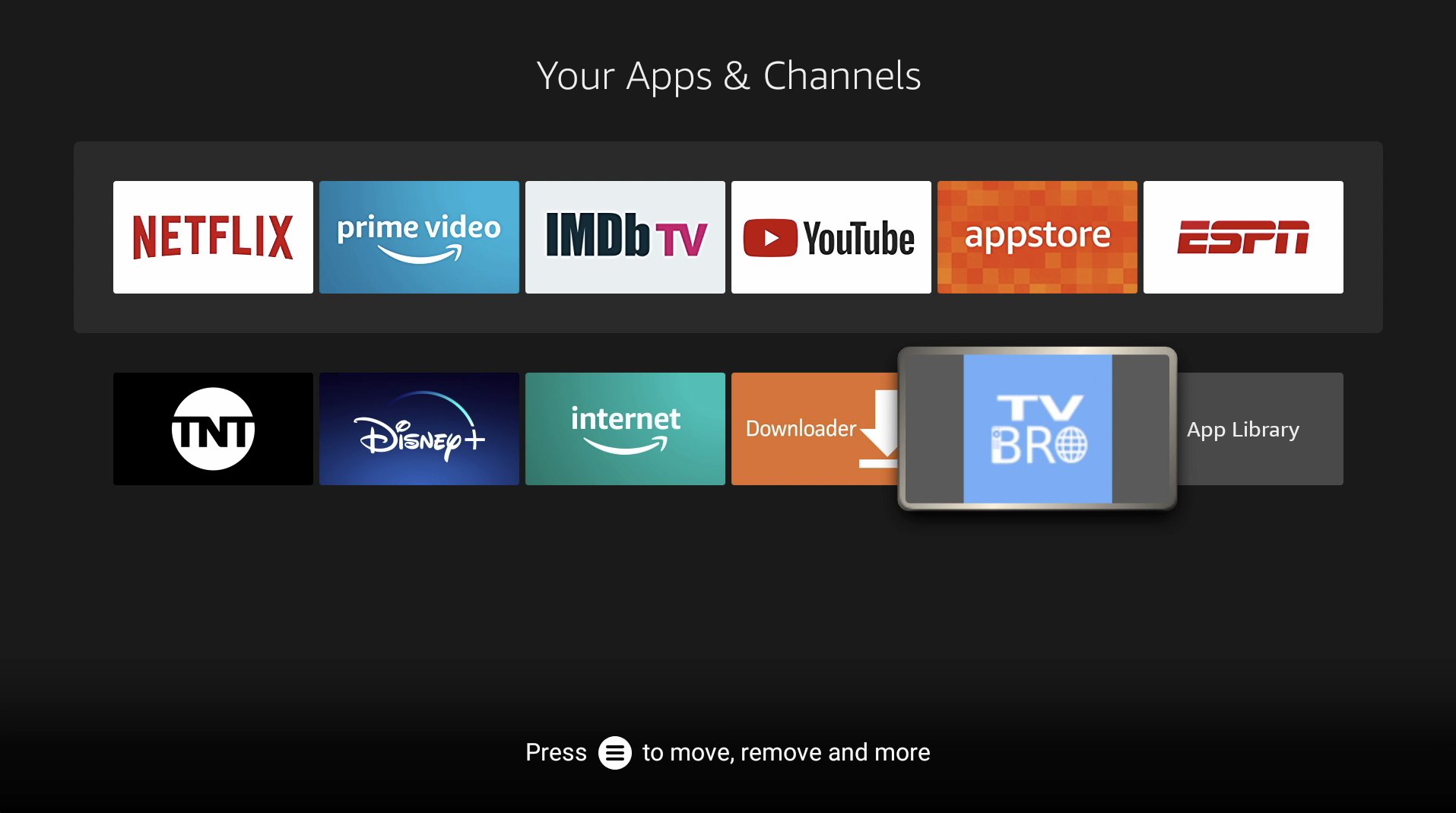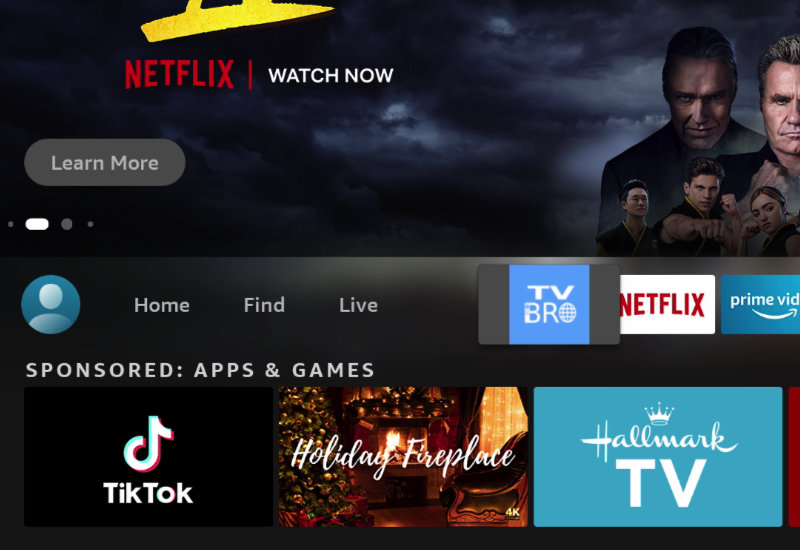
Tutorial: How-to Install TV Bro to Amazon Fire TV Stick
Learn how to quickly install TV Bro to your Amazon Fire TV device (including the Fire TV Stick, the Lite version, 4K version, Fire TV Cube, and all others). TV Bro is the best web browser for the Fire TV. TV Bro is optimized for the TV and lets you surf the web, stream videos, and download files with just your Fire TV remote.
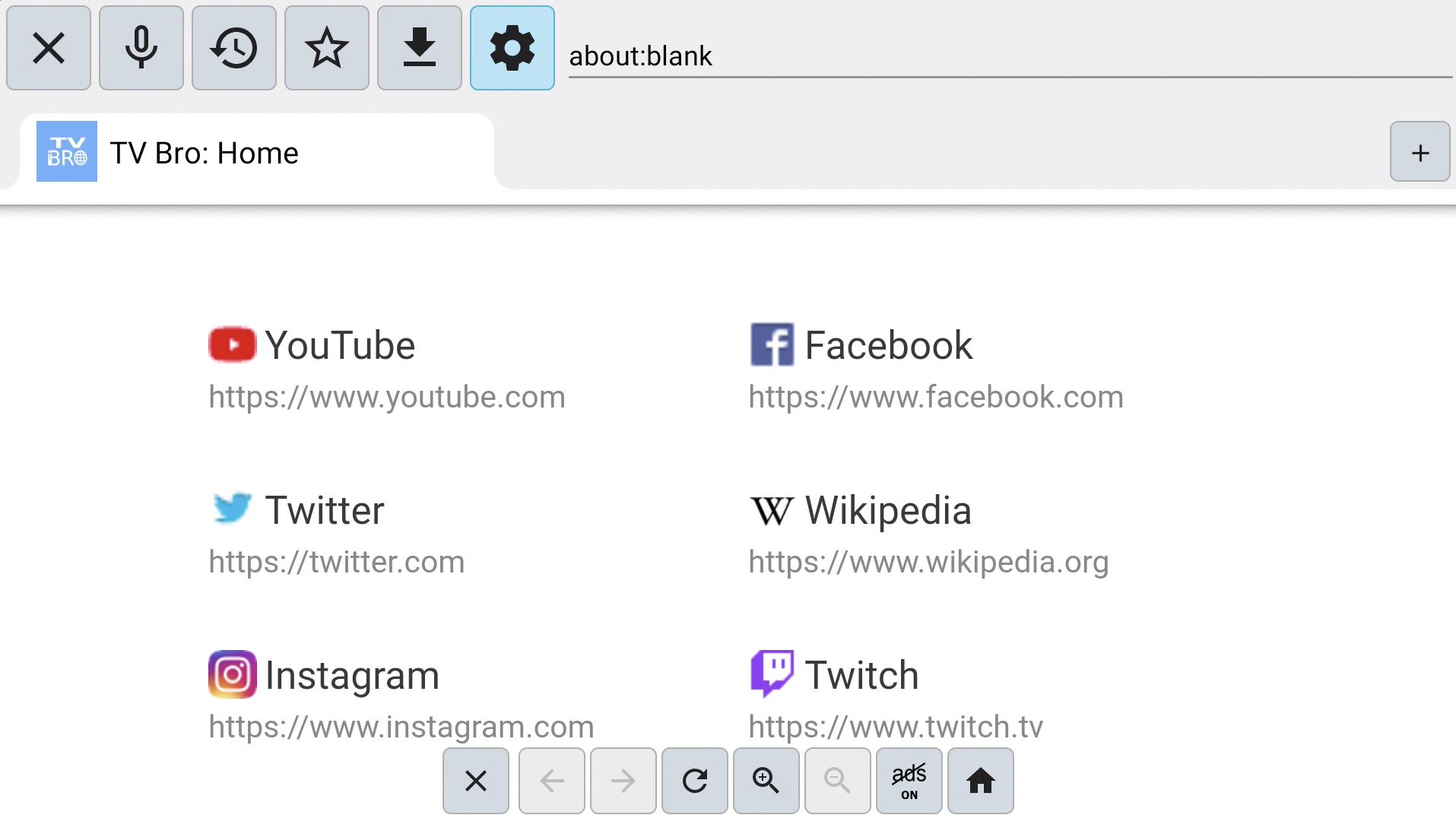
Install TV Bro to Amazon Fire TV
1. Go to Find and then go down to Search.
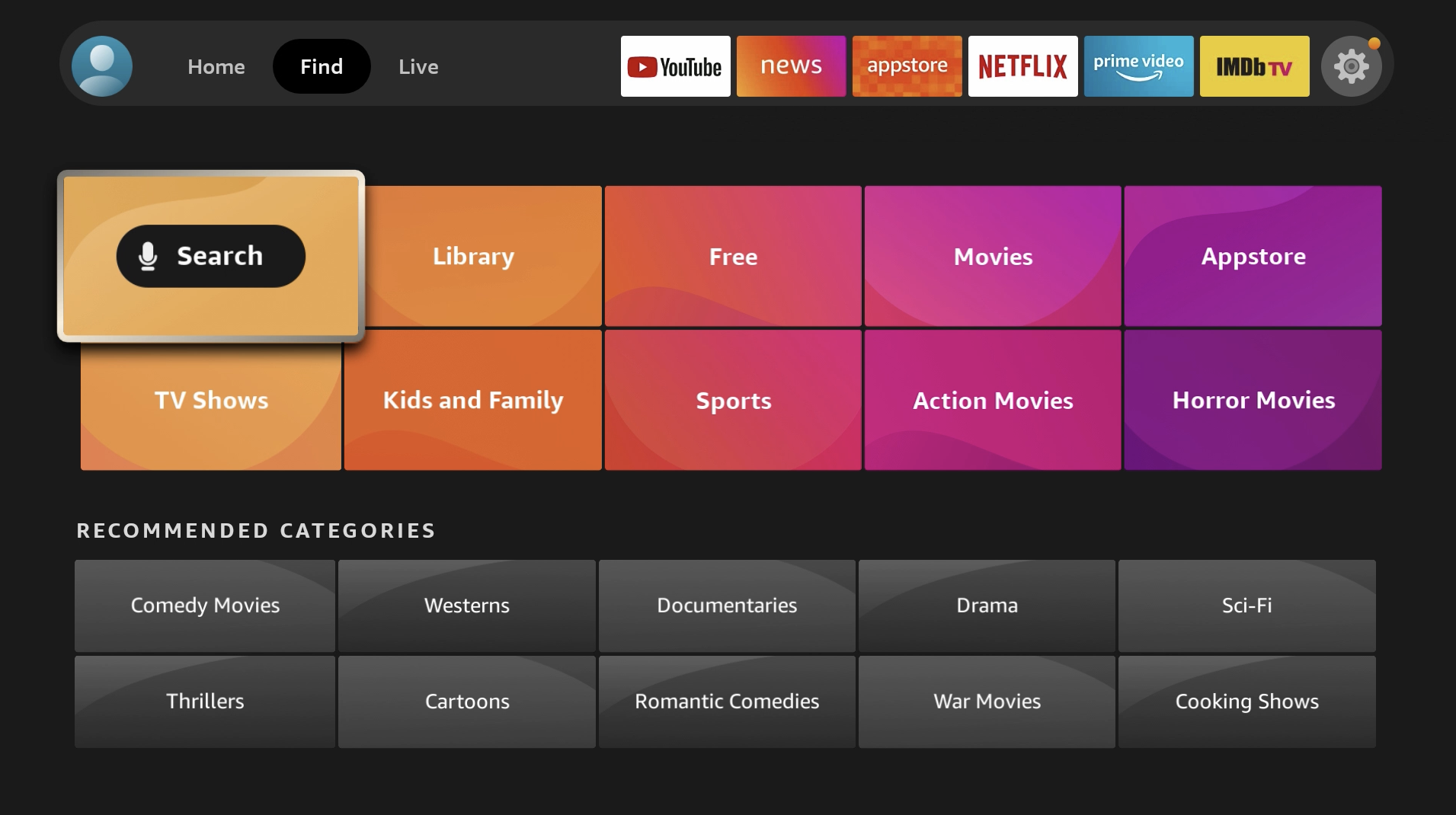
2. Search for "Downloader".
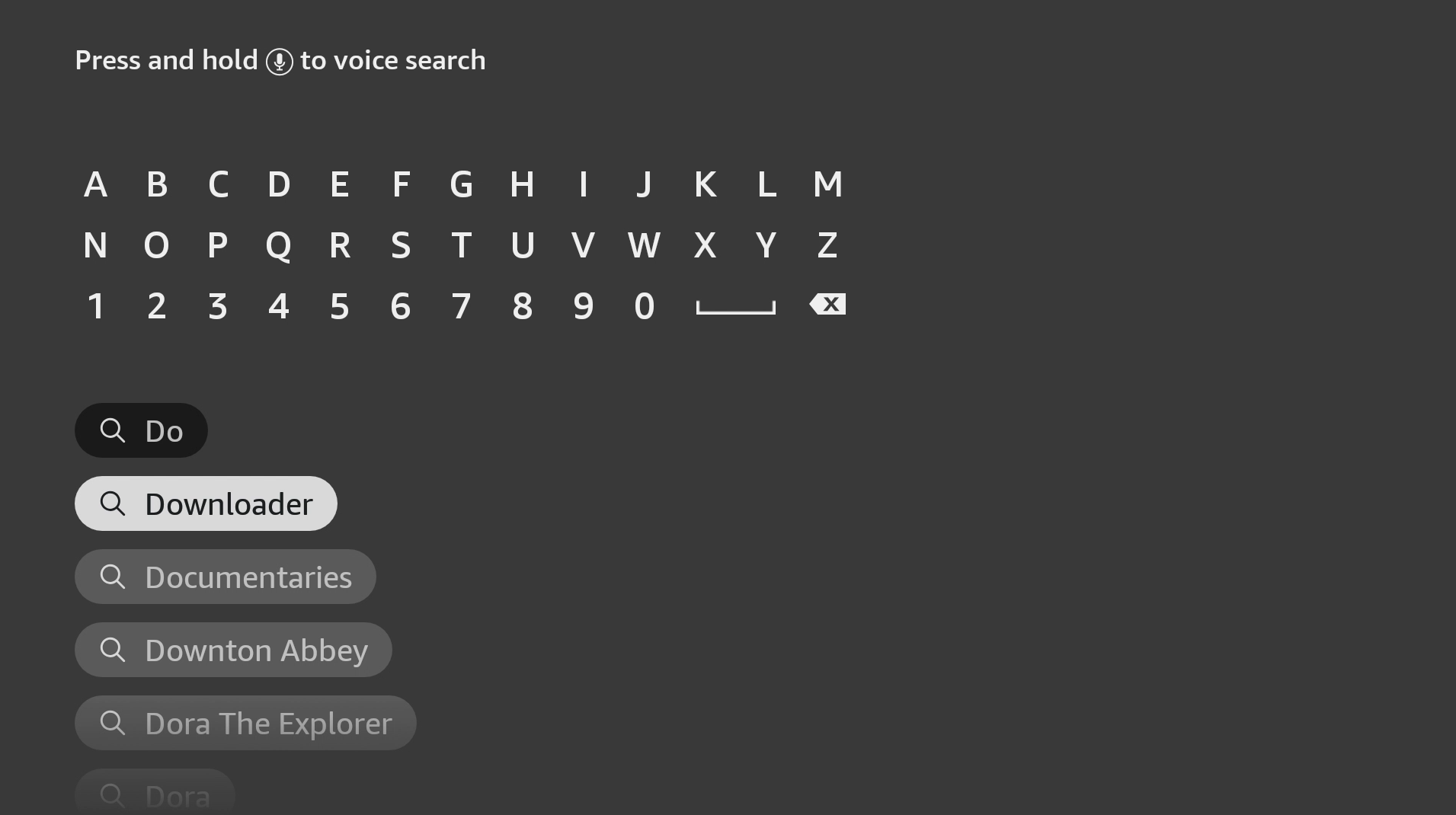
3. Open Downloader. It should be the first result under Apps & Games.
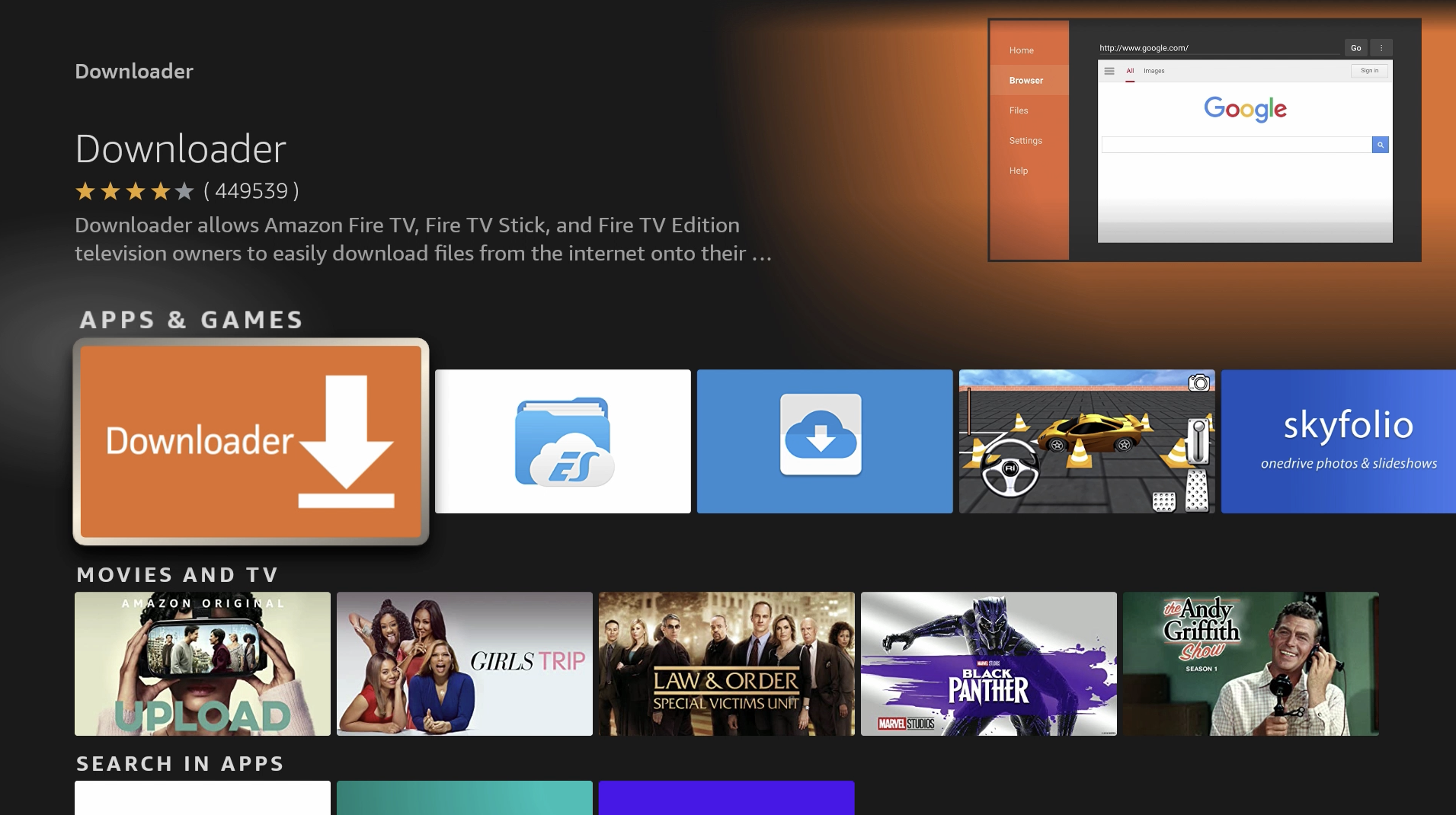
4. Install Downloader.
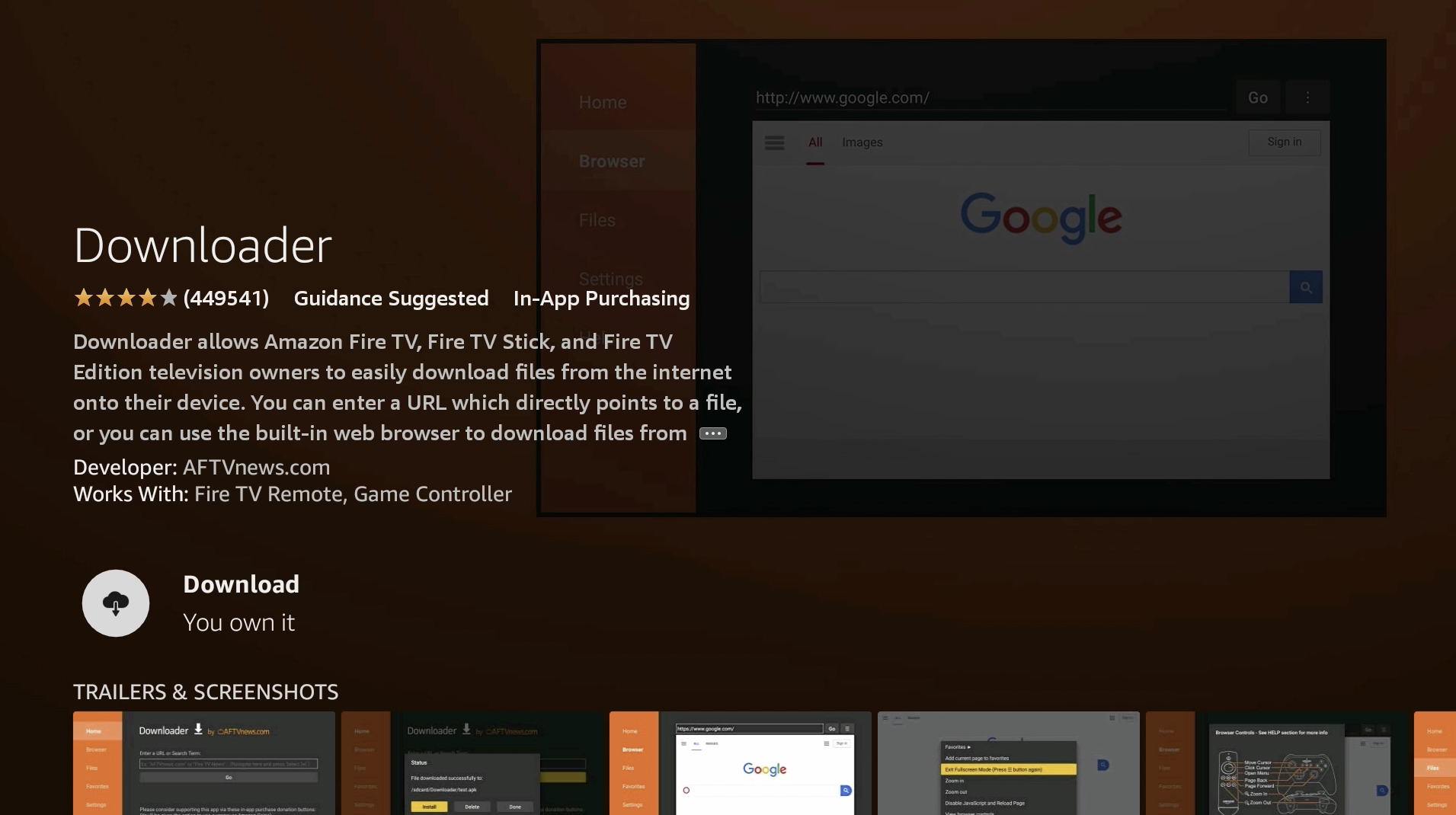
5. After it is finished installing, open Downloader.
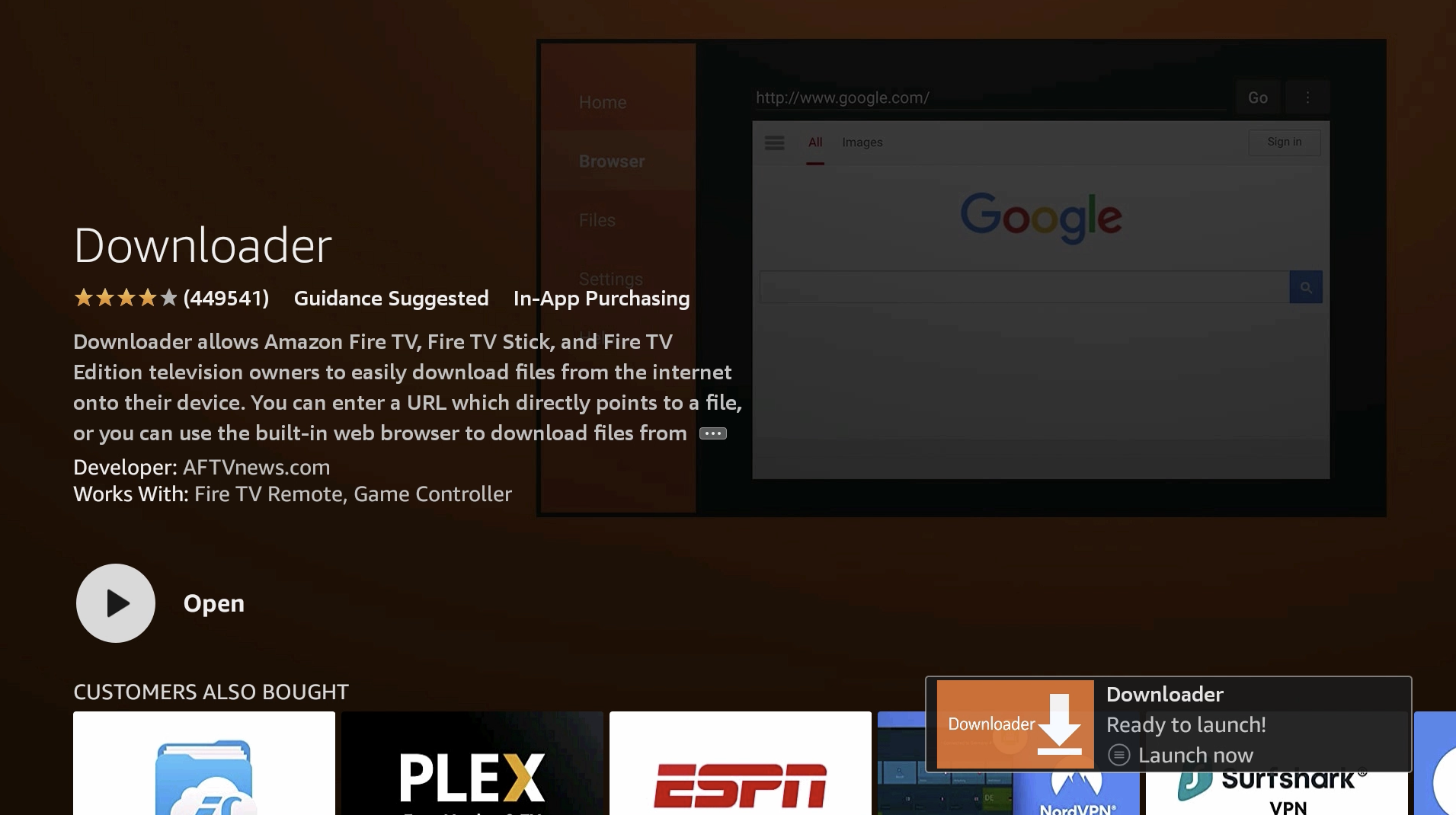
6. Allow Downloader permissions and hit OK.
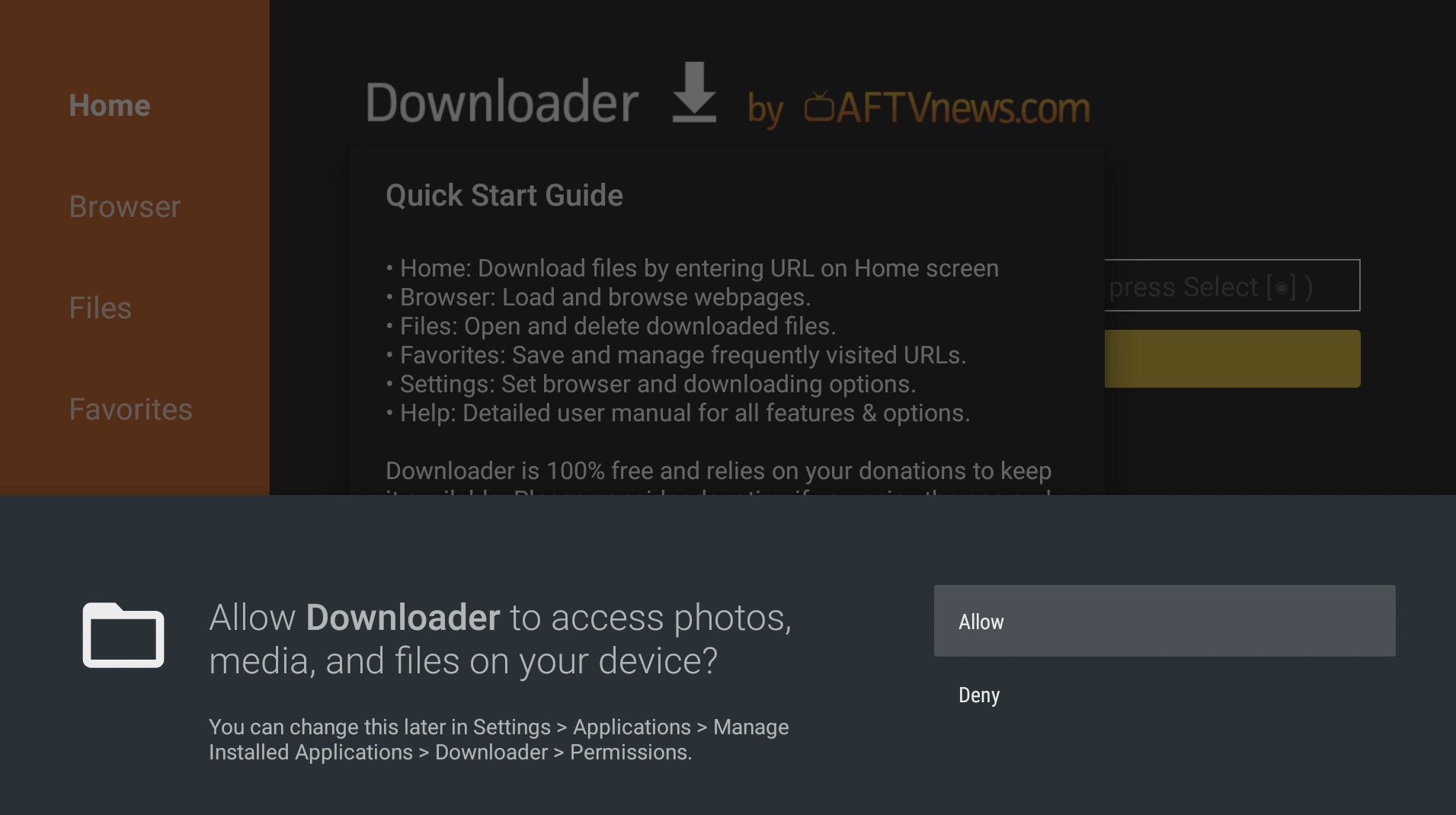
7. Go up to the URL field.
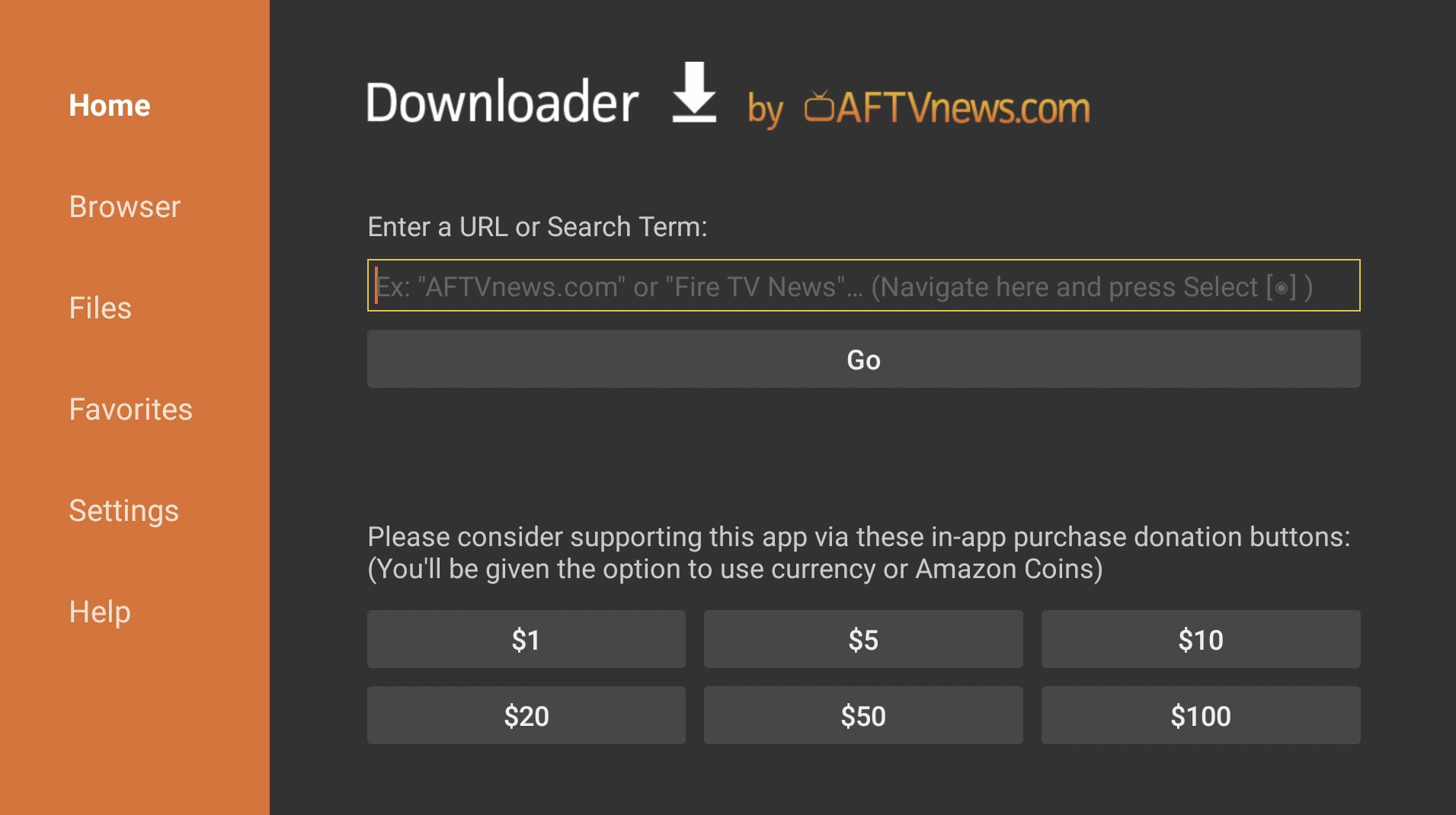
8. Enter bit.ly/tvbdl and press Go. (This is a shortened link I created to the official TV Bro GitHub page.
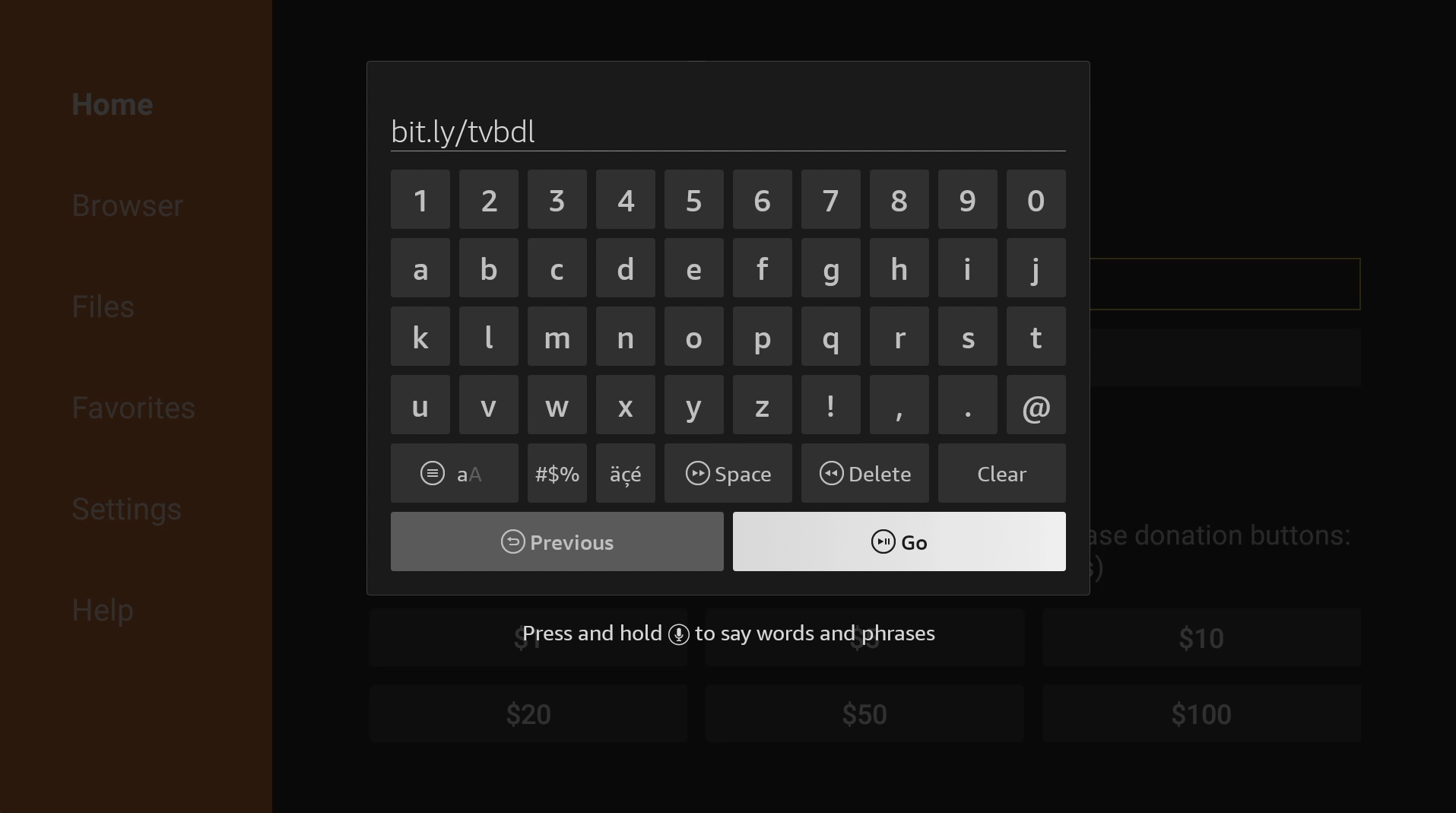
9. Scroll down and download the latest TV Bro .APK file.
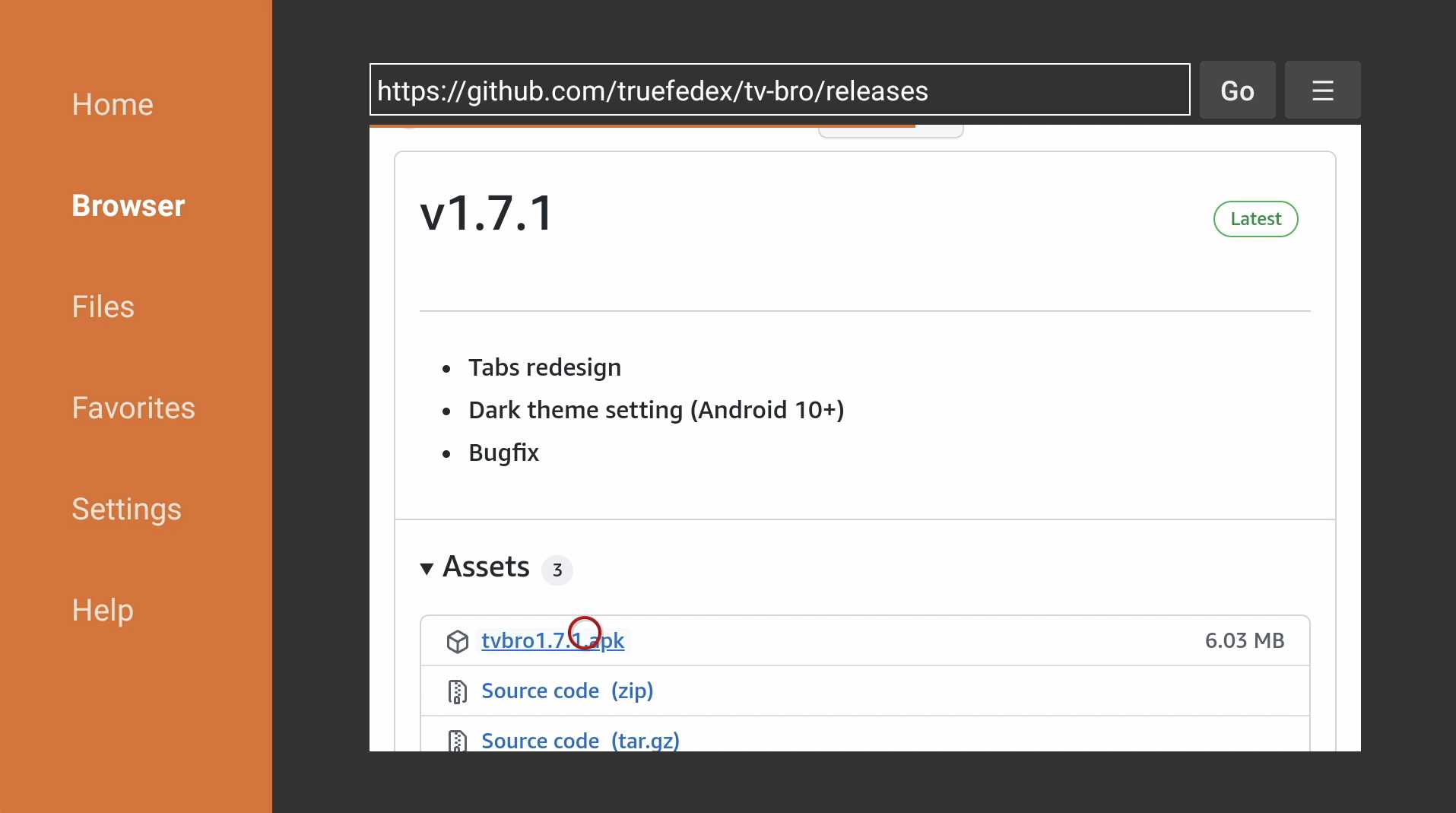
10. If prompted with a security message, go to Settings.
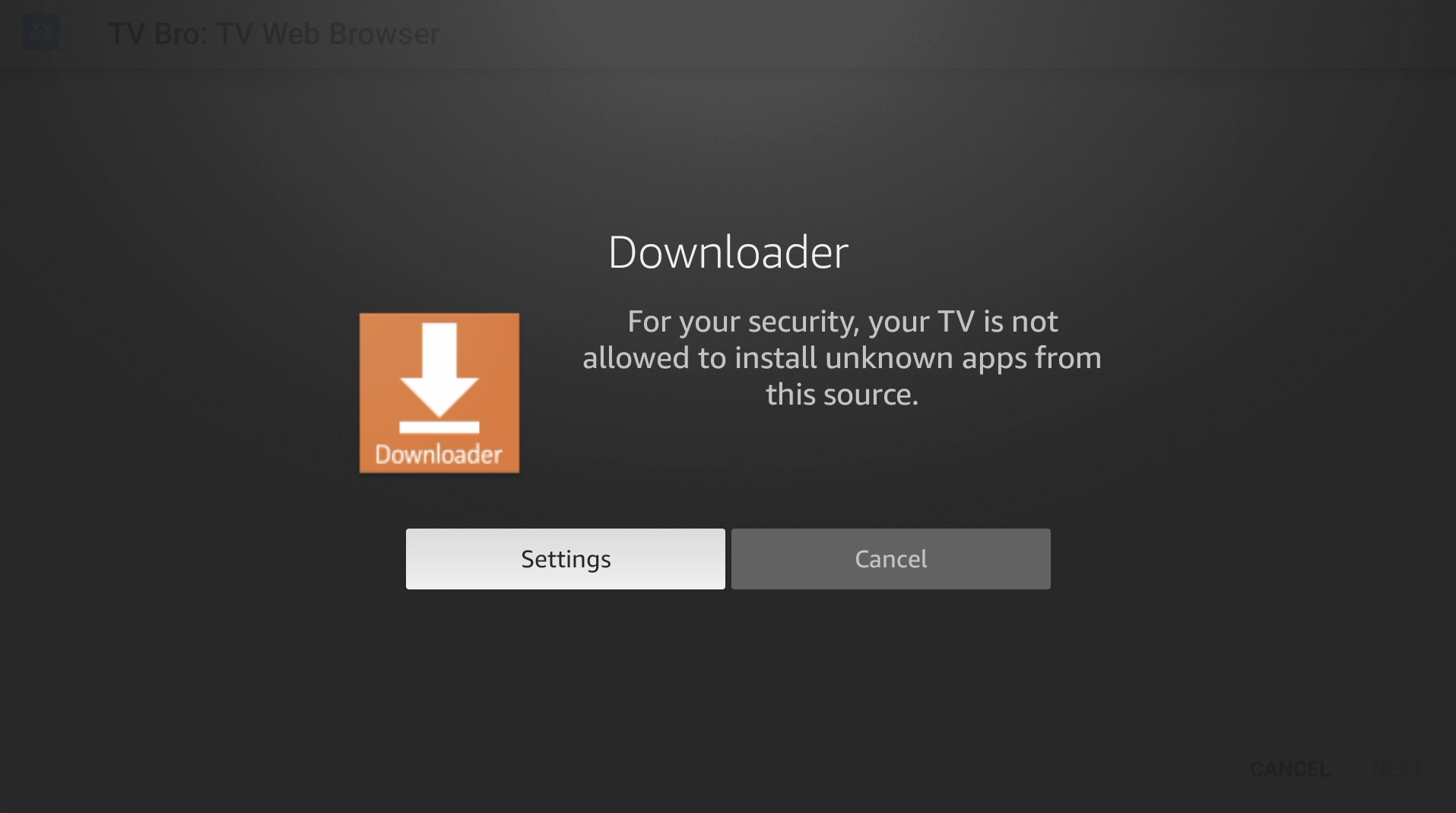
11. Go to Install unknown apps.
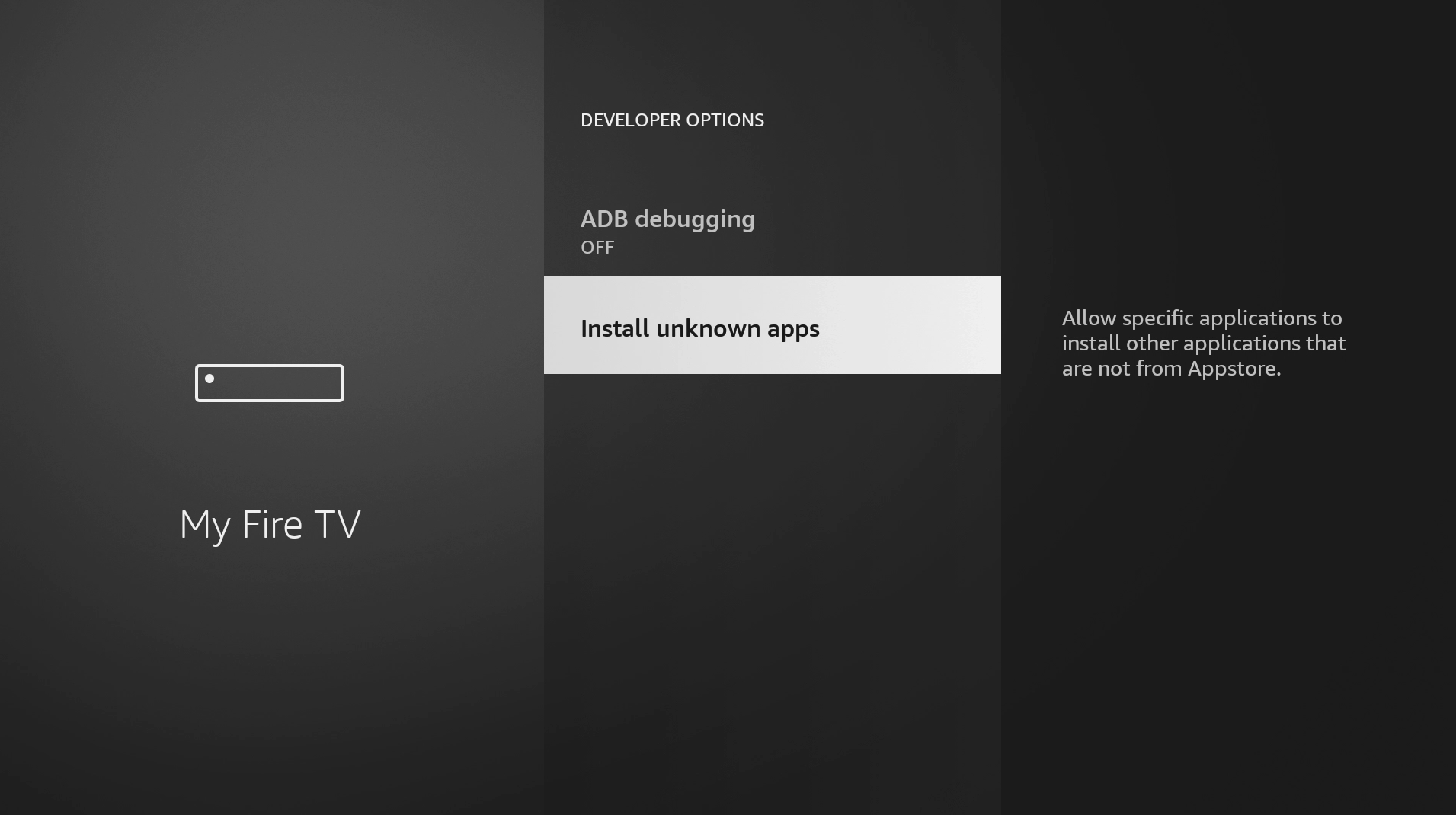
12. Turn on Install Unknown Apps for Downloader.
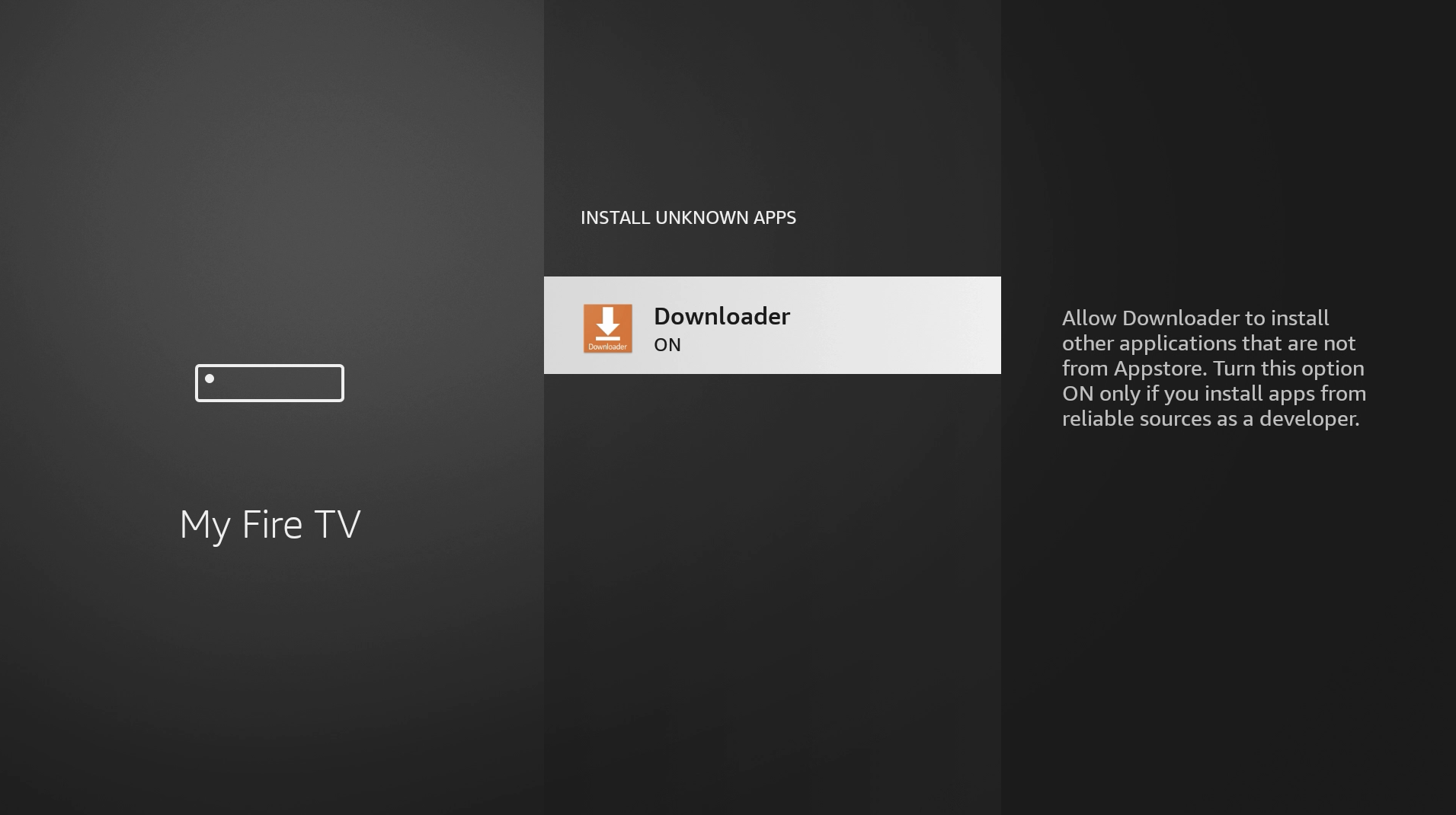
13. Press back on your remote two times to return to Downloader. It may take a few seconds. Press Install.
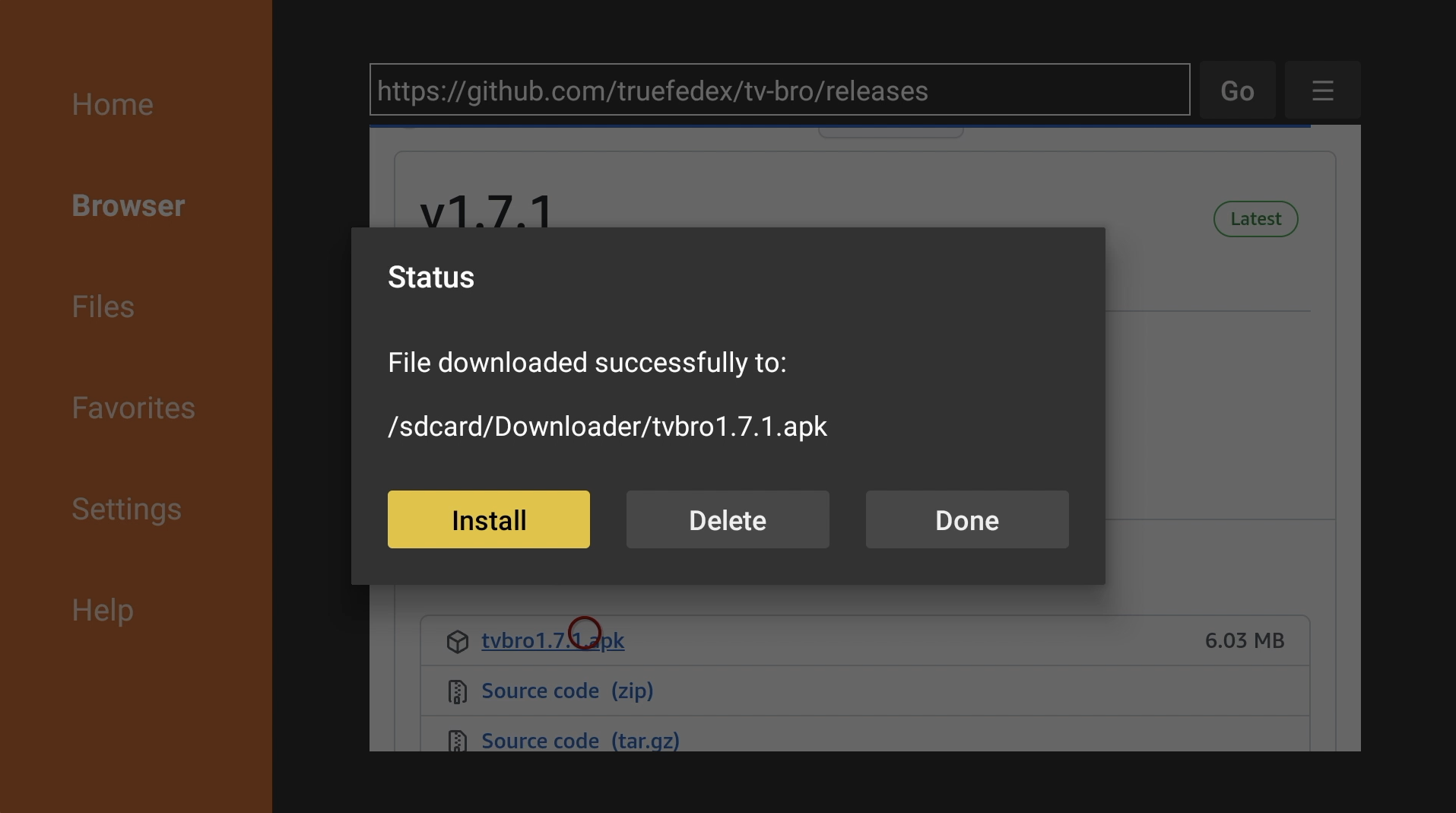
14. Press Install again.
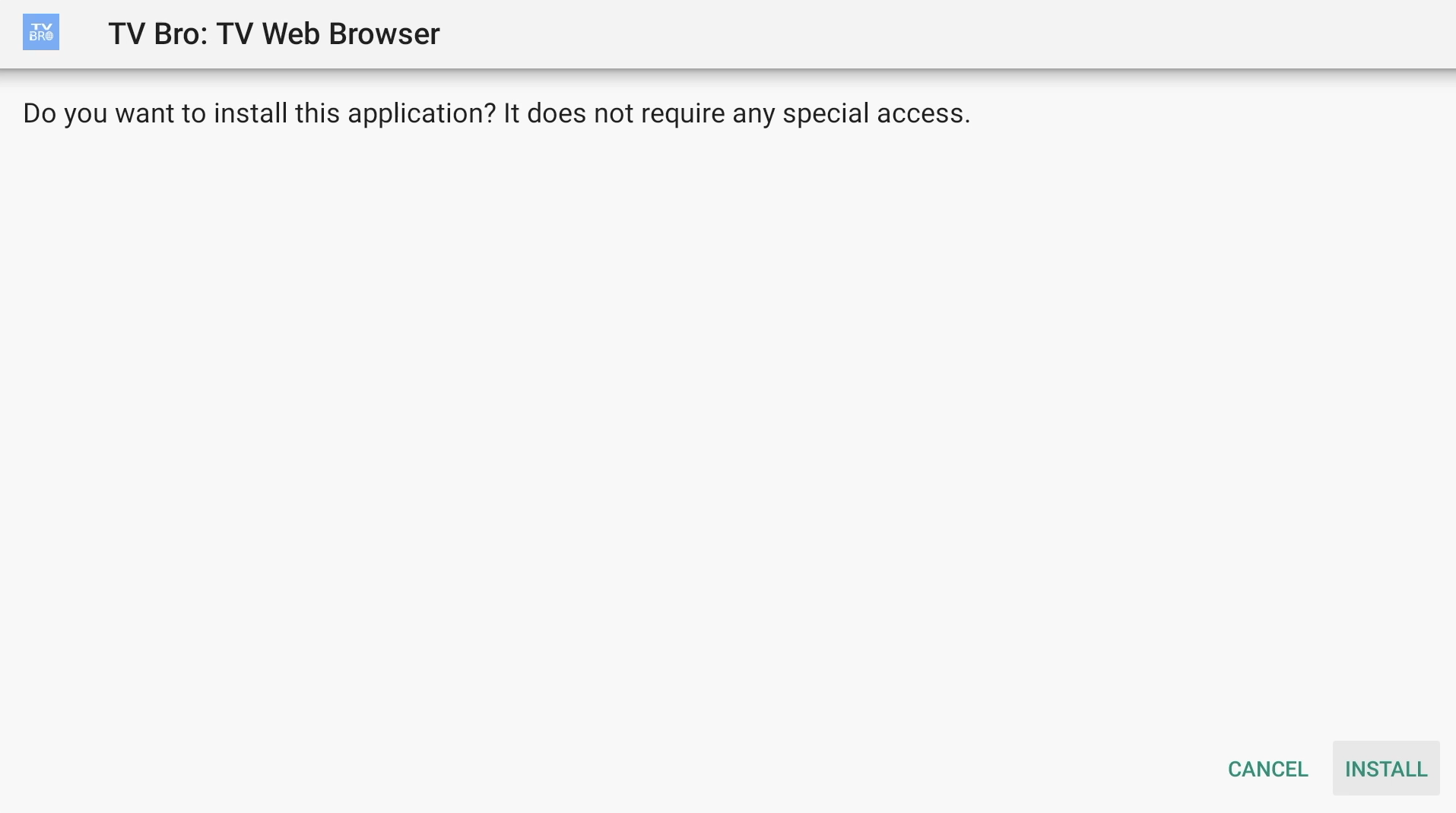
15. Once it is done installing, hit Done. You can now delete the downloaded installation file since we no longer need it.
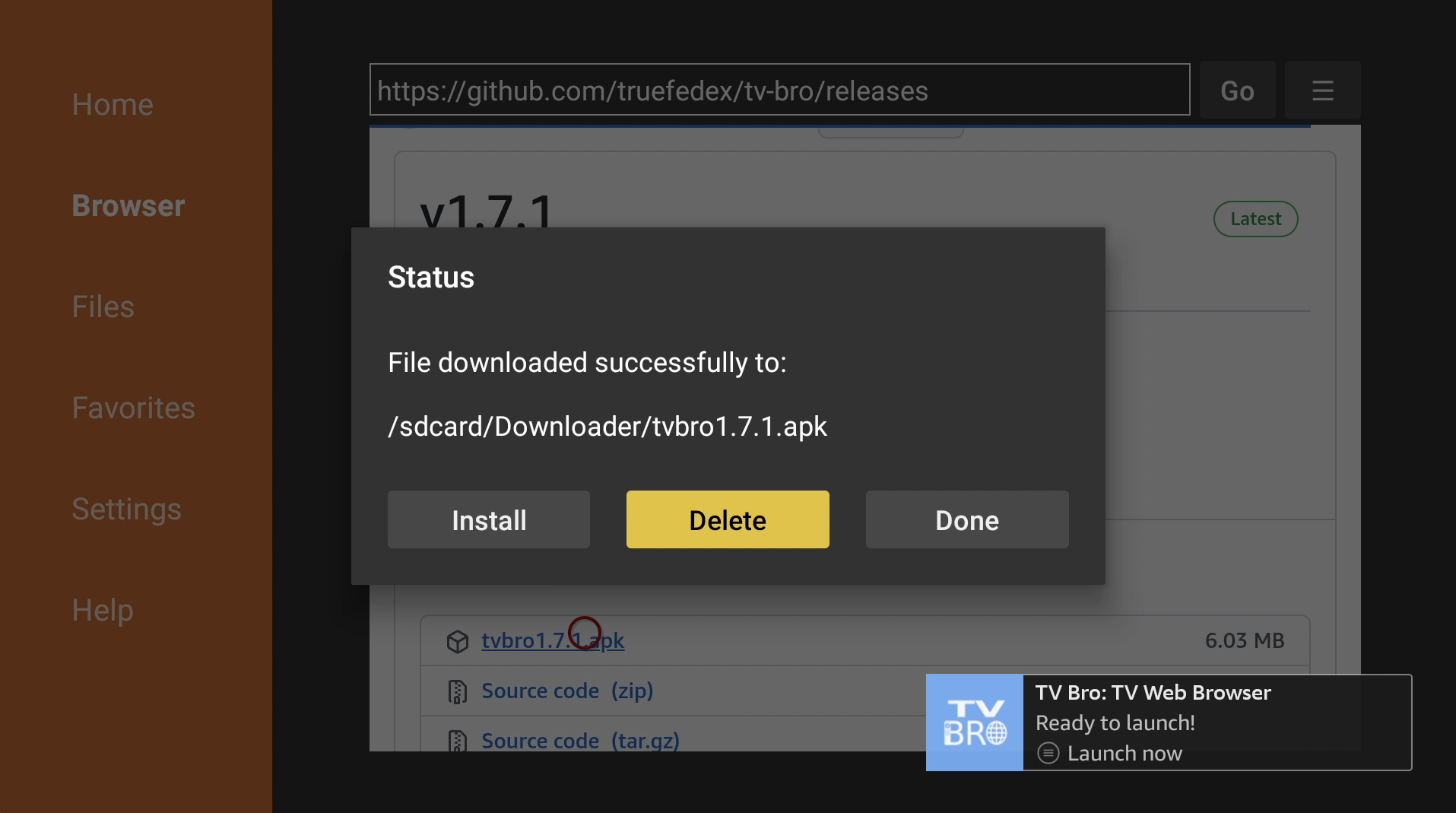
16. TV Bro is now installed. You can find it under Your Apps & Channels. You can uninstall Downloader now if you wish.