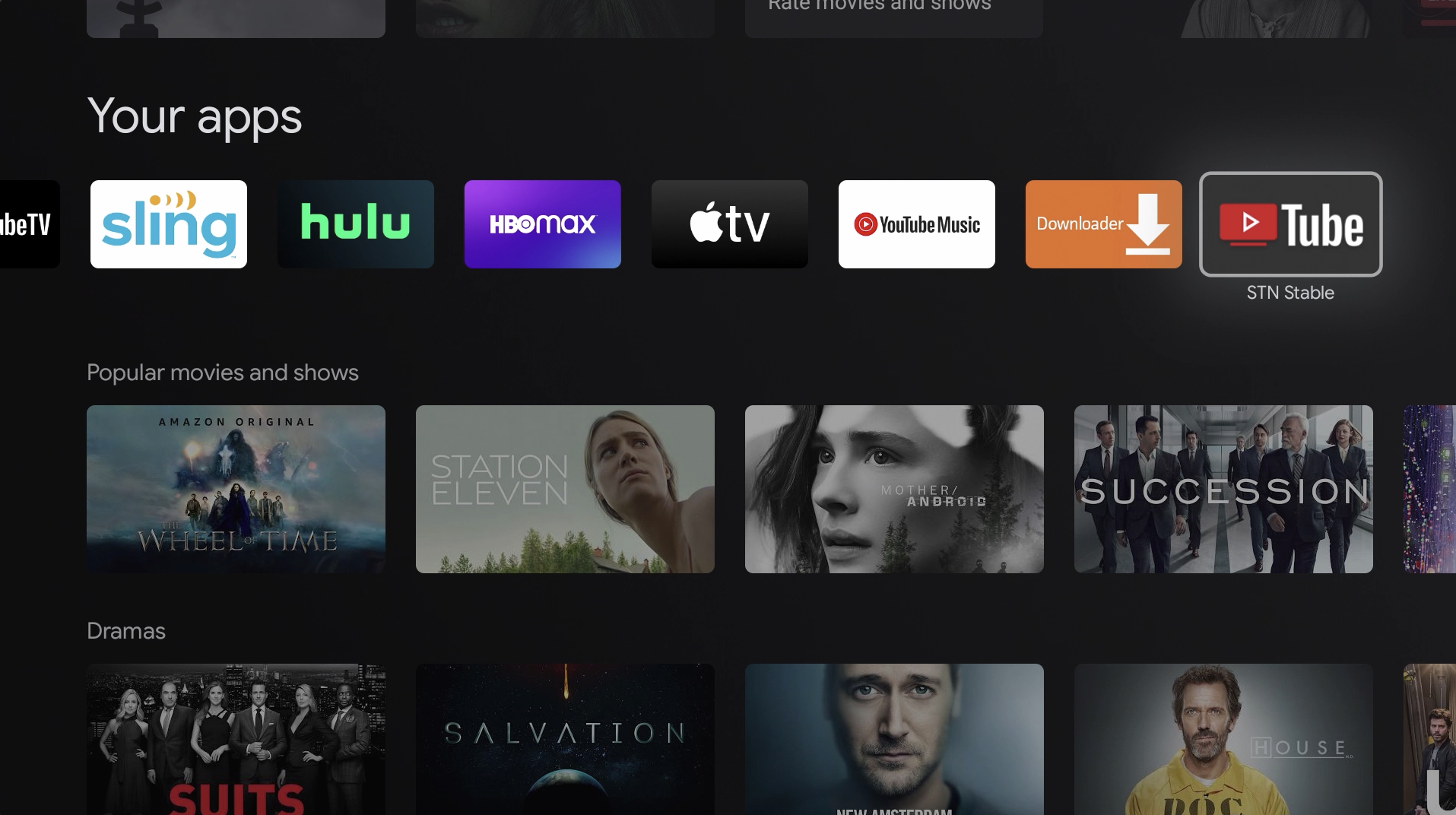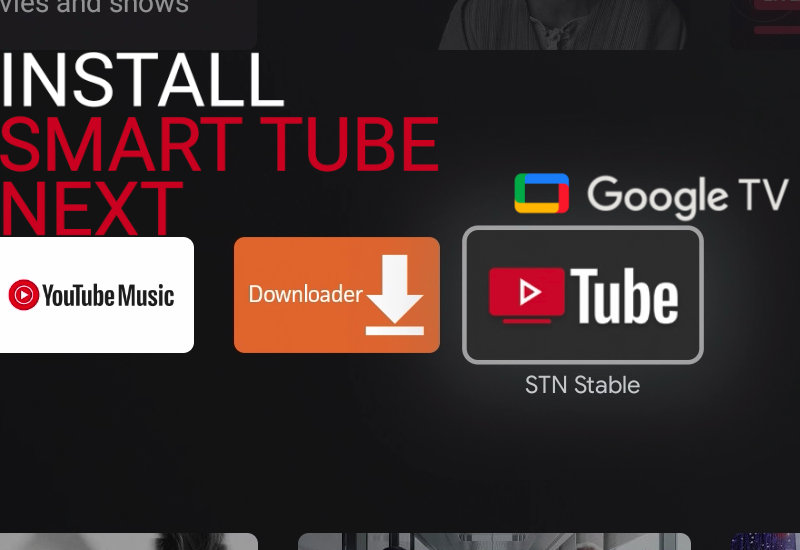
Tutorial: How-to Install SmartTubeNext (Smart YouTube TV) to Chromecast with Google TV (CCWGTV)
Learn how to install SmartTubeNext (formerly known as Smart YouTube TV) to your Chromecast with Google TV.
Install Smart Tube Next to Chromecast with Google TV
1. Go to Apps.
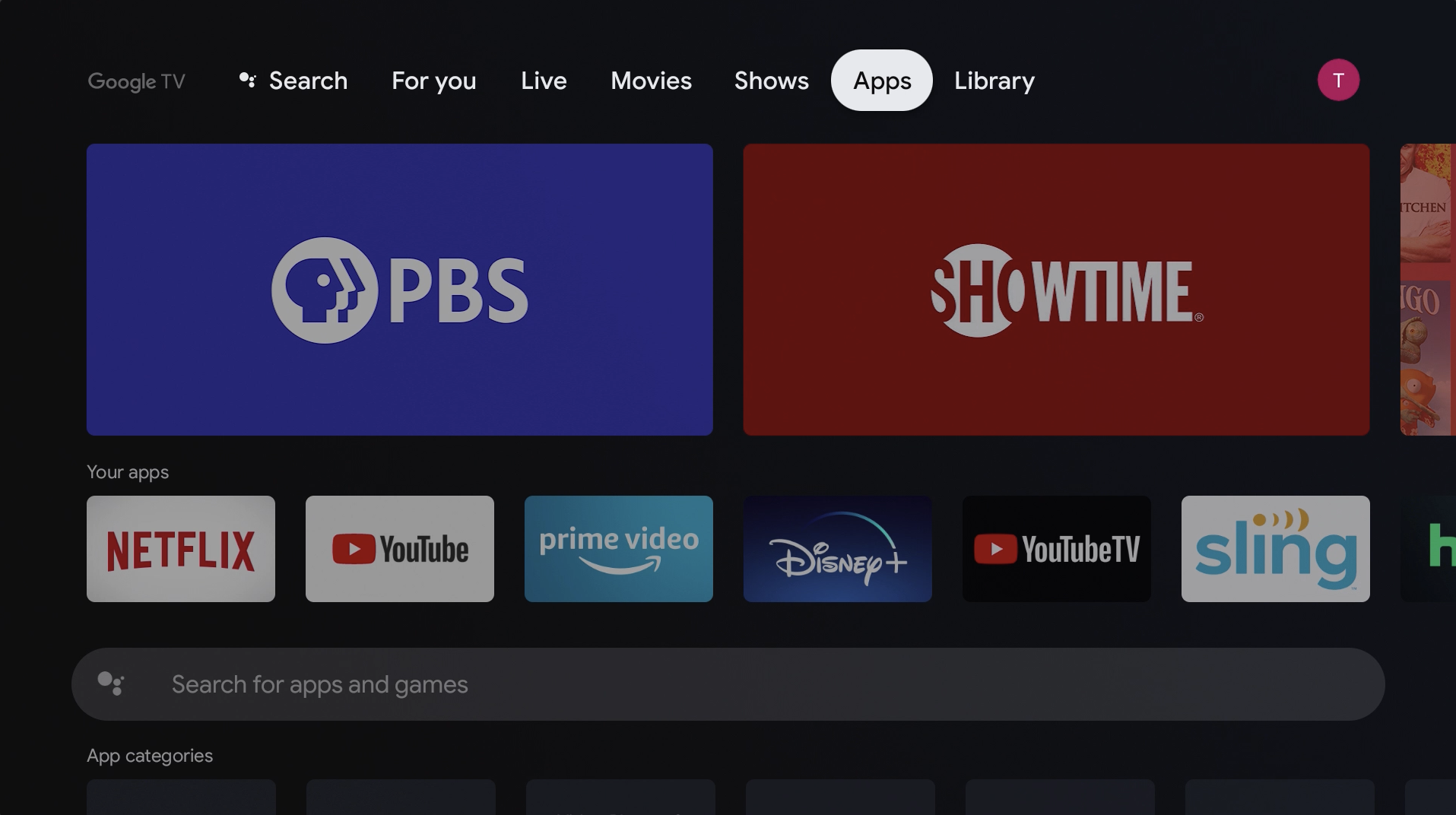
2. Search for "Downloader".
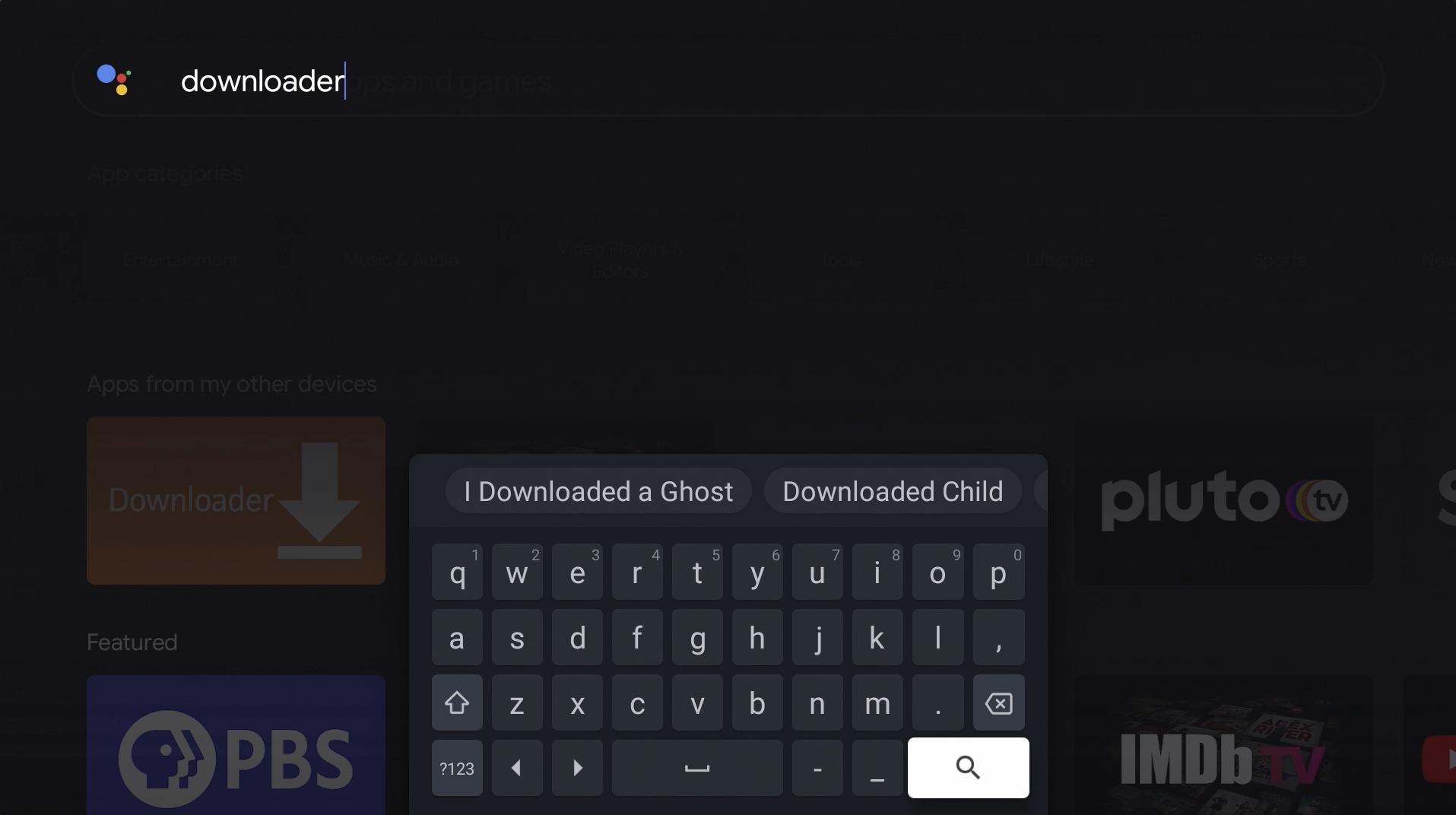
3. Install Downloader by AFTVnews.
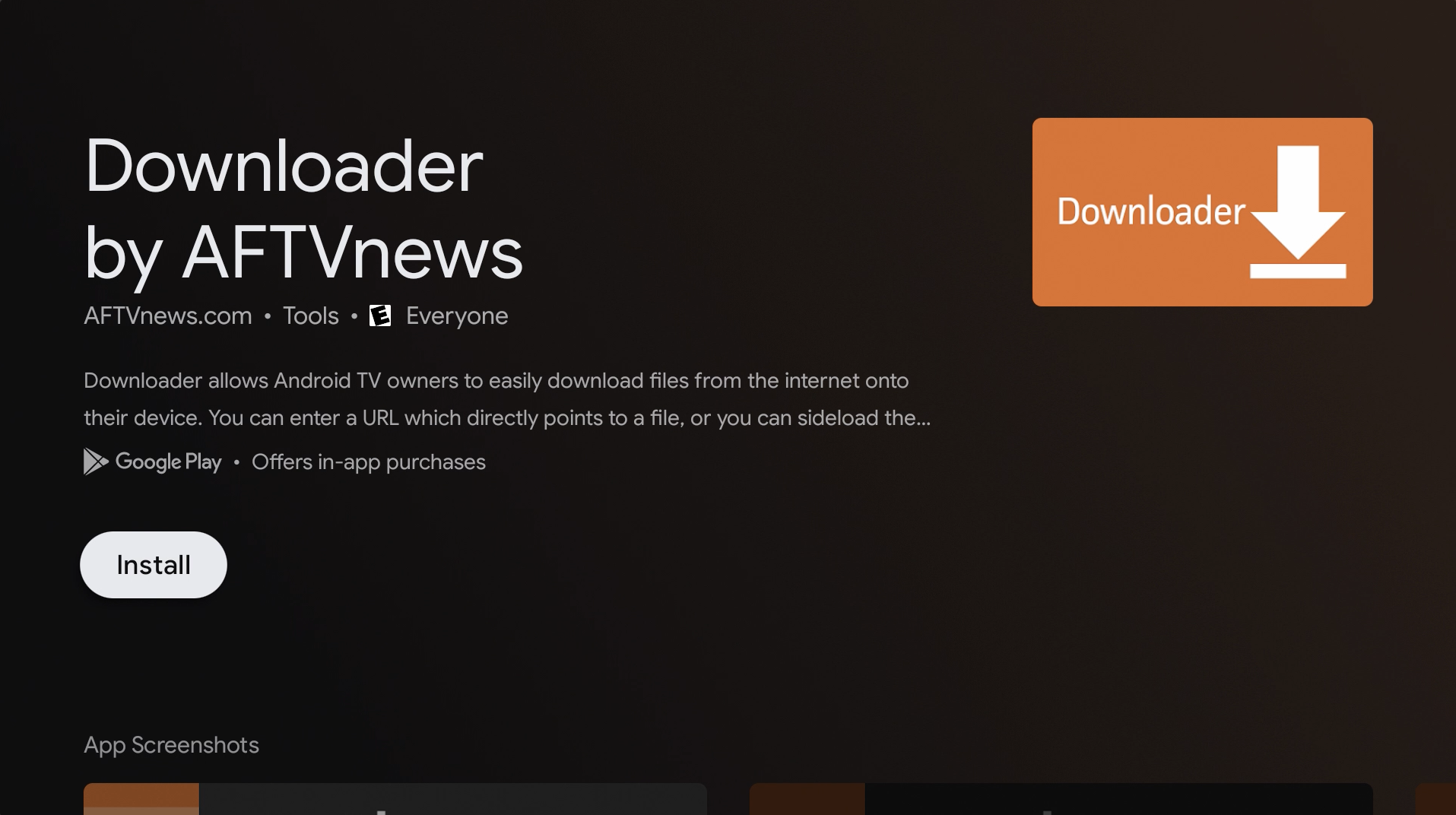
4. Once Downloader is finished installing, press and hold the Home button on the remote to open the settings.
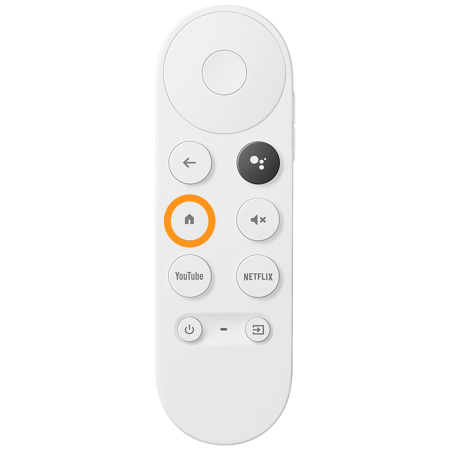
5. Go to Settings.
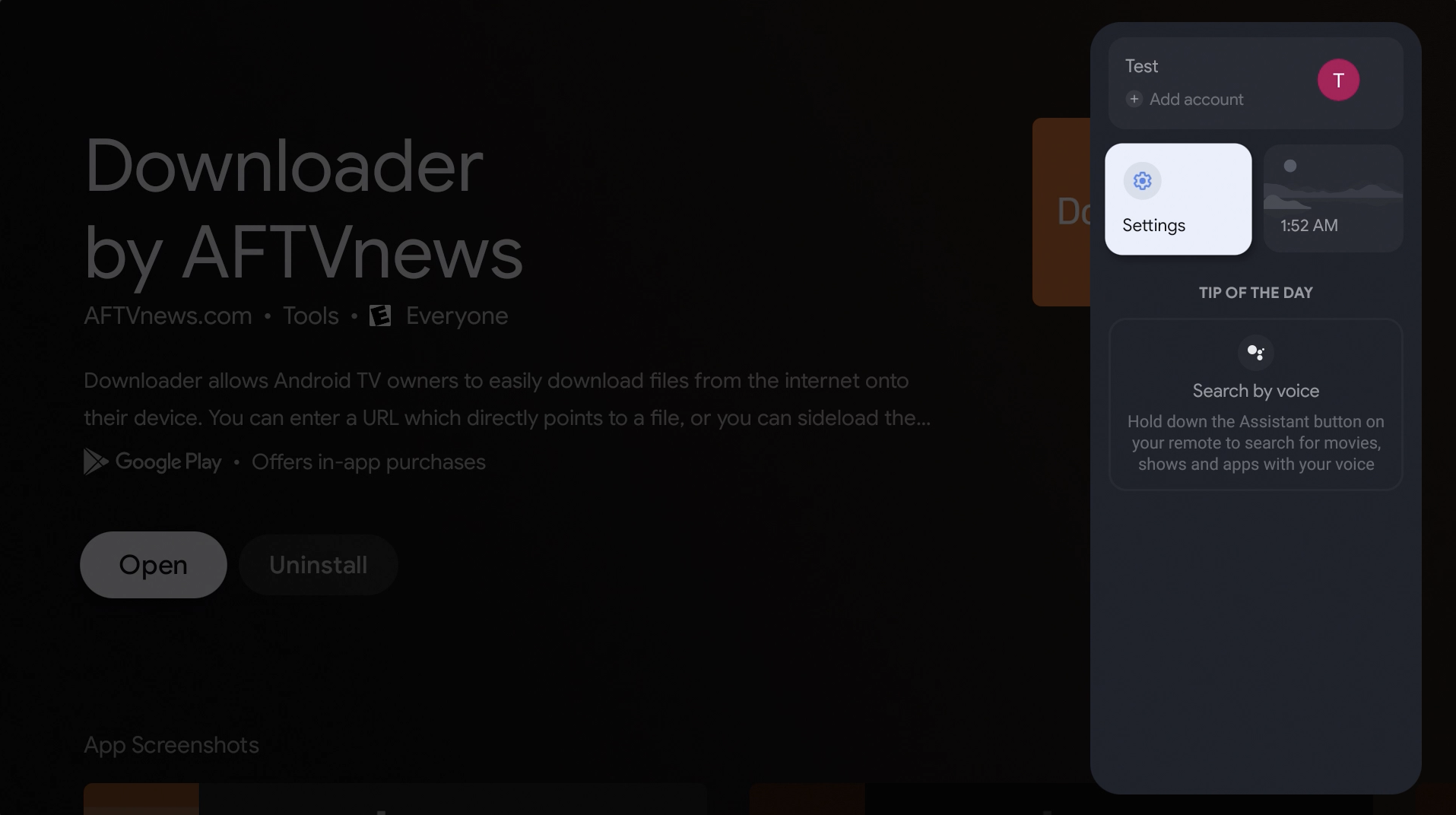
6. Go to System.
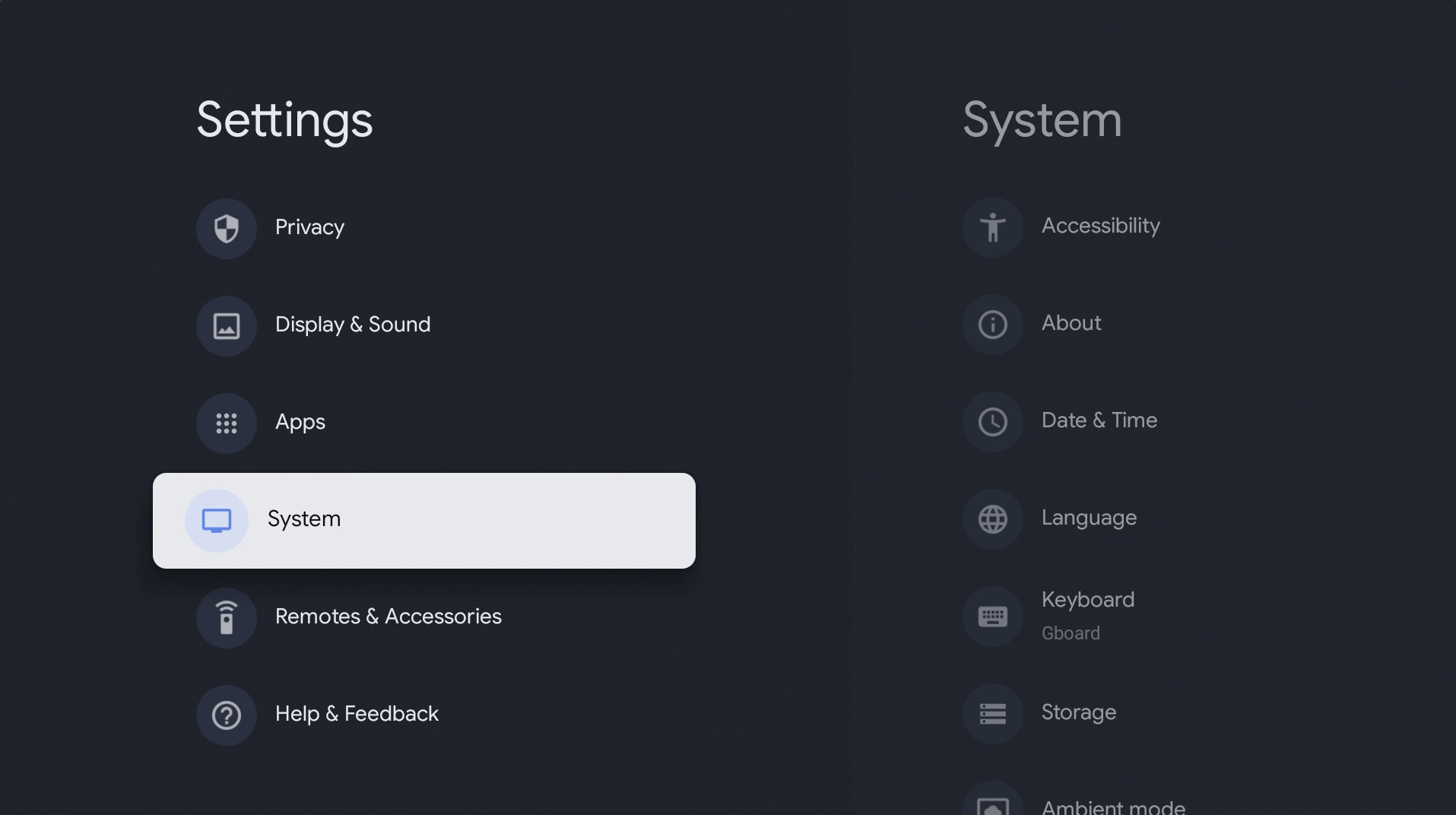
7. Go to About.
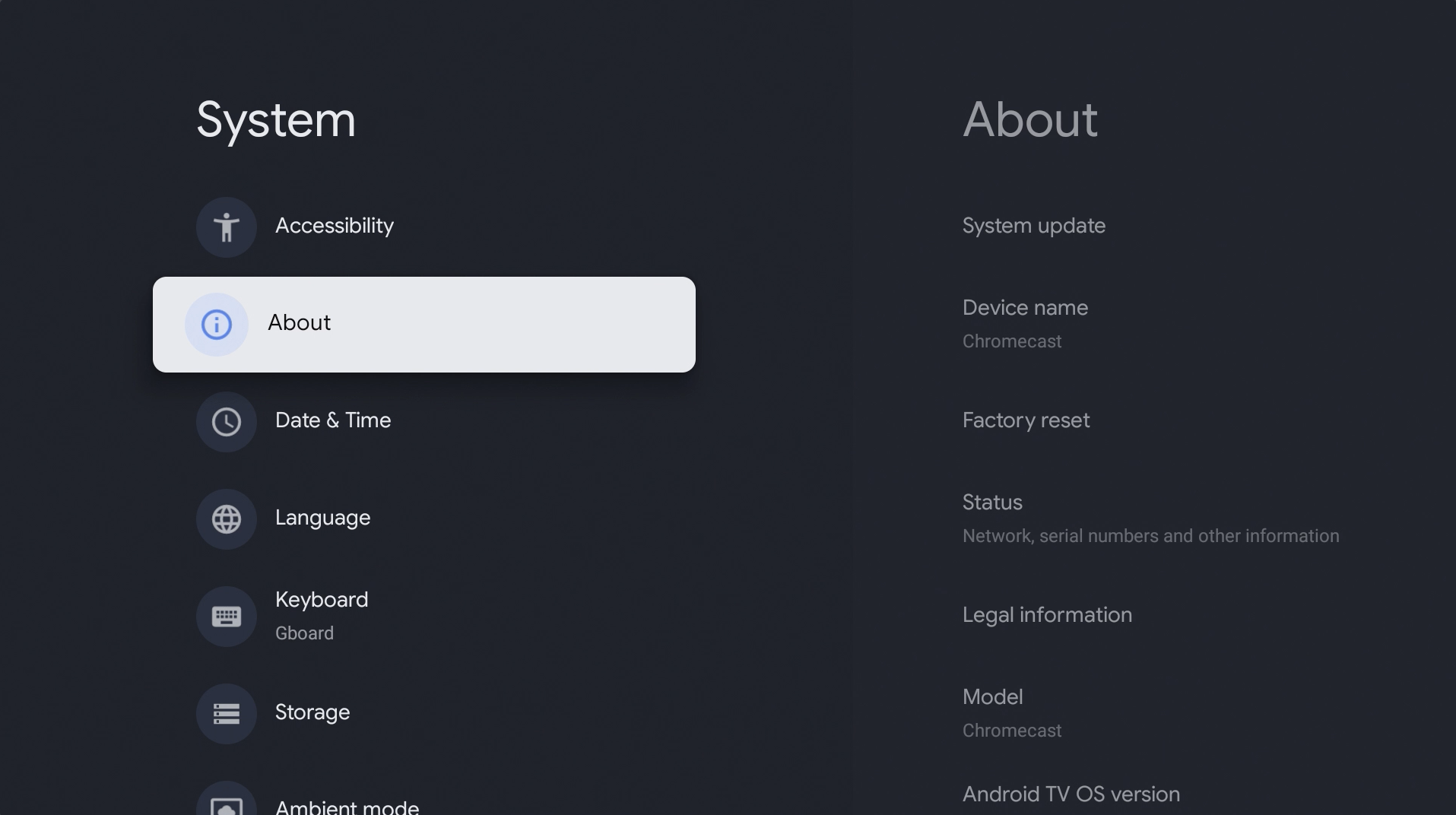
8. Go down to Android TV OS build and click on it seven times to enable Developer mode.
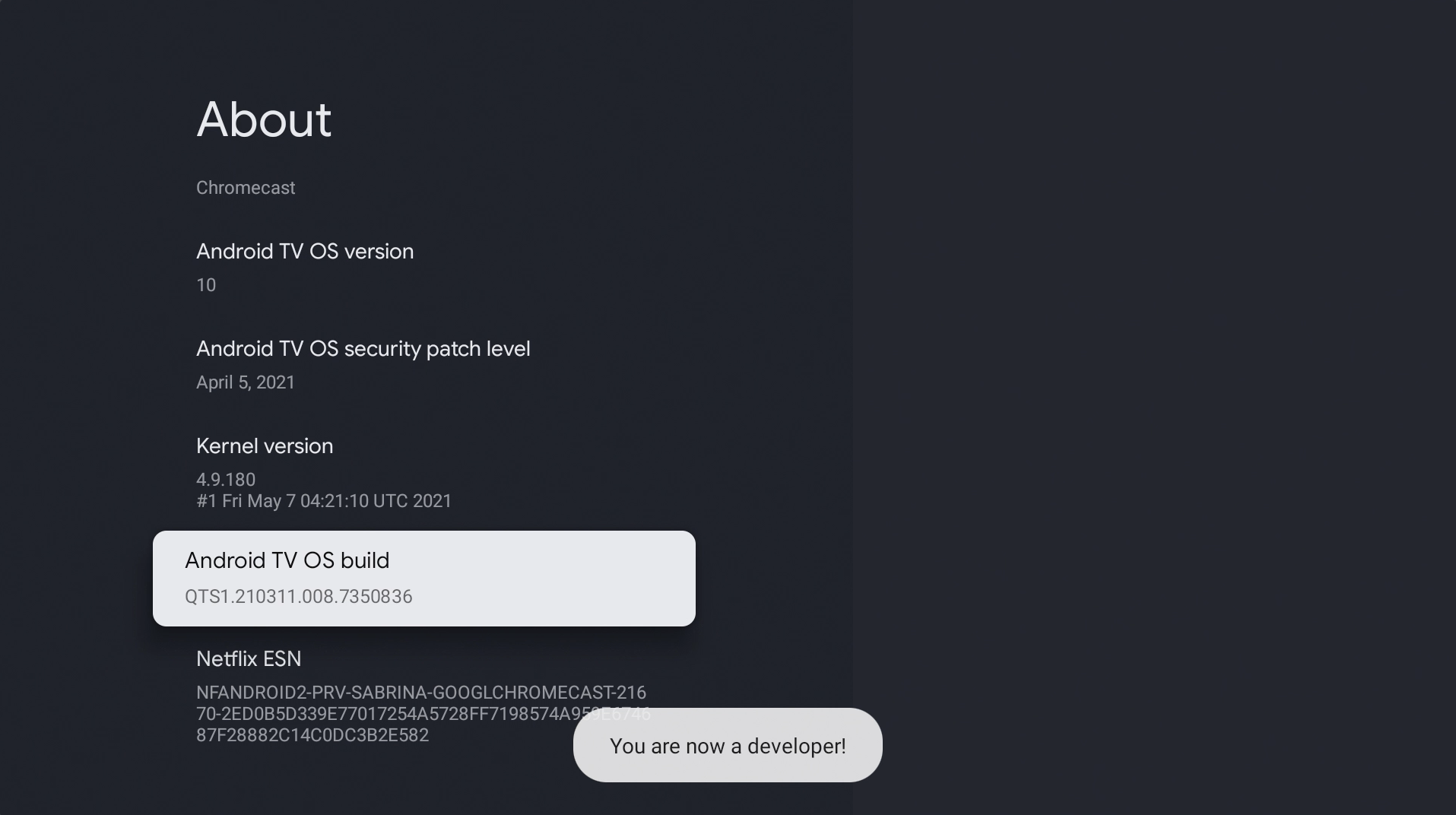
9. Press back on the remote two times to go back to Settings and then go to Apps.
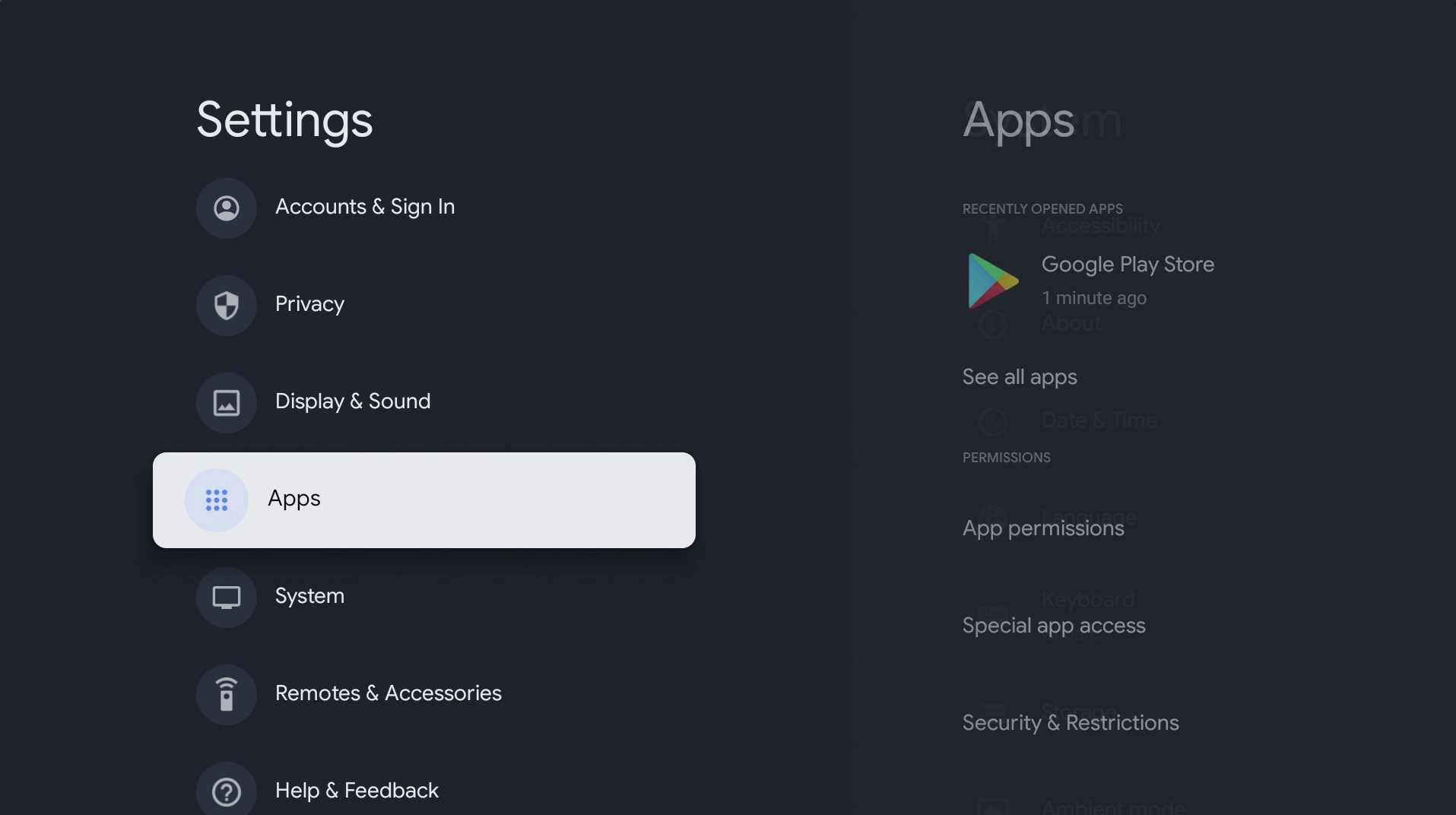
10. Go to Security & Restrictions.
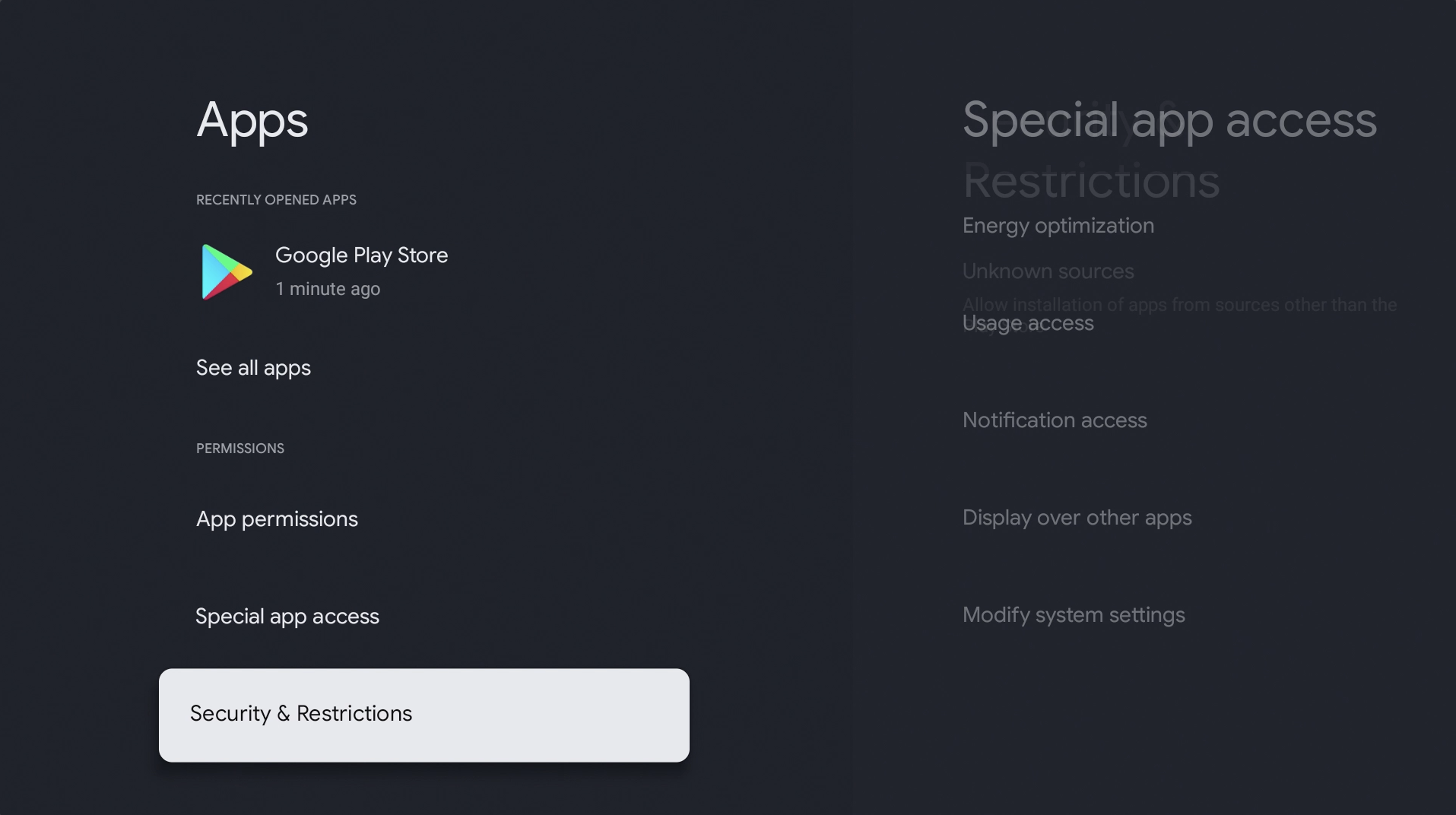
11. Go to Unknown sources.
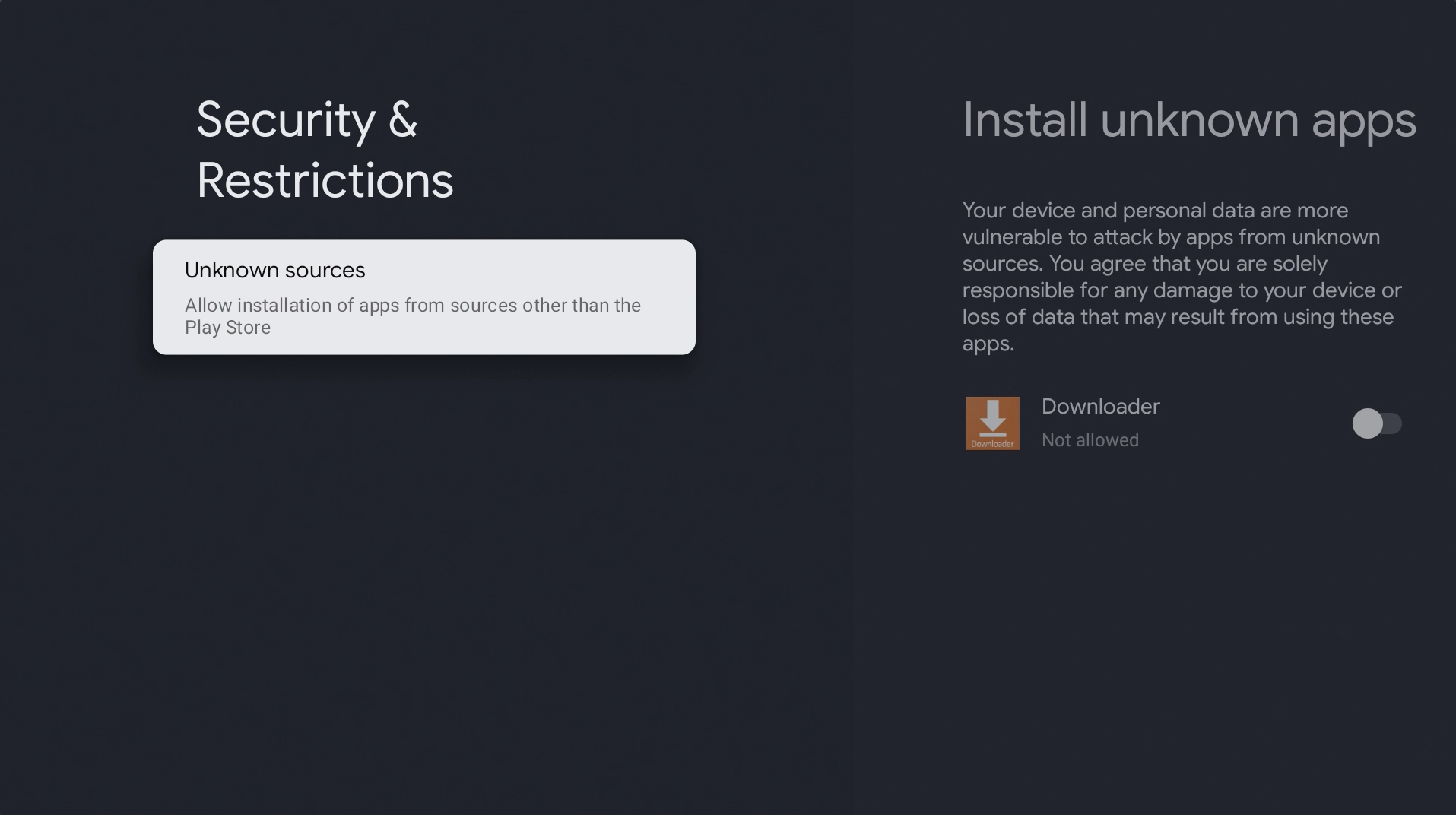
12. Turn on unknown sources for Downloader.
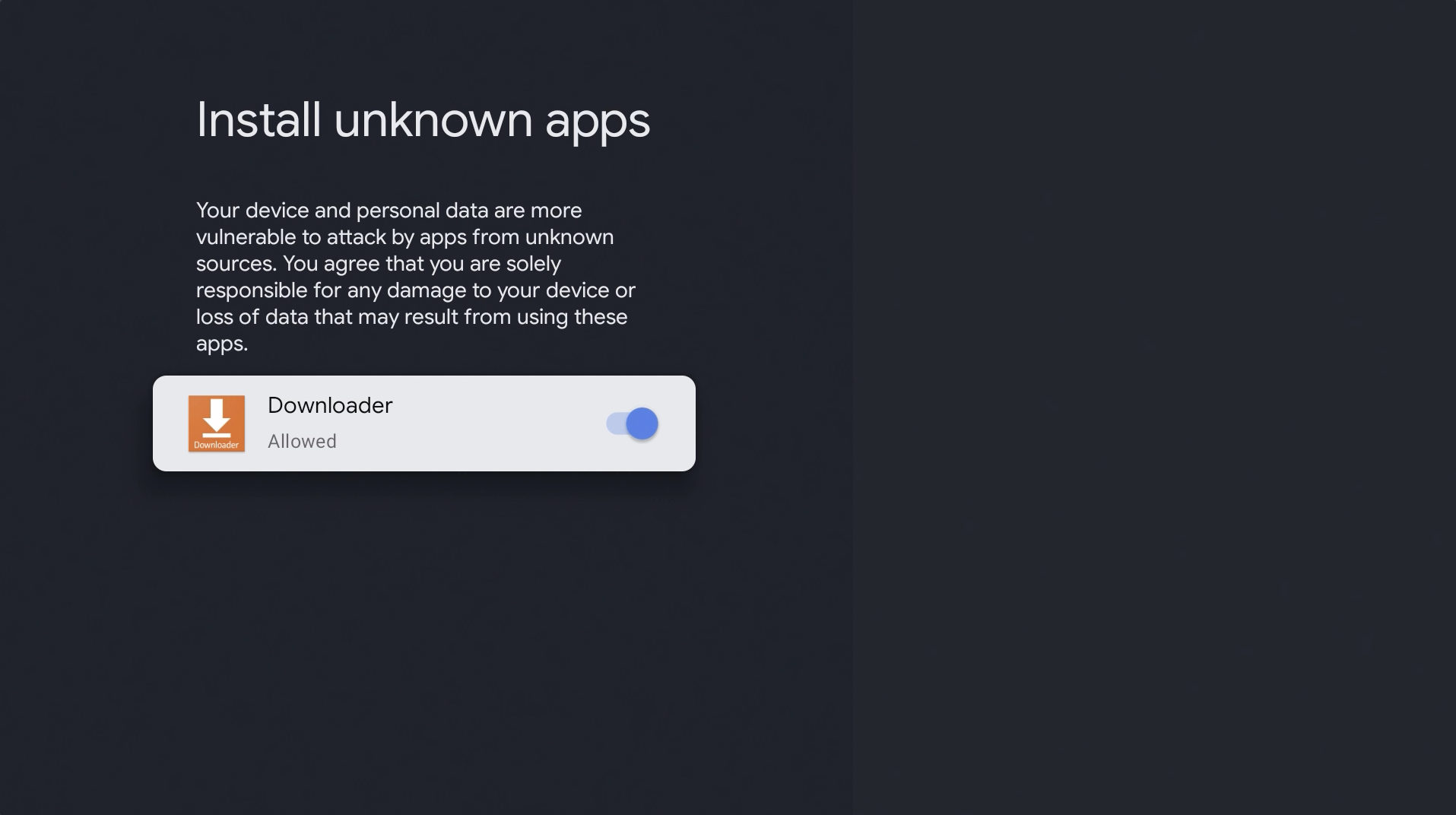
13. Return to the home page and open Downloader.

14. Allow downloader access.
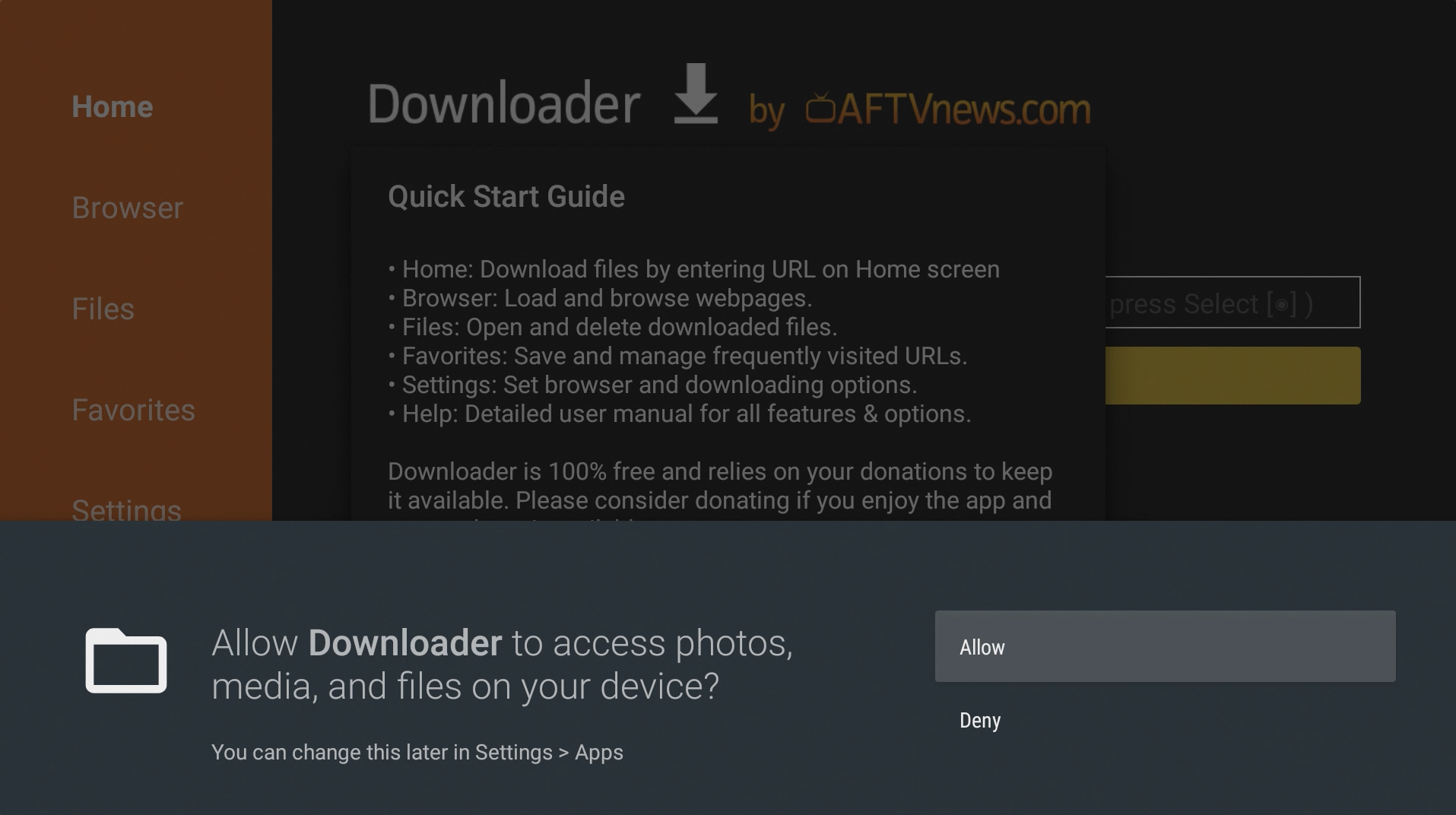
15. Hit OK.
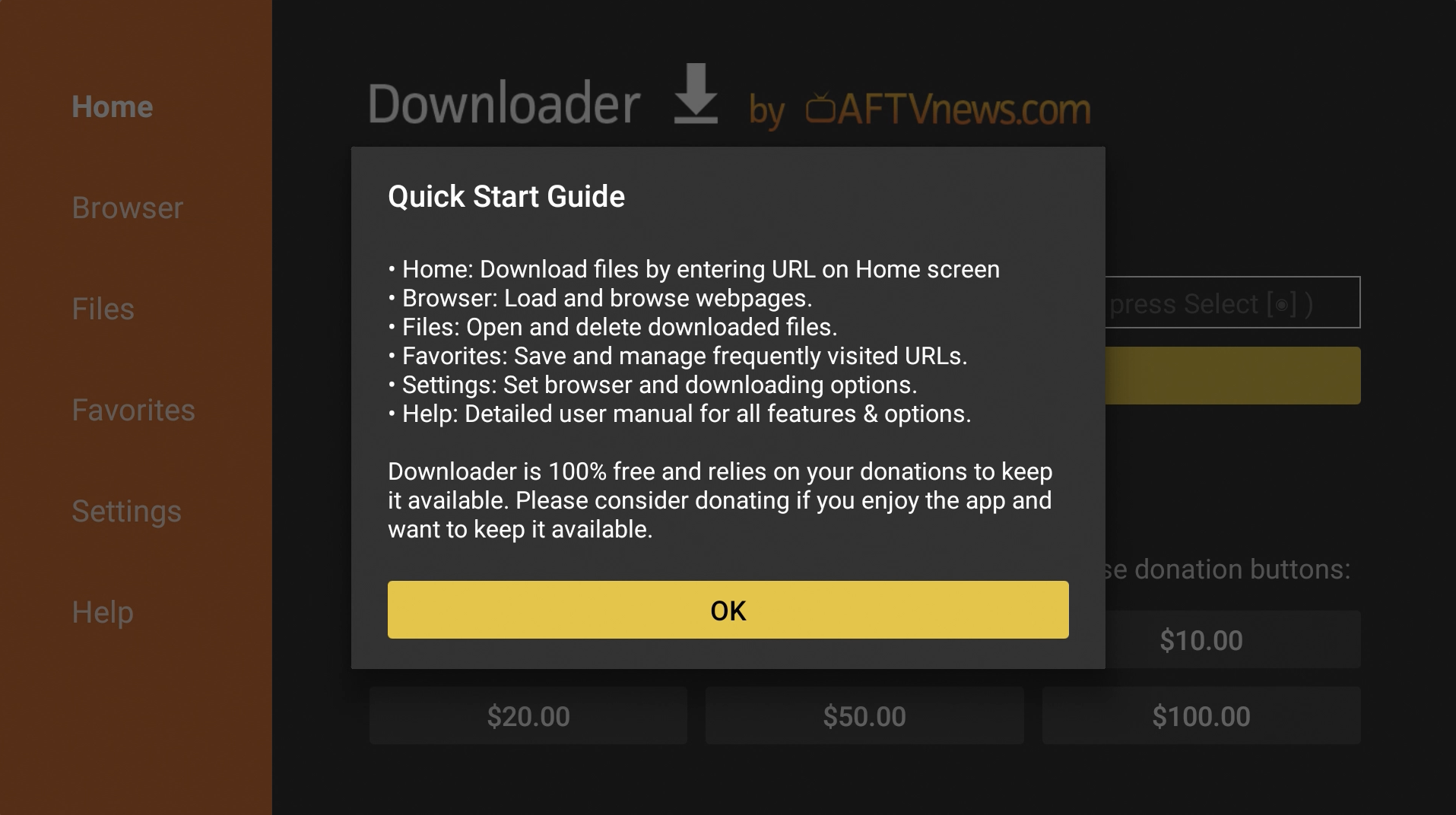
15. Go up to the URL field and enter: browser.aftvnews.com
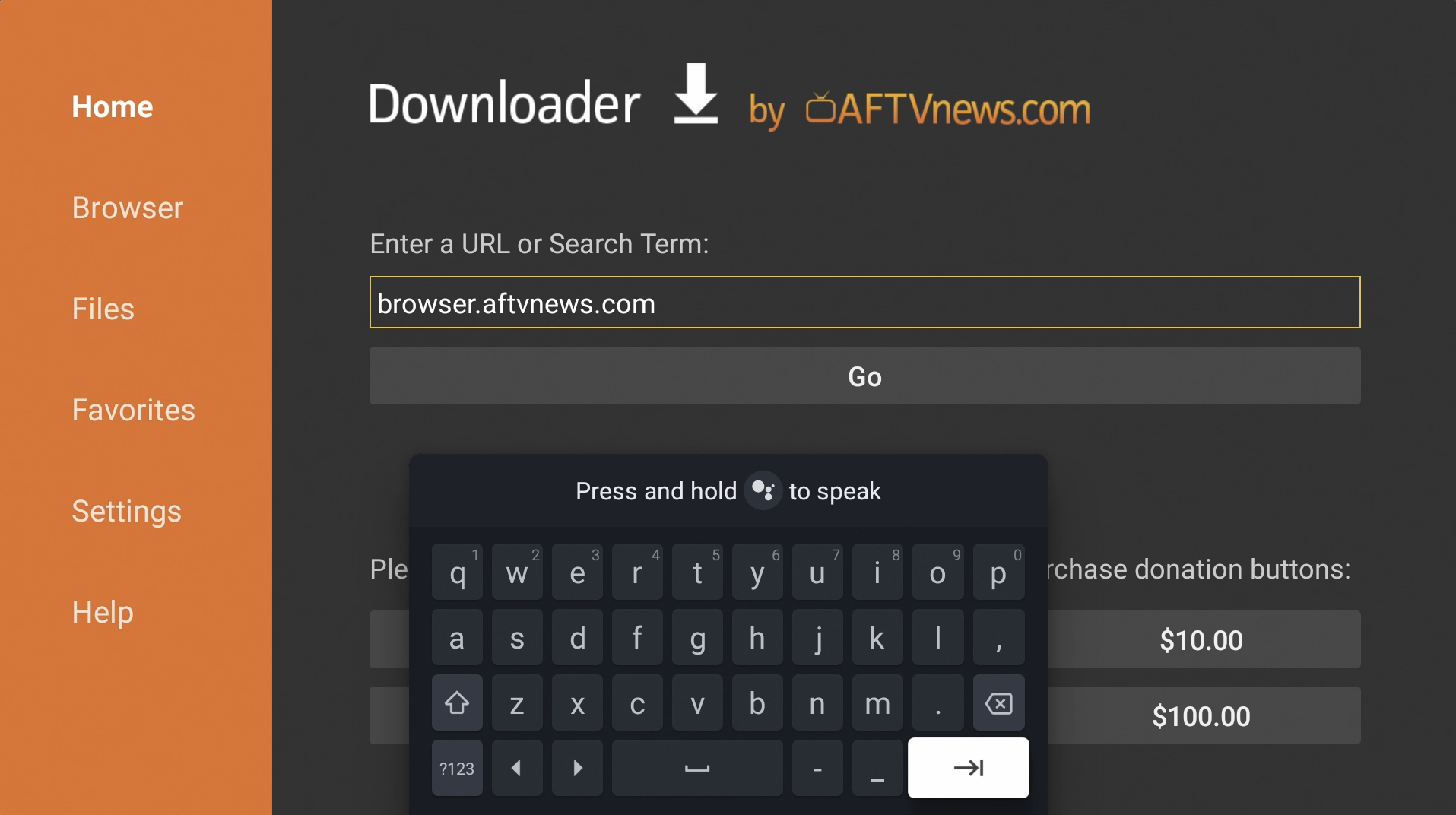
16. Install the Browser Plugin.
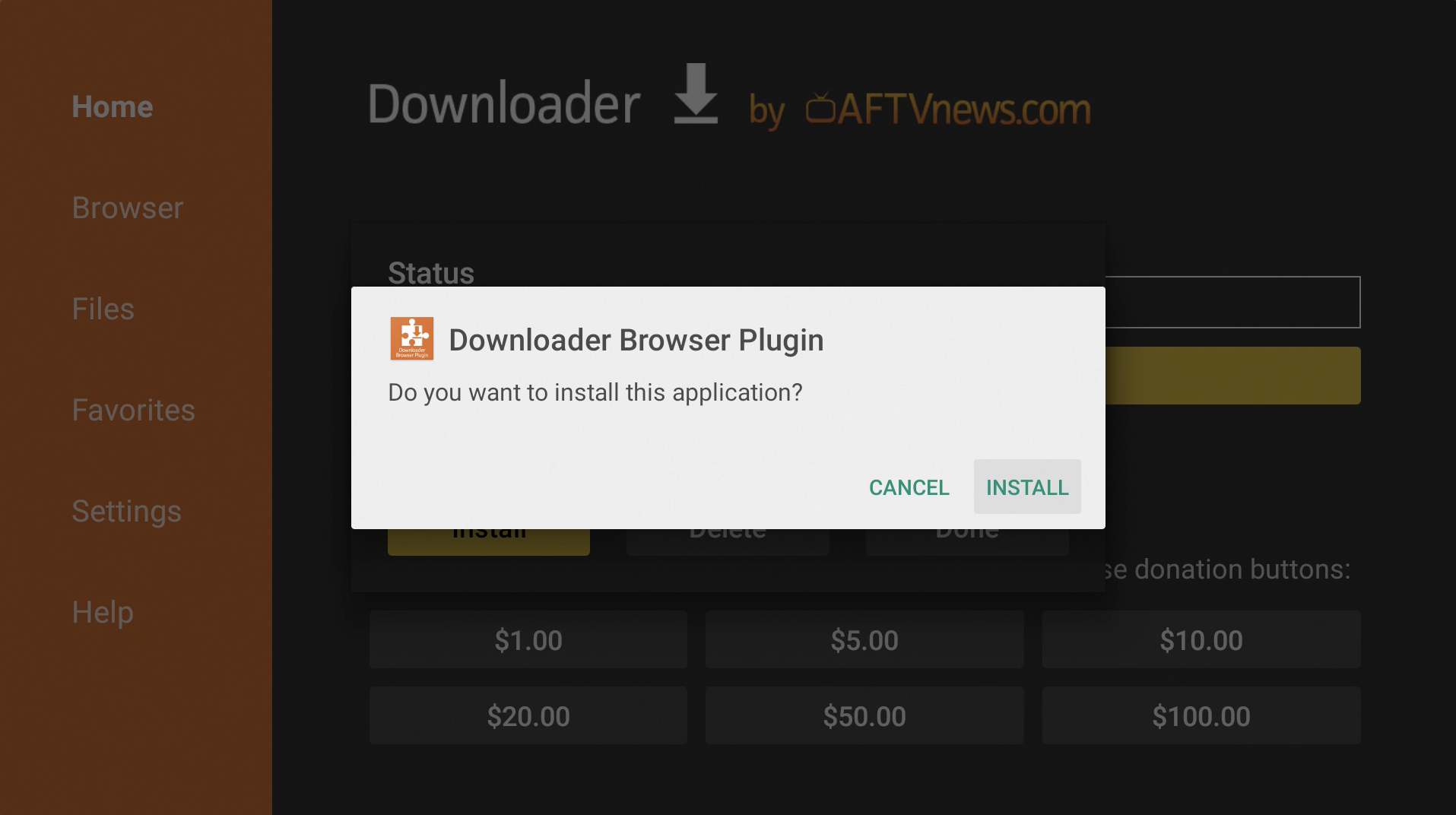
17. Hit Done.
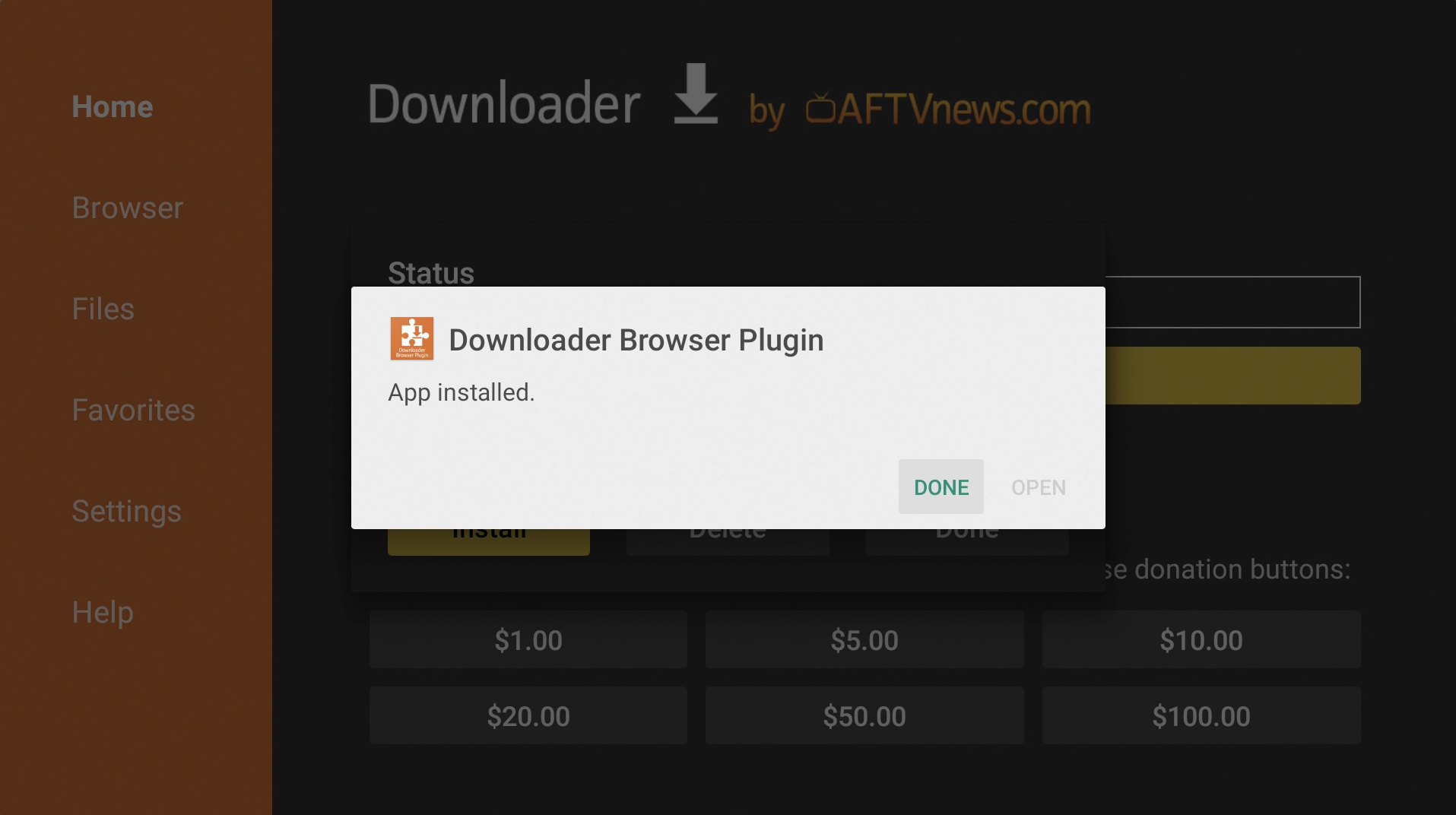
18. Delete the Browser Plugin installation file.
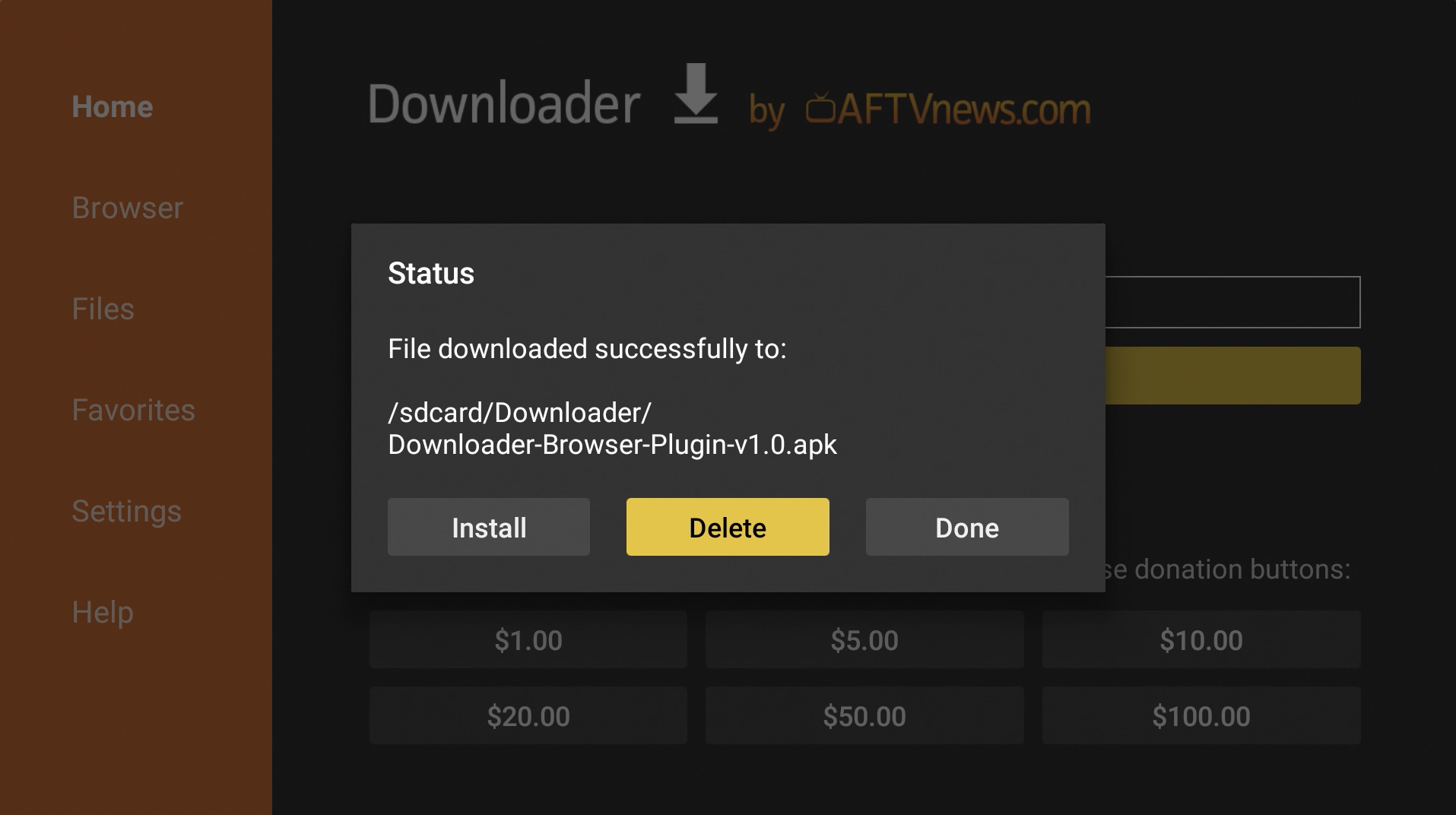
19. Go back up to the URL field and enter: bit.ly/ytvns
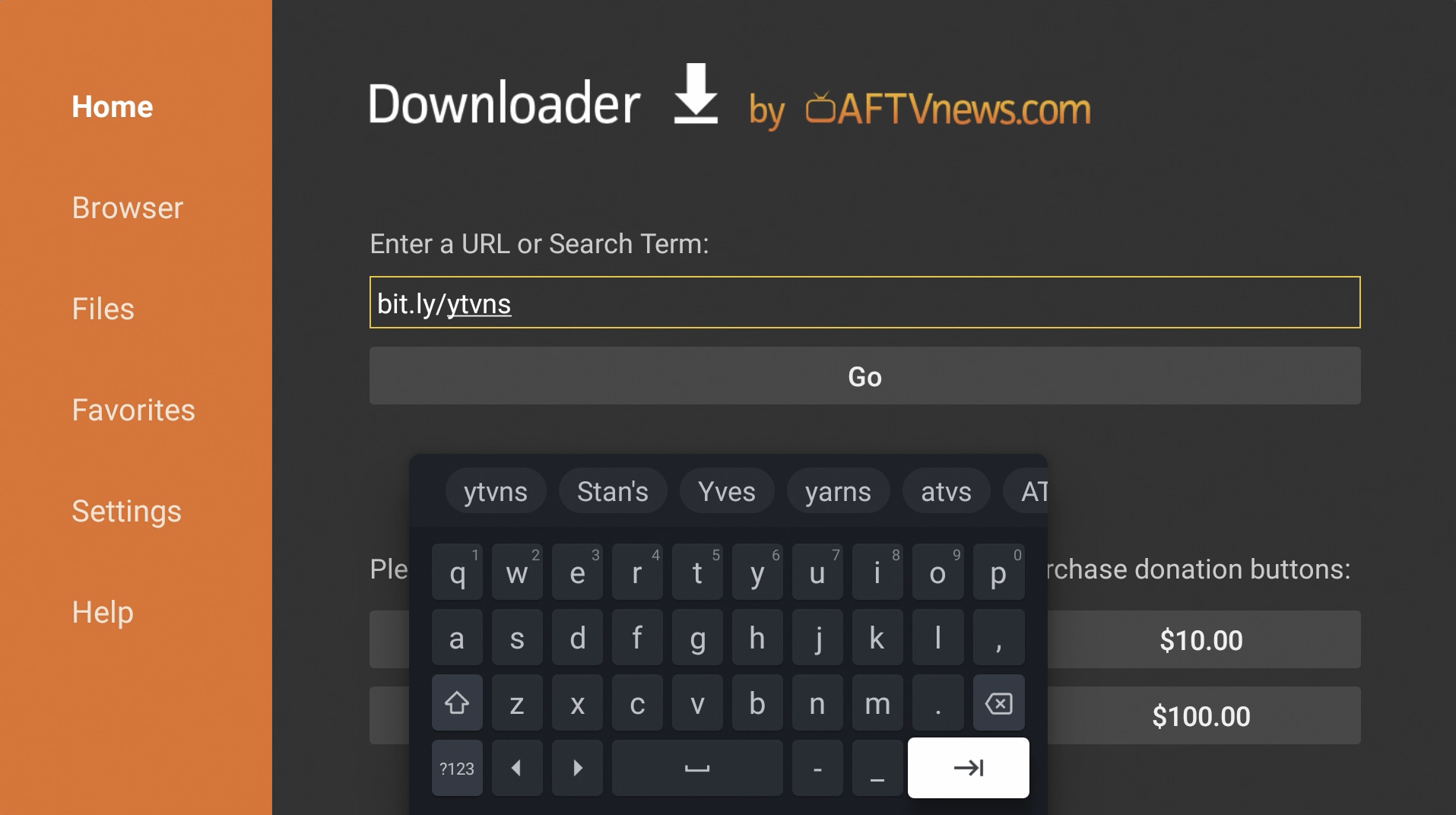
20. Go down to the Downloads section and click on Stable release to download.
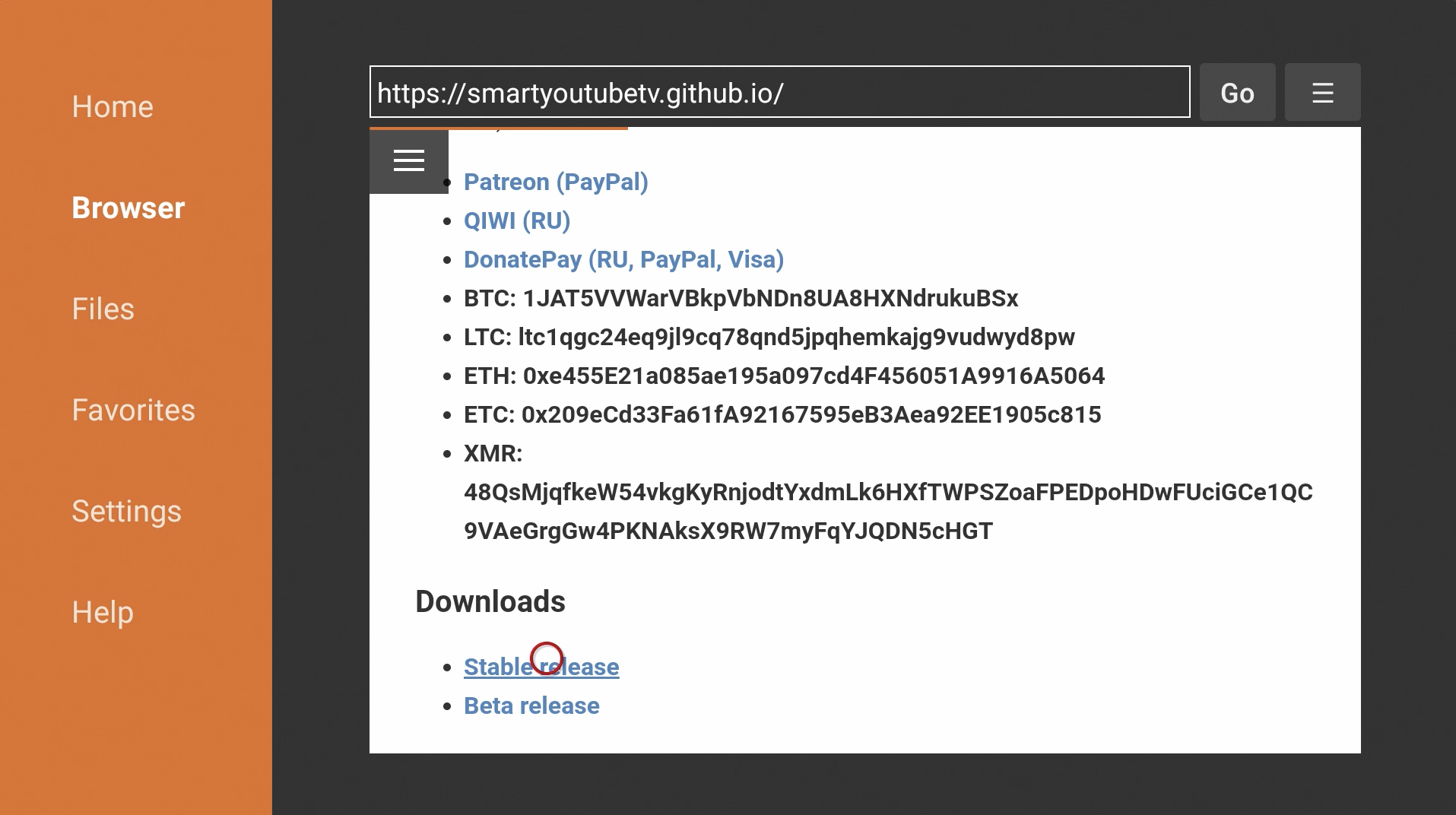
20. Hit Install.
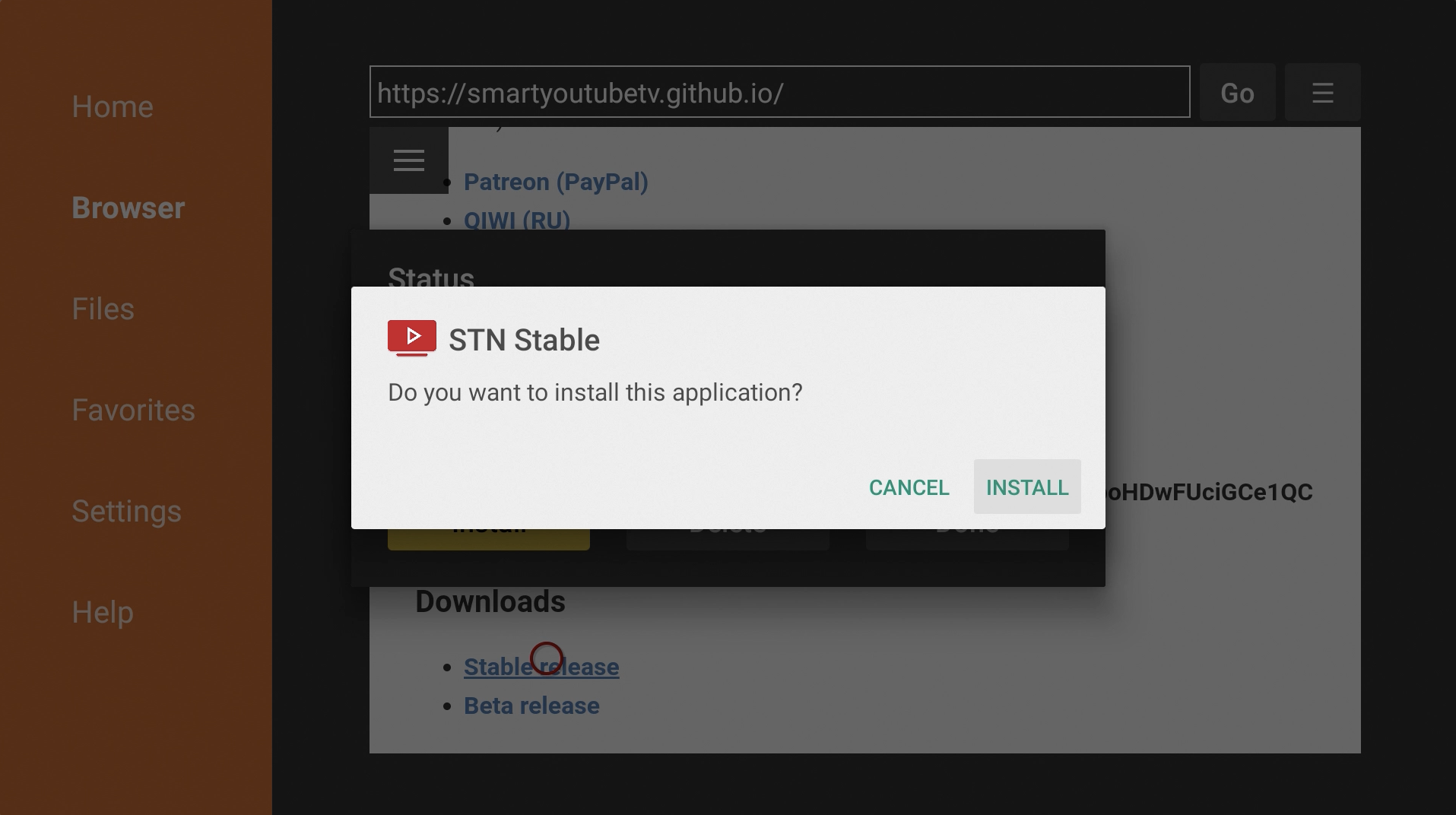
21. Hit Done.
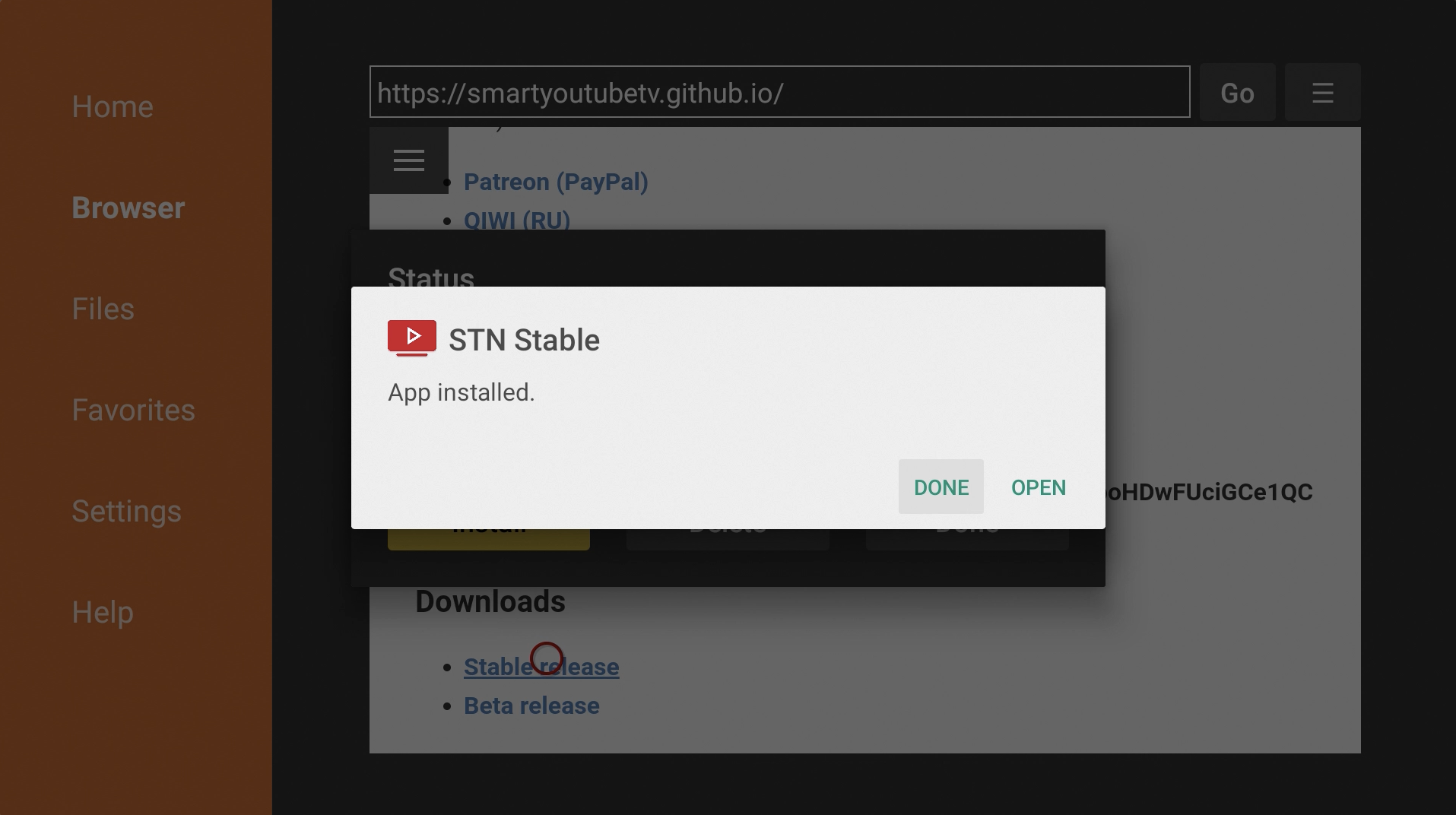
22. You can delete the installation file.
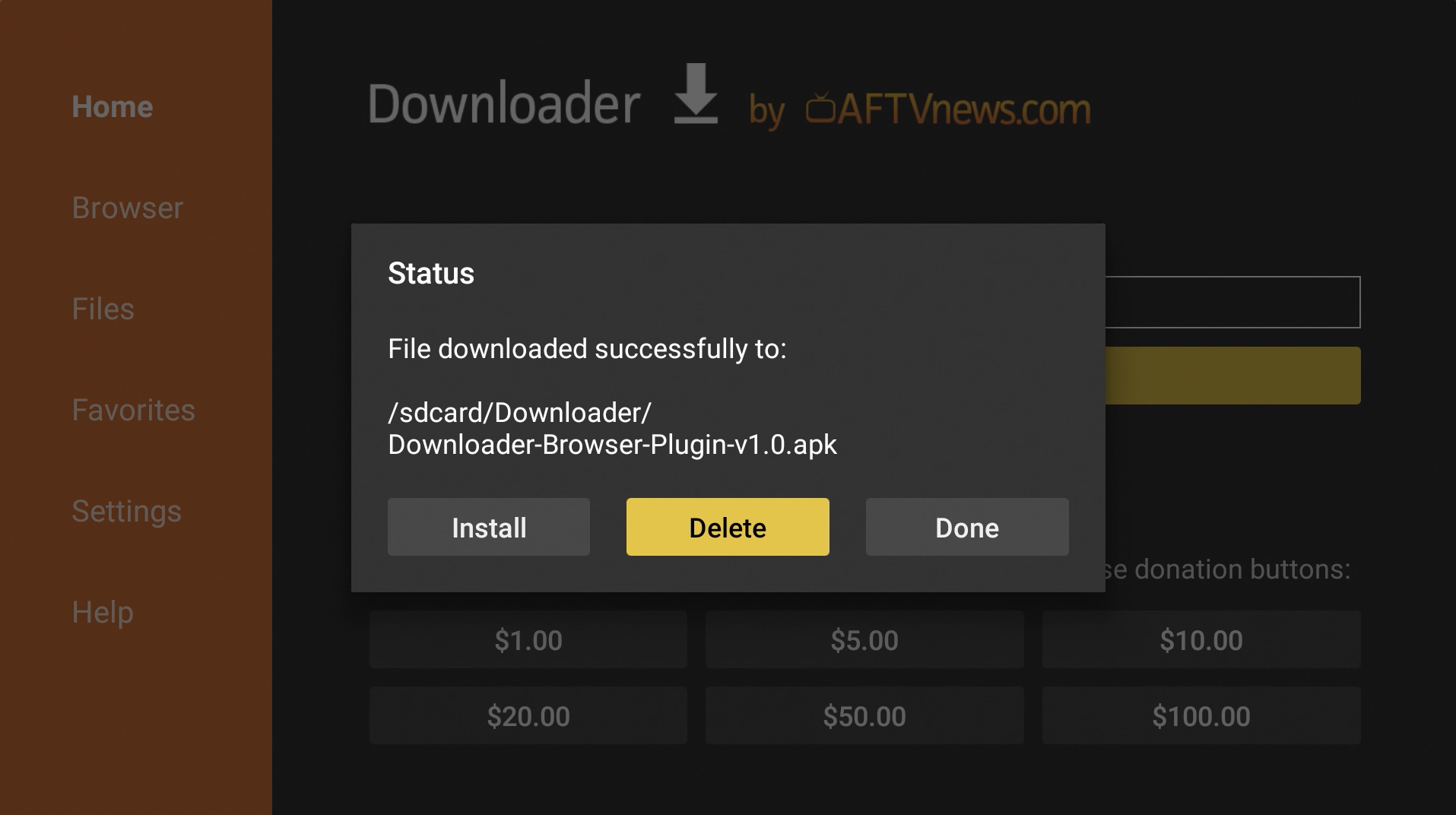
That's it! SmartTubeNext is now installed on your Chromecast with Google TV!