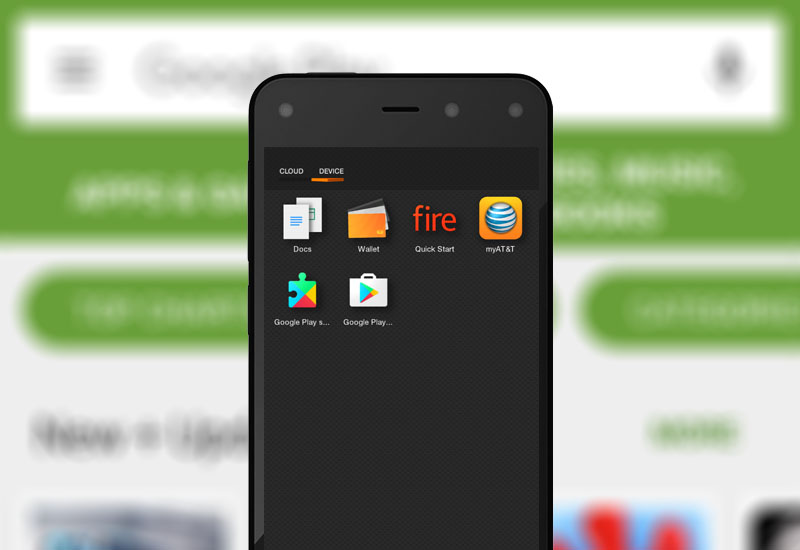
Tutorial: Install Google Play Store to Amazon Fire Phone
Follow our tutorial to install the Google Play Store to your Amazon Fire Phone. Now you can download and update apps that aren't available in the Amazon Appstore like Instagram, Snapchat, WhatsApp, and thousands more to your Fire Phone through the Play Store. You can also access Google's video and book library and make purchases through the Play Store including in-app purchases.
Benefits of Google Play Store
- Access to apps that are not available in the Amazon Appstore
- Access to Google's video and book library
- Update apps directly through the Play Store
Install Google Play Store to Amazon Fire Phone
1. Go to Settings > Applications & Parental Controls > Allow non-Amazon app installation > and turn on App Installation
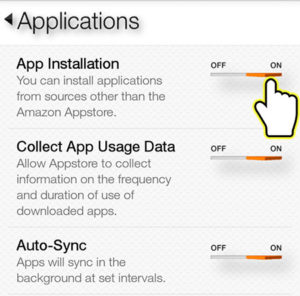
2. In the Silk Browser, download the Google Services Framework .APK file here:
Download Google Services Framework for Fire Phone .APK
3. Open the .APK file and install it.
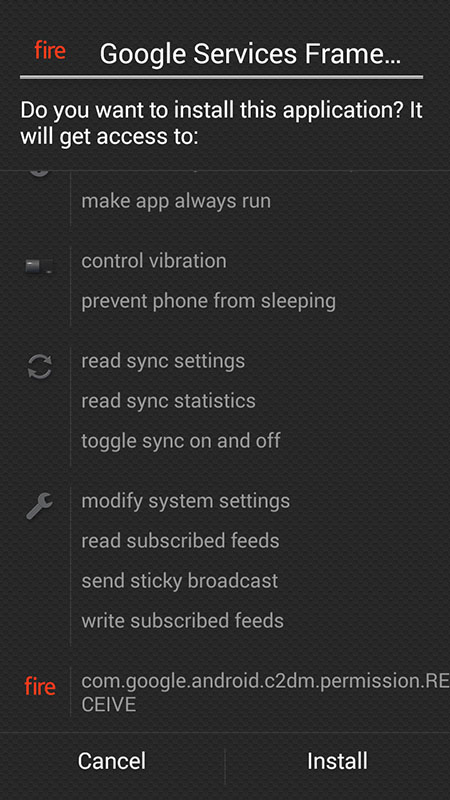
4. Download and install the Google Play Services .APK file here:
Download Google Play Framework for Fire Phone .APK
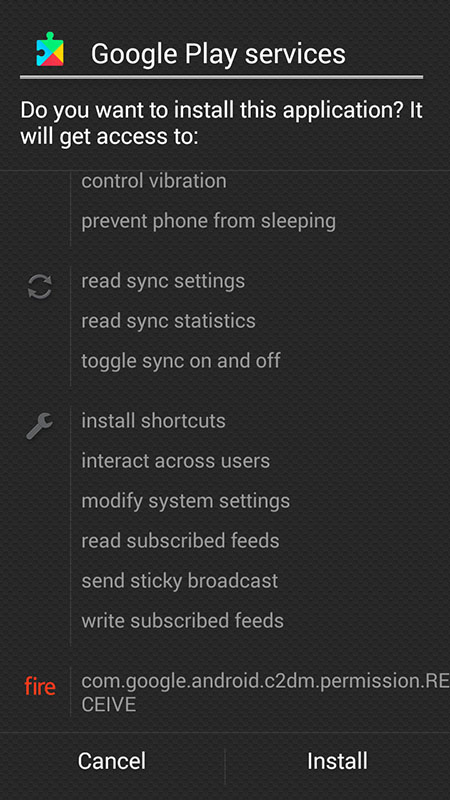
5. Download and install the Google Account Manager .APK file here:
Download Google Account Manager for Fire Phone .APK
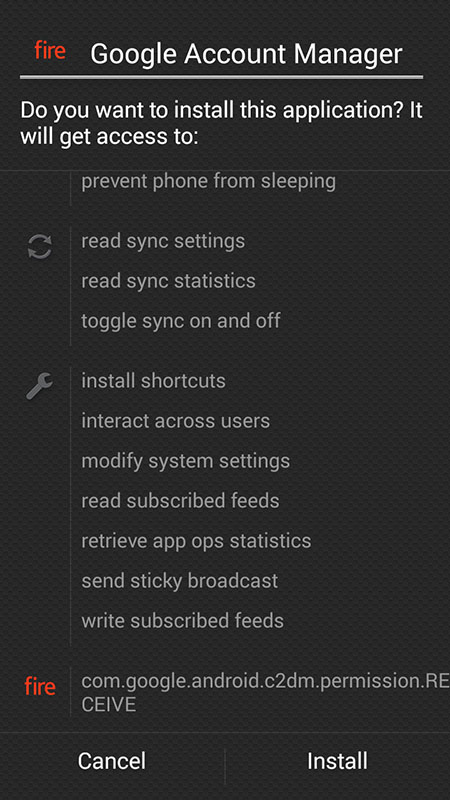
6. Now download and install the Google Play Store .APK file here:
Download Google Play Store for Fire Phone .APK
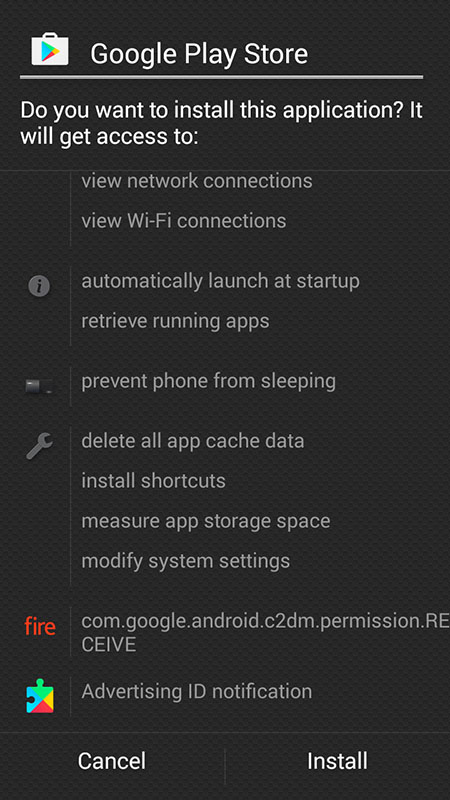
7. Restart your Fire Phone.
8. Run Play Store and sign in with your Google account.
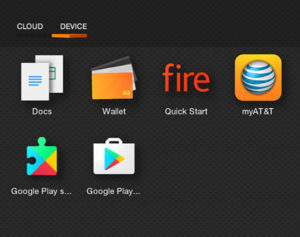
You will now have access to the full Google Play Store on your Amazon Fire Phone!
Please leave a comment if this tutorial worked for you.

21 thoughts on “Tutorial: Install Google Play Store to Amazon Fire Phone”
yeeee gracias
Perfect! Wish I would have known this a long time ago. Works great!
Thank you so much
Thank you so much! This advice works perfectly and my Fire Phone makes me finally happy again!
Best tutorial ever, you don´t need to download ES file explorer and create an amazon account with this tutorial, simply the best I found!
Finally I got What I Want Thanks Buddy Keep It Up. 👏
Thank you
Omg this worked great thanks so much
Great, worked well. Clear directions.
Thnx so much man my phone is so much better now!!!
Thank you!
Thanks buddy
Great, worked well. Clear directions.
Thank you so much it’s really work
Thank you
Thank you very much.
Your tutorial was a lot easier than the first way I had to do it several years ago.
Thank you! One of those weirdos with an Amazon Fire Phone, this 100% worked! Easy to follow and very much appreciated.
yuupi thanks it worked
Thanks for the easy step by step instructions!
Works perfect… no problems!
working at 2019, just i buy this cellphone in ebay like new, in box, everything , the only problem i have, is in twitter, some videos cant play
Thank you, very helpful and sequentially guided, every layman can install with these instruction.