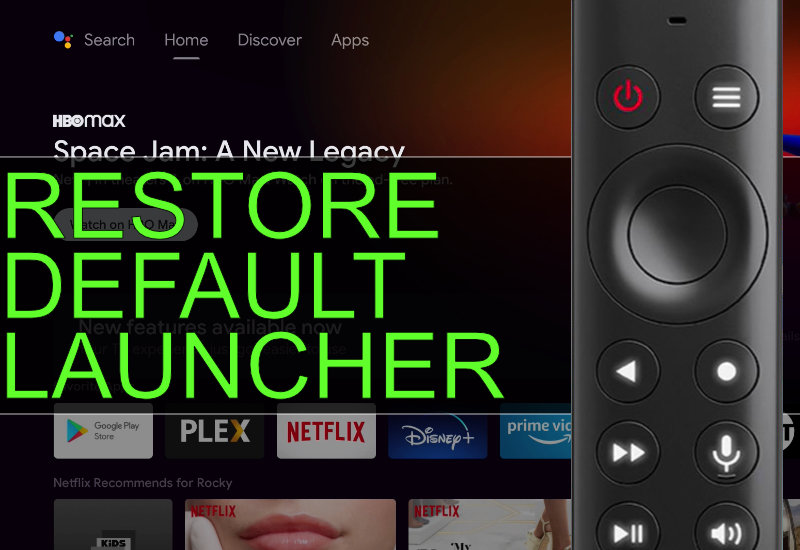
Tutorial: How-to Restore Default NVIDIA Shield TV Launcher (Windows Guide)
This tutorial will show you how to restore your NVIDIA Shield TV's launcher to the default launcher using a Windows computer. If you changed the default UI on your NVIDIA Shield TV to a custom, third-party UI, you can change it back to the default launcher following these easy steps.
Restore Default NVIDIA Shield TV Launcher
I am using Windows 10 in this tutorial but the steps should be similar with other versions of Windows.
1. Go to Settings on the top-right corner.
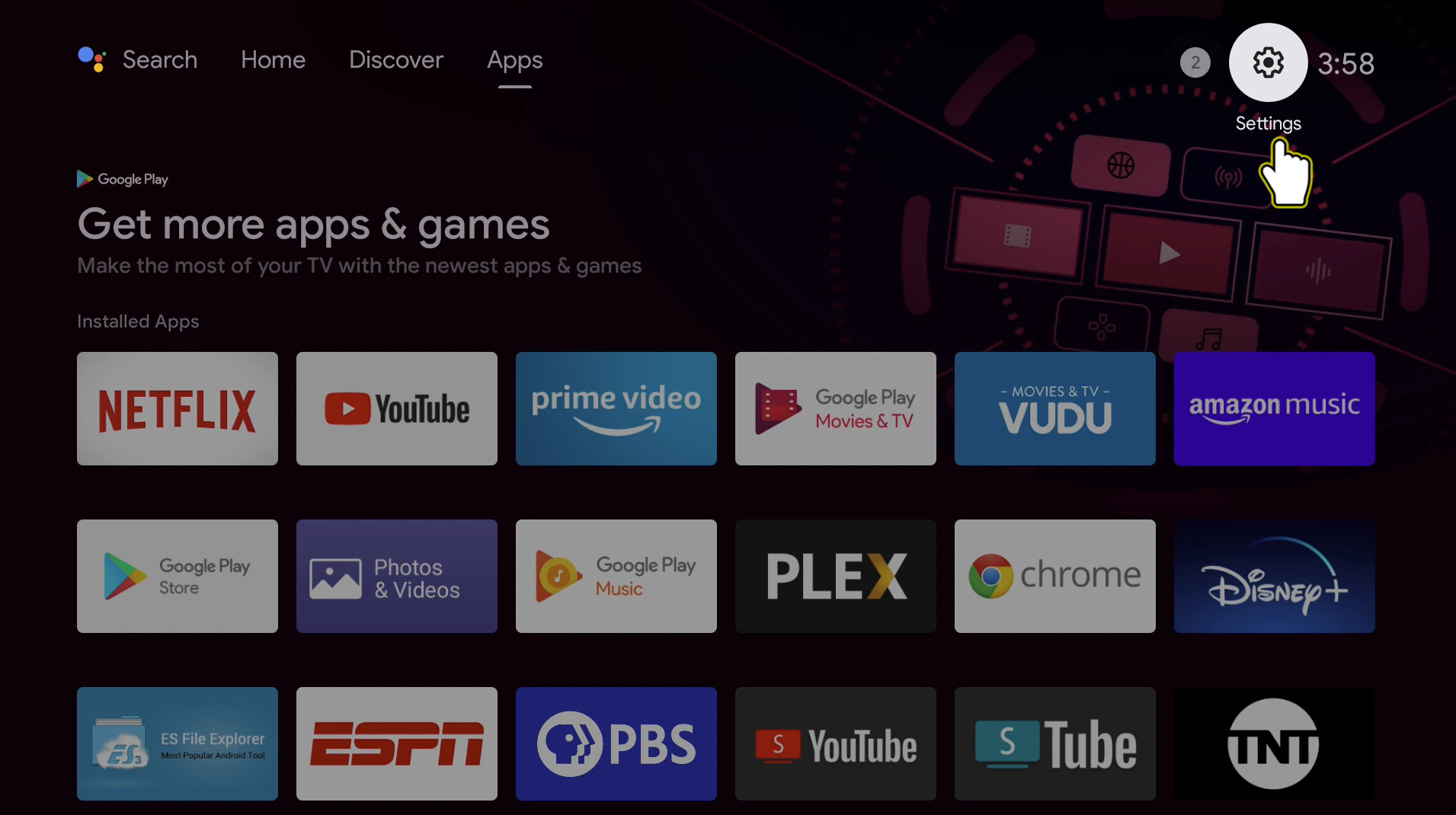
2. Go to Device Preferences.
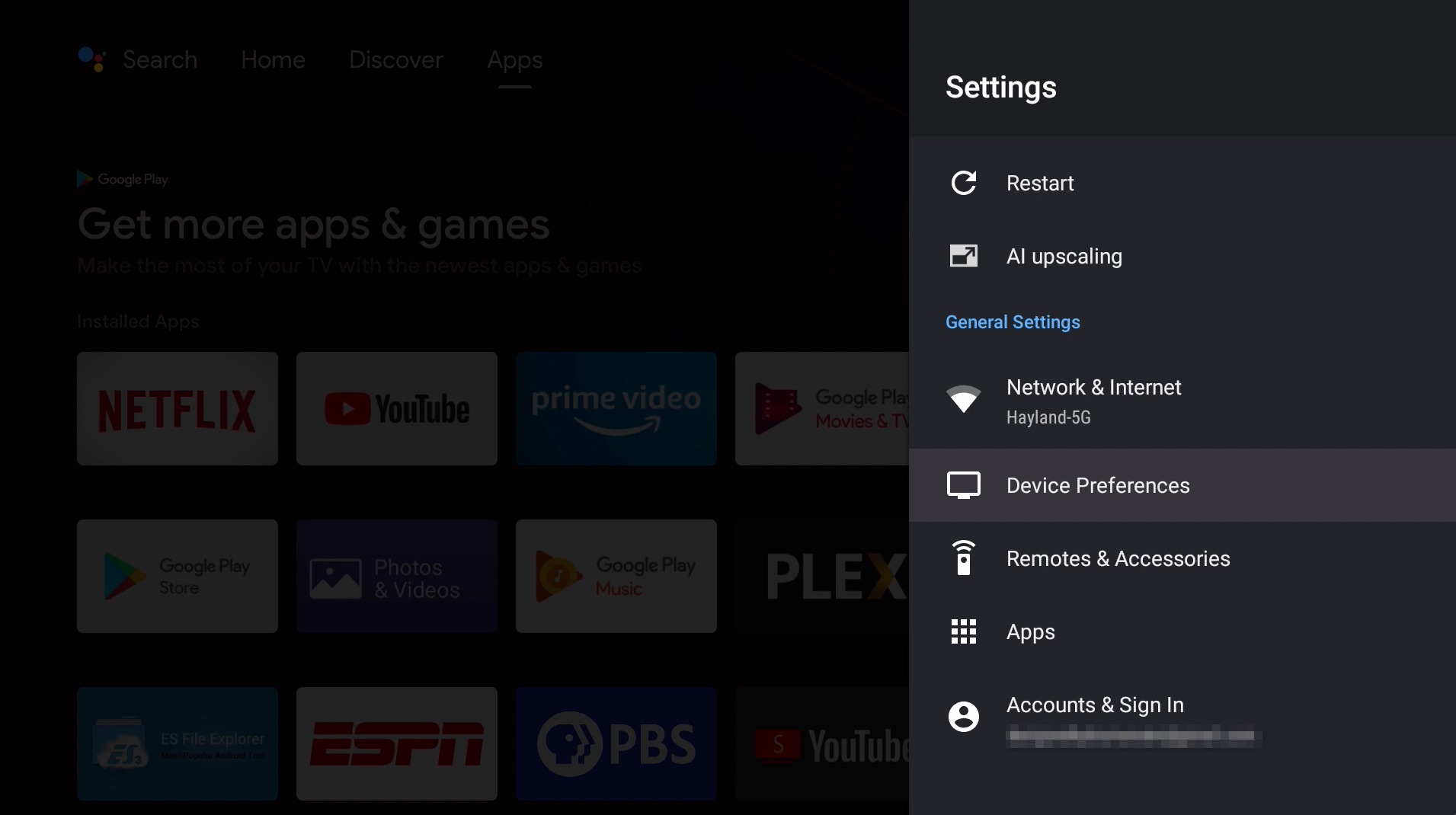
3. Go to About.
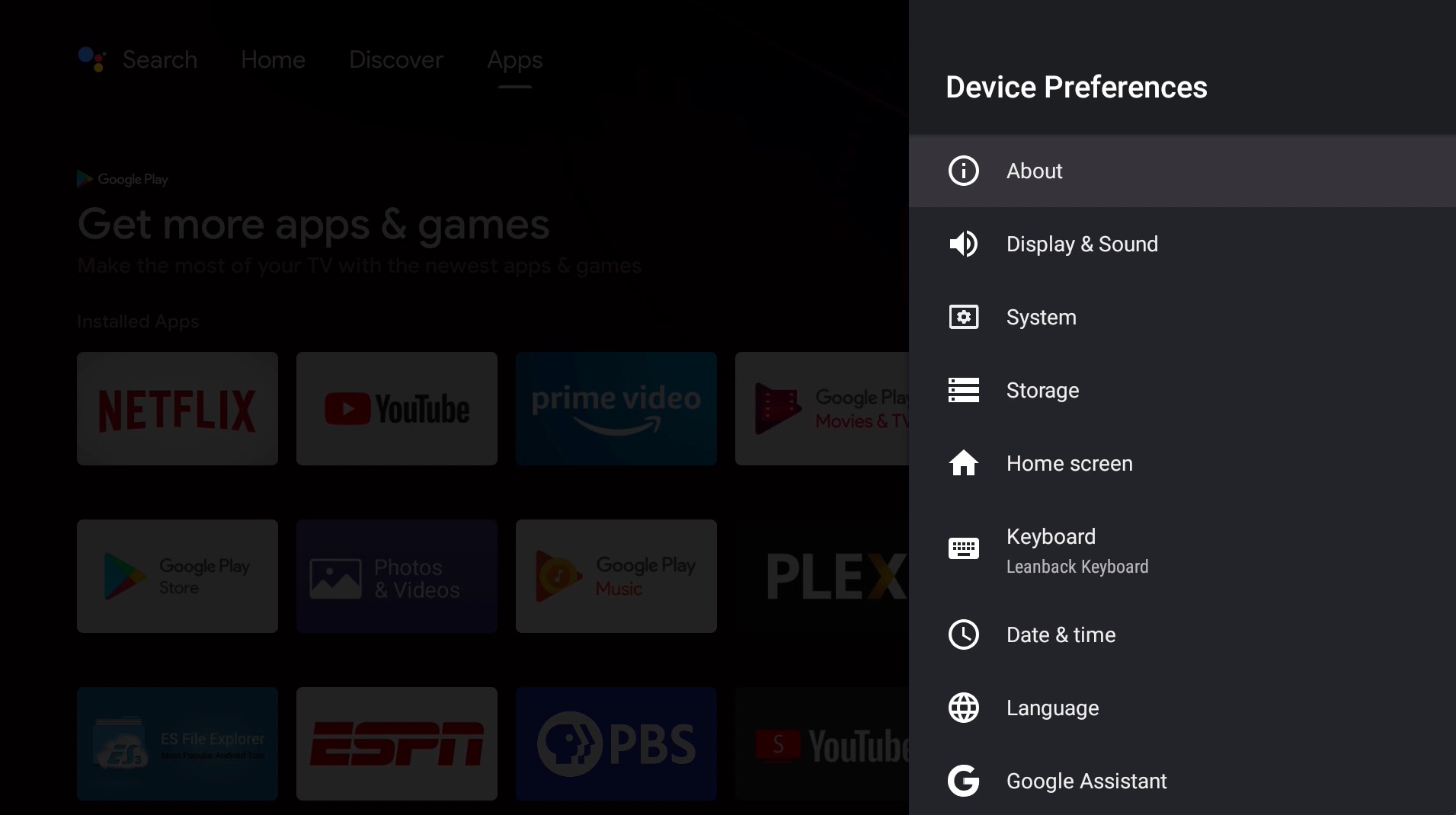
4. Go down to Build and click on it seven times. You should see, "You are now a developer!"
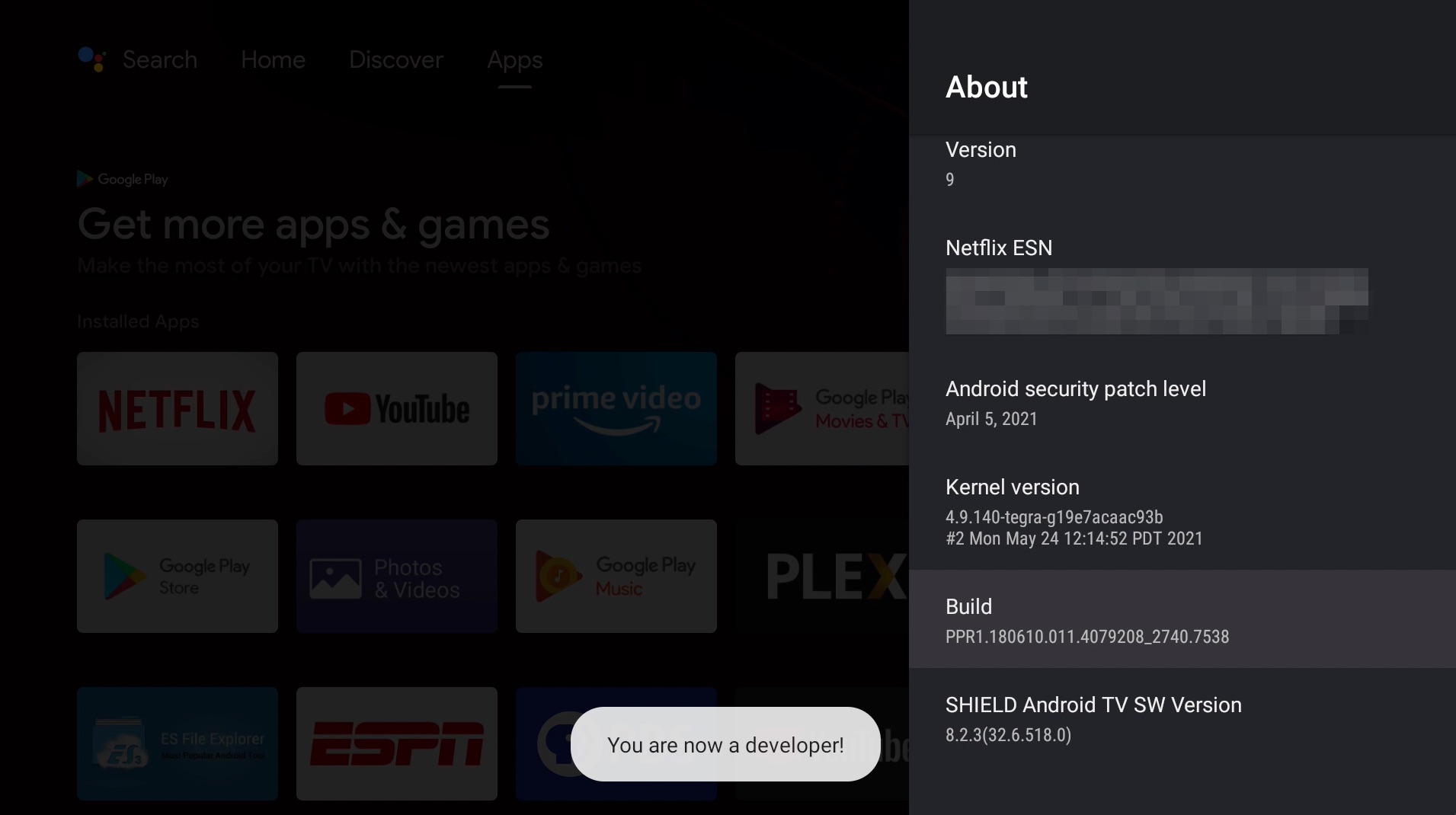
5. Press back on the remote to go back to Device Preferences and go down to Developer Options.
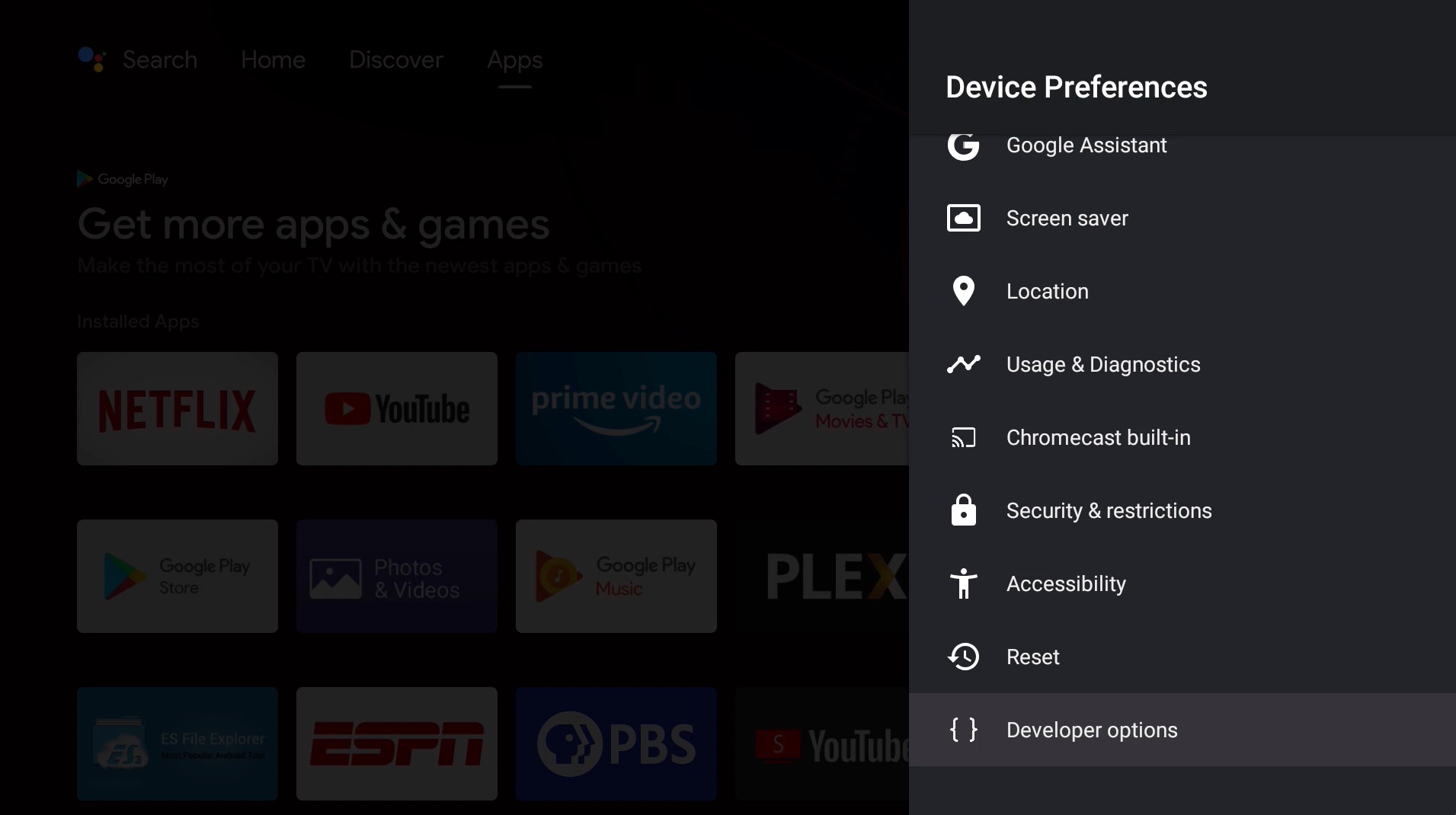
6. Go down and turn on Network Debugging.
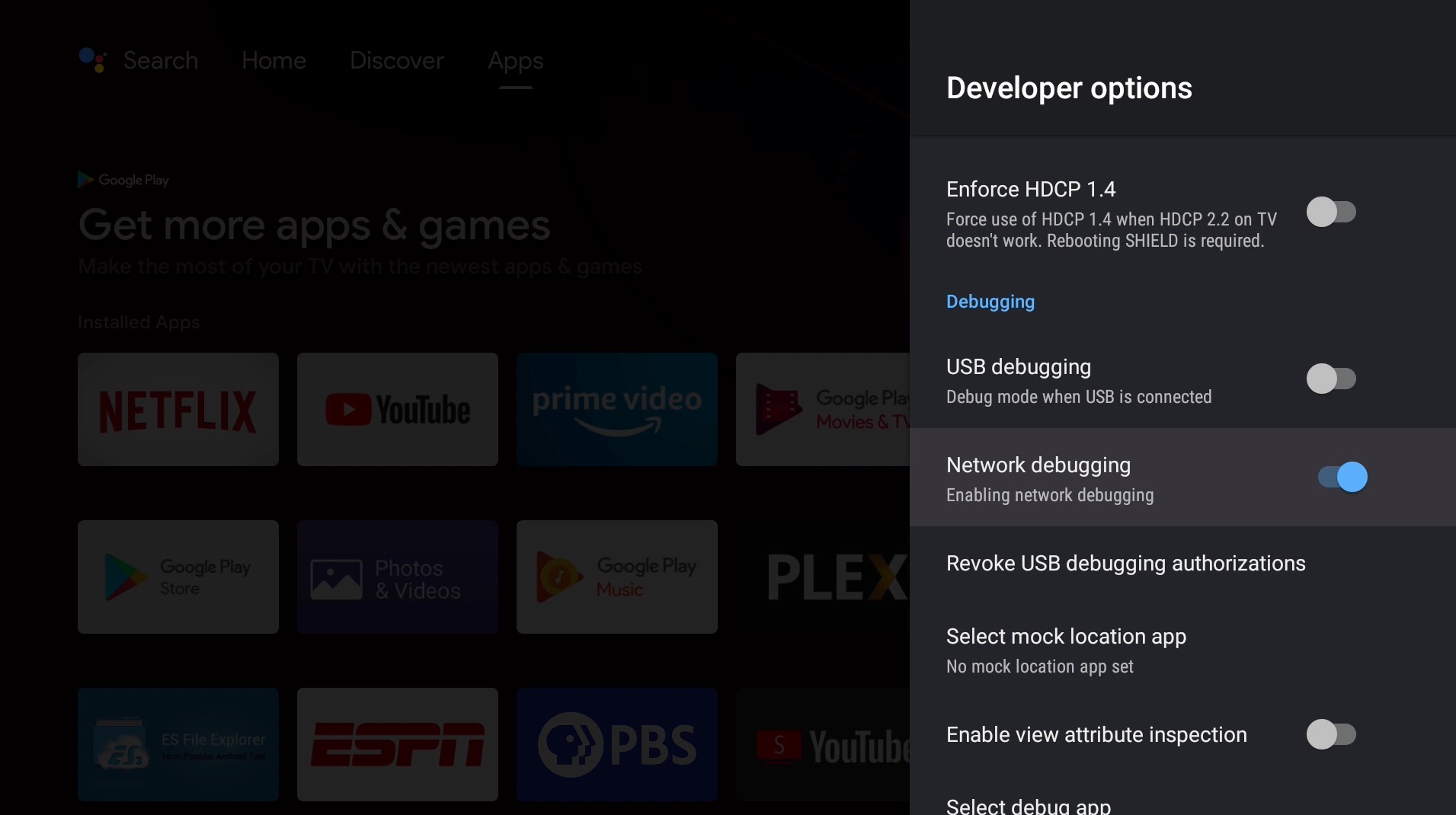
7. Wait until it shows the IP address. Write this down, we will need this later.
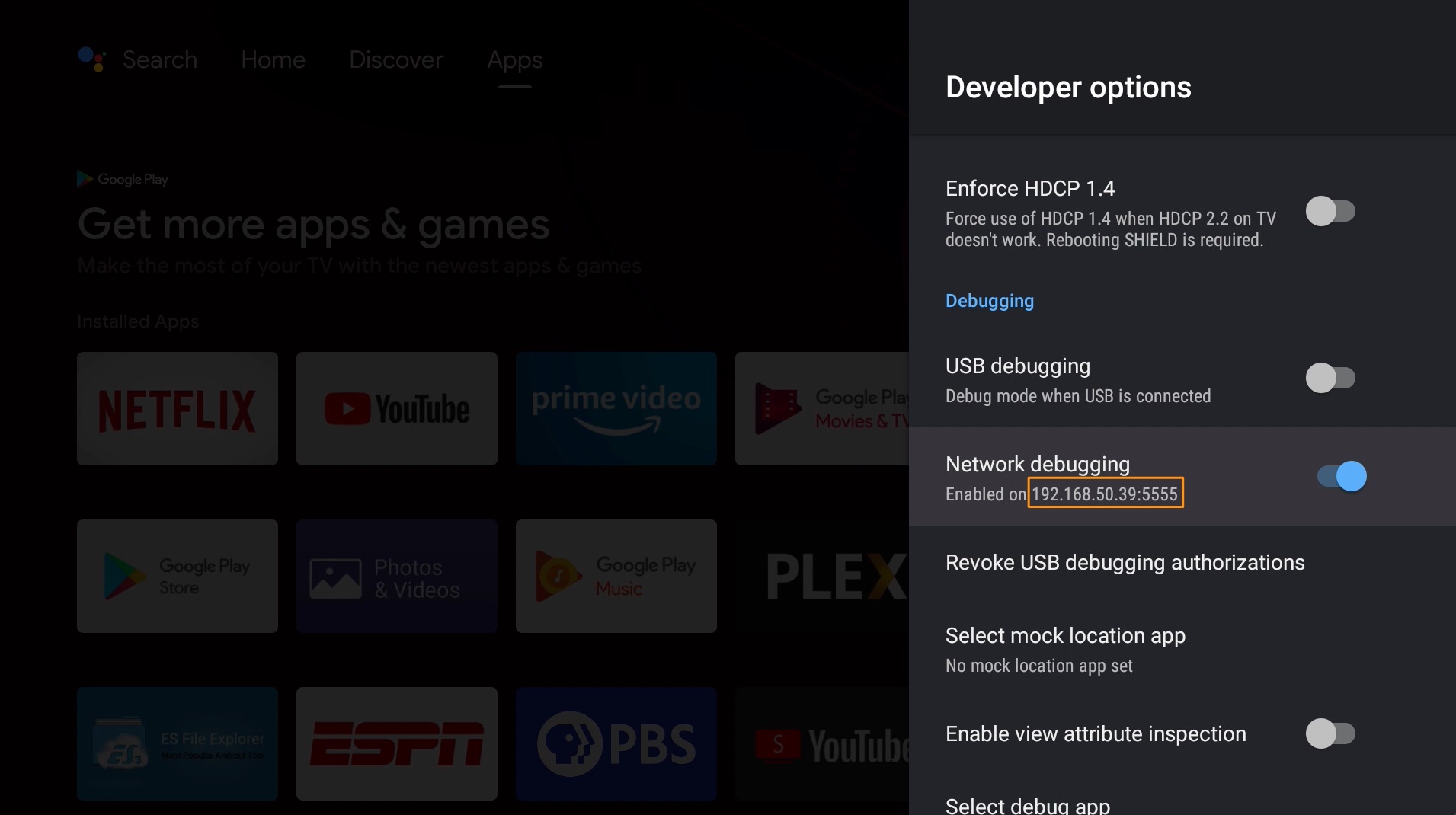
8. On your computer, download the Android SDK Platform Tools for Windows here: https://developer.android.com/studio/releases/platform-tools
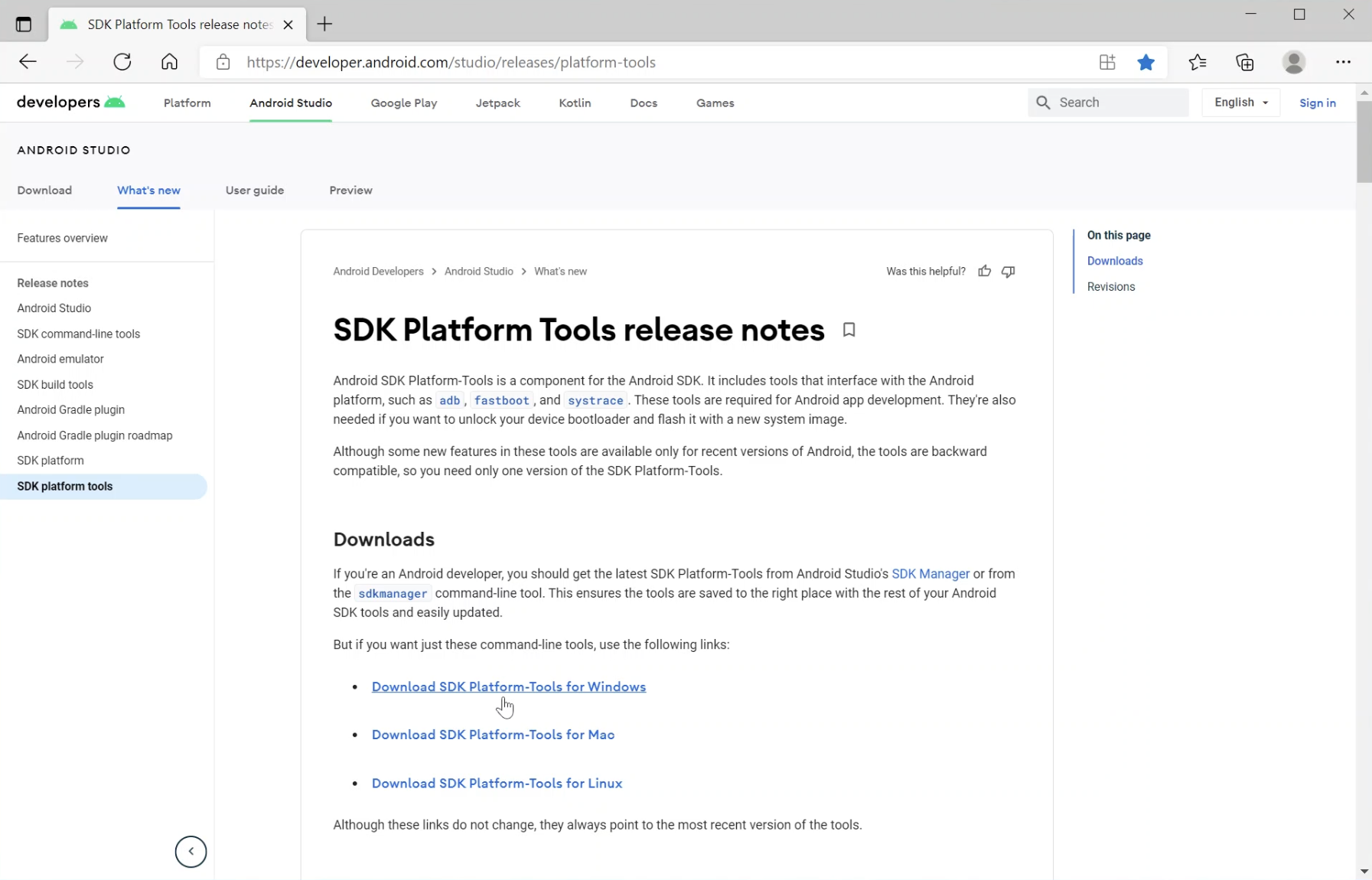
9. Extract the downloaded file. It should contain a folder named "platform-tools". Move this folder to your C: drive.
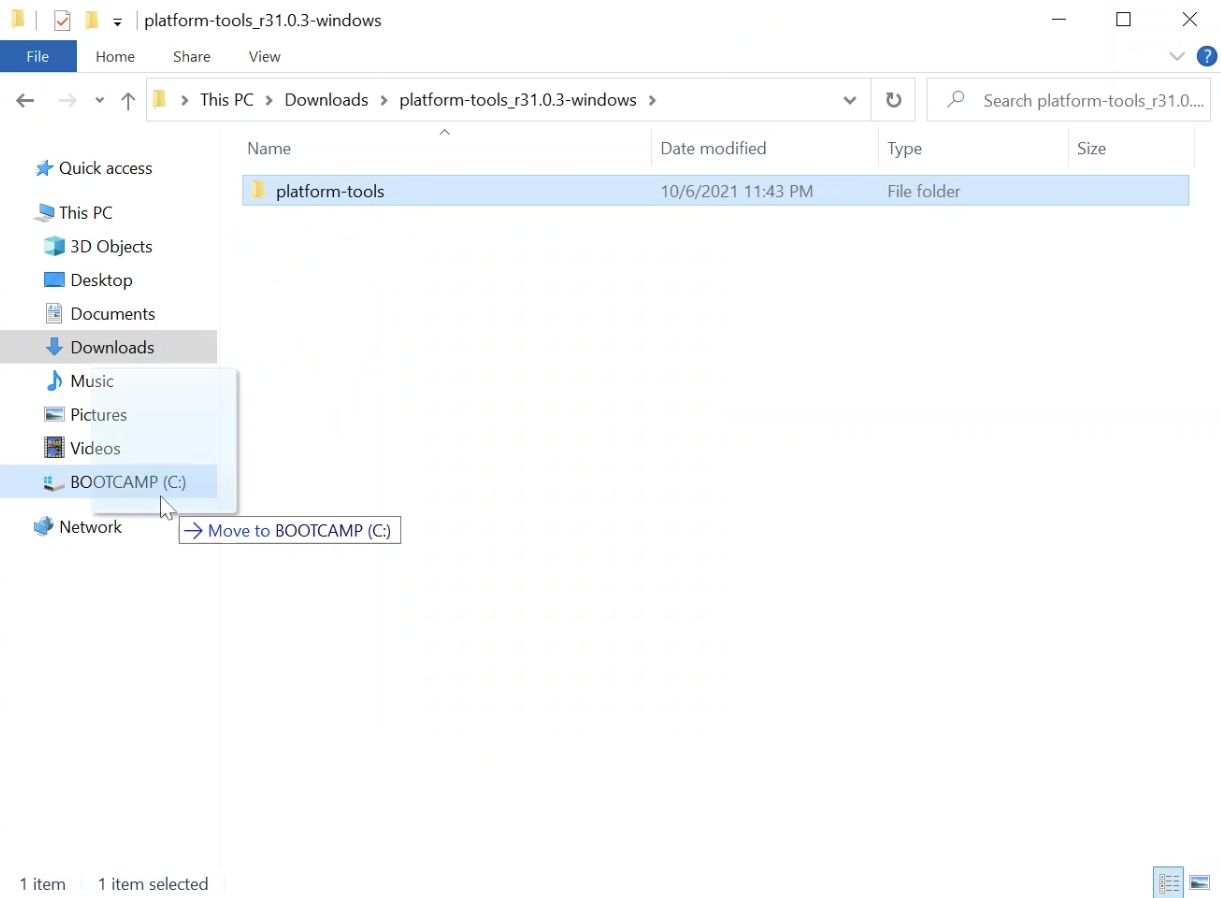
10. Open Control Panel and search for "environment variables" on the top-right corner.

11. Select Edit environment variables for your account.
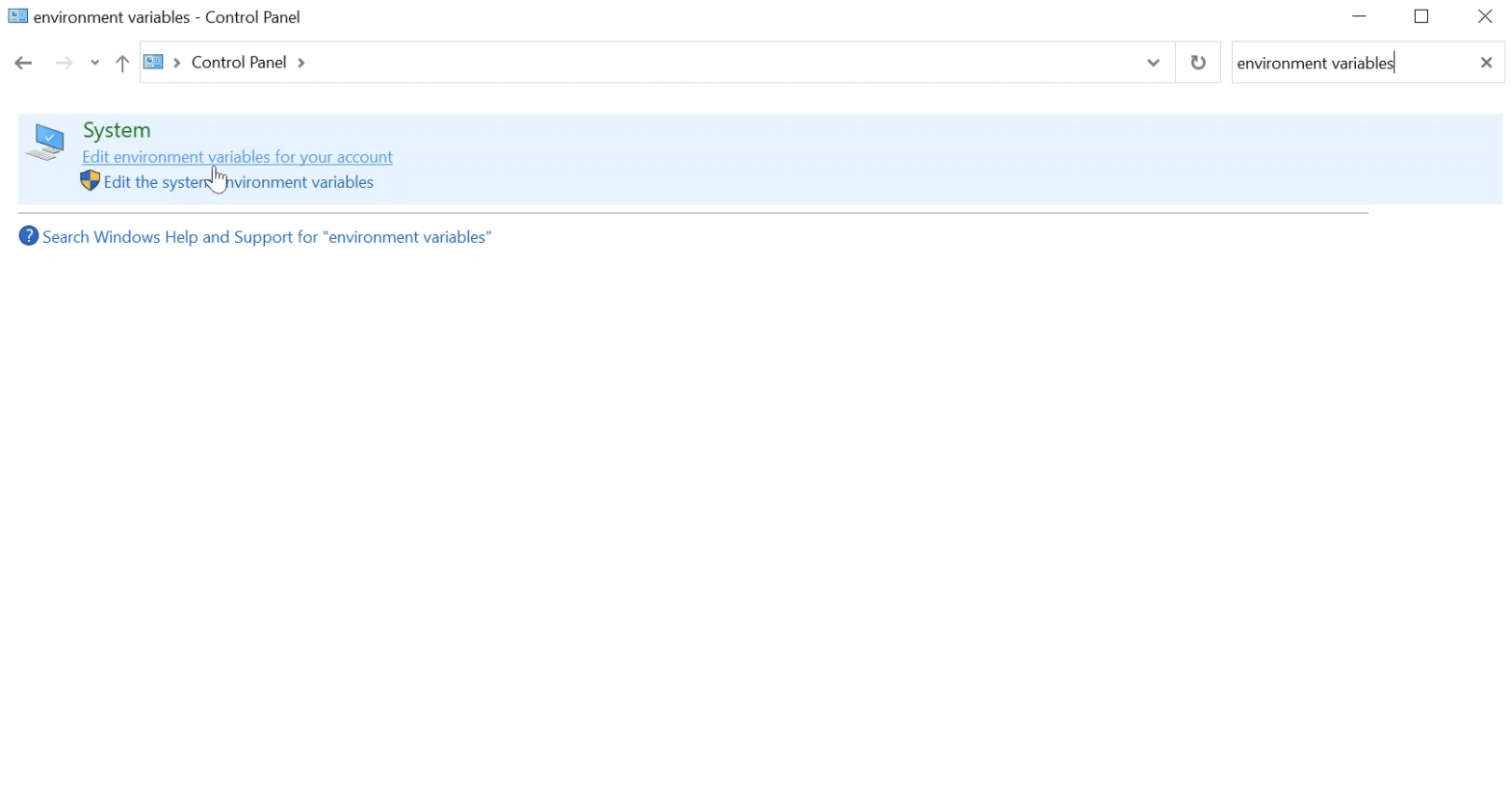
12. Under the Variable column, select Path and press Edit.
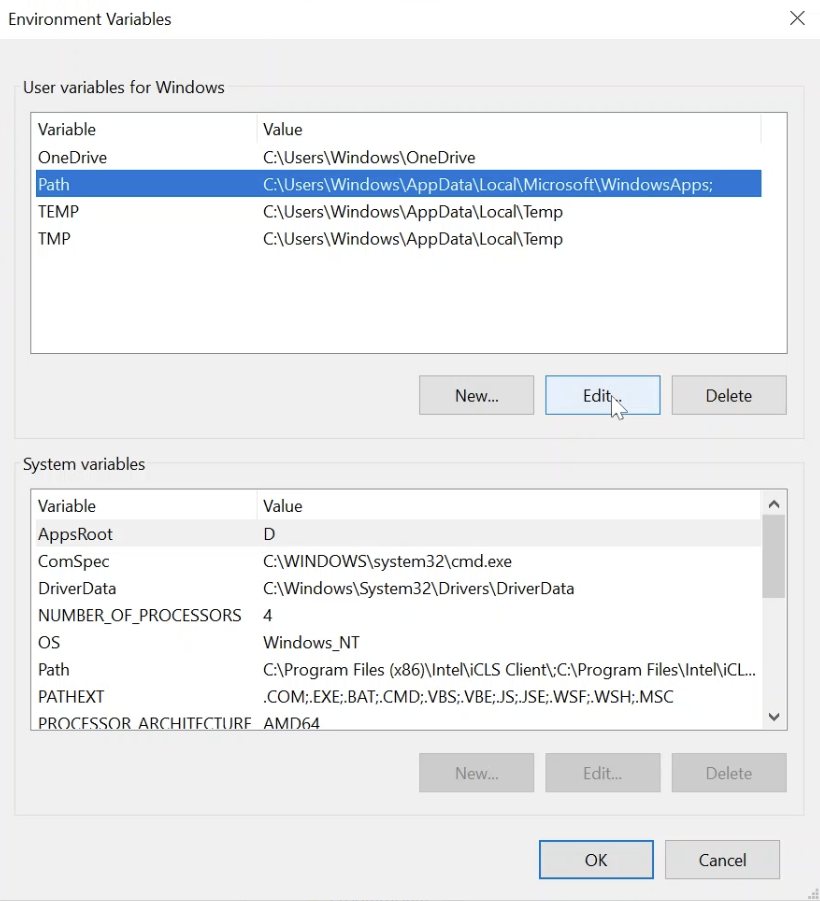
13. Press New, enter the path for the platform-tools folder, and hit OK. The path should be: C:\platform-tools
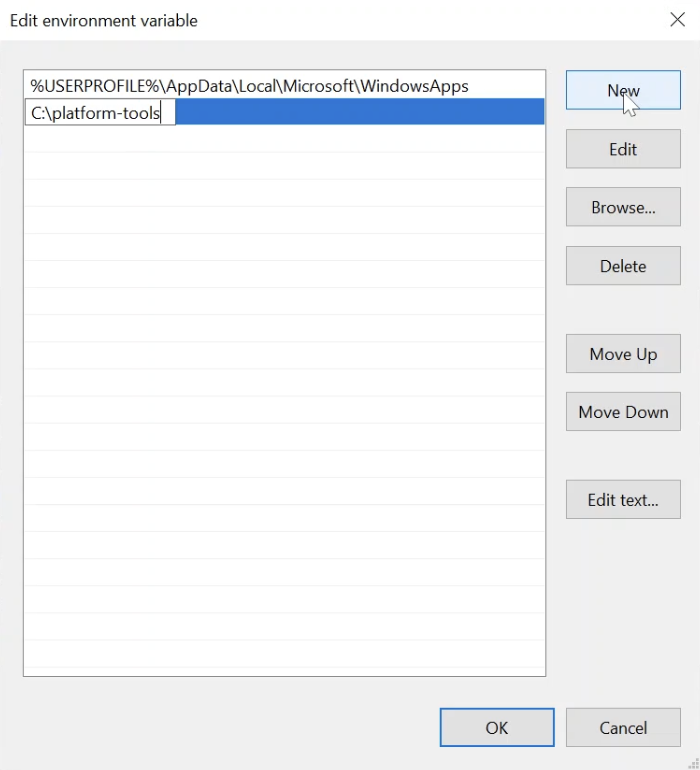
14. Run Command Prompt.
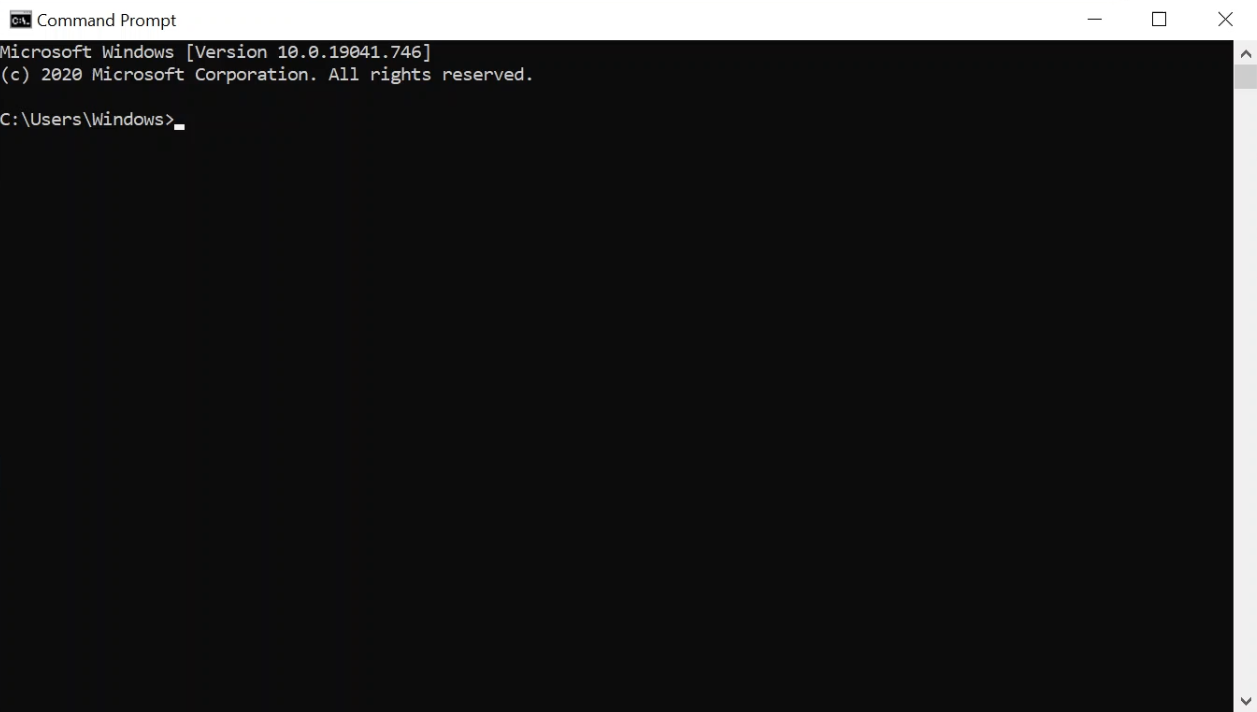
15. Copy and paste the following code into Command Prompt and press Enter. Make sure you replace IPADDRESS with the full IP address from step 8.
adb connect IPADDRESS
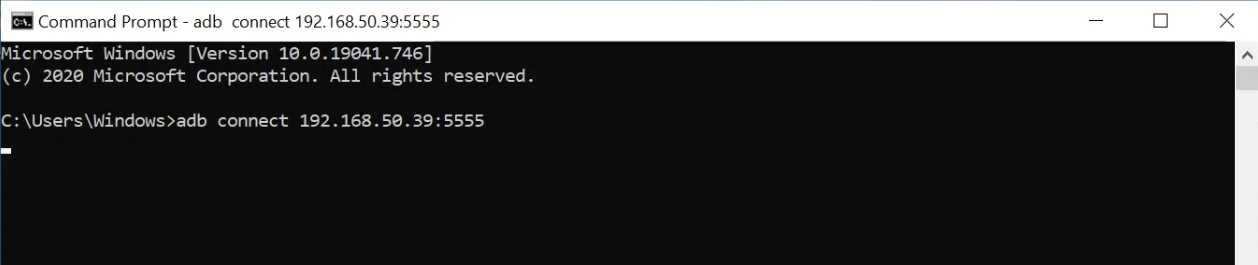
16. You should see a failed message in Command Prompt. On your NVIDIA Shield TV, you should see a Network Debugging message. Hit OK to allow your computer to connect to the device.
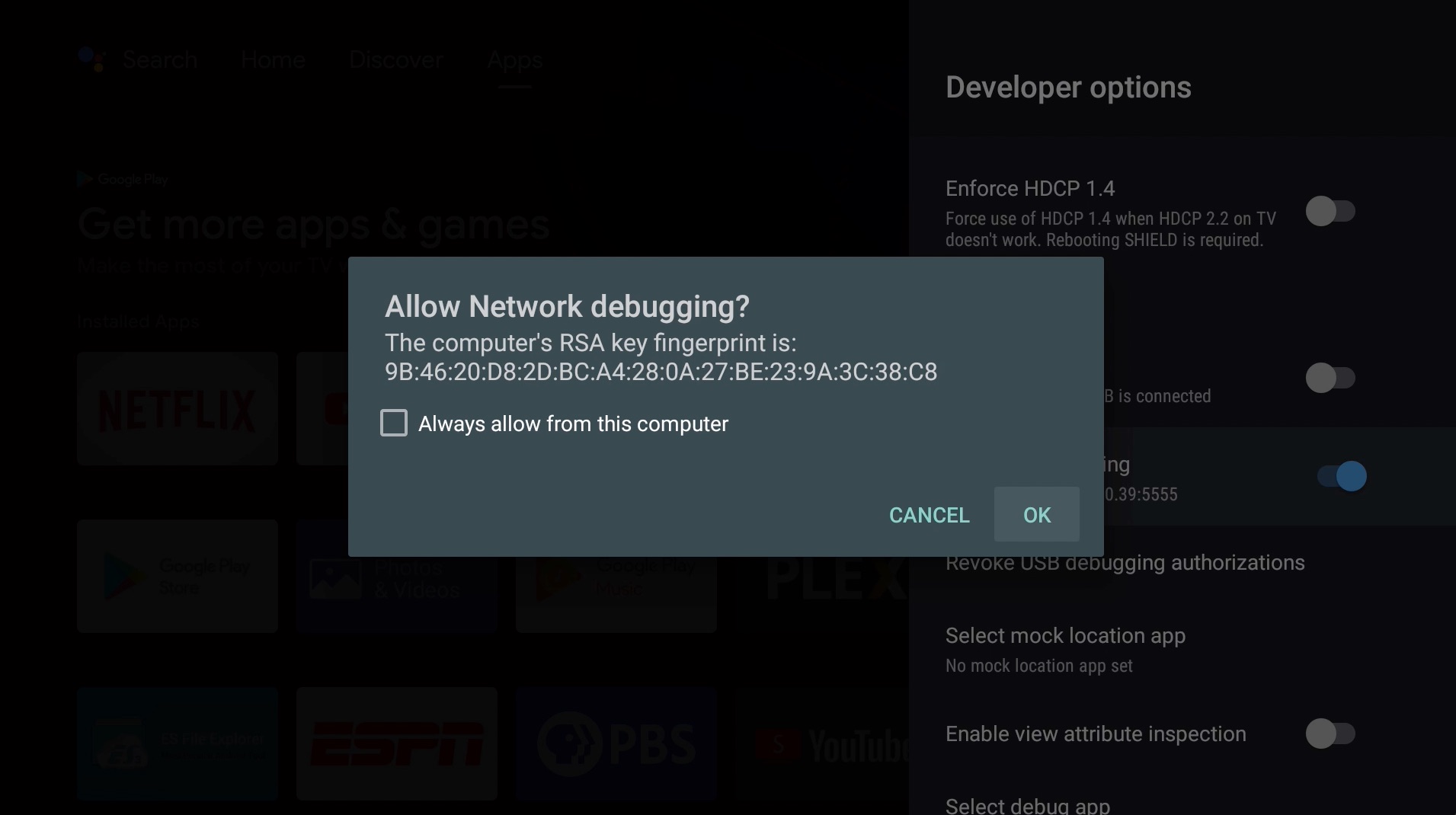
17. Make sure you are connected. Copy and paste the same code from before and press Enter. Make sure you replace IPADRESS with the full IP address from step 8.
adb connect IPADDRESS
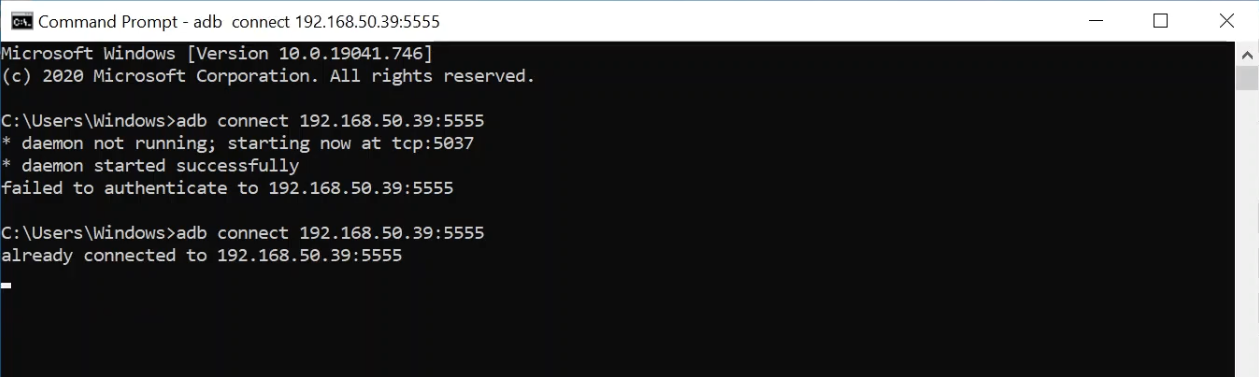
18. You should see a message that you are already connected. Now copy and paste the following code into Command Prompt and press Enter. This will re-enable Android TV Home.
adb shell pm enable com.google.android.tvlauncher
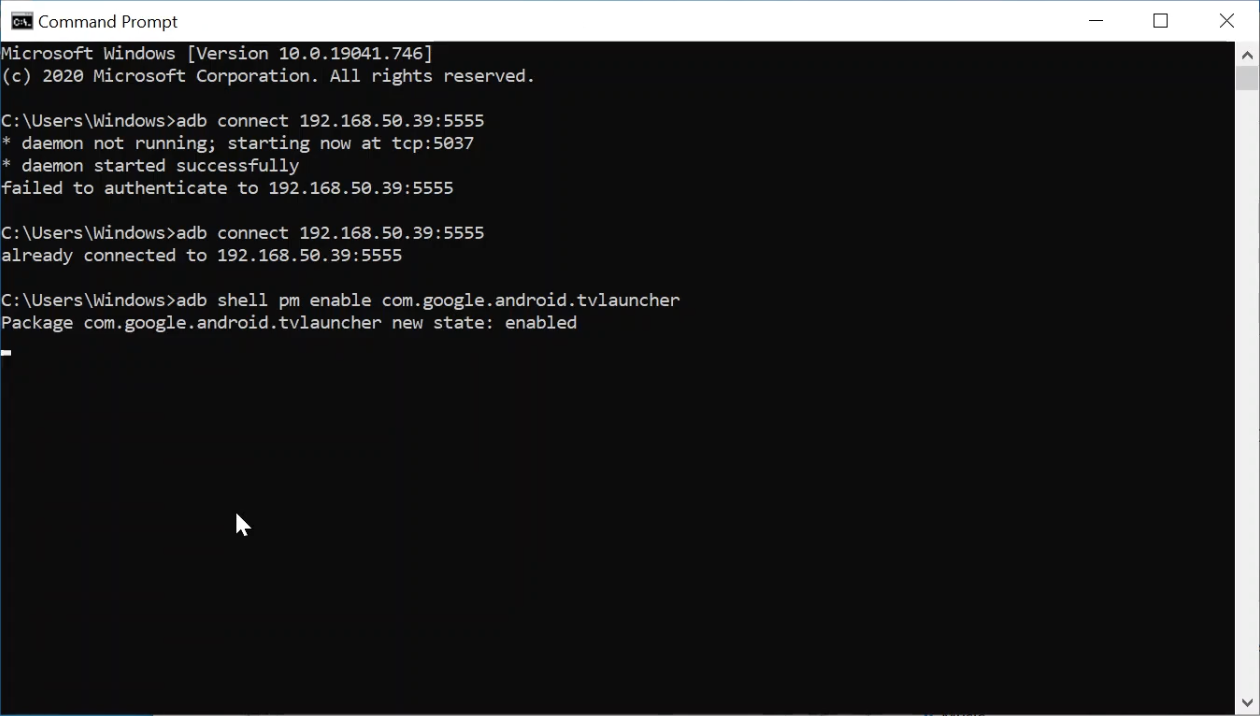
19. Copy and paste the following code into Command Prompt and press Enter. This will re-enable Android TV Core.
adb shell pm enable com.google.android.tvrecommendations
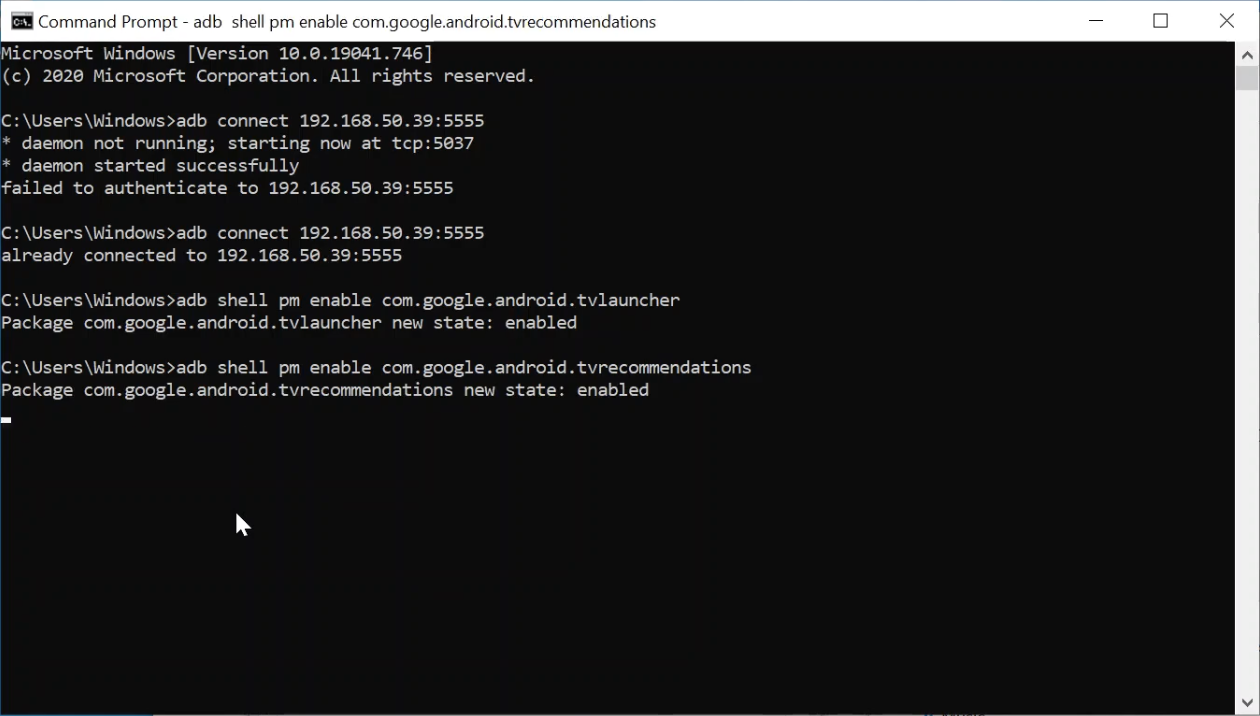
20. Copy and paste the following code into Command Prompt and press Enter. This will re-enable Leanback Launcher.
adb shell pm enable com.google.android.leanbacklauncher
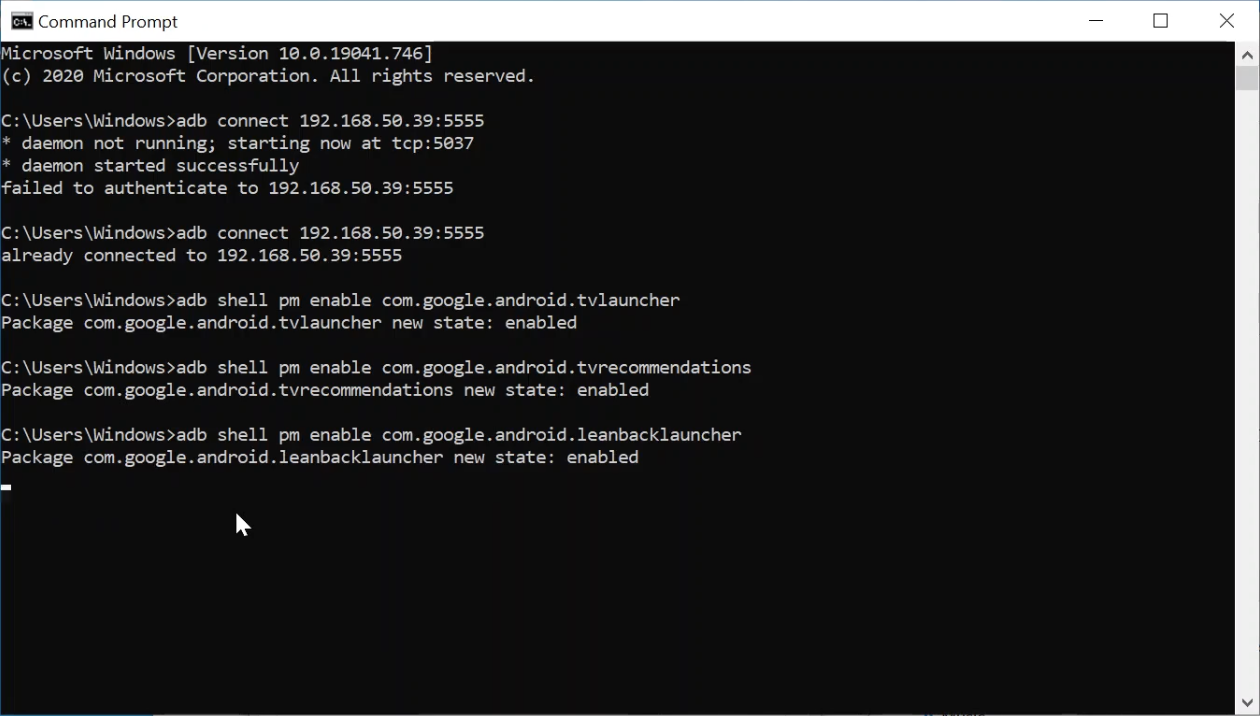
21. Finally, copy and paste the following code into Command Prompt and press Enter. This will re-enable Leanback Launcher Recommendations.
adb shell pm enable com.google.android.leanbacklauncher.recommendations
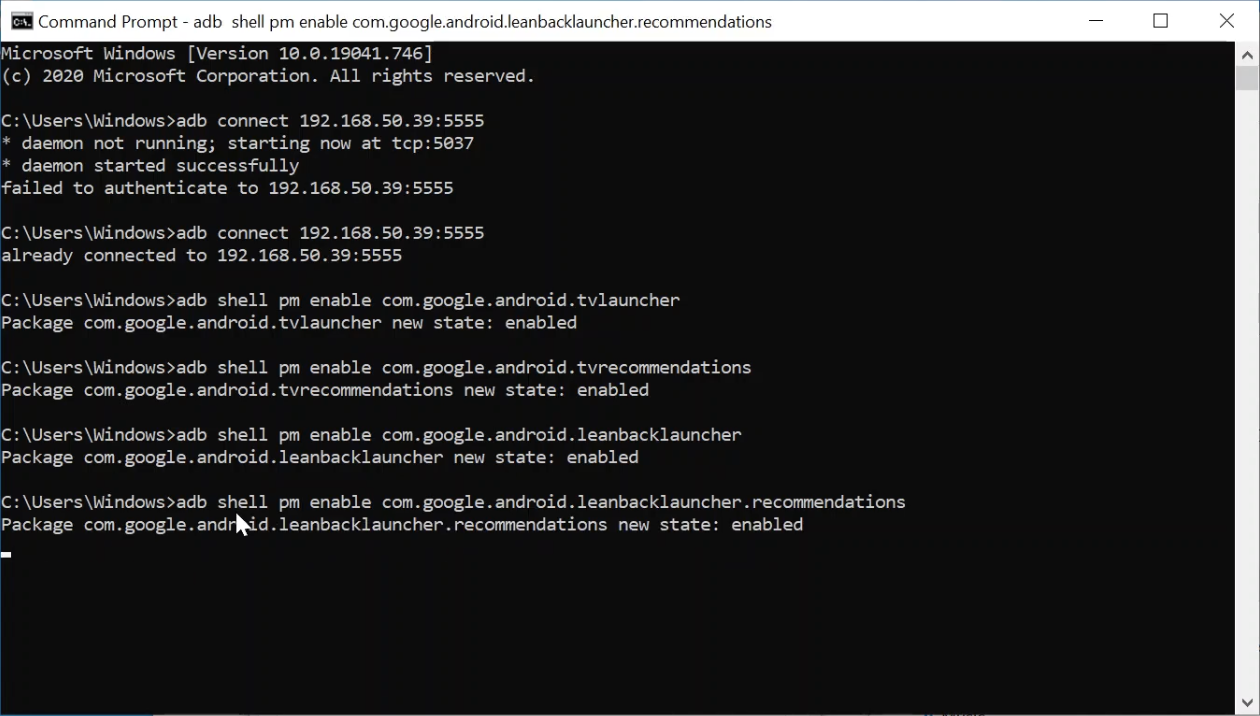
You are done. The default launcher is now enabled on your NVIDIA Shield TV.
