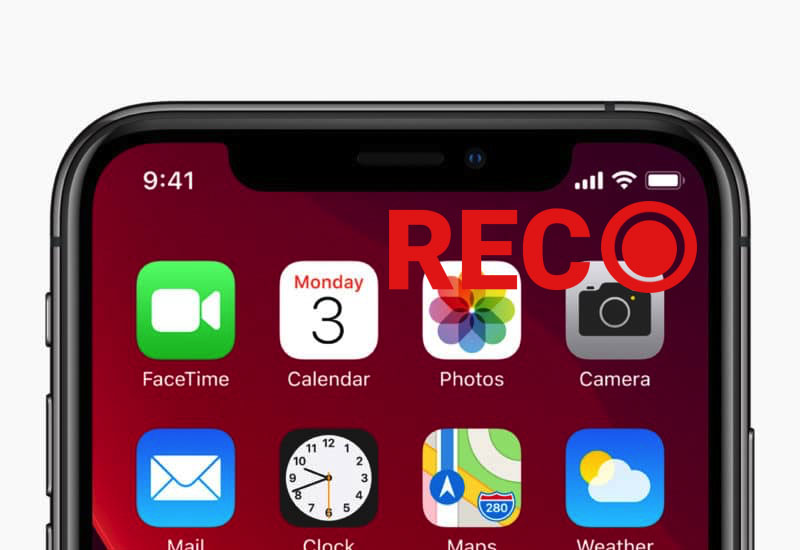
Tutorial: How-to Record Your iPhone or iPad Screen
Apple introduced a built-in screen recording app on newer iPhones and iPads. If you have an iPhone X or newer or an iPad running iOS 12 or higher, you will be able to record your screen using the default iOS screen recorder. This tutorial will show you how to access the iOS screen recorder which is hidden in the settings.
How-to Record Your iPhone or iPad Screen
This will only work on iPhone X or later and iPads running iOS 12 or higher.
1. Go to Settings > Control Center.
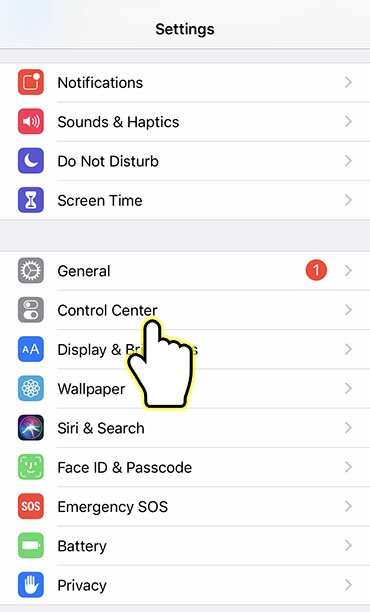
2. Go to Customize Controls.
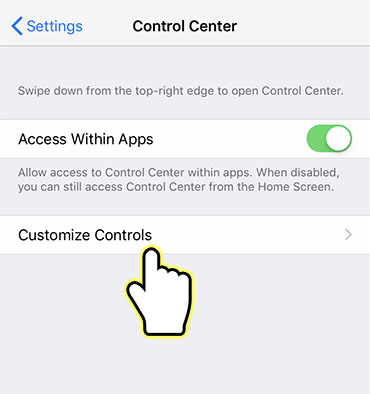
3. Scroll down to More Controls and add Screen Recording.
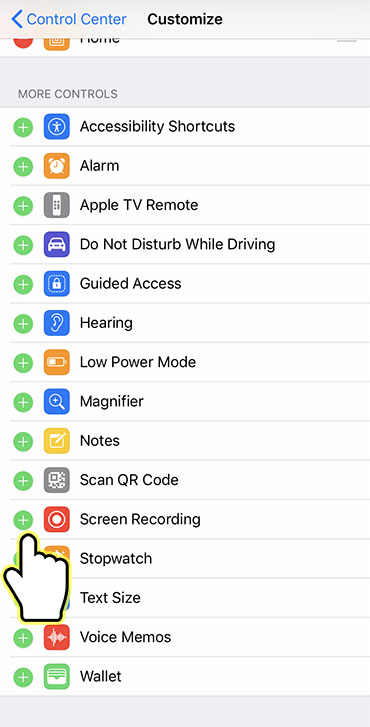
You should now see Screen Recording in the Include section.
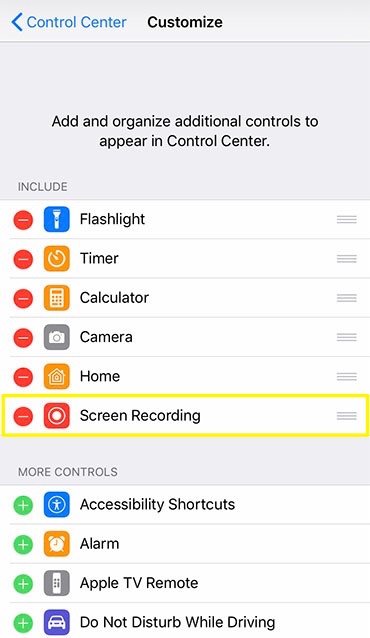
4. Open the Control Center by swiping down from the top-right corner of the screen. You should now see a record button here. Press the button to record.
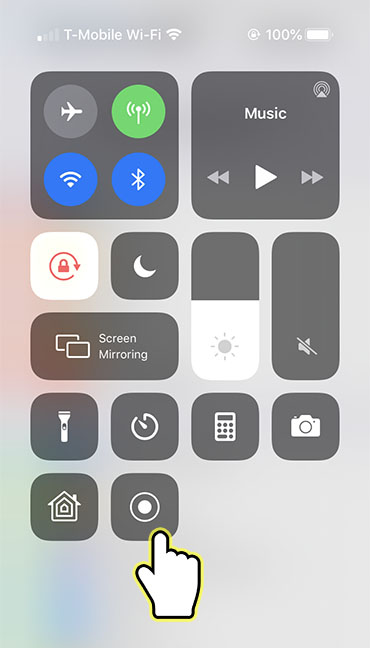
5. The button will count down from 3 and start recording.
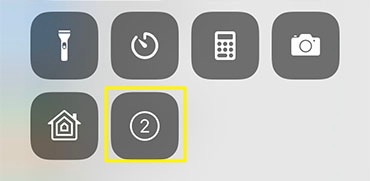
6. When you are done recording, simply go back to the control center and press the button again to stop recording. The video will be saved to your Camera Roll.
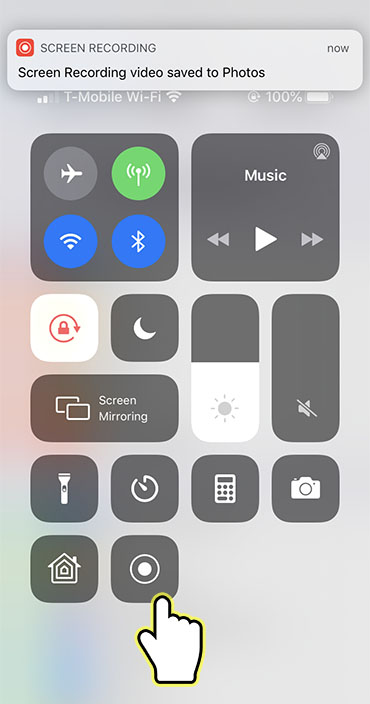
If you have any questions or comments, please leave them in the comments field below.
