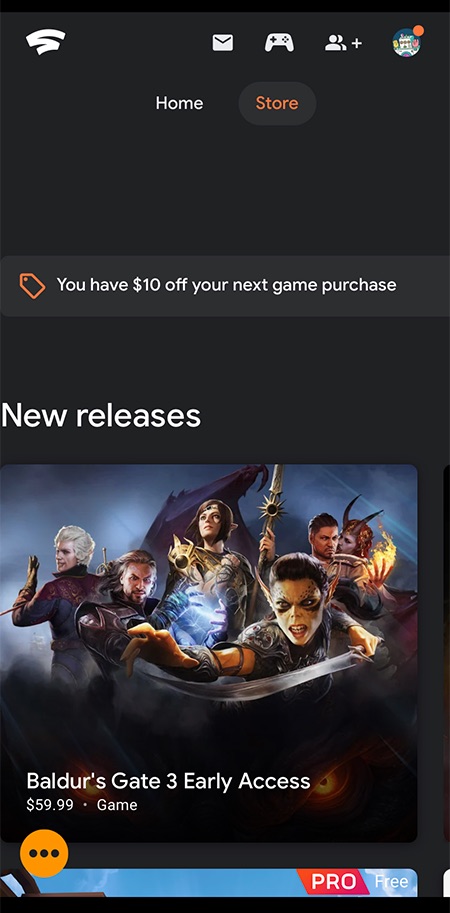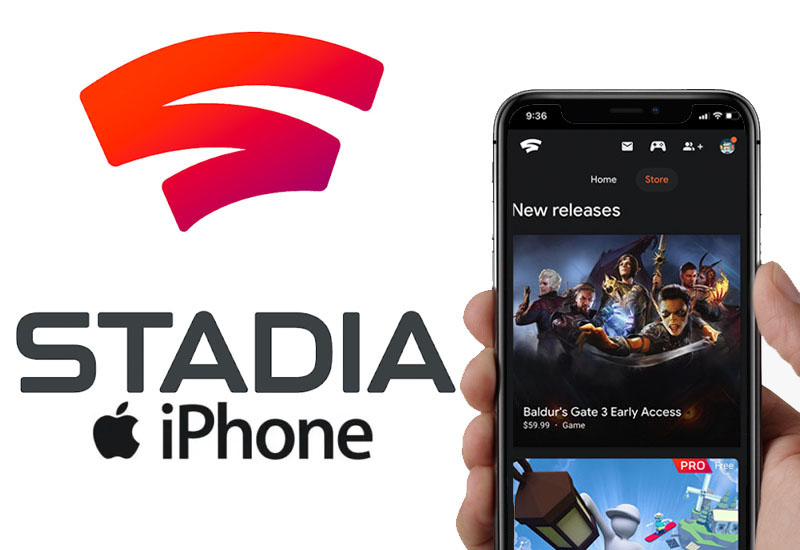
Tutorial: How-to Play Google Stadia on Your iPhone or iPad
Google Stadia isn't officially available for Apple devices yet, but we will show you how to get it running on your iPhone or iPad. You can now play games from Google Stadia on your iOS device and it works really well. Unfortunately, the Stadia controller does not work with iOS devices at the moment since it uses WiFi instead of Bluetooth, but you can connect and play with Bluetooth controllers like the XBox One or PS4 controller.
**Update: Stadia will now natively run in Safari. This workaround is no longer needed.**
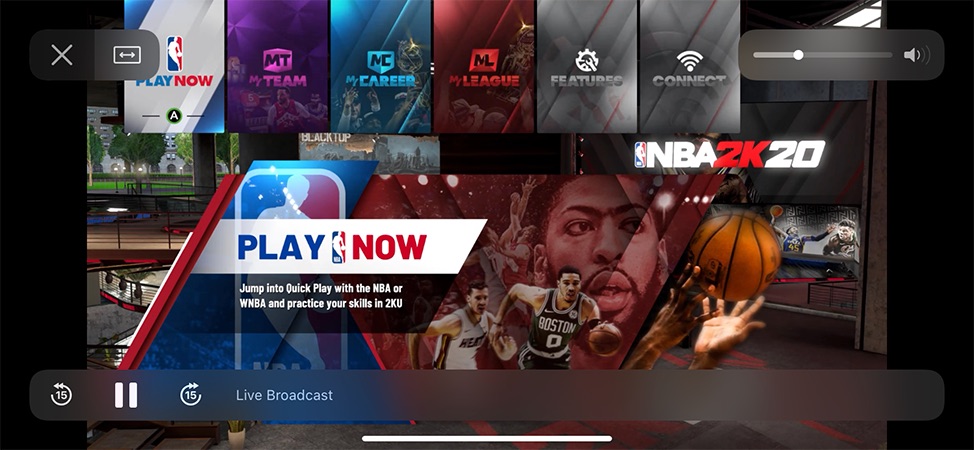
How-to Play Google Stadia on iOS Device
1. Download and install Stadium Browser on your iOS device from the App Store. Note: It requires iOS 14 or higher to install.
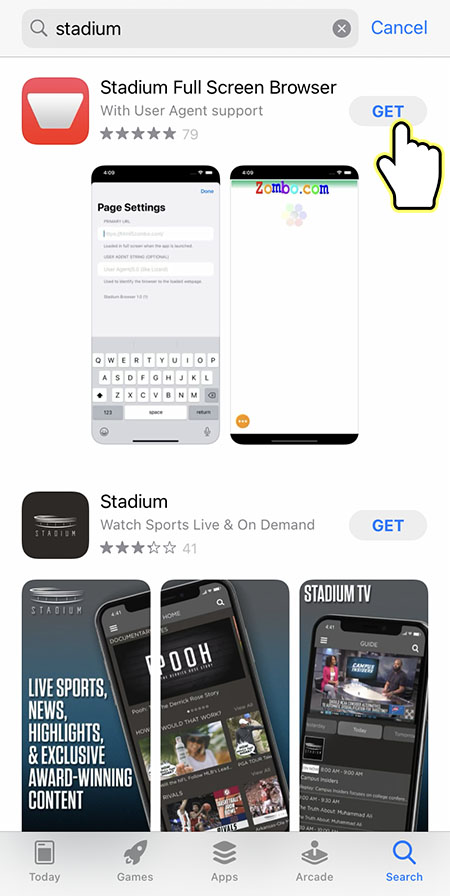
2. Open Stadium Browser and you should be directed to the Page Settings. If not, go to settings and go to Page Settings.
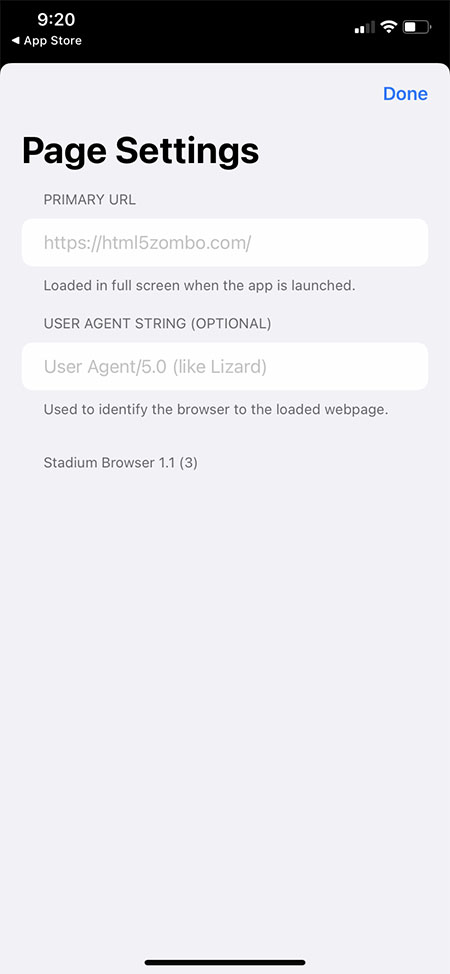
3. Under PRIMARY URL, copy and paste this to the field:
https://stadia.google.com/home
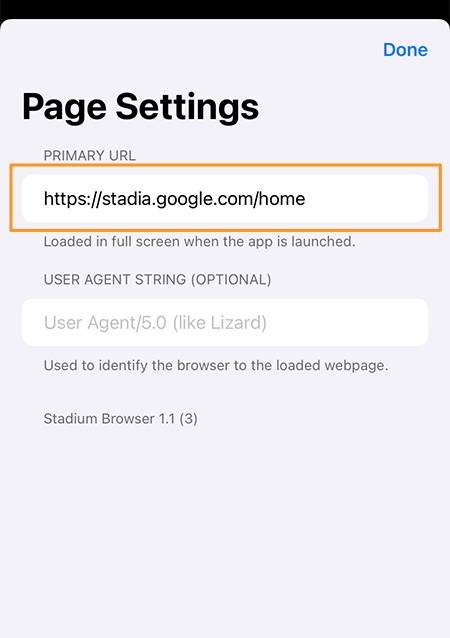
4. Under USER AGENT STRING (OPTIONAL), copy and paste the following into the field, and then press Done:
Mozilla/5.0 (Macintosh; Intel Mac OS X 10_15_5) AppleWebKit/537.36 (KHTML, like Gecko) Chrome/85.0.4183.83 Safari/537.36
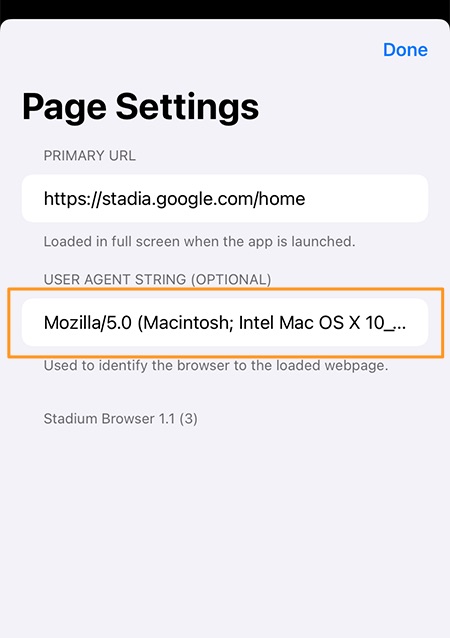
5. Now press on the setting icon on the bottom left corner and press Authenticate.
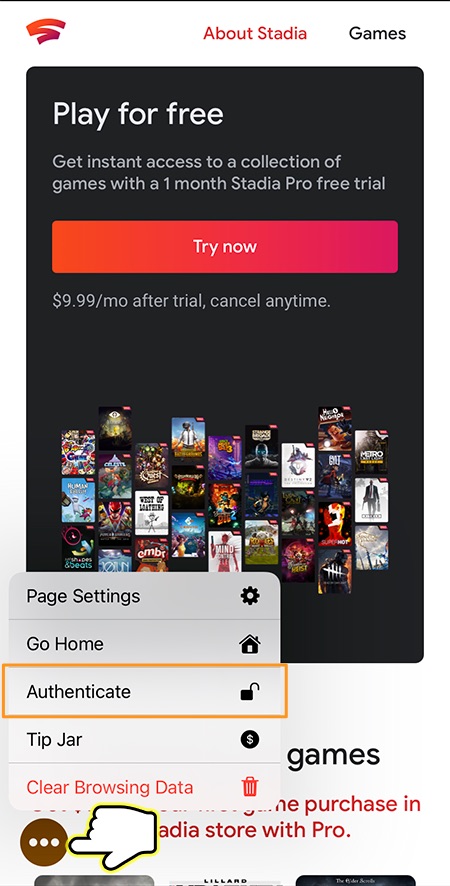
6. In the URL field, enter:
https://accounts.google.com/
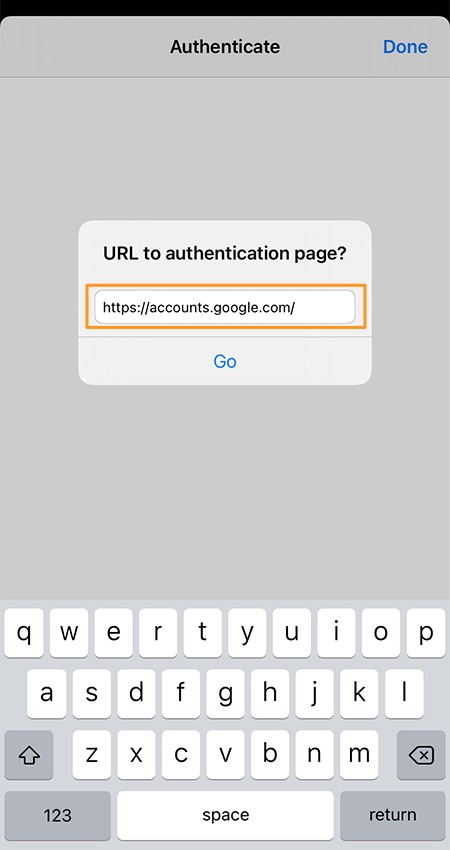
7. Press Go and you should be directed to the Google account page. Sign in with your Google Stadia account.
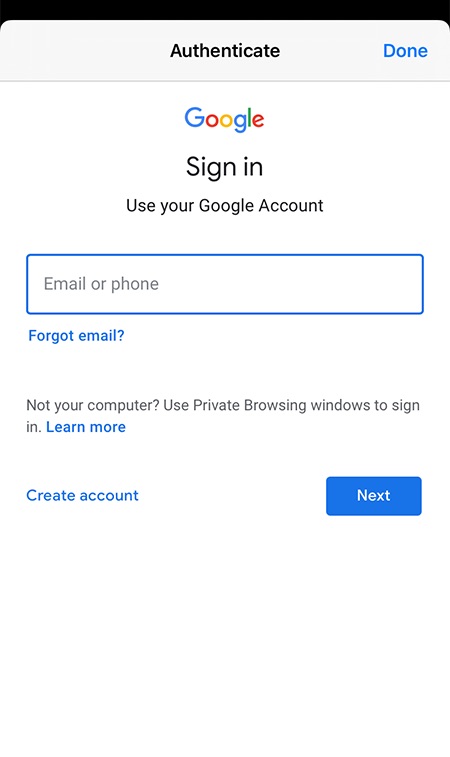
8. After you signed in, press Done.
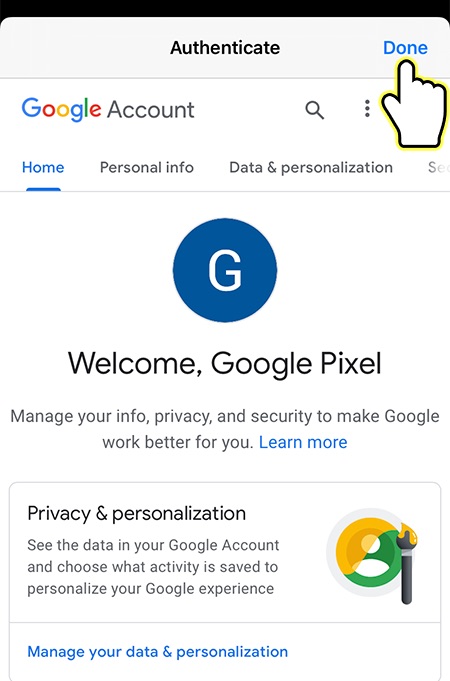
9. Now press on the setting icon on the bottom left corner and press Go Home.
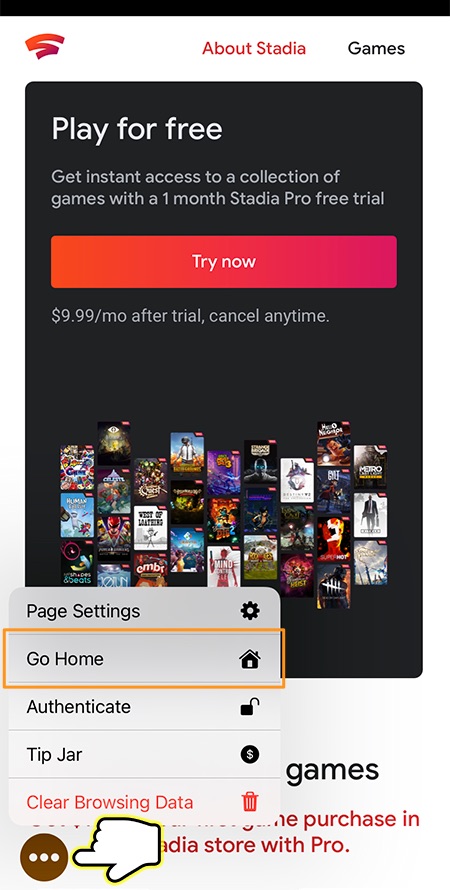
That's it. You will now be able to use Google Stadia on your iPhone or iPad. You will only need to do this tutorial once; you should be signed into your account every time you open the Stadium browser.