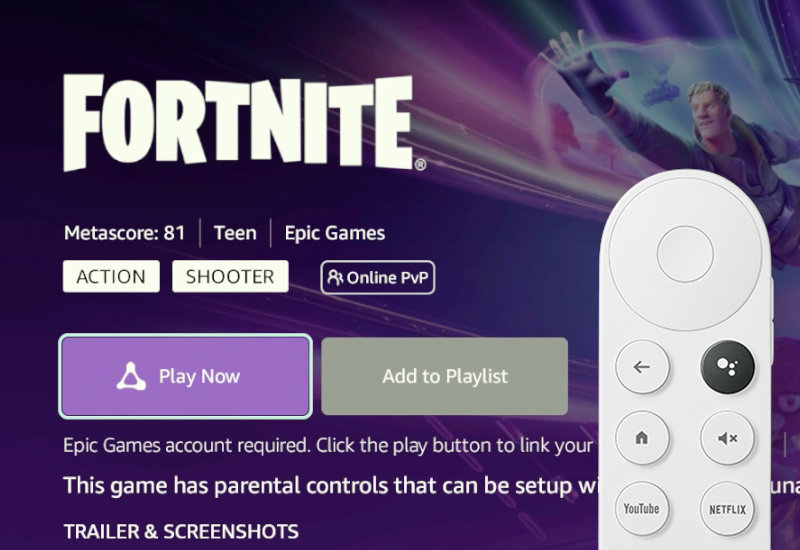
Tutorial: How-to Play Fortnite on Chromecast with Google TV (CCWGTV) with Amazon Luna
Learn how to play Fortnite on your Chromecast with Google TV with Amazon Luna. Fortnite is free to play on Amazon Luna with an Amazon Prime account. First, we will need to install Amazon Luna. Let's begin.
Play Fortnite on Chromecast with Google TV with Amazon Luna
1. Go to Settings.
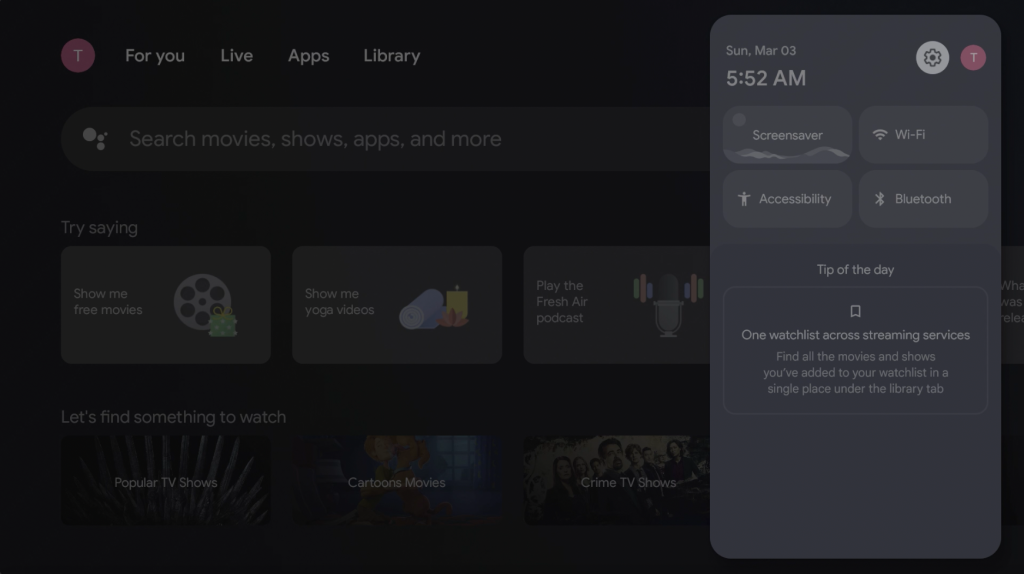
2. Go to System.
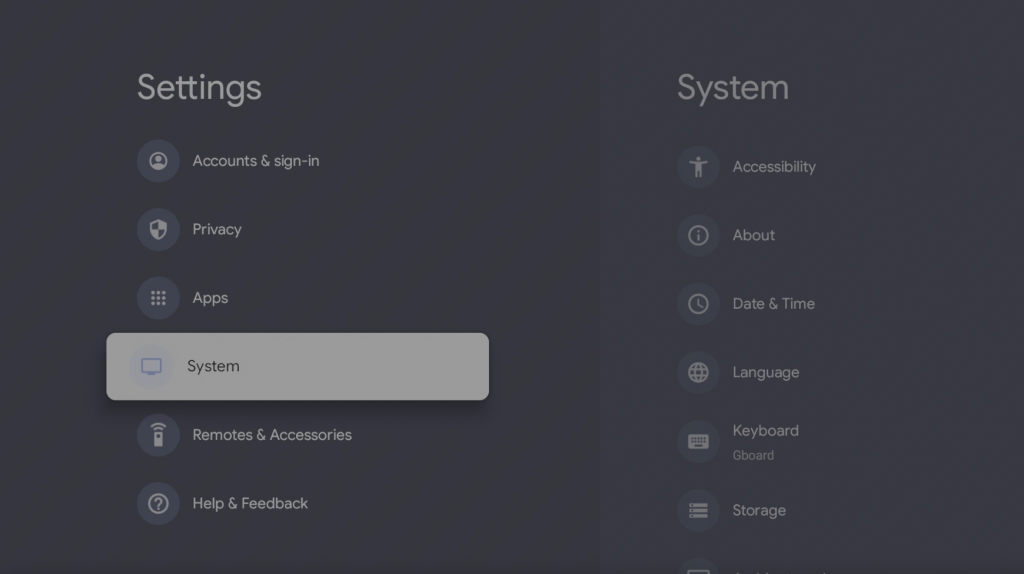
3. Go to About.
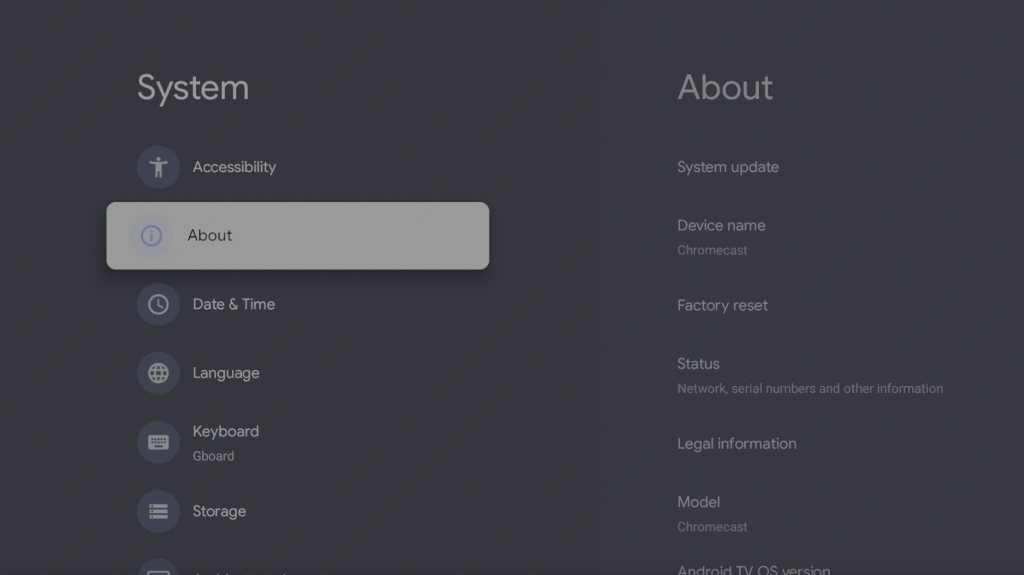
4. Go down to Android TV OS build and click it 7 times - you should see a message, You are now a developer!
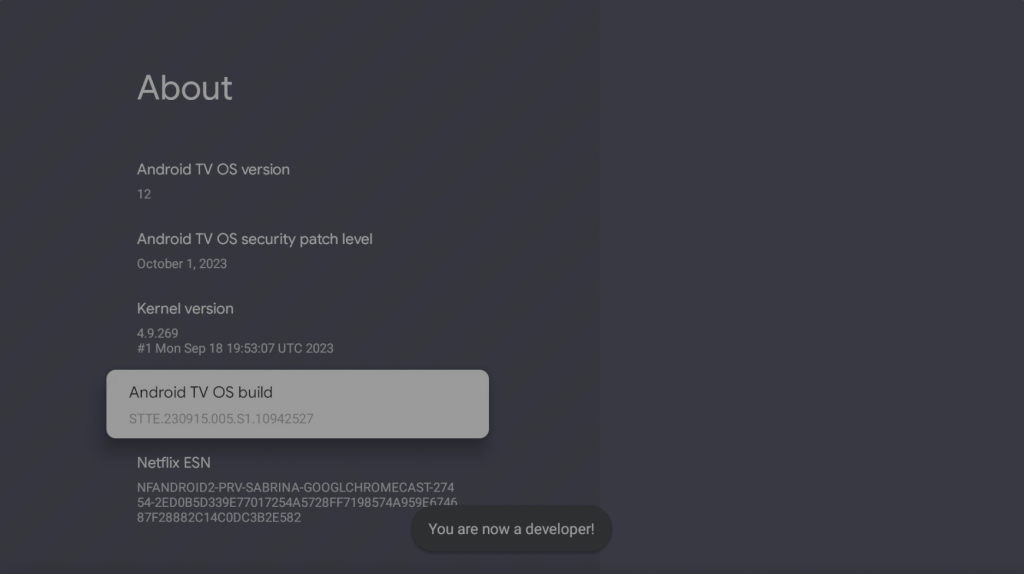
5. Go back to the home screen, go to search, and search for "Downloader".
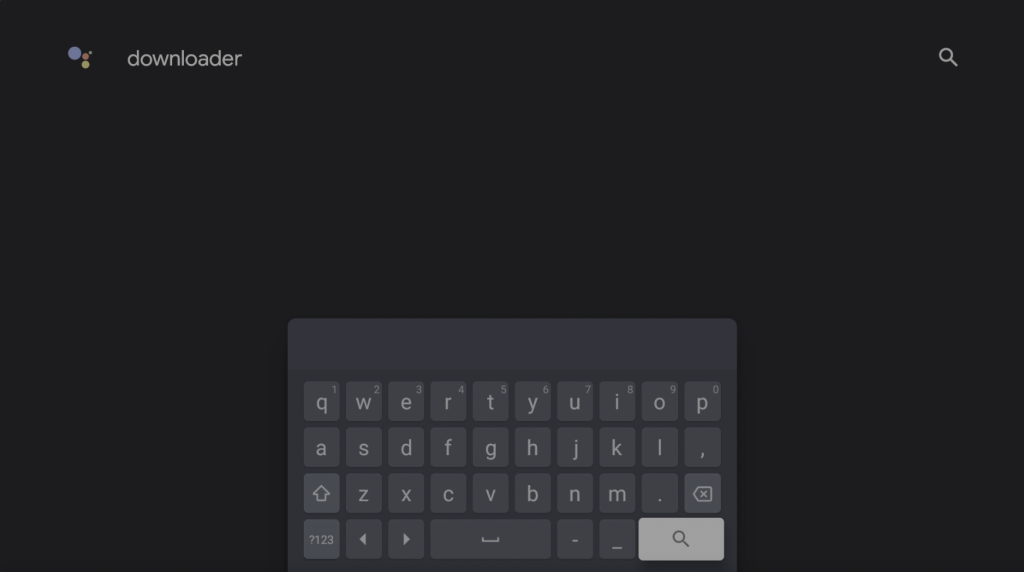
6. Open Downloader by AFTVnews.
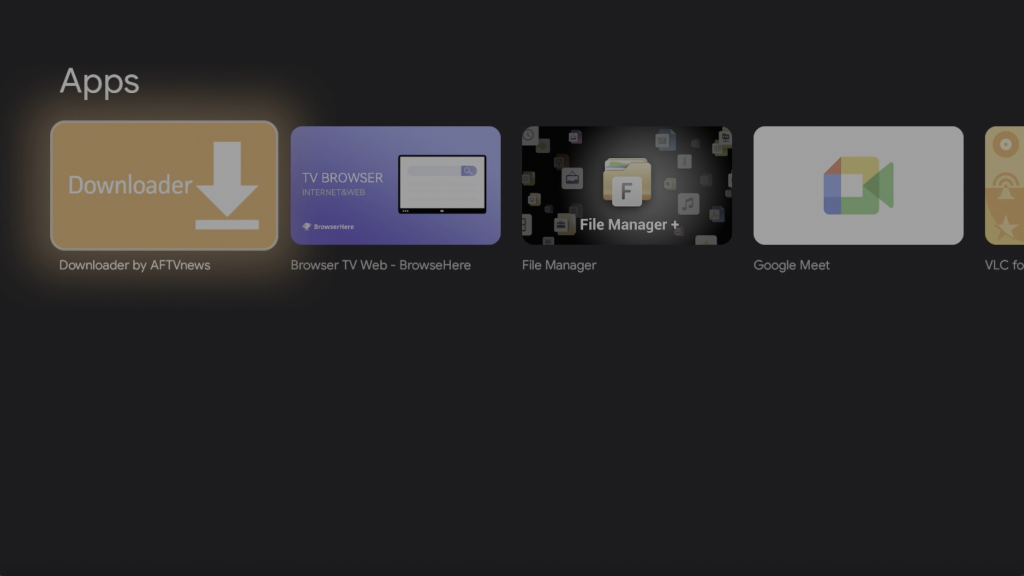
7. Install Downloader.
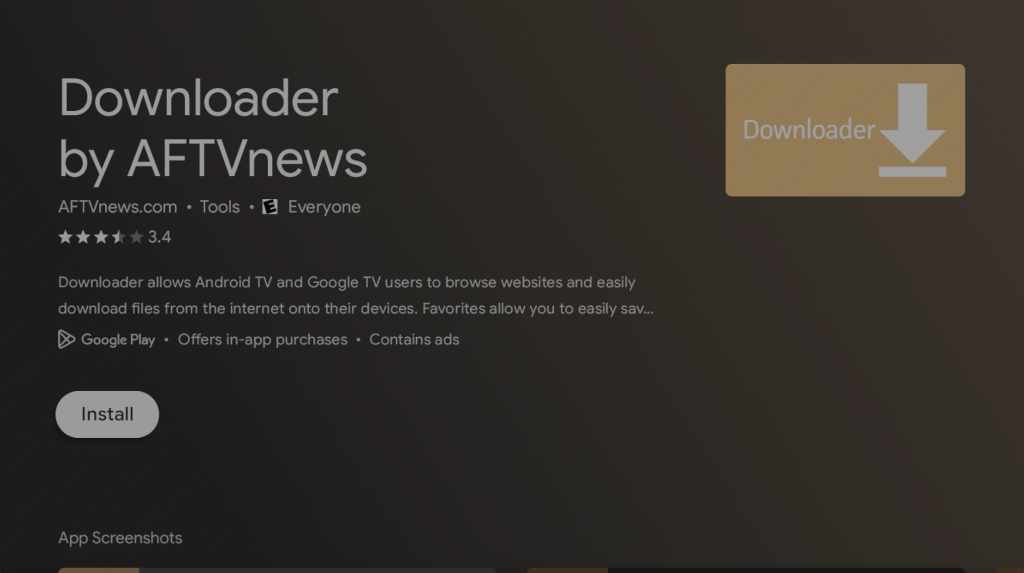
8. After it is installed, open Downloader. Press Allow and hit OK.
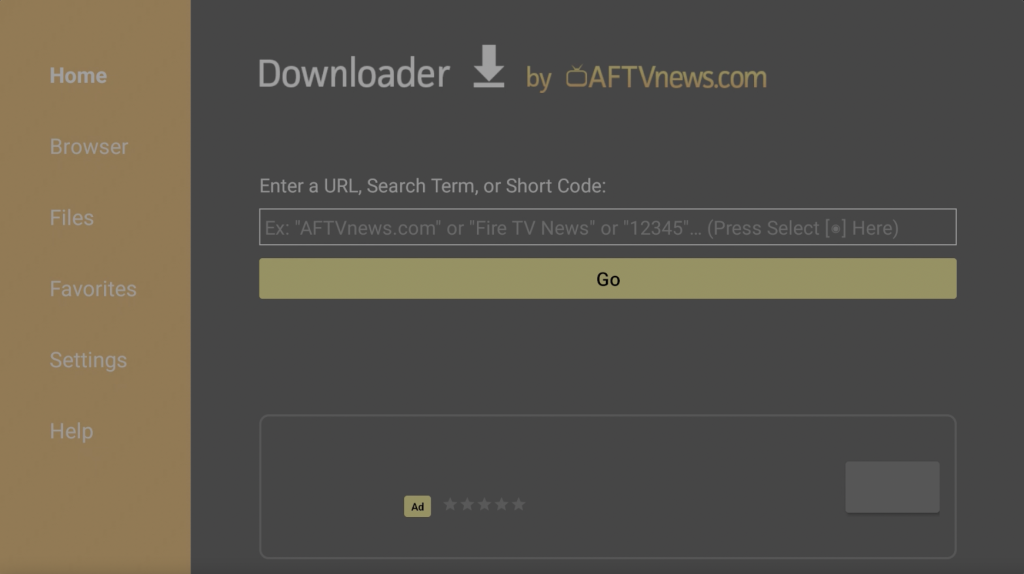
9. Go to the URL field and go to the URL: bit.ly/tvluna
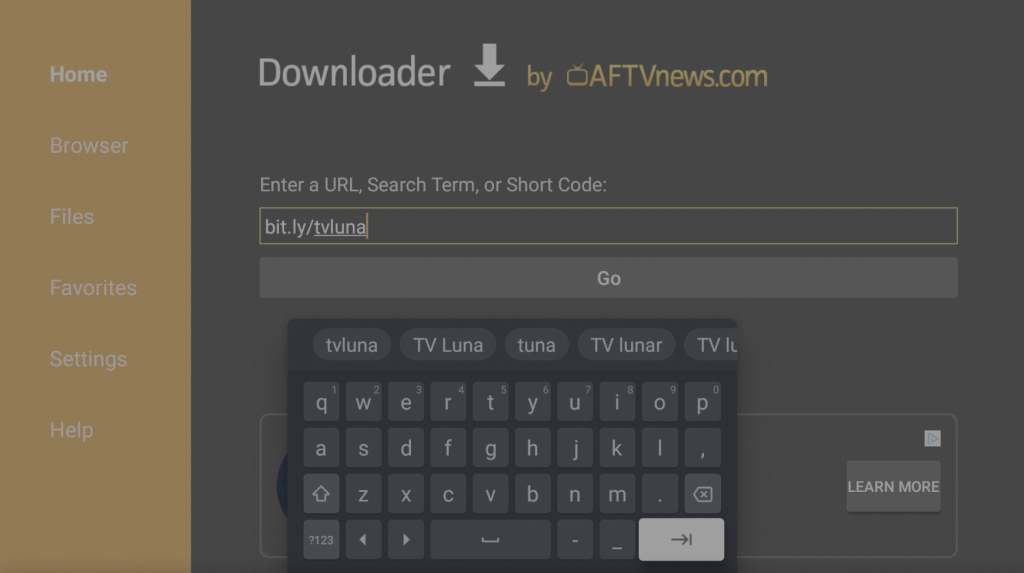
10. Scroll down, press on Download Amazon Luna (Android TV) .APK, and download the file.
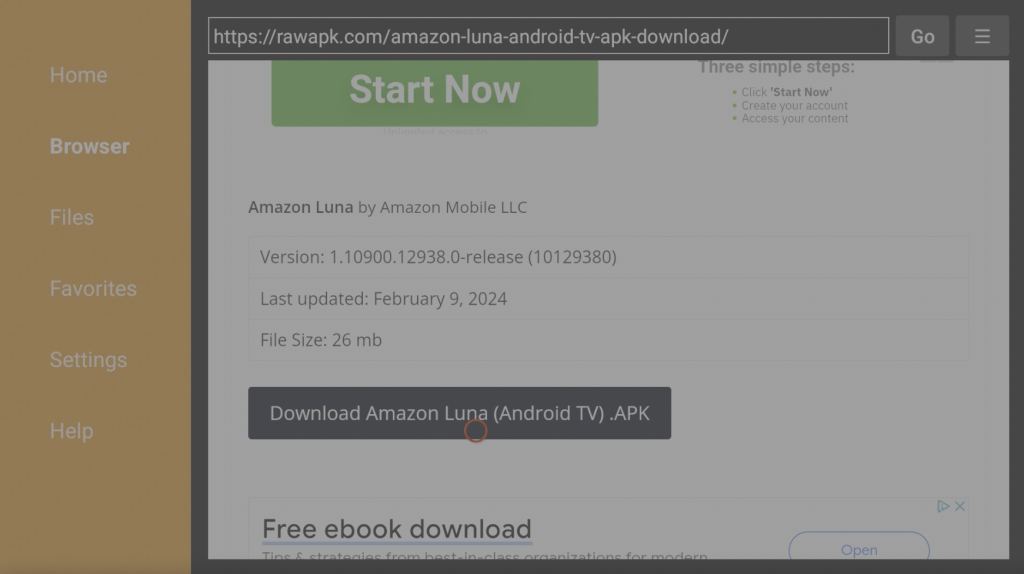
11. If you see this popup - go to Settings.
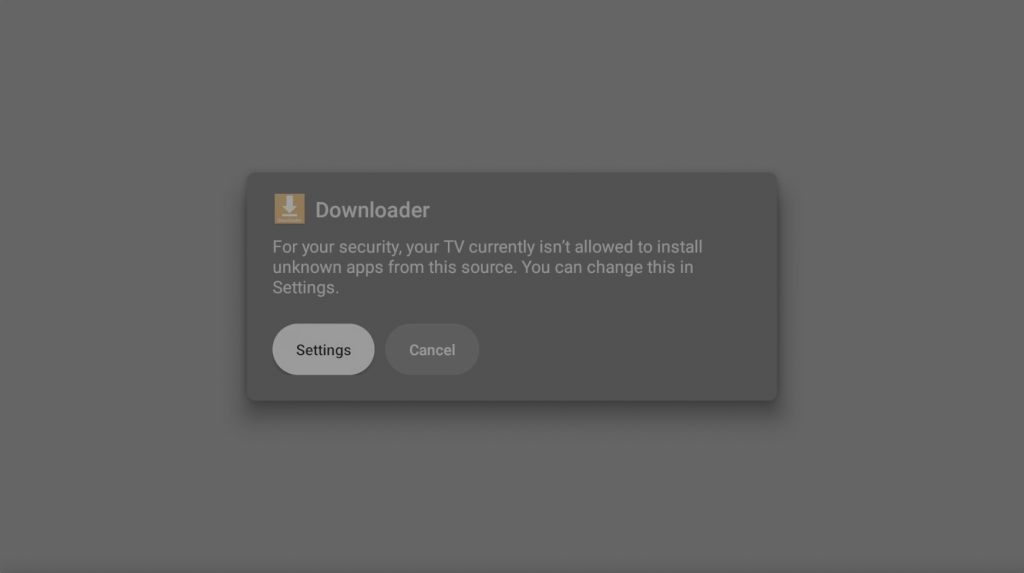
12. Turn on Install unknown apps for Downloader.
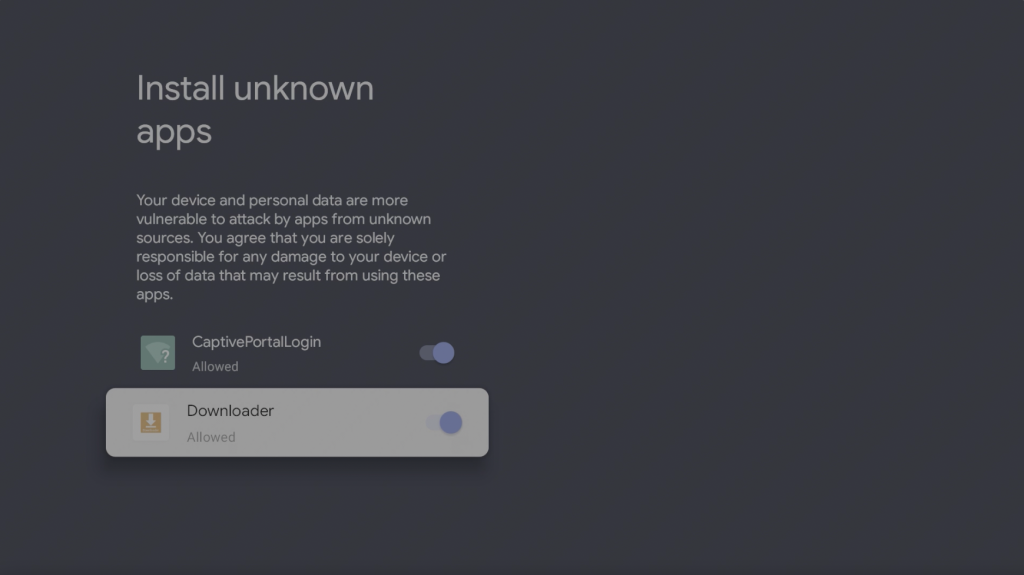
13. Press Install.
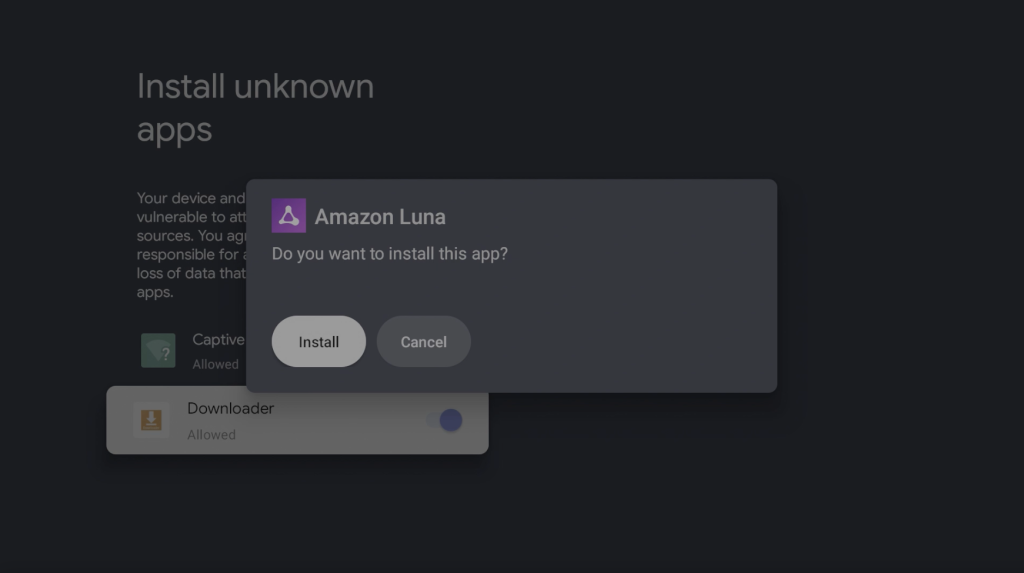
14. Once it's finished installing, press Done then press back on the remote to return to Downloader.
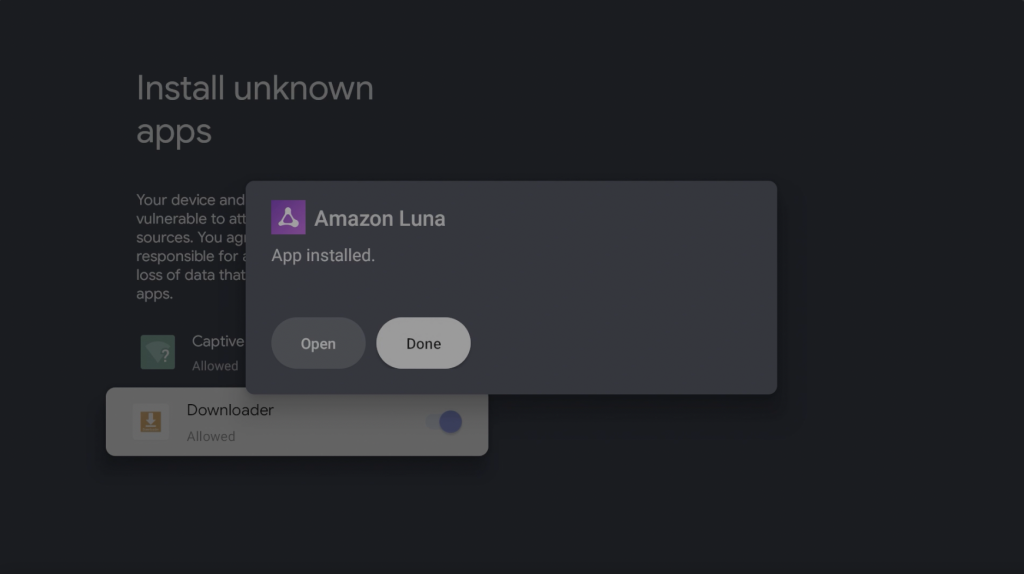
15. Press Delete and delete again - you can delete the installation file since we no longer need it.
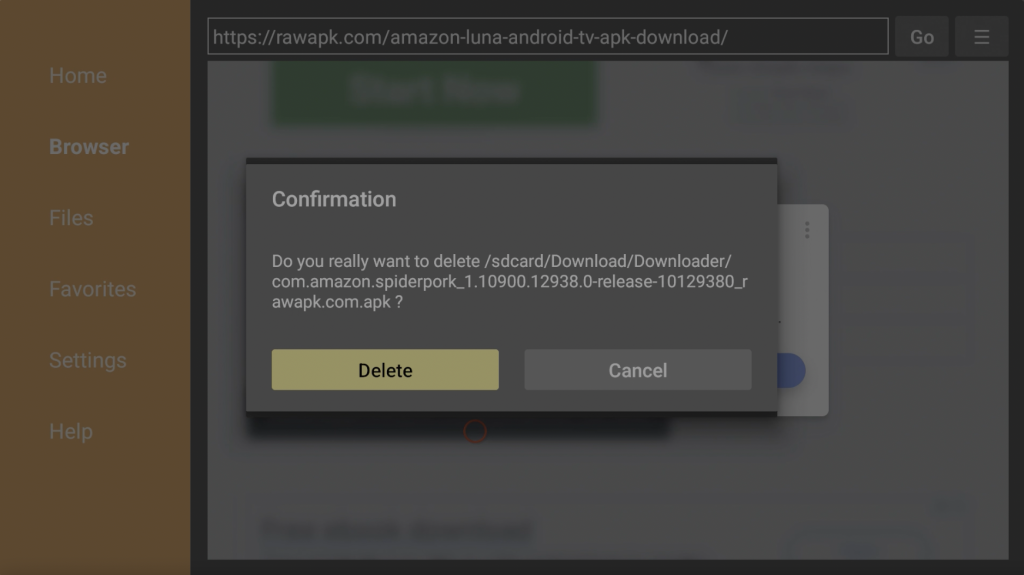
16. Open Luna. Luna will be available under Your apps.
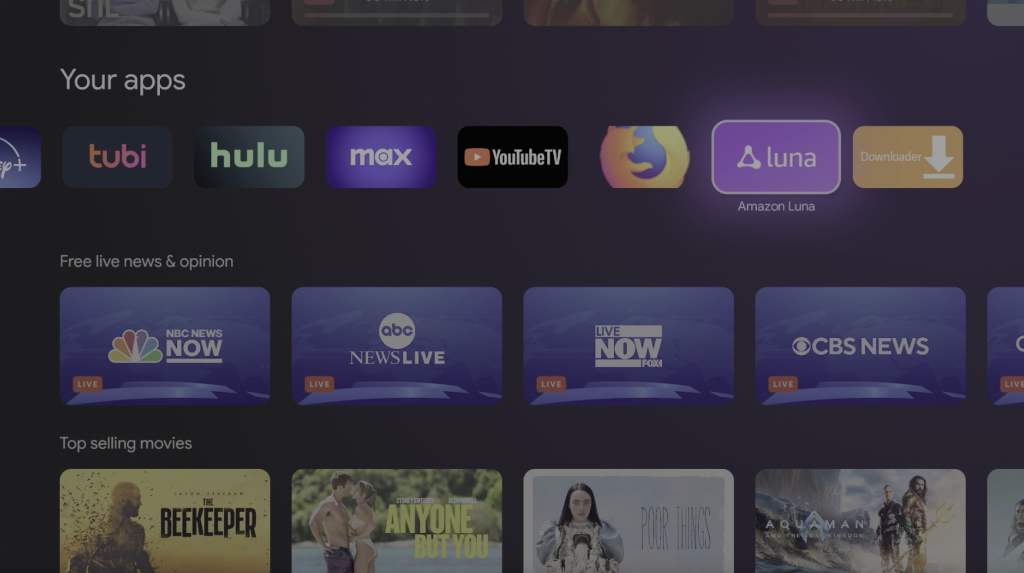
17. Scan the QR code or go to amazon.com/code on your phone/computer.
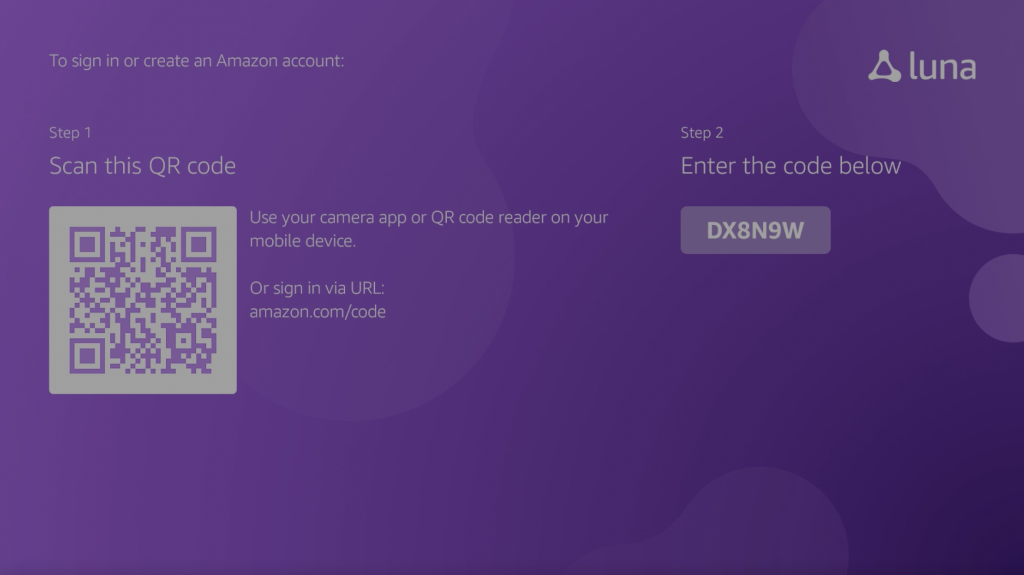
18. Sign into your Amazon account and enter the six digit code displayed on Luna under Step 2.
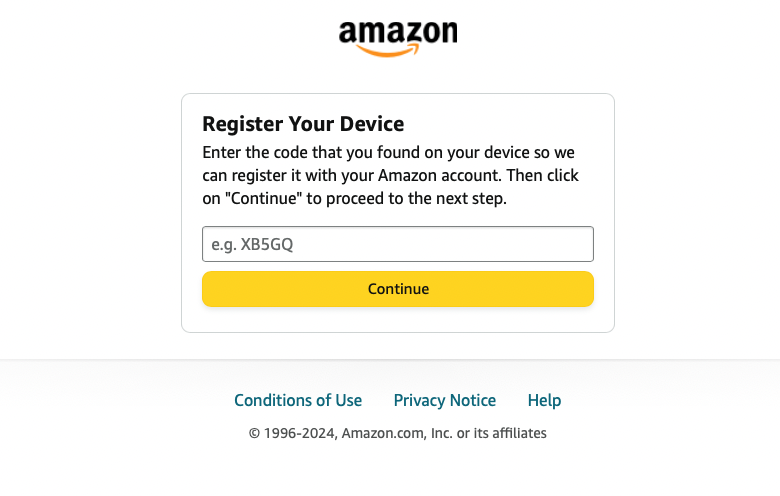
19. Once linked, you will now have access to Amazon Luna. Open Fortnite and press Play Now.

20. Scan the QR code with your phone, confirm the code is the same as on Luna, and press Continue.

21. Sign into or create an Epic Games account.

22. Press Allow to link your account with Amazon Luna.

You will now be able to play Fortnite. You can connect a wireless bluetooth controller or download Luna Controller on your phone to use your phone as a controller.
