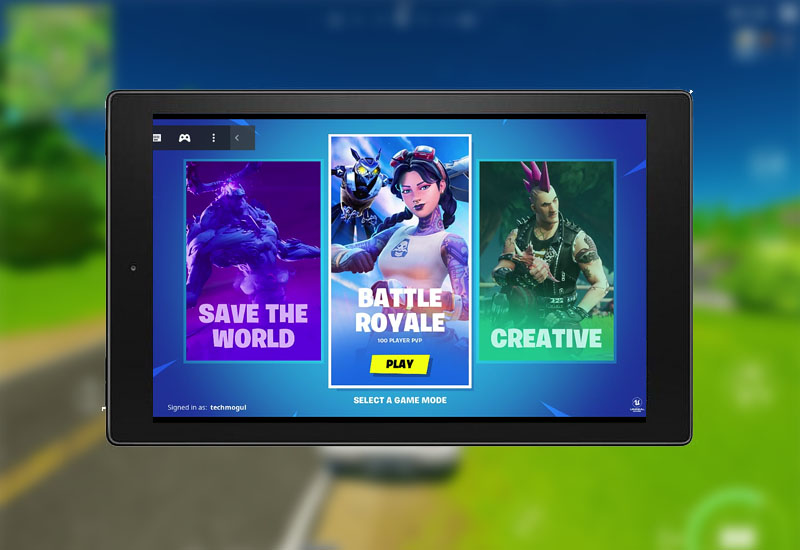
Tutorial: How-to Play Fortnite on Amazon Fire Tablet
Yes, it is possible to play Fortnite on your Amazon Fire Tablet (Fire 7, Fire HD 8, Fire HD 10, etc.). Since the Fire tablets do not meet the minimum requirement to run Fortnite, this tutorial will show you how run Fortnite on your Fire tablet using Nvidia GeForce NOW (it's free - with some limitations). Nvidia GeForce NOW lets you stream the game from their computers directly onto your Fire tablet. This means you can play Fortnite smoothly even on your 2015 Fire 7 tablet! You will need reliable fast internet though. Let's get started.
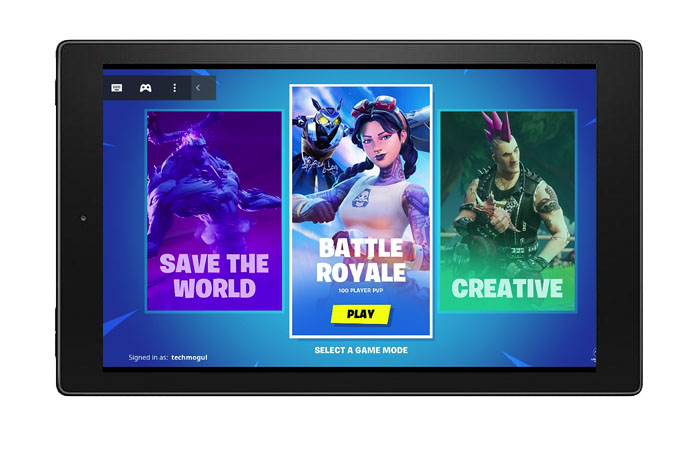
I created this tutorial using the 2015 Amazon Fire 7 tablet and confirm it runs really well on this old device.
How-to Play Fortnite on Amazon Fire Tablet
1. Go to Settings > Security > and turn on Apps from Unknown Sources.
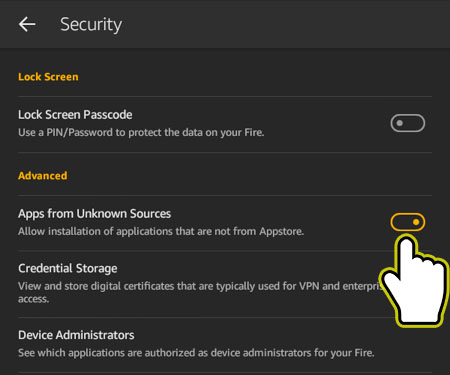
2. Open the Silk Browser and download the latest Nvidia GeForce NOW .APK file here:
Nvidia GeForce NOW .APK Download
3. Open the .APK file and install it.
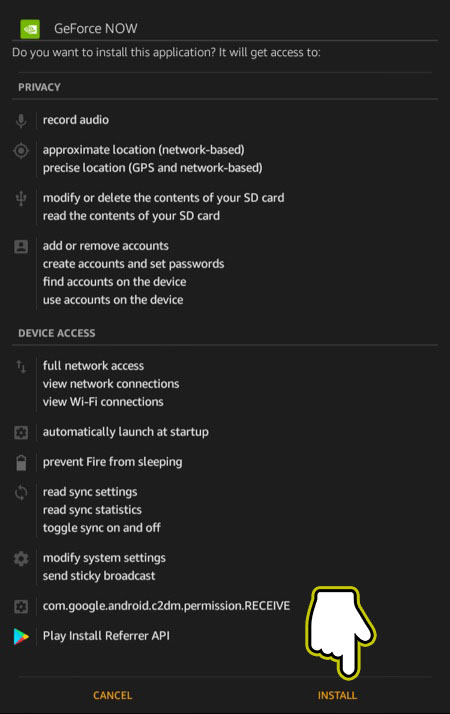
4. Launch Nvidia GeForce NOW.
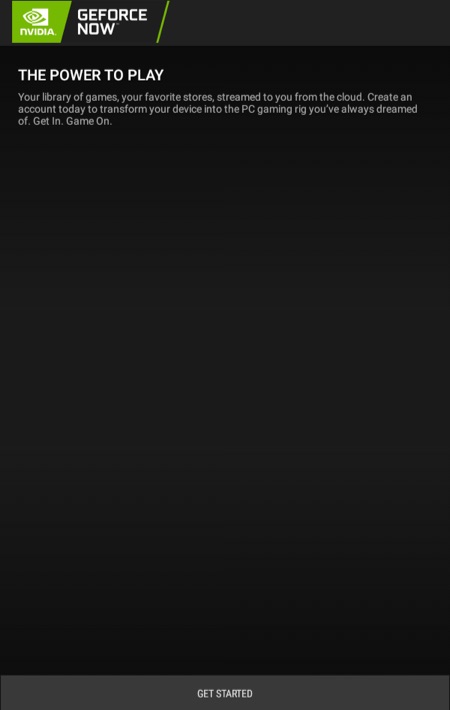
5. Create an account.
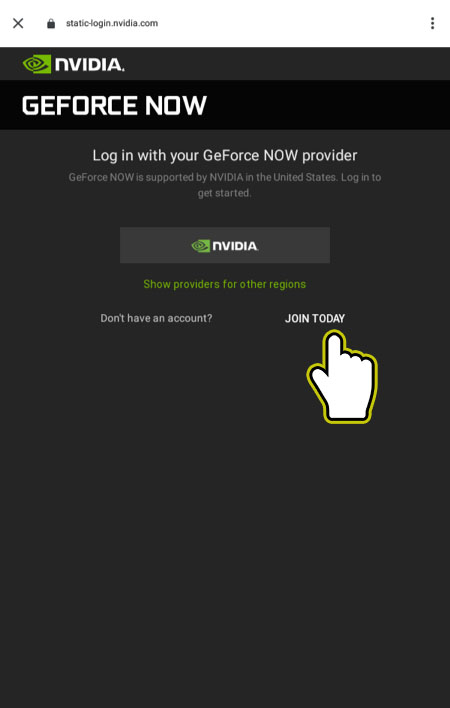
Note: There is a free option with some limitations including you will usually need to wait in a queue before you are able to access a game. Nvidia GeForce NOW has a limited amount of rigs dedicated to free users and depending on how many users are online at the time will determine your wait time. You will also only be able to play in one hour sessions. This means after one hour the game will close but you can simply relaunch the game and play again for another hour and keep repeating this.
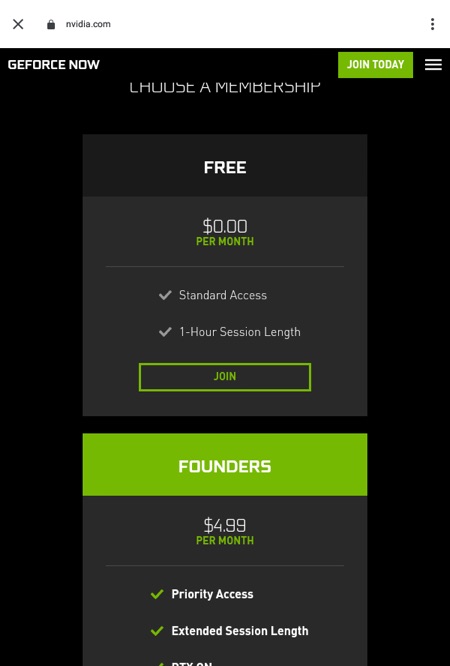
6. If you do not have an Epic Games account or do not have Fortnite in your Epic Games account, you will need to create an account and add Fortnite to your account first, otherwise you can just search for Fortnite in Nvidia GeForce NOW and begin playing. To create an account, open the Silk Browser and go here to create an account here:

7. After you have created an account, go to Store and search for Fortnite.
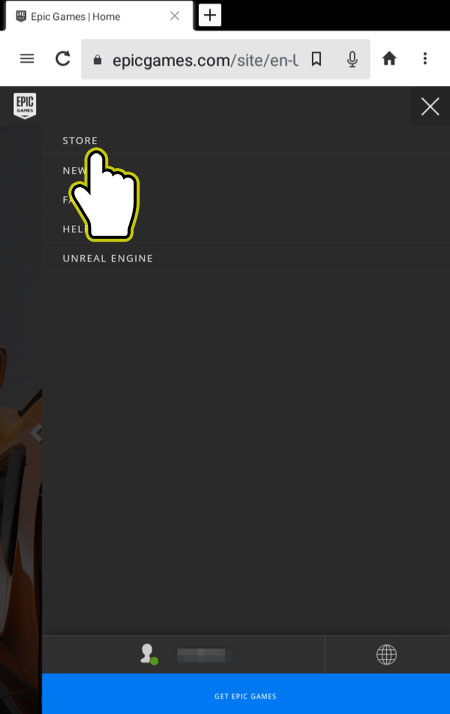
8. Press Get to add Fortnite to your account. It's free.
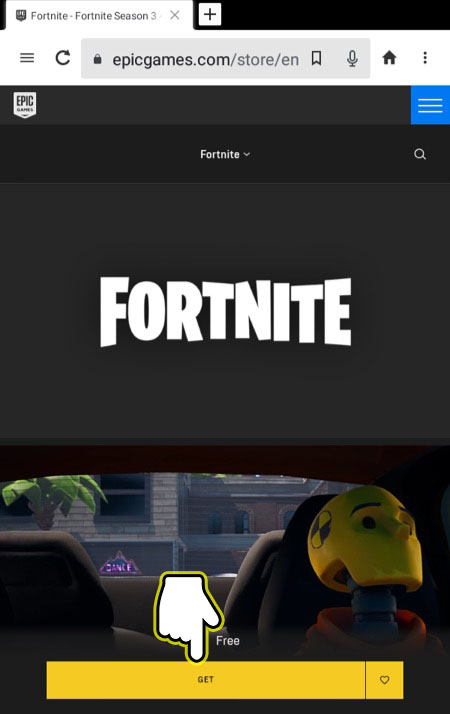
9. Now go back to Nvidia GeForce NOW, search for Fortnite, and press Play.
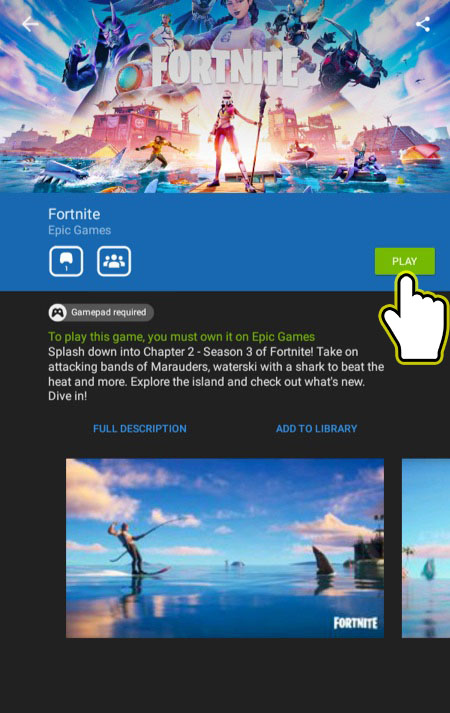
10. Sign into your Epic Games account.
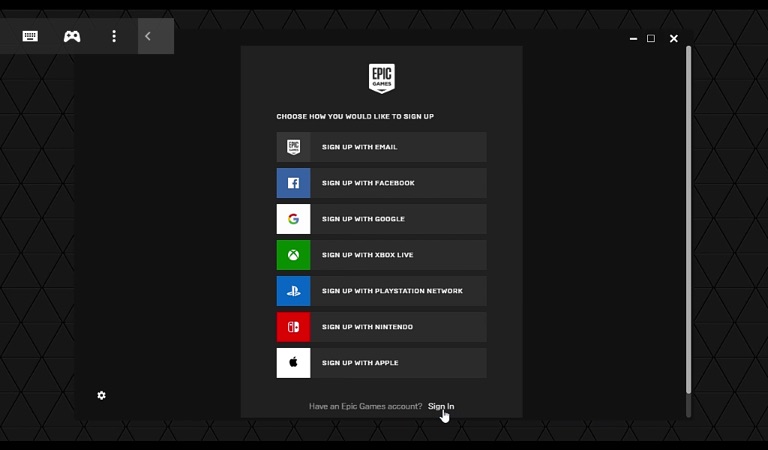
That's it. You can now play Fortnite on your Amazon Fire tablet. You can use the on screen control to play or connect a controller through Bluetooth. I have tried both the on screen controls and connecting a PlayStation 4 controller and both played well.
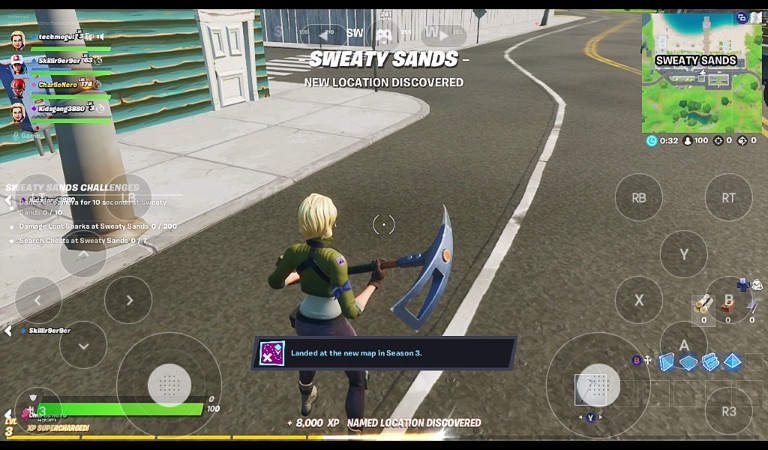
Common Issues:
"Access Denied - This account does not have ownership of Fortnite." - If you got this error, you will need to create an Epic Games account and add Fortnite to your account. See step 6.
If you have any questions, please leave them in the comments field below.

One thought on “Tutorial: How-to Play Fortnite on Amazon Fire Tablet”
😎😎😎😎😎😎😎love the gamy