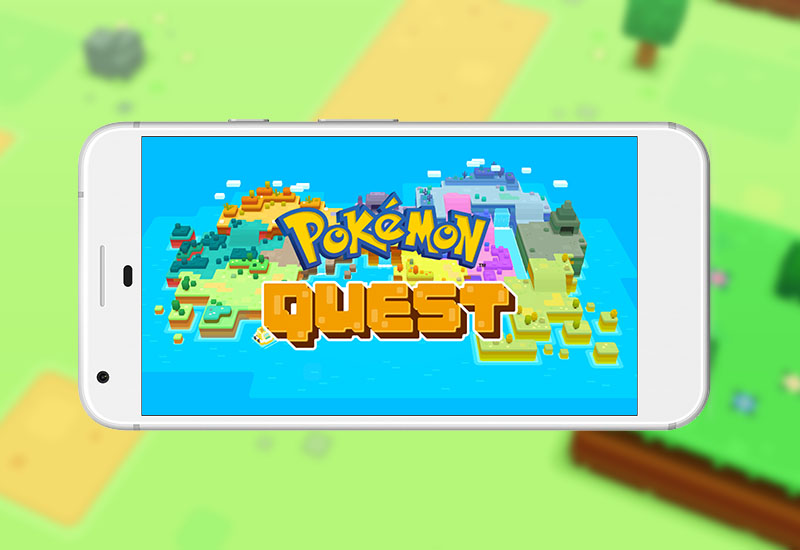
Tutorial: How-to Install Pokemon Quest to Android Devices
If you are not able to download Pokemon Quest from the Google Play Store, we will show you how to manually sideload Pokemon Quest to your Android device. You cannot just simply download and install the Pokemon Quest .APK file, otherwise you will get a "Download failed because you may not have purchased this app" or "Download failed because the resources could not be found" error. You will need to install the .APK and .OBB file.

We will show you two different methods. If one doesn't work, please try the other. The idea is to install the .APK and place the .OBB folder into the Android/obb folder of your Android device.
How-to Download Pokemon Quest to Android
Please note that Pokemon Quest requires Android 4.4 and up. You will get a parsing error if your Android version is not compatible.
This first tutorial requires a computer.
1. Download the Pokemon Quest .APK file to your Android device here:
2. Open the downloaded file and press Install (if prompted, turn on Apps from Unknowns sources).
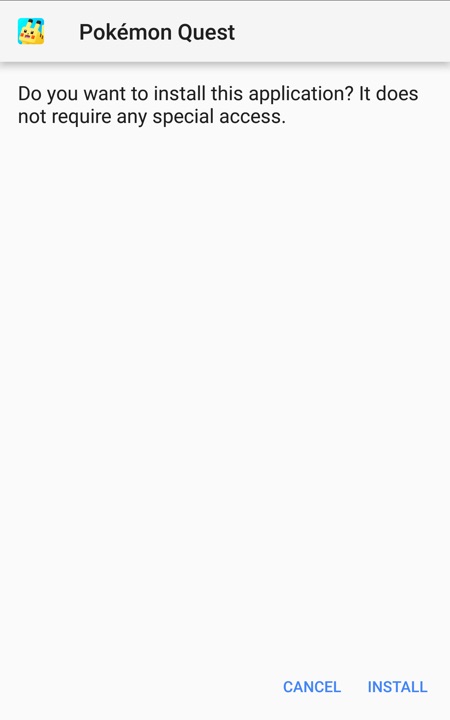
3. Download the Pokemon Quest .OBB file to your computer here:
4. Extract the Pokemon Quest .OBB zip file - it should extract a folder titled "jp.pokemon.pokemonquest".
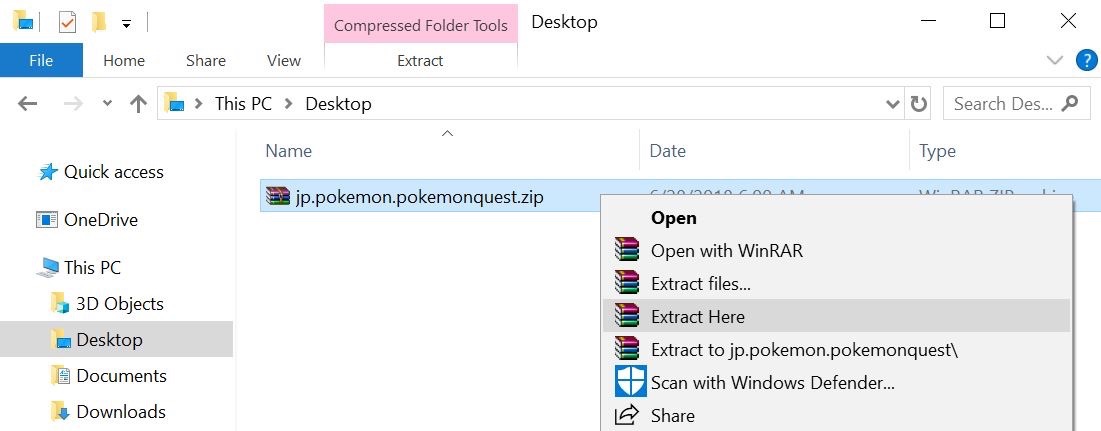
5. Connect your Android device to your computer and enable the transferring of files between your computer and Android device. For more details, read this Google Support page.
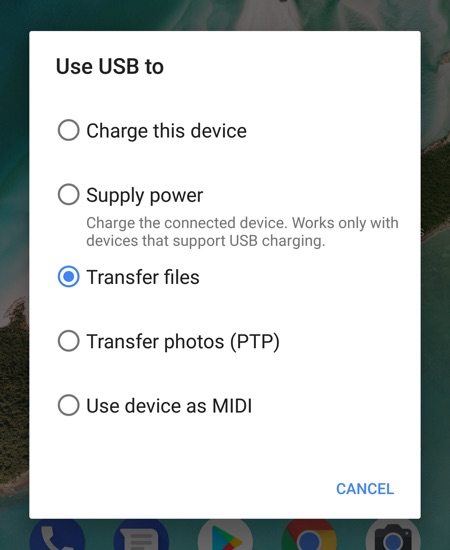
6. Copy the unzipped folder into the Android/obb folder of your Android device.
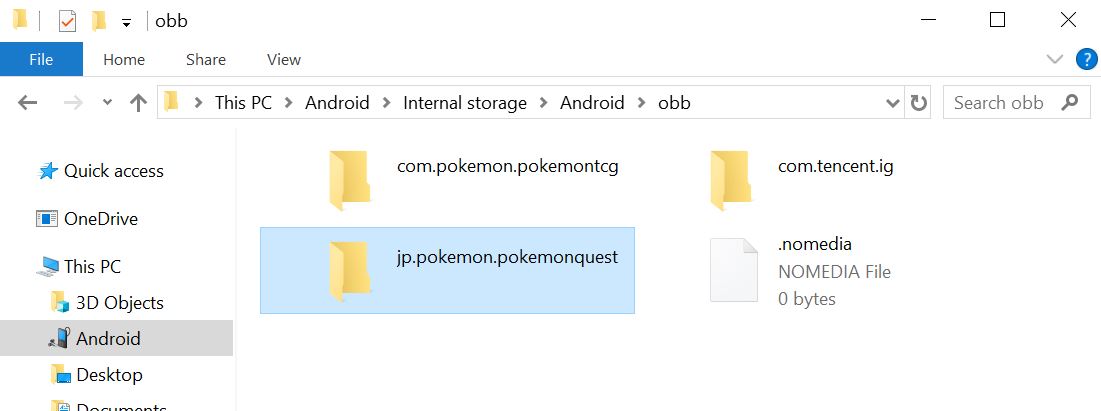
You should now be able to run Pokemon Quest.
If that method didn't work for you or you couldn't figure out how to transfer files from your computer to your Android device, continue reading and we will show you how to install Pokemon Quest without a computer.
1. Download ES File Explorer in the Google Play Store here:
ES File Explorer Download / APK Download
2. Download the Pokemon Quest .APK file here
3. Open the downloaded file and press Install (if prompted, turn on Apps from Unknowns sources).
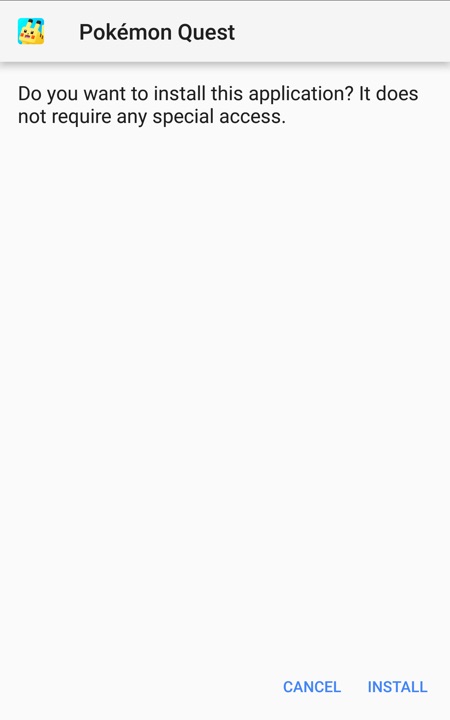
4. Download the Pokemon Quest .OBB file here:
5. Open ES File Explorer and click on the three lines icon on the top-right corner.
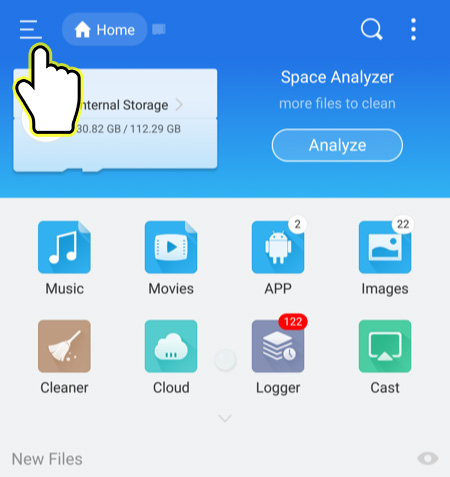
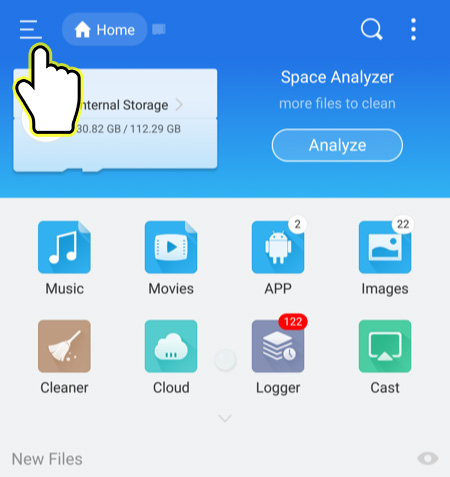
6. Go to Download under Local.
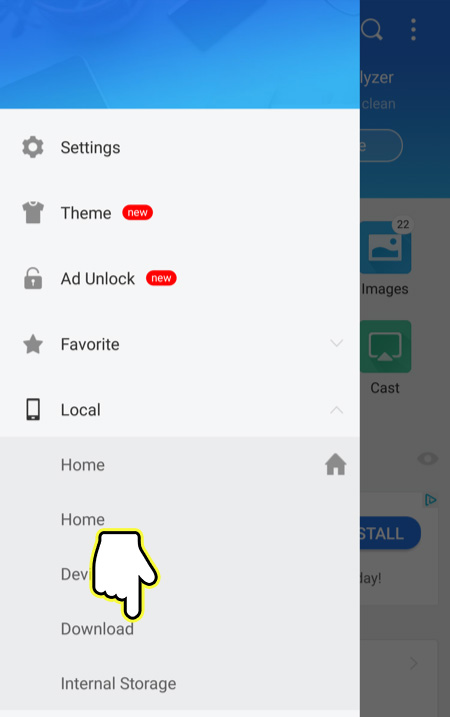
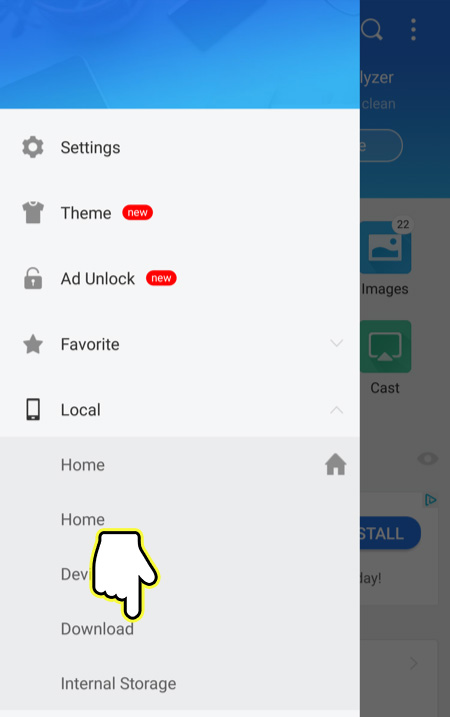
7. Long press the "jp.pokemon.pokemonquest.zip" file and hit More.
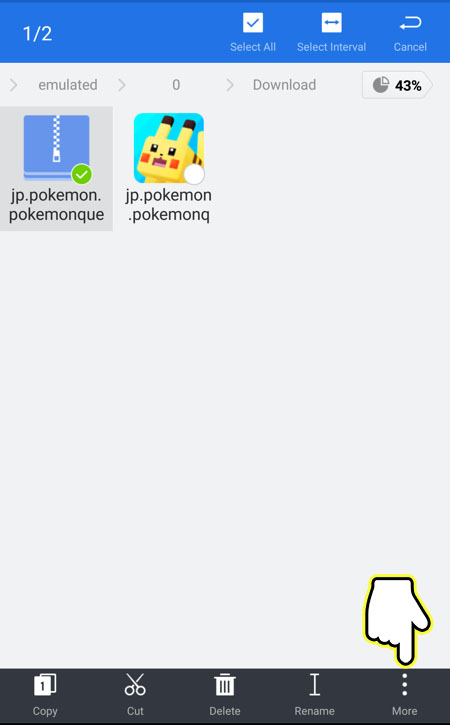
8. Press Extract to.
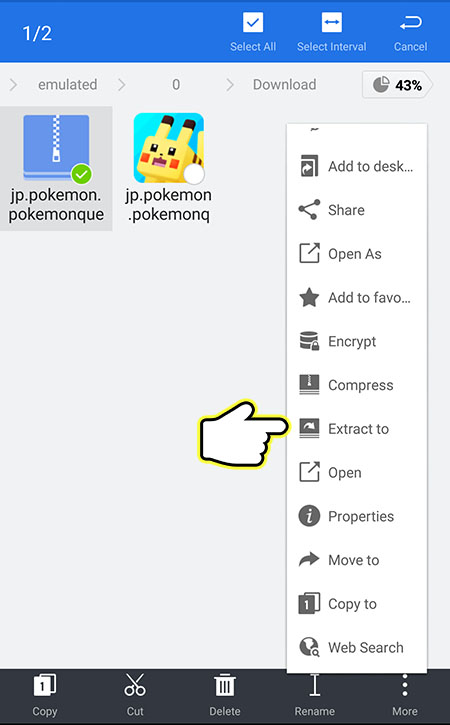
9. Select Choose path and press on the path field.
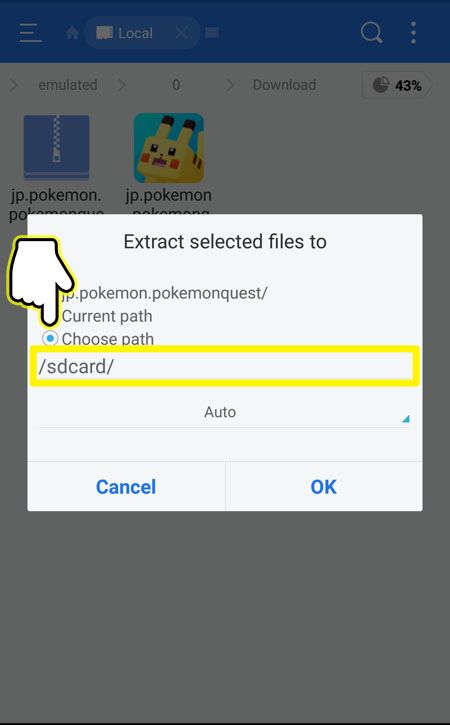
10. Open the Android folder, then the obb folder, and hit OK (the current path should look like ..../Android/obb).
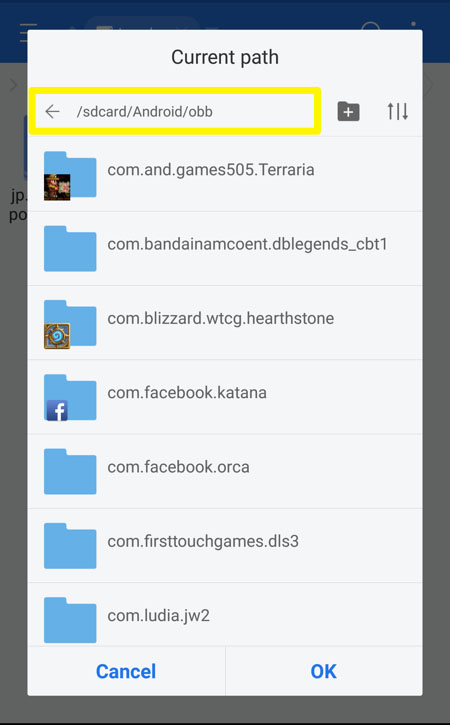
11. Confirm the path is set to /Android/obb and hit OK.
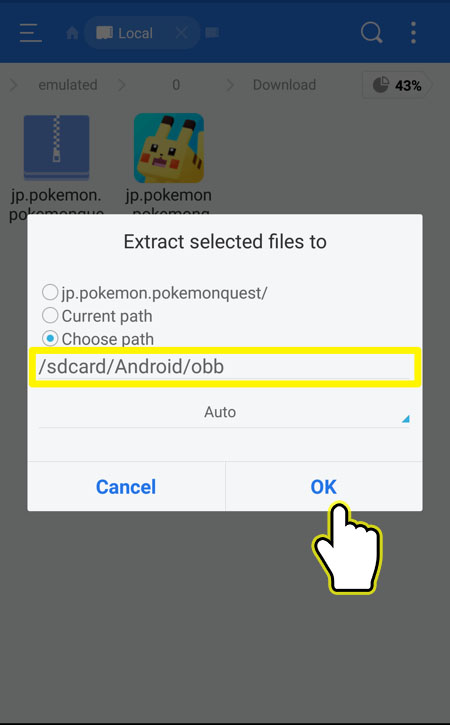
You should now be able to run Pokemon Quest.

2 thoughts on “Tutorial: How-to Install Pokemon Quest to Android Devices”
Thank you for the tutorial, awesome!
-Can you explain how to update it? Same thing?
Yes, just install the updated .APK file and put the updated OBB file into the correct place.