
Tutorial: How-to Connect ROKIT KRK G4 Speakers to Windows/Mac Computer
Learn how to easily connect your ROKIT KRK G4 Speakers to your Windows or Mac computer with two straightforward methods – a budget-friendly option and the recommended approach.
For the budget-friendly choice, use a single 3.5mm 1/8" TRS cable to 2-XLR cable. However, keep in mind that unbalanced cables like these can be prone to noise and interference. To minimize this, opt for the shortest cable length needed.
1. Connect the XLR end to each speaker.

2. Connect the 3.5mm 1/8" TRS end to the headphone jack on your computer. Once connected, your computer's audio should play through the speakers automatically.

For the recommended method, use an audio interface that allows you to utilize balanced cables, providing increased resistance to noise and interference.
Our recommended choice is the Focusrite Scarlett Solo audio interface, paired with a pack of two balanced TRS male 1/4" to TRS male 1/4" cables.
1. Connect one end of the TRS cables to the speaker.

2. Connect the other end to the corresponding line input on the audio interface.

3. Then connect the audio interface to your computer.

The audio should automatically play through the speakers, however, if it does not, follow these steps:
On a Windows computer, go to Windows > Settings > System > Sound > Output > select audio interface (Scarlett Solo USB).
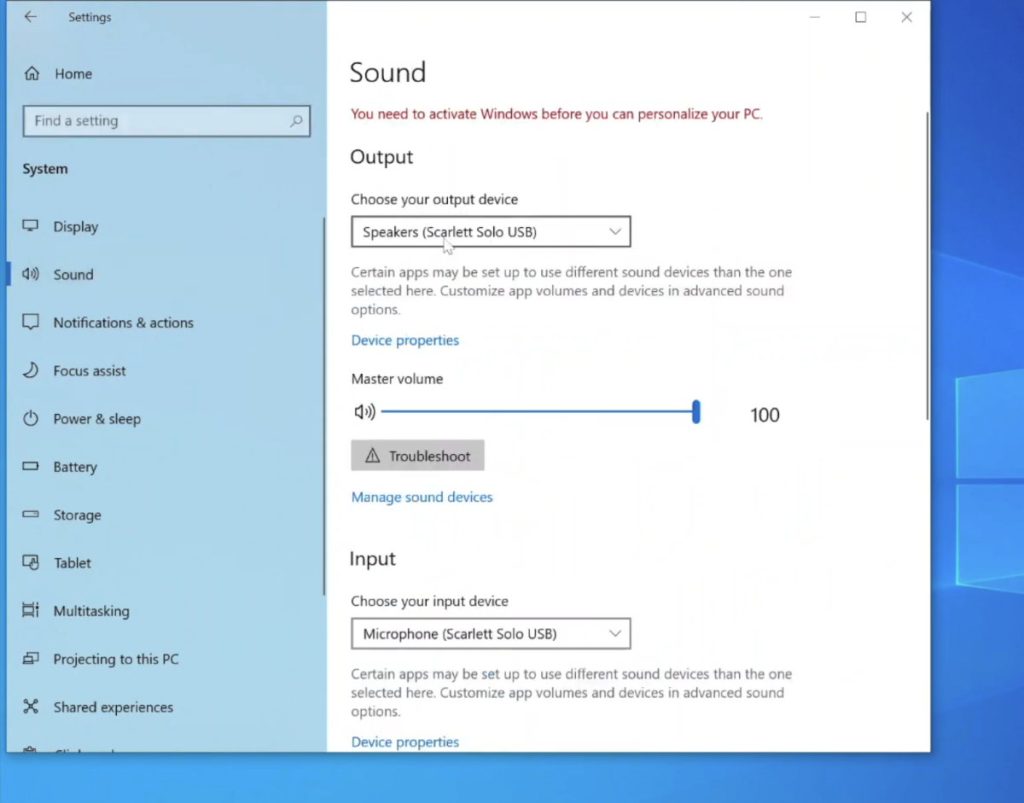
On a Mac, go to Launchpad > System Preferences > Sound > Output > select audio interface (Scarlett Solo USB).
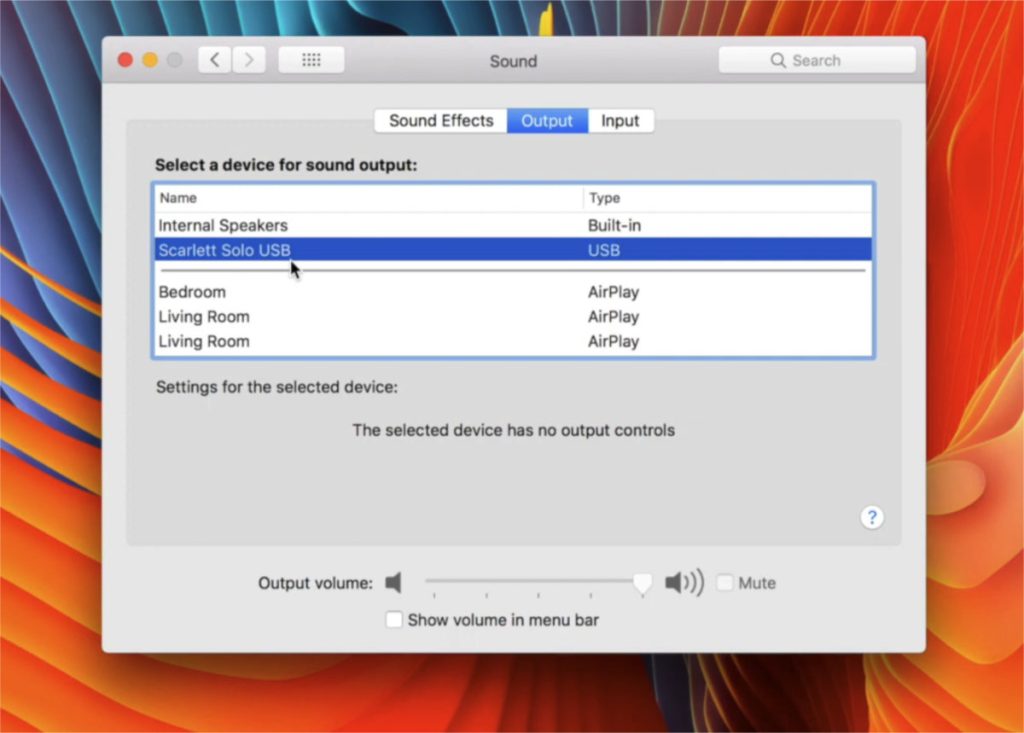
And that's it! Connecting your speakers has never been simpler.
