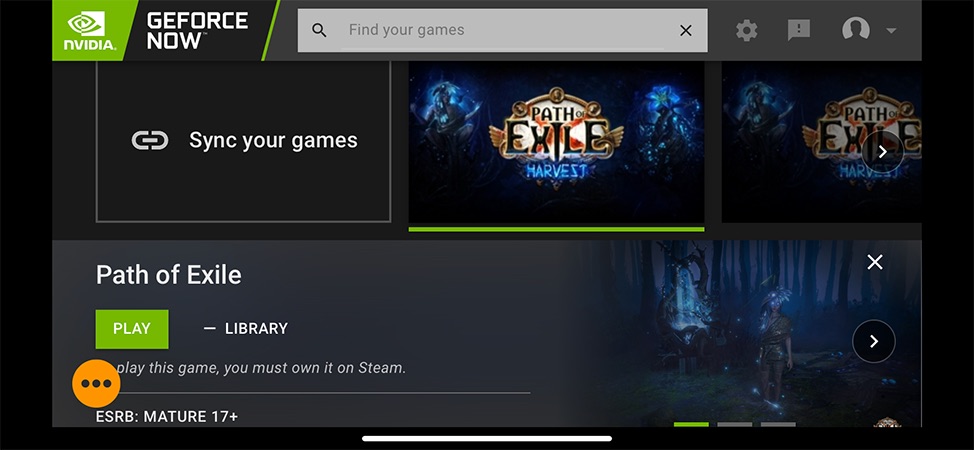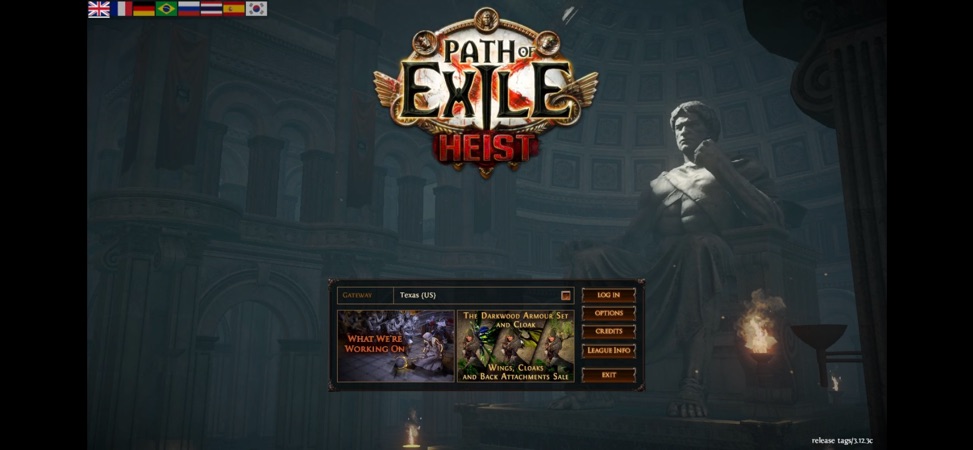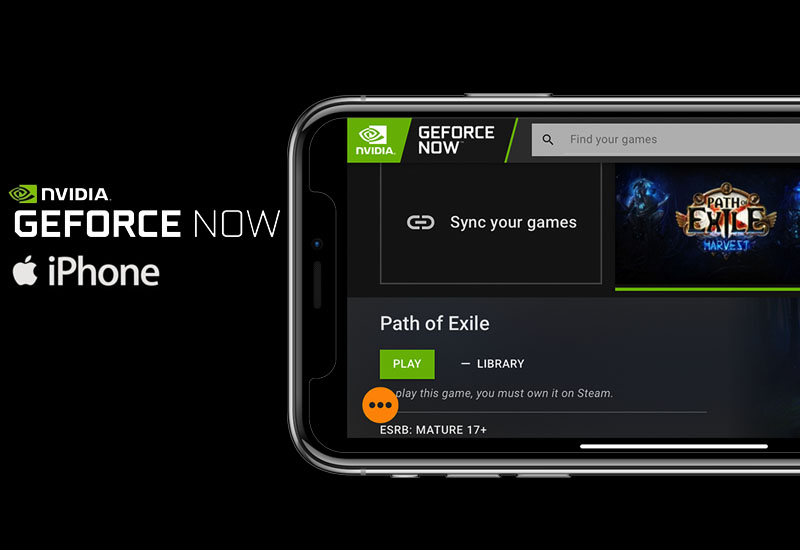
Tutorial: How-to Play NVIDIA GeForce NOW on Your iPhone or iPad
You can now use NVIDIA GeForce NOW on your iOS devices (iPhone, iPad, or iPod Touch) running iOS 14 or later. It is not officially available on the Apple platform yet, but we found a working workaround that allows you to play NVIDIA GeForce NOW on Apple devices. This method is still in development, so Bluetooth controllers and mouses do not work at the moment, however, Bluetooth keyboards should be working.
How-to Play NVIDIA GeForce NOW on iOS Device
1. Download and install Stadium Browser on your iOS device from the App Store. Note: It requires iOS 14 or higher to install.
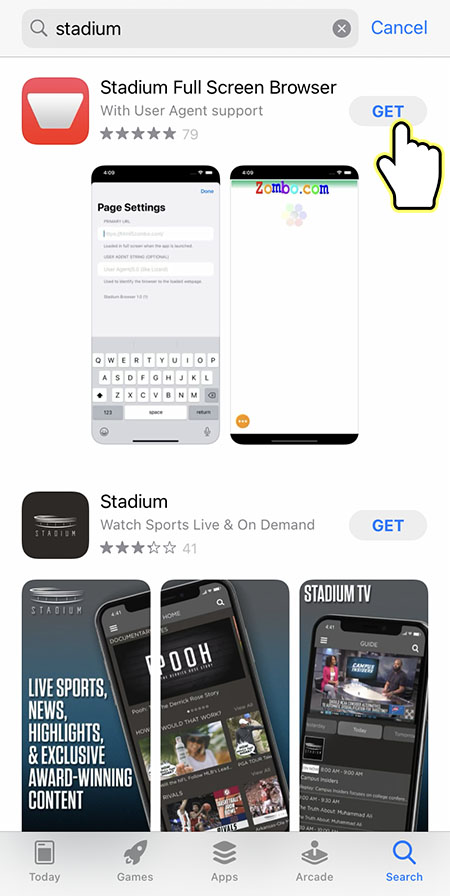
2. Open Stadium Browser and you should be directed to the Page Settings. If not, go to settings and go to Page Settings.
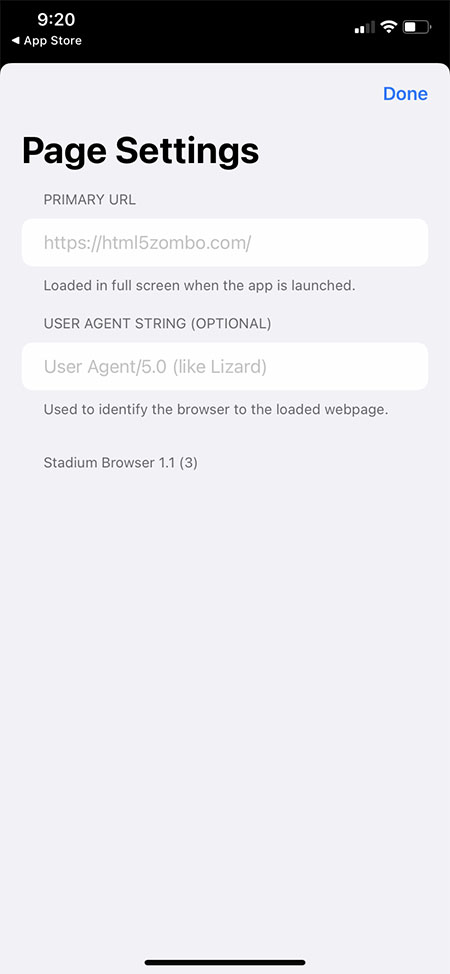
3. Under PRIMARY URL, copy and paste this to the field:
https://play.geforcenow.com/mall/
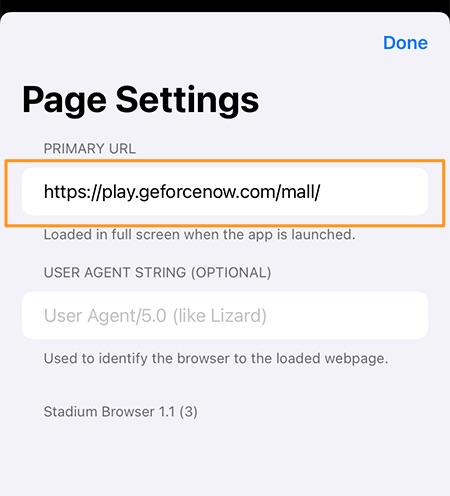
4. Under USER AGENT STRING (OPTIONAL), copy and paste the following into the field, and then press Done:
Mozilla/5.0 (X11; CrOS aarch64 13099.85.0) AppleWebKit/537.36 (KHTML, like Gecko) Chrome/84.0.4147.110 Safari/537.36
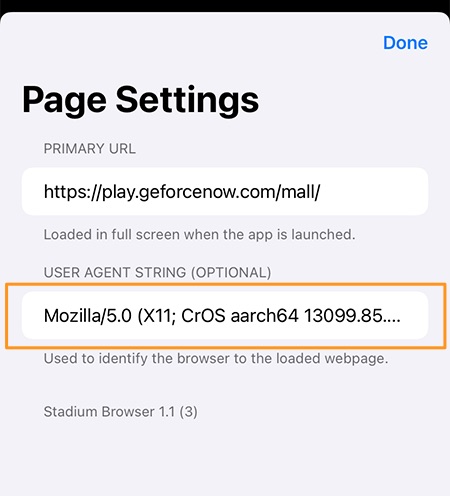
5. Now press on the setting icon on the bottom left corner and press Authenticate.
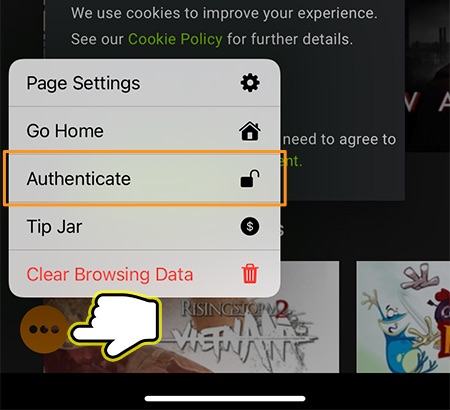
6. In the URL field, enter:
https://www.nvidia.com/en-us/account/gfn/
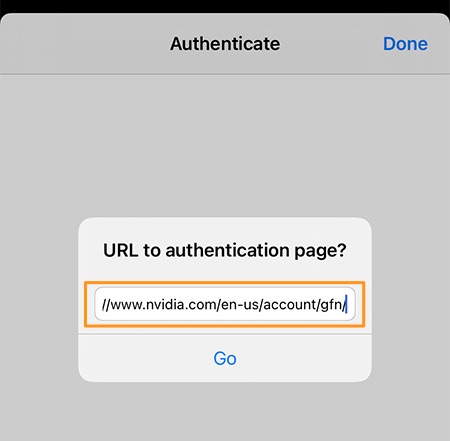
7. Press Go and you should be directed to the NVIDIA GeForce NOW login page. Sign into your account.
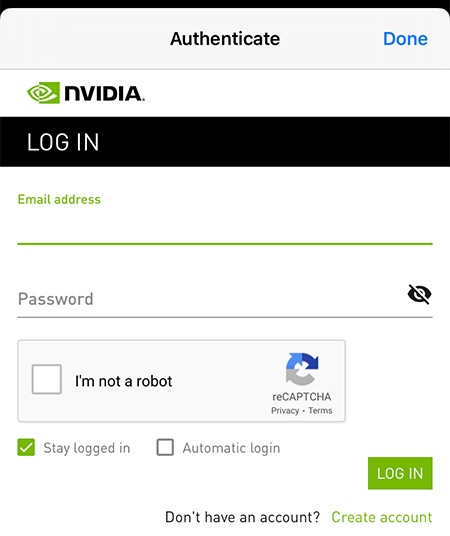
8. After you signed in, press Done.
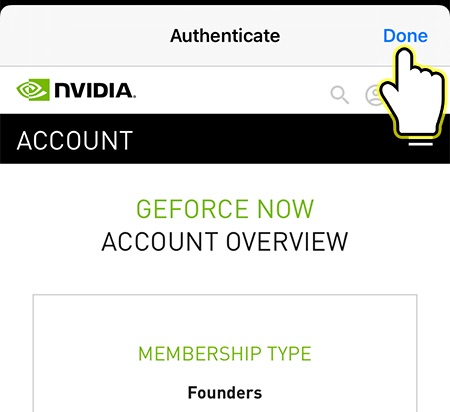
9. Now press on the setting icon on the bottom left corner and press Go Home.
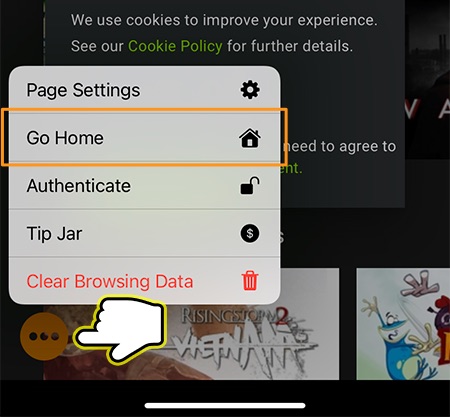
10. Press LOG IN on the top-right corner of the screen (you may need to rotate your device's screen orientation).
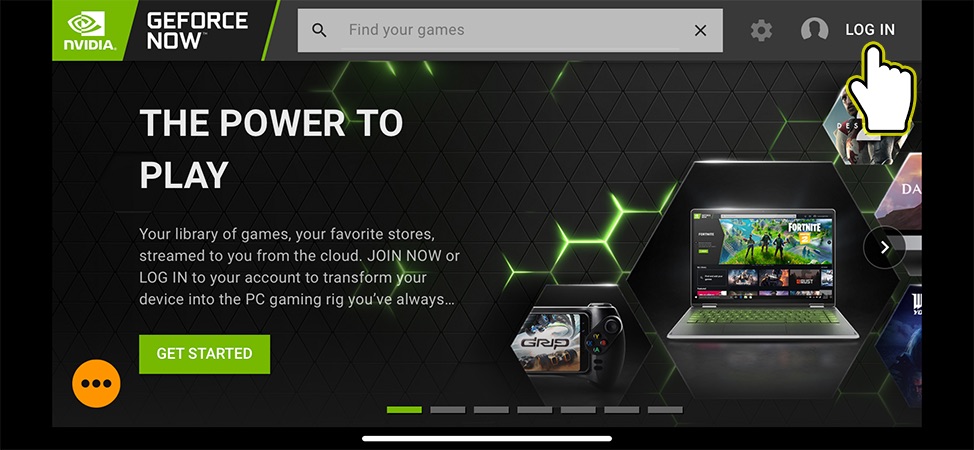
11. Press NVIDIA and select your account.
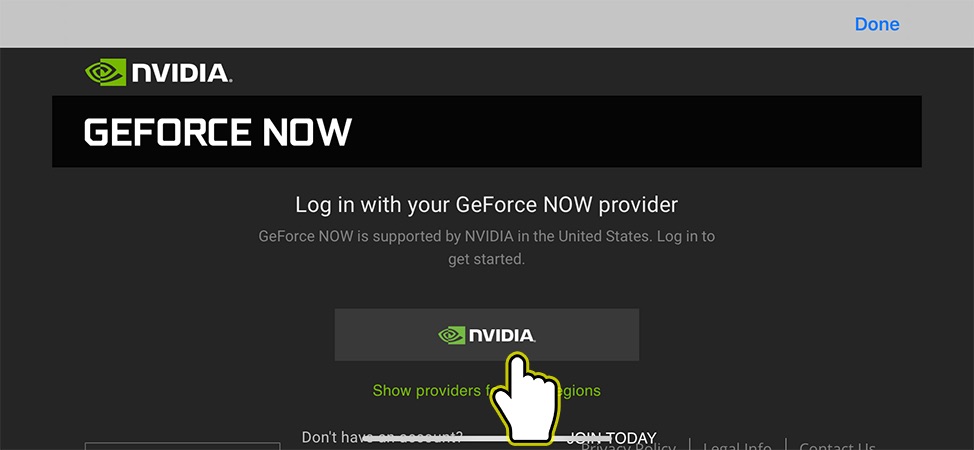
12. Hit Done.
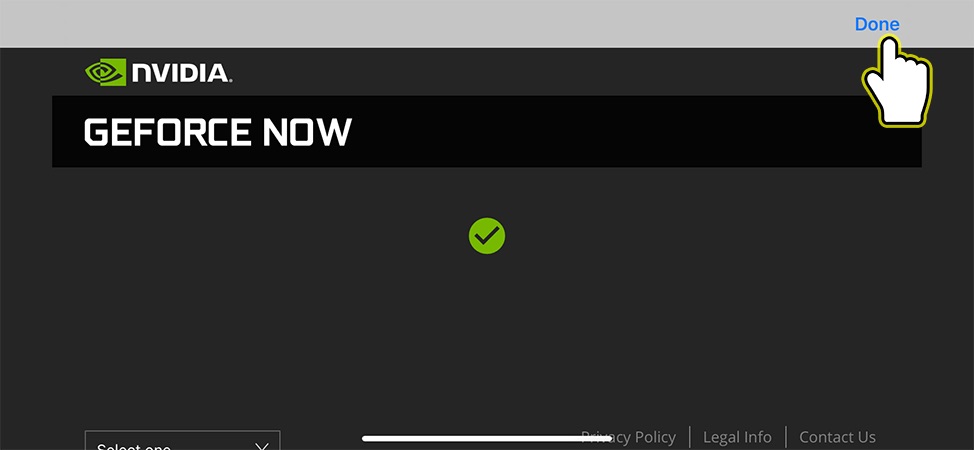
You should be logged into your account and you will now be able to use NVIDIA GeForce NOW on your iPhone/iPad. Now every time you open Stadium Browser, it will take you directly to your NVIDIA GeForce NOW account homepage.