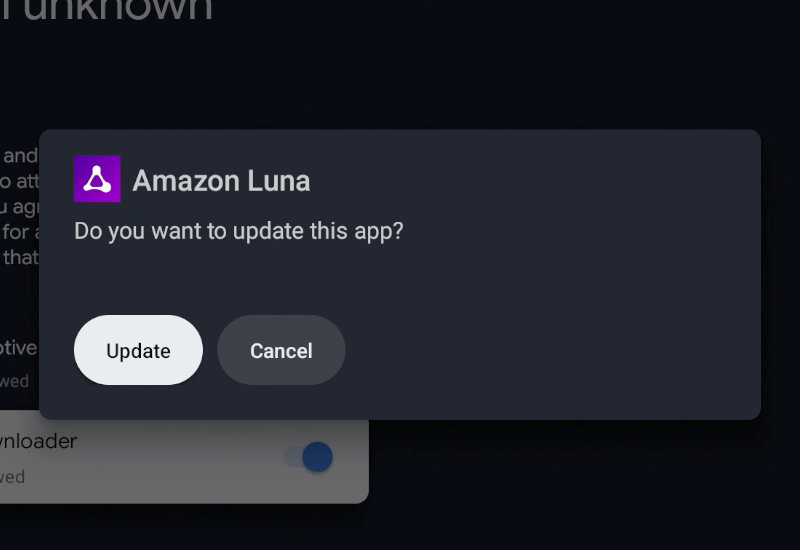
Tutorial: How-to Update Amazon Luna on Chromecast with Google TV (CCWGTV)
This tutorial will show you how to update Amazon Luna on your Chromecast with Google TV. If you get an "Update required - An update is required to continue playing. Click update now button go to Appstore to update the app." message whiling trying to run a game on Luna, then you will need to manually update the app.
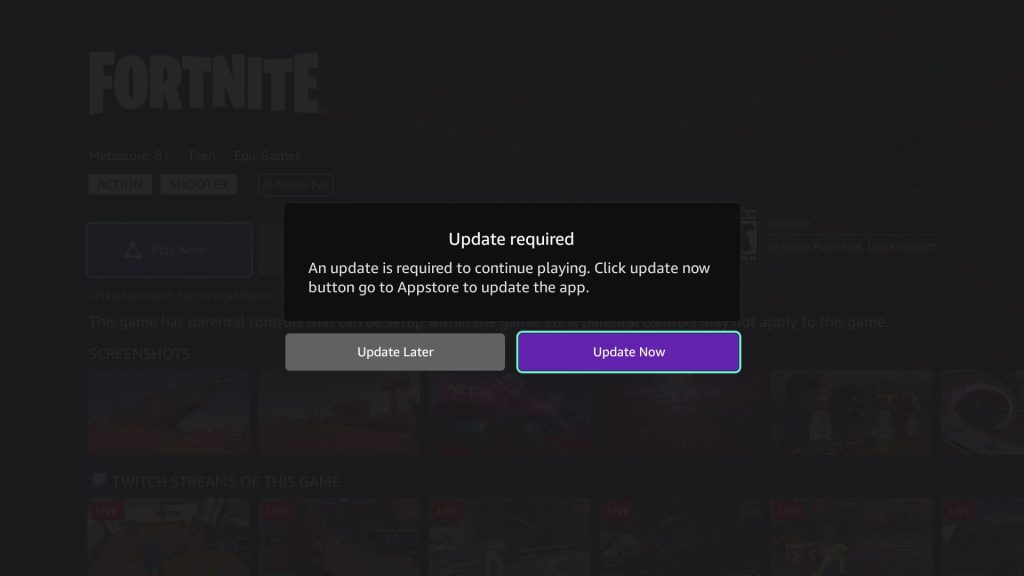
Pressing Update Now will show "Item not found".
Update Amazon Luna on Chromecast with Google TV
First, you will need to turn on Developer mode - if you did not disable this, then you can skip to step 5.
1. Go to Settings.
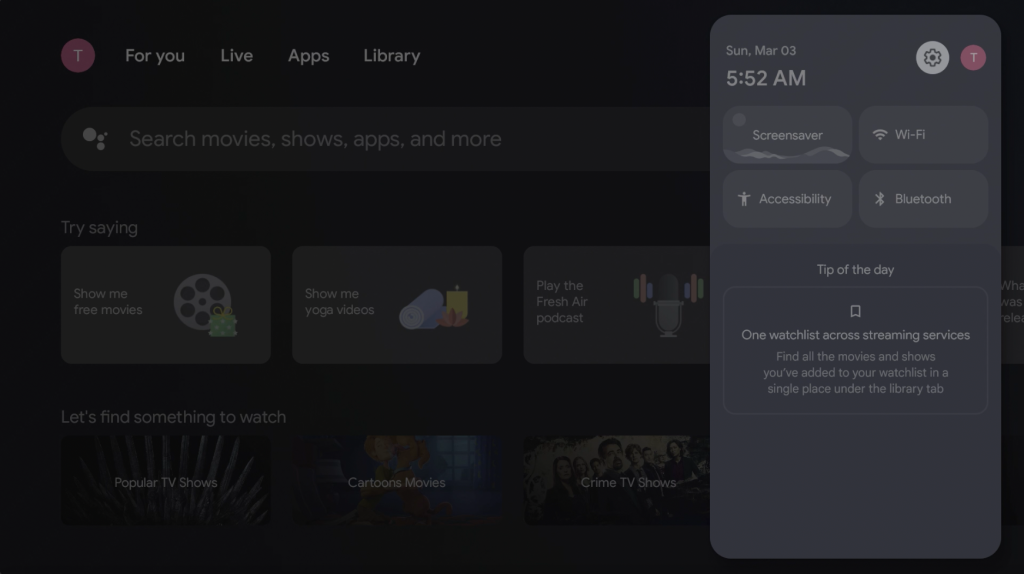
2. Go to System.
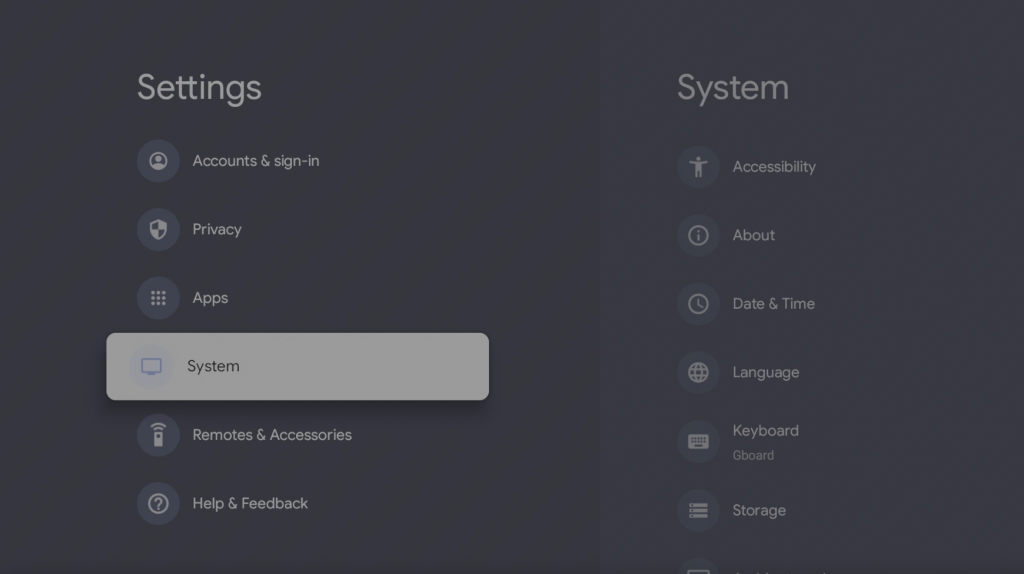
3. Go to About.
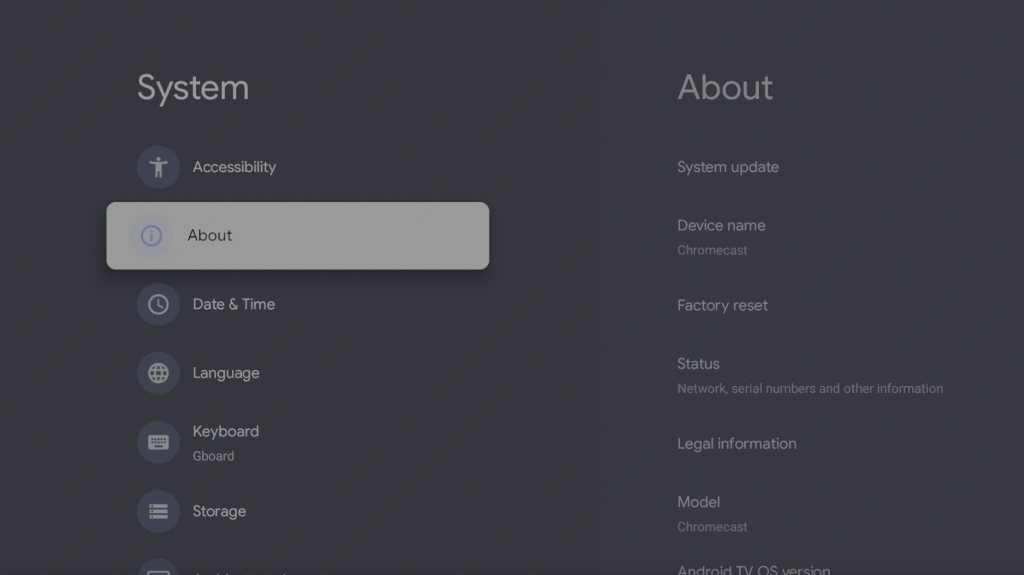
4. Go down to Android TV OS build and click it 7 times - you should see a message, You are now a developer!
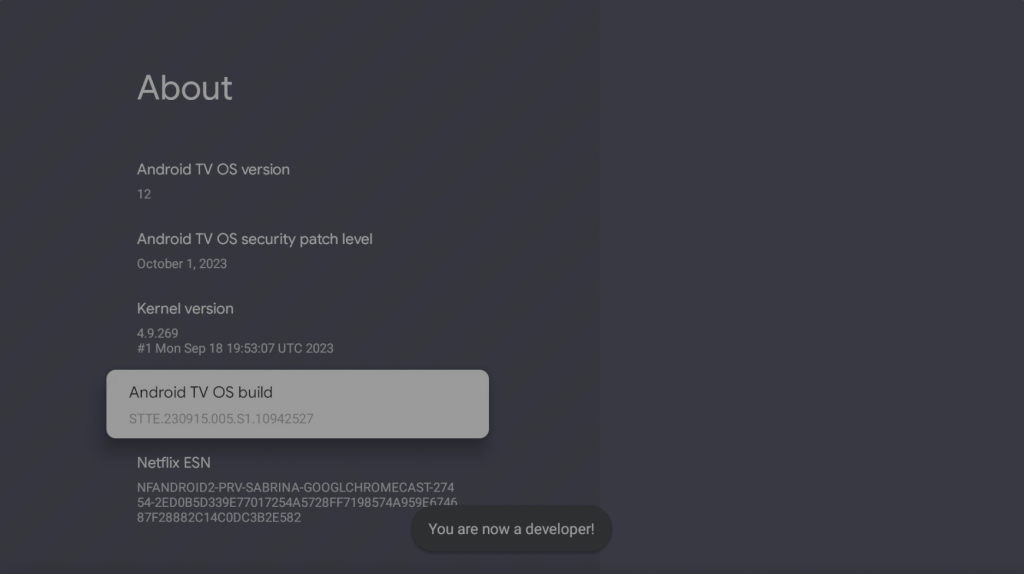
5. Go back to the home screen, go to search, and search for "Downloader". If you already have Downloader installed, skip to step 8.
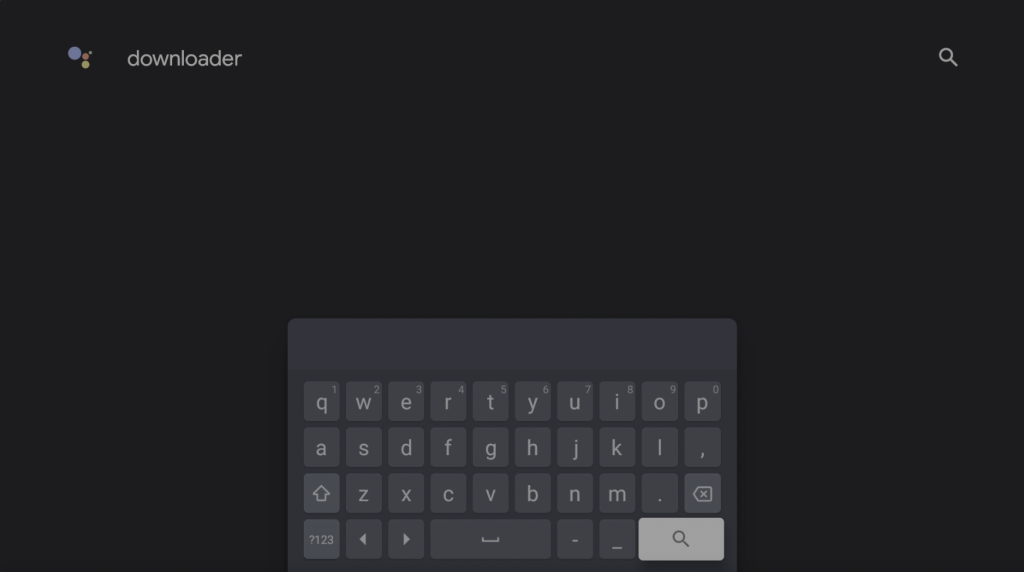
6. Open Downloader by AFTVnews.
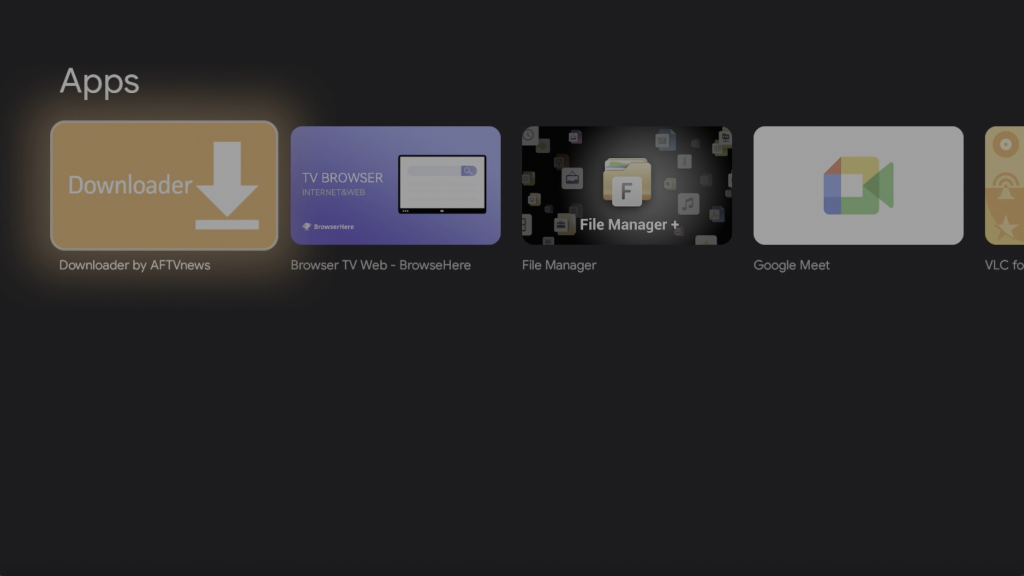
7. Install Downloader.
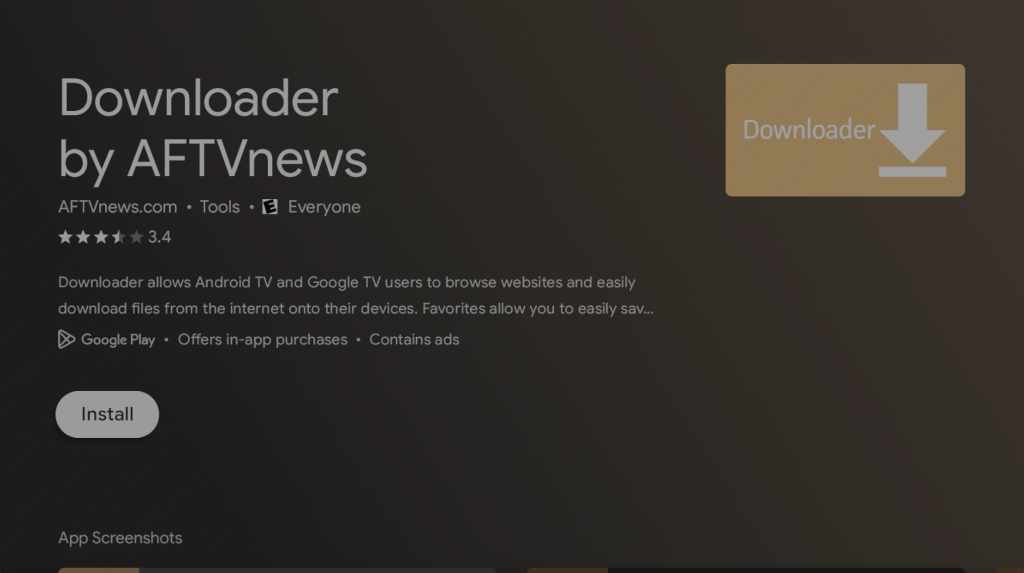
8. Go to the URL field and go to the URL: bit.ly/tvluna
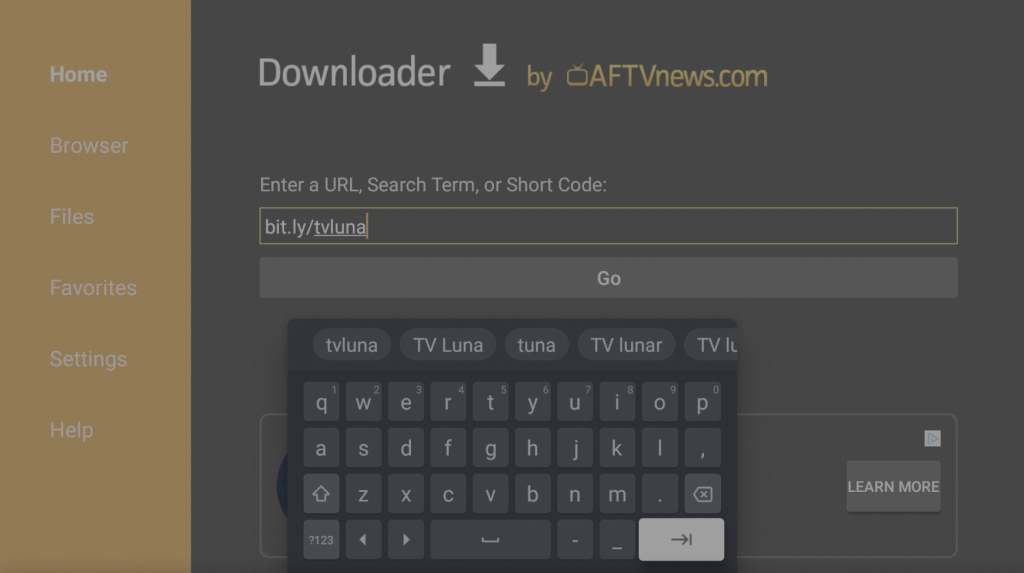
9. Scroll down, press on Download Amazon Luna (Android TV) .APK, and download the file.
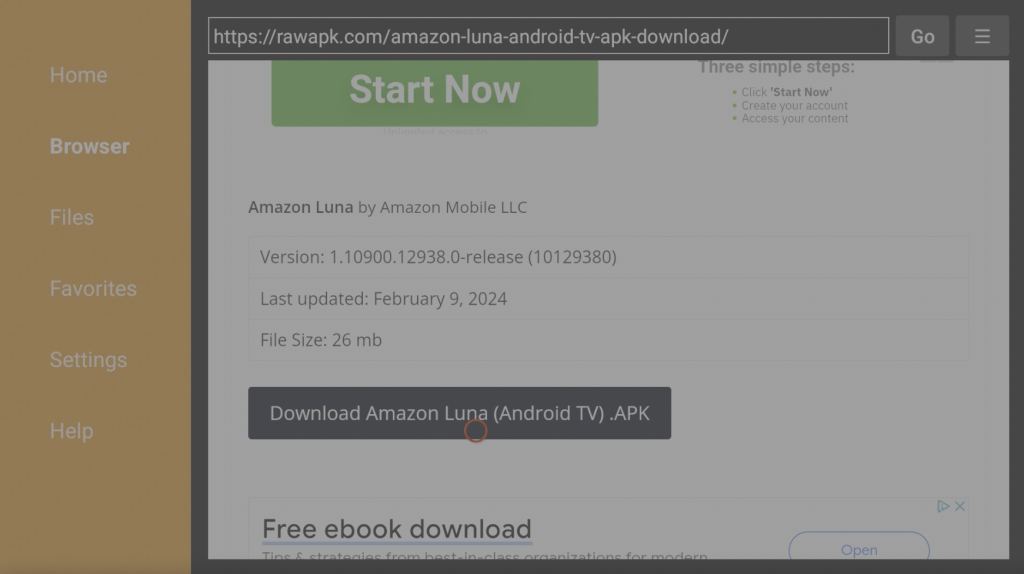
10. If you see this popup - go to Settings, otherwise skip to step 12.
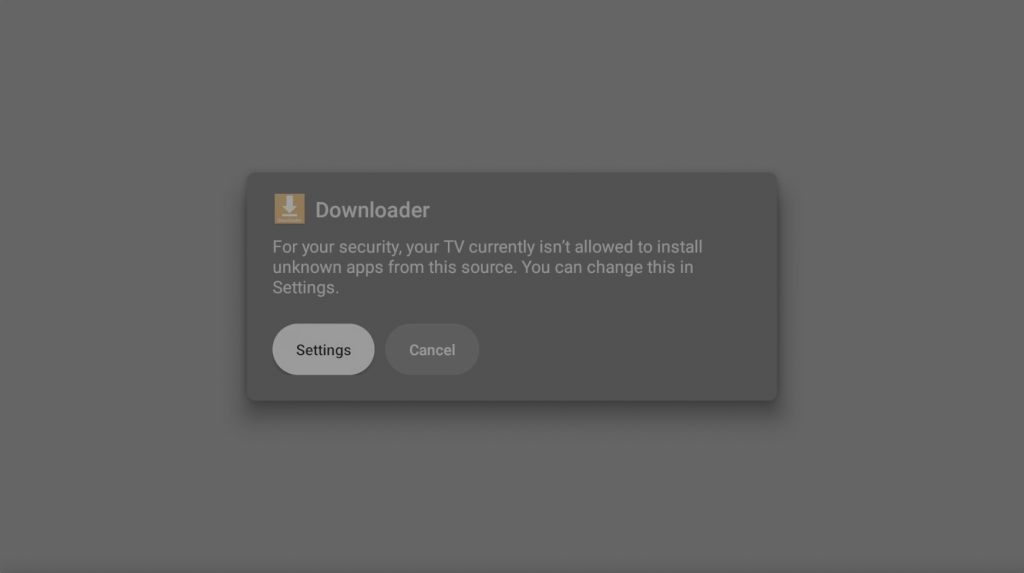
11. Turn on Install unknown apps for Downloader.
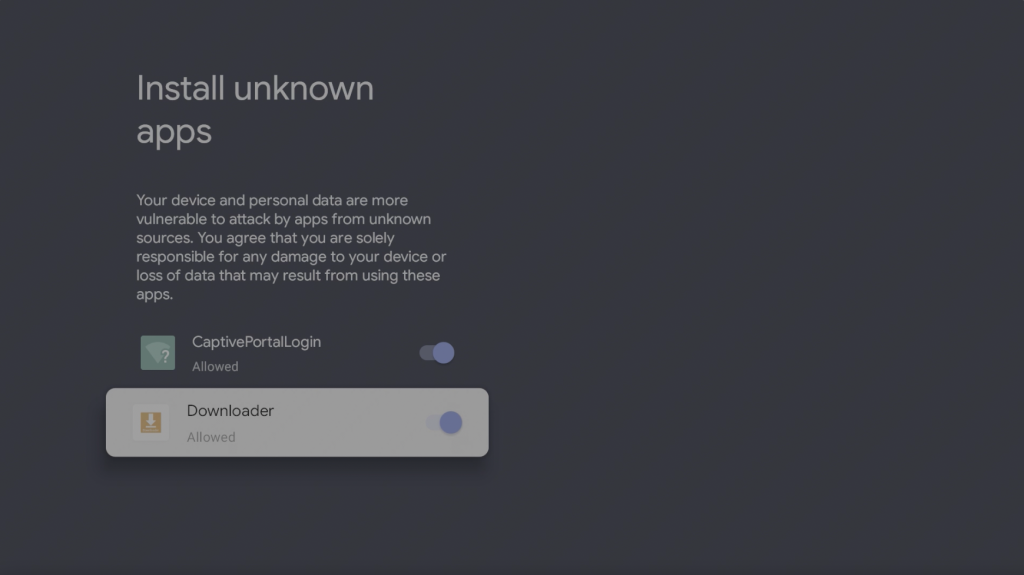
12. Press Update.
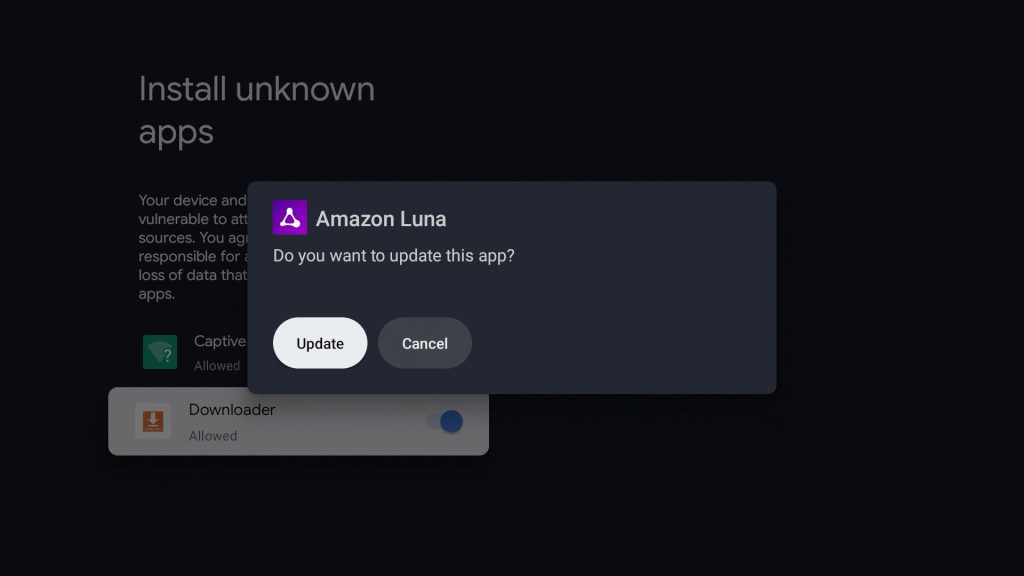
13. Once it's finished installing, press Done then press back on the remote to return to Downloader.
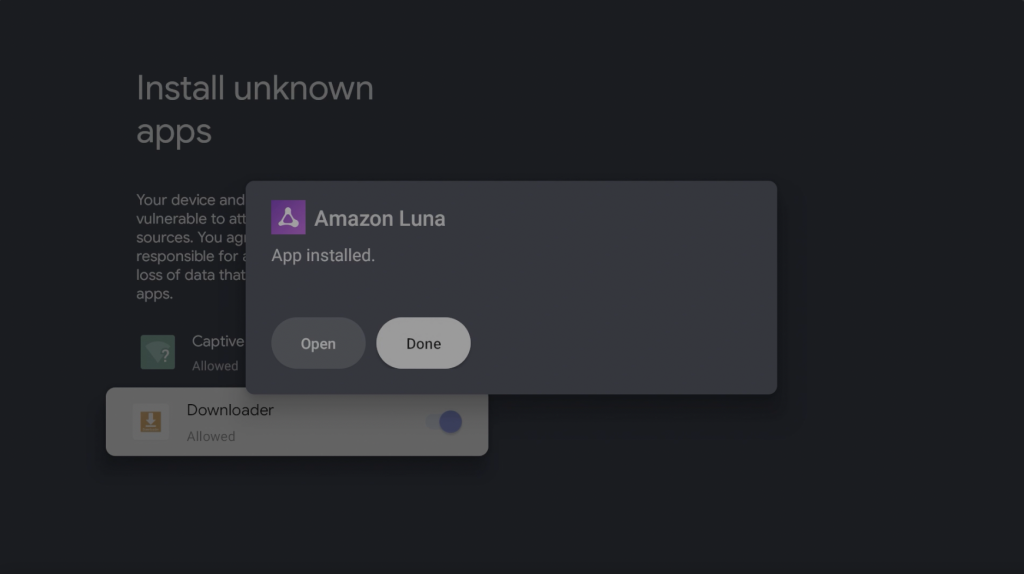
14. Press Delete and delete again - you can delete the installation file since we no longer need it.
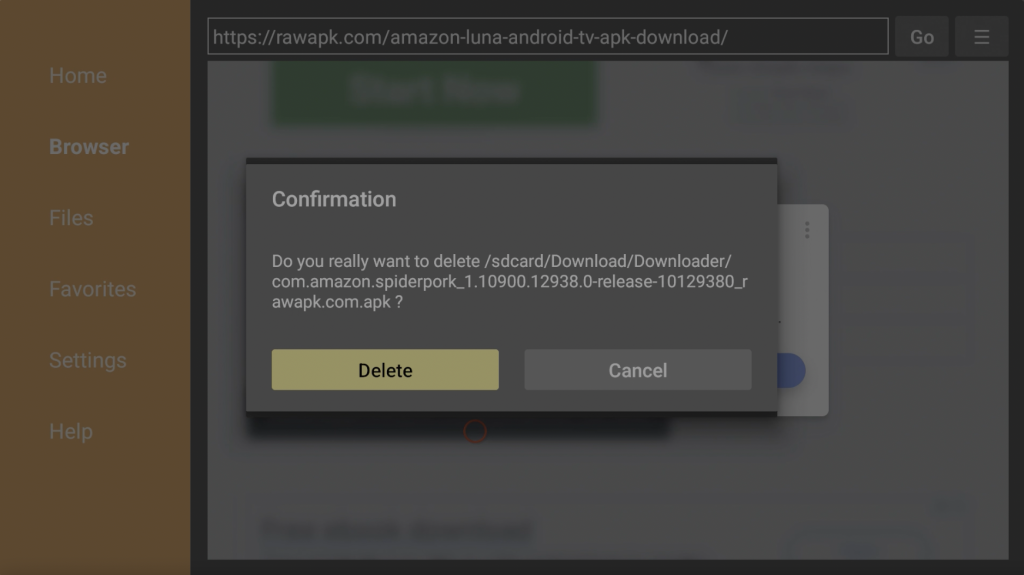
That's it. Amazon Luna is now updated and you should be able to play games again on your Chromecast with Google TV.
