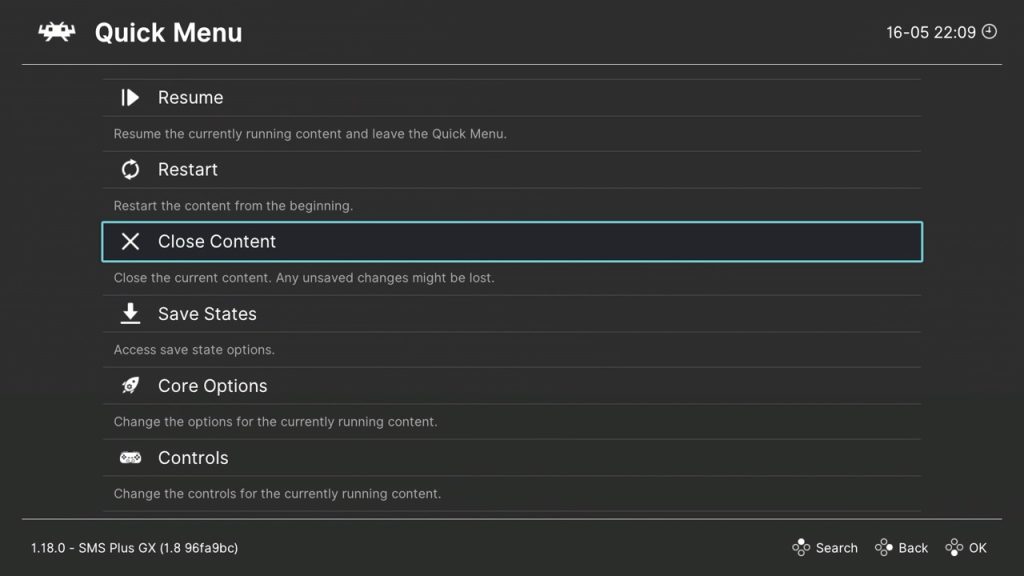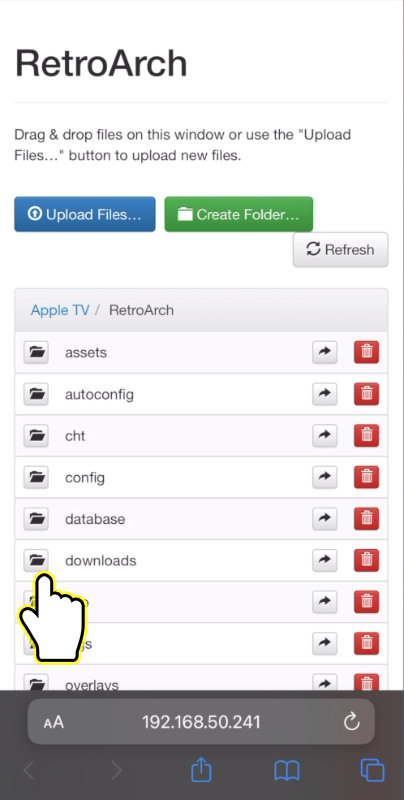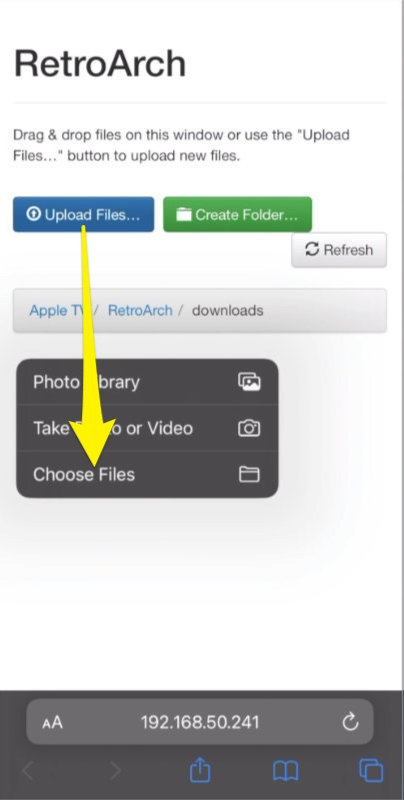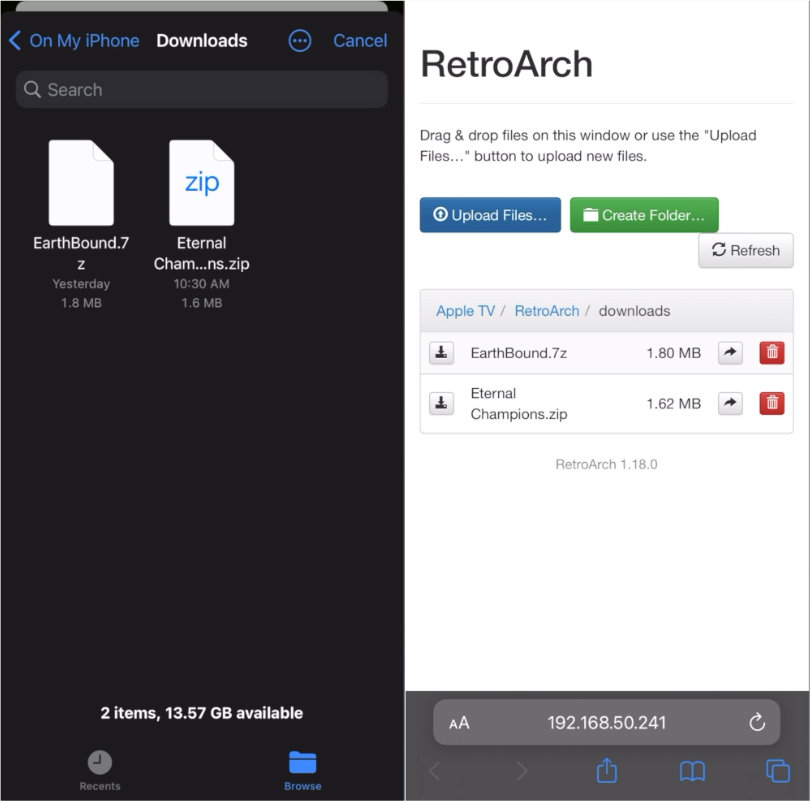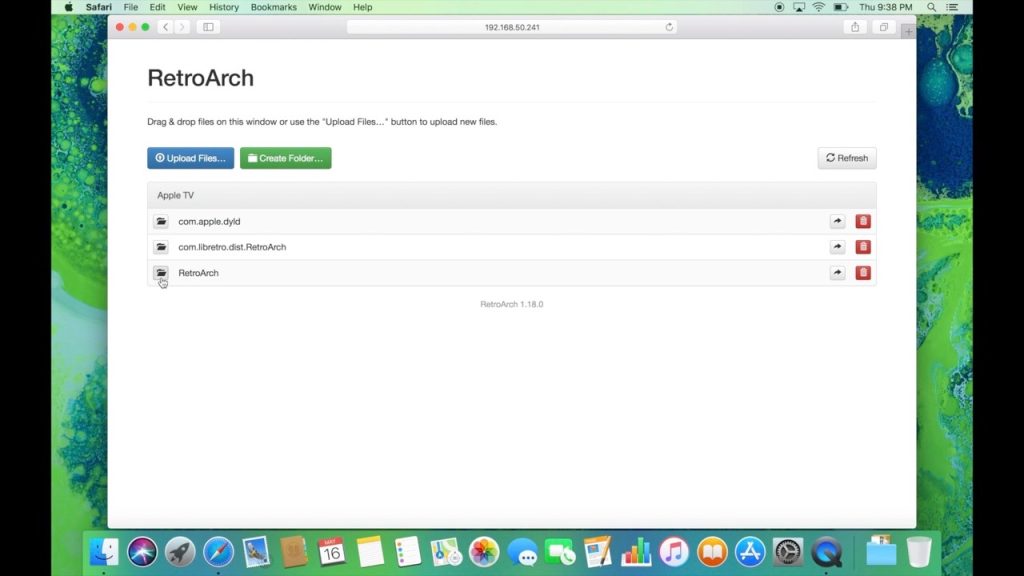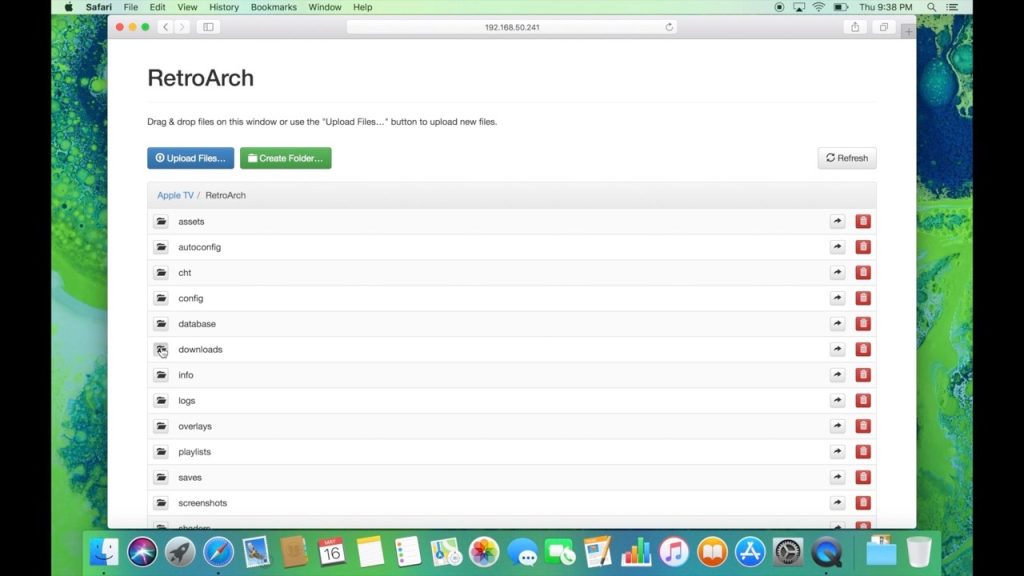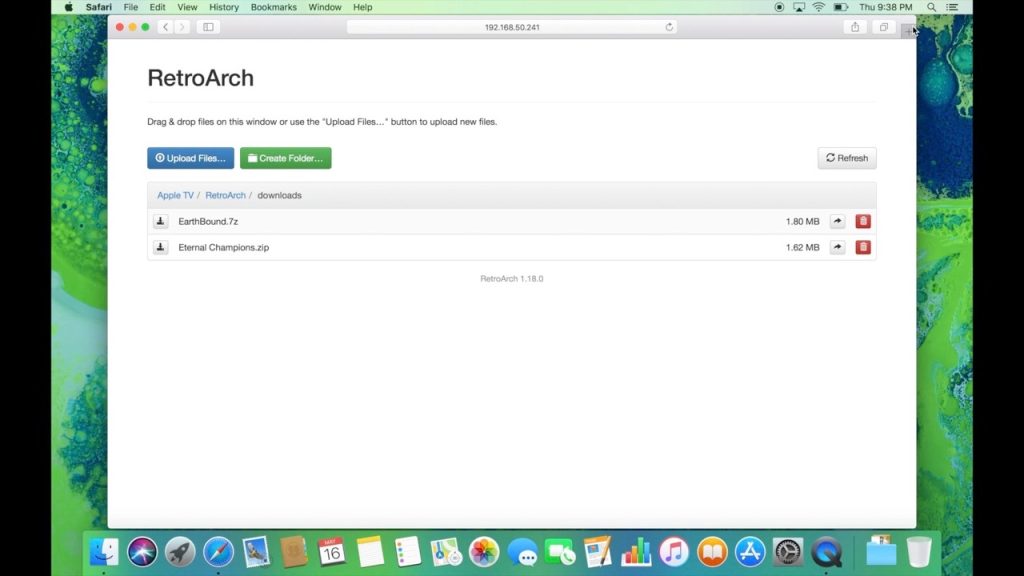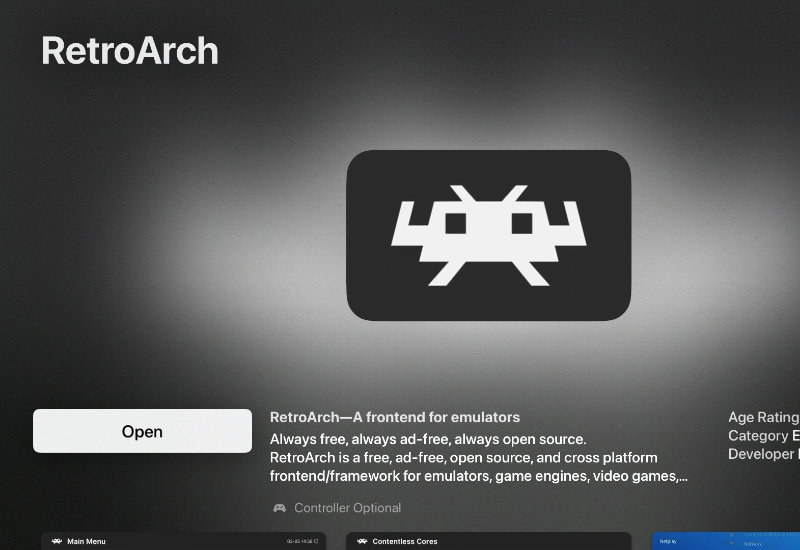
How-to Add ROMs and Set Up RetroArch for Apple TV (tvOS)
This guide will show you the basics of adding and playing games and setting up RetroArch on your Apple TV.
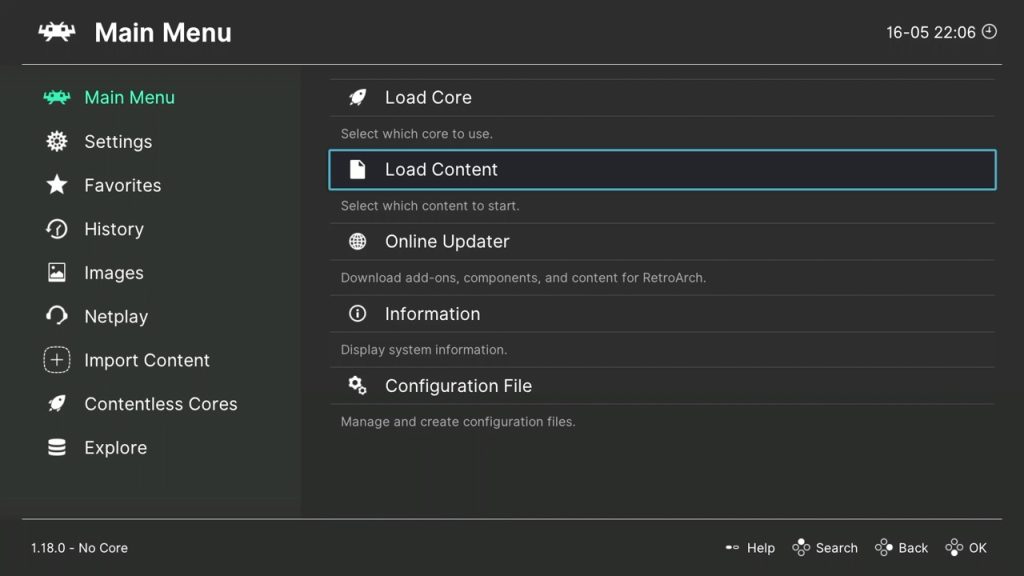
Add ROMs to RetroArch (Apple TV)
You will need a phone or a computer to add ROMs to RetroArch on the Apple TV. First, download all of the ROMs you want to add directly to your phone or computer.
1. Download RetroArch from the App Store and open it. You will see this pop-up. Go to the URL on your phone or computer.
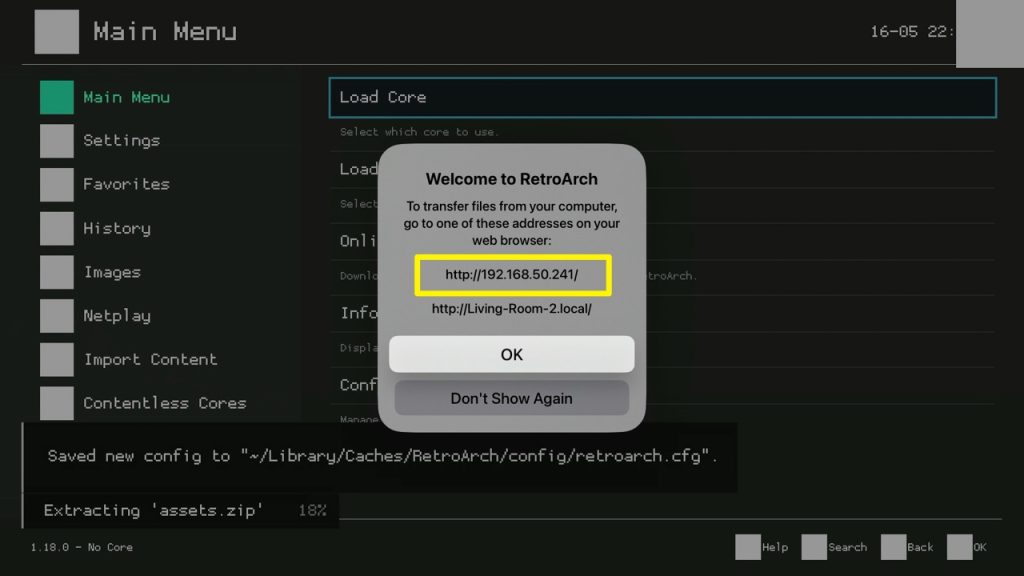
On your iPhone:
On your computer:
6. The ROMs are now added to RetroArch. You can load the ROMs by going to Main Menu > Load Content.
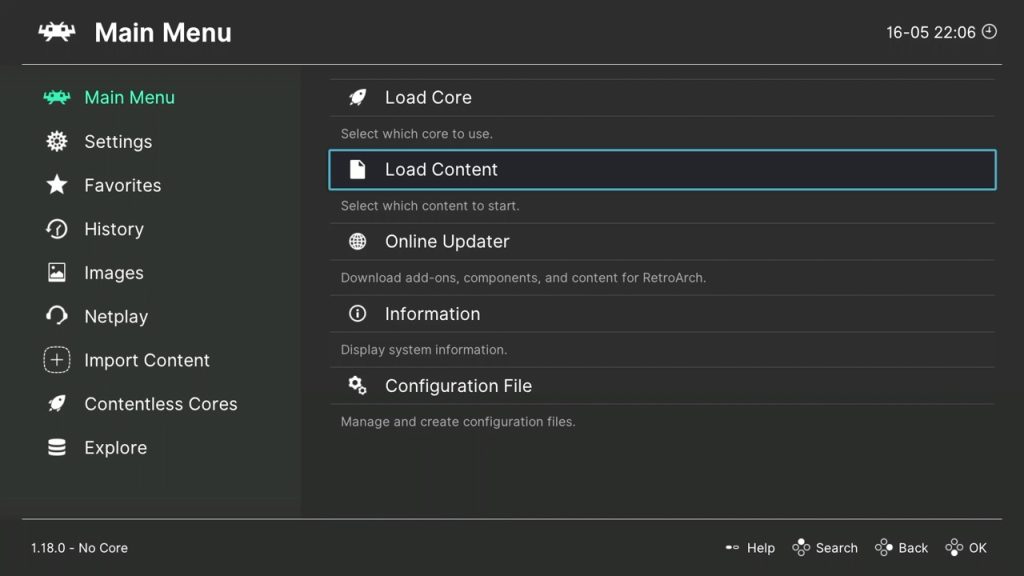
7. Go to Downloads.
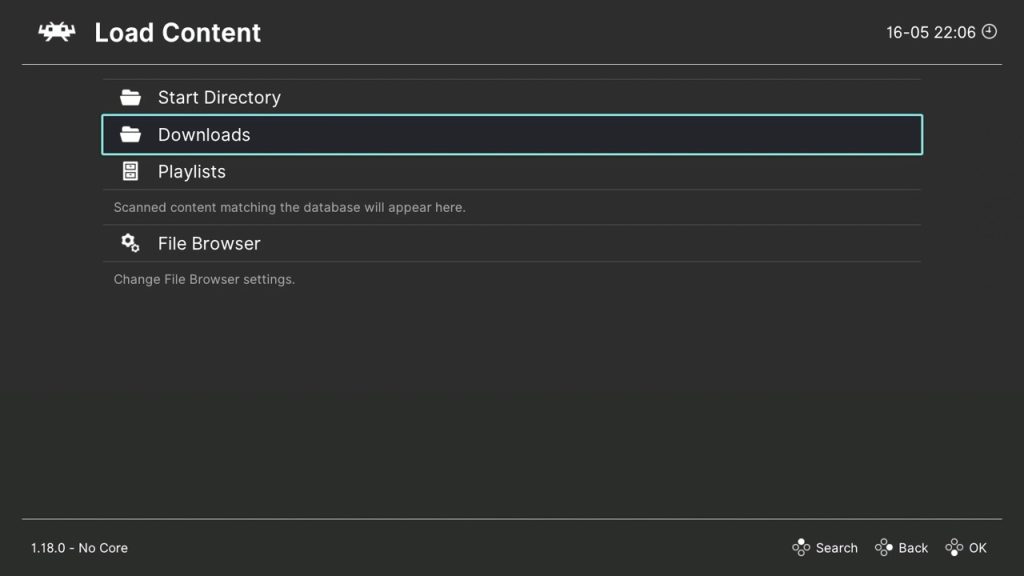
8. Open the ROM.
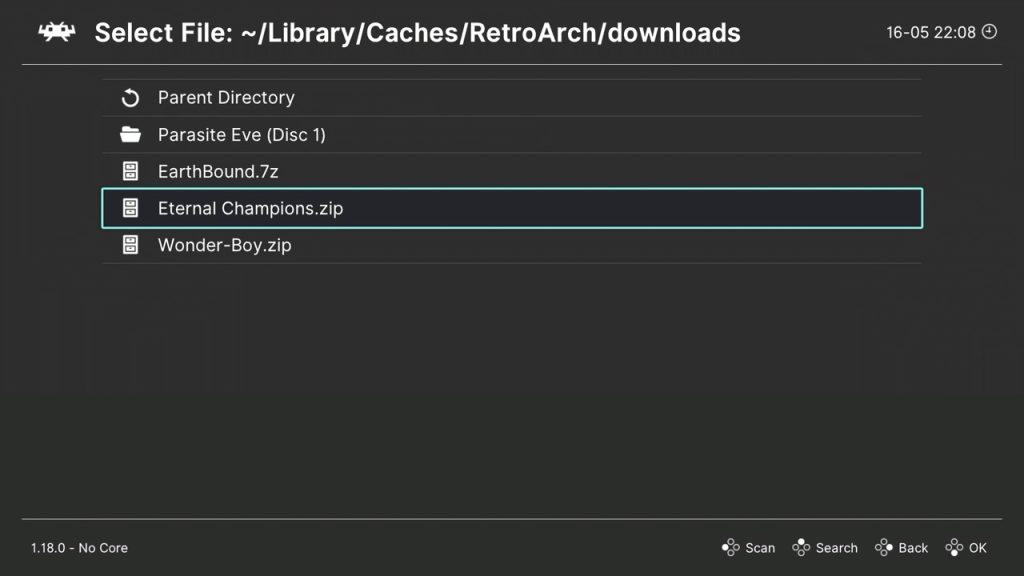
8a. If you opened a compressed ROM file, you may see this screen. Generally, I like to select Browse Archive and open the actual ROM file but you can select Load Archive and it will automatically open the ROM file.
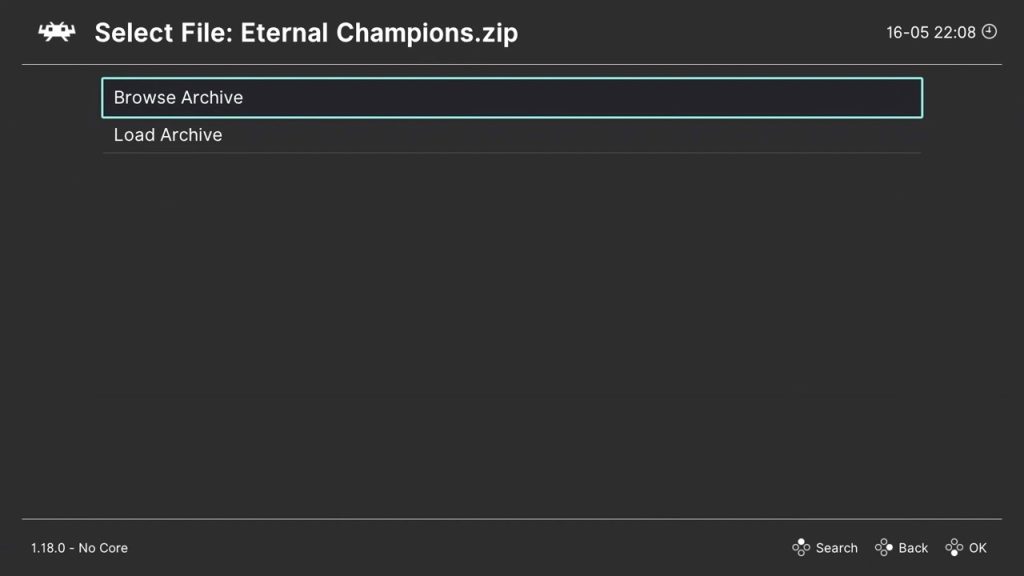
9. Select a core associated with the console of the game. In this example, I will select a Sega Genesis core since this game is a Sega Genesis game. You may have noticed there are multiple cores for the same console - some cores may run specific ROMs better than another so if you run into any issues just choose a different core for that console.
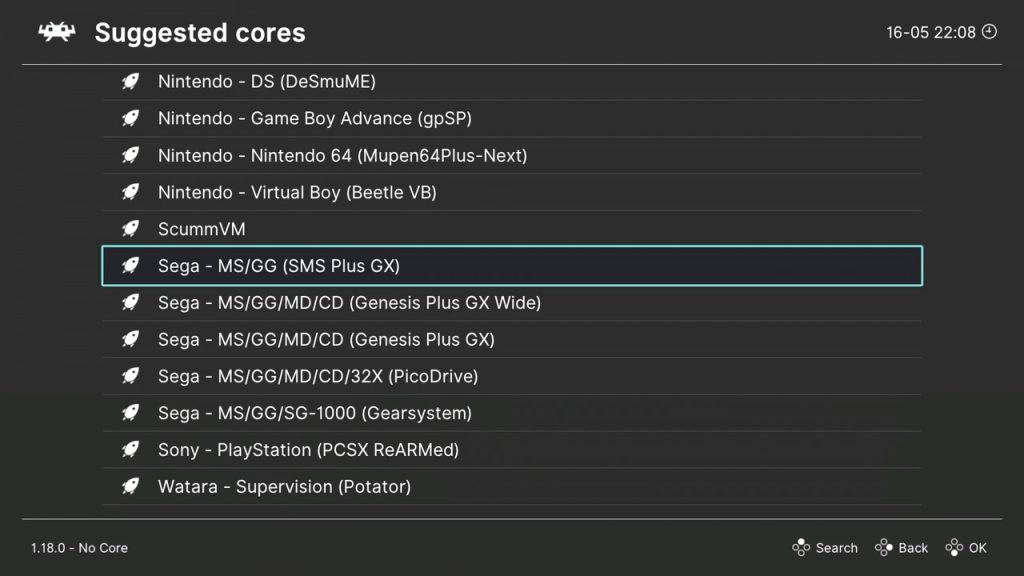
That's it! That's how you add and load a game on RetroArch for the Apple TV.
Connect Wireless Bluetooth Controller to Apple TV
This tutorial will show you how to connect a wireless Bluetooth controller (like a Playstation or XBox controller) to your Apple TV.
1. Go to Settings and go to Remotes and Devices.
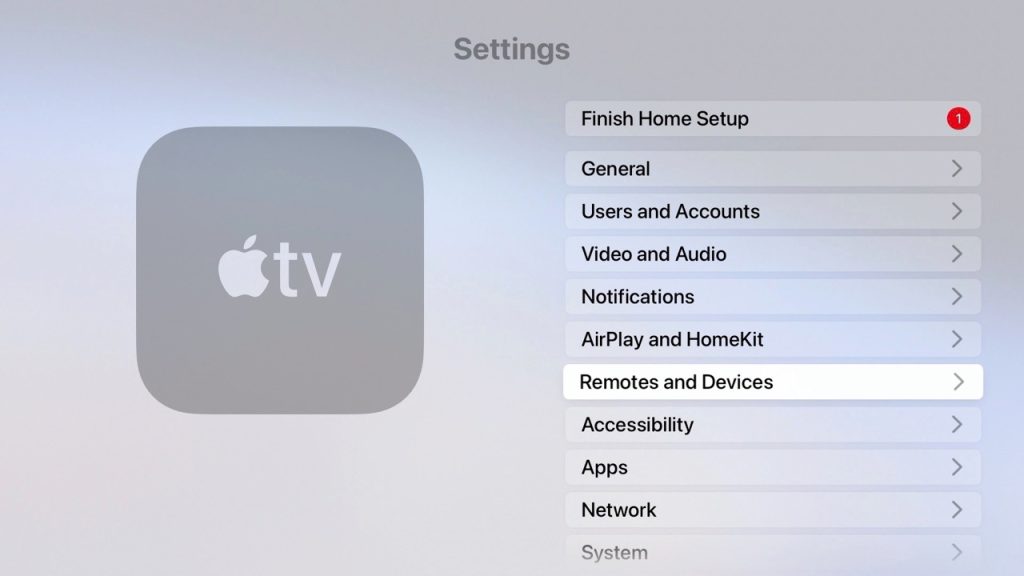
2. Go to Bluetooth.
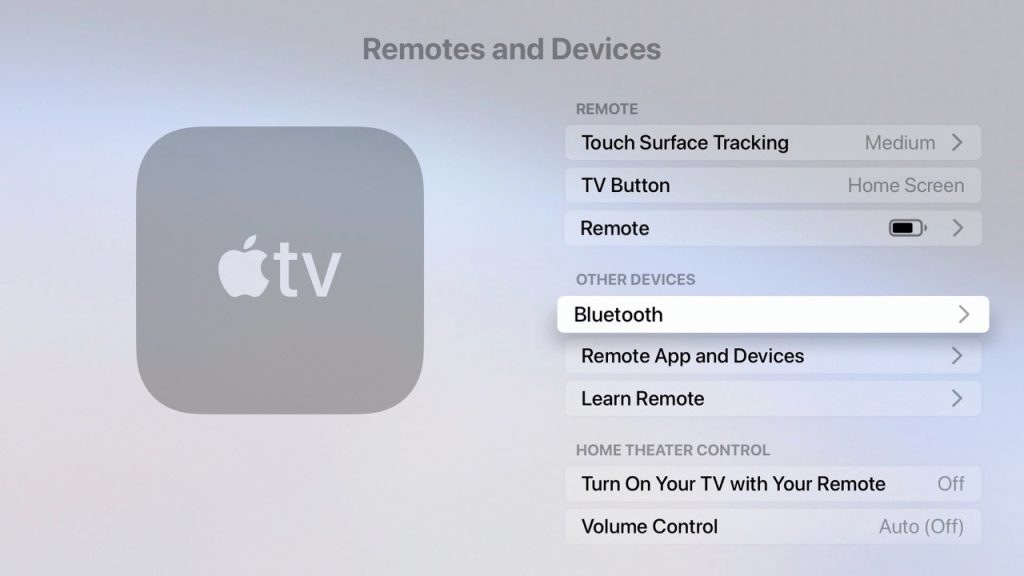
3. Make sure your wireless controller is in pairing mode and connect it.
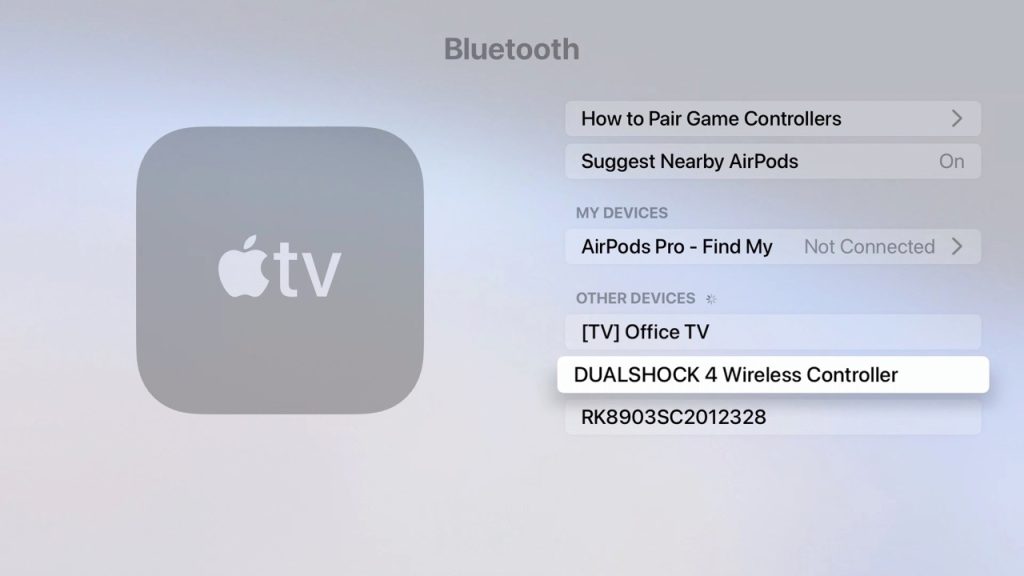
Assign RetroArch Menu Button
We recommend you assign the RetroArch menu button to your wireless controller so you can exit out of games and go back to RetroArch.
1. Open RetroArch and go to Settings > Input.
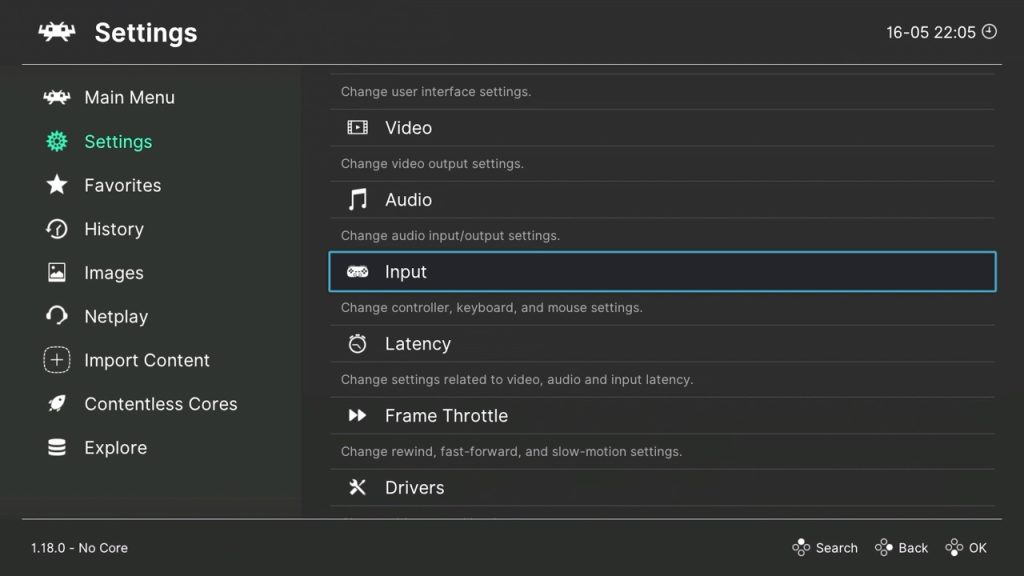
2. Go to Hotkeys.
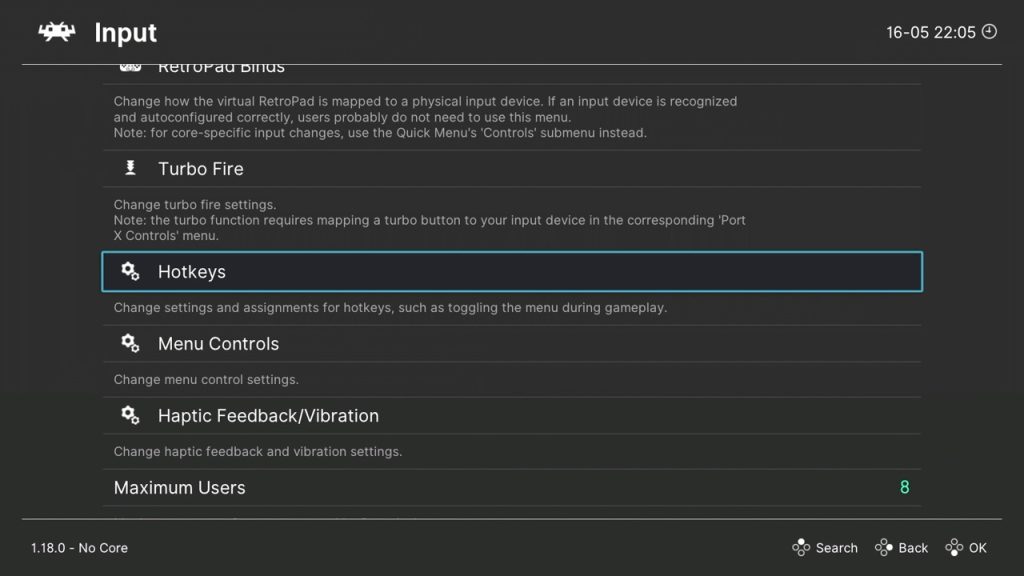
3. Go to Menu Toggle.
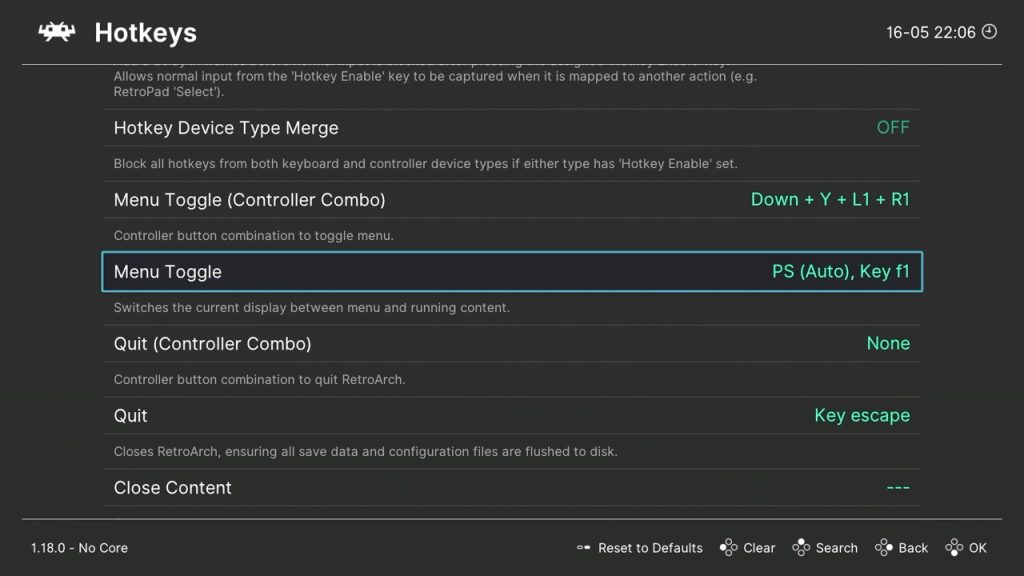
4. Press it then press on a button on your wireless controller that you would like to assign the RetroArch menu button to. In my case, I am using a PS4 controller and I assigned the select button.
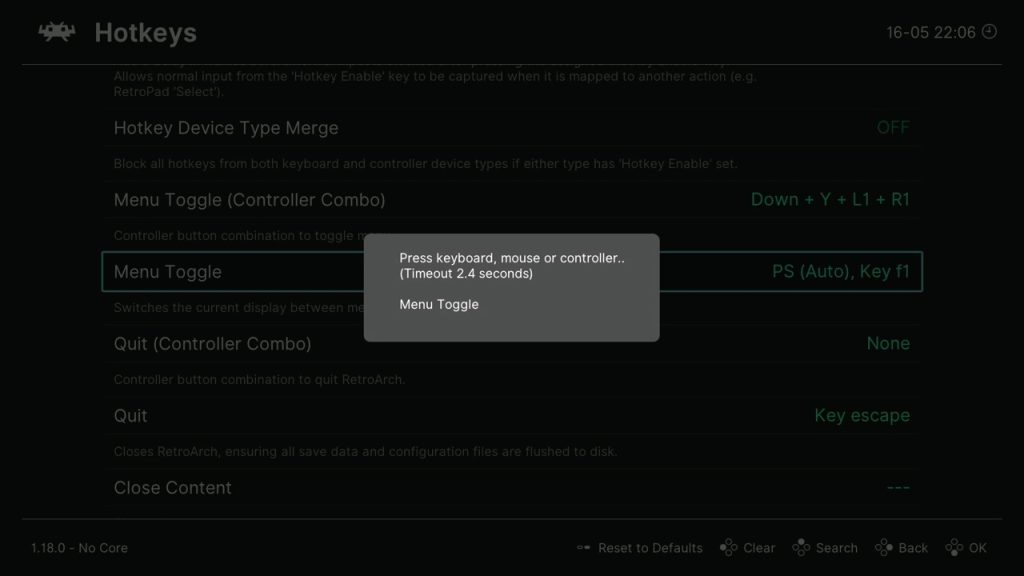
5. You can now press the RetroArch menu button in the middle of a game to access this screen which lets you restart, exit the game and go back to RetroArch main menu, and many other options.