
How-to Add ROMs to ArcEmu for Apple Watch
This tutorial will show you how to add ROMs to ArcEmu for the Apple Watch. ArcEmu is a Game Boy emulator for the iPhone, iPad, and Apple Watch. Basically, you will need to download ArcEmu on both your iPhone and Apple Watch, then add the ROM to ArcEmu through your iPhone and it automatically will transfer the games to your Apple Watch.
Add ROMs to ArcEmu
First, download all of the ROMs you want to add to ArcEmu directly to your iPhone. ArcEmu supports Game Boy, Game Boy Color, and Game Boy Advance ROMs.
1. Download ArcEmu to both your iPhone and Apple Watch. Open ArcEmu on your iPhone and press the + button on the top-right corner.
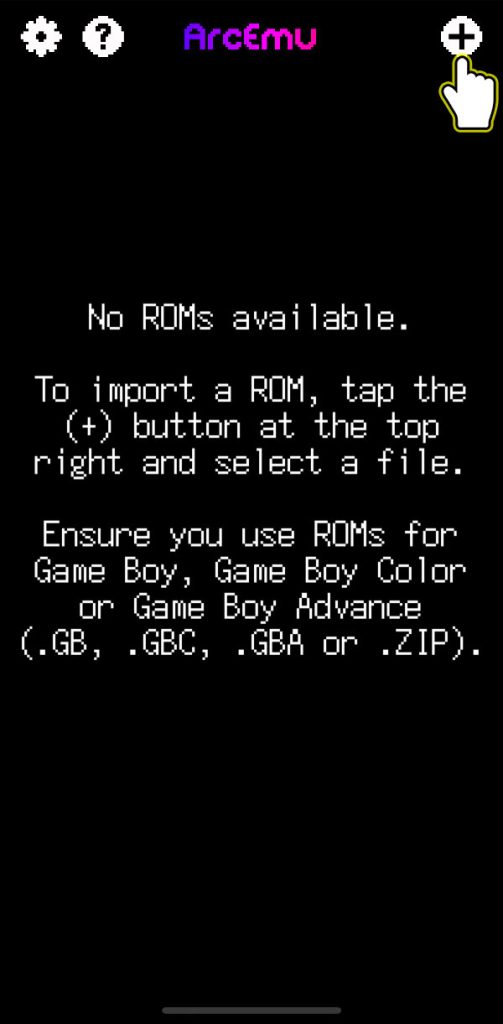
2. Open ROM - it should be located in the Downloads folder. If you do not see the Downloads folder, press Browse on the bottom-right corner, and go to On My iPhone > Downloads.
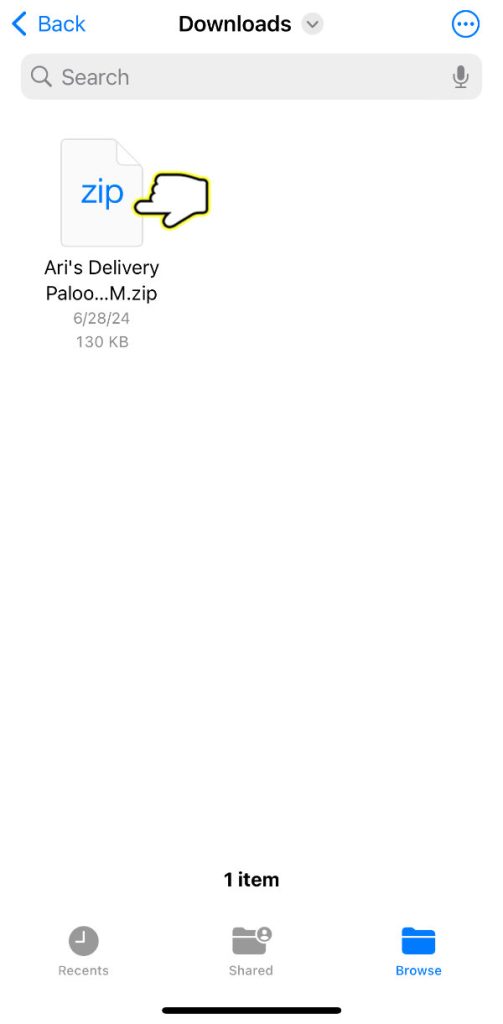
ArcEmu supports .GB, .GBC, .GBA, or .ZIP files, however, I received this error, "No ROM files found in the ZIP archive", when I added a .ZIP file. I needed to extract the ZIP file and add the actual ROM file (.GB, .GBC, or .GBA). To extract a ZIP file, simply press open the Files app and press on the icon of the .ZIP file. You should see a new folder with the actual ROM file inside.
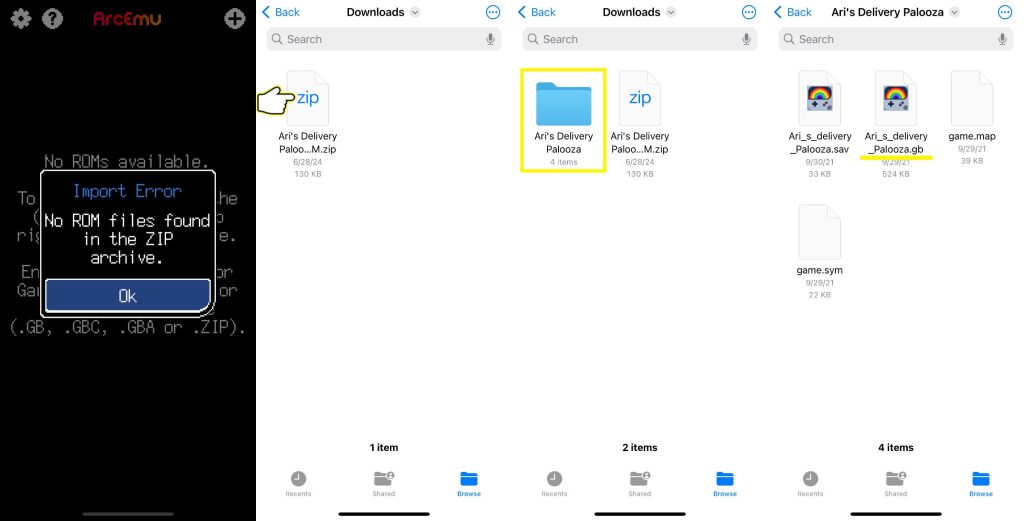
3. The game should automatically transfer to your Apple Watch. If not, press on the three dots next to the game and press Transfer.
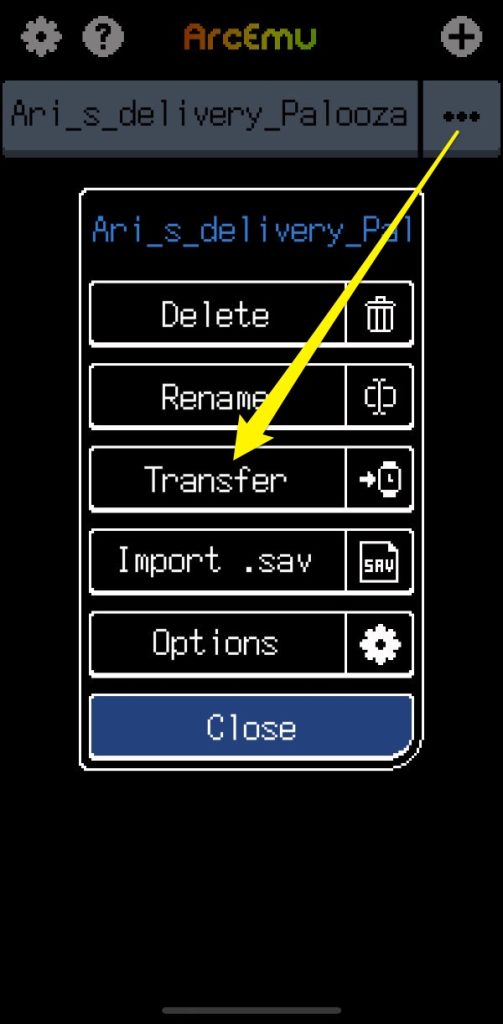
If you see this error, "The ROM cannot be transferred to your Apple Watch because the ArcEmu app is not installed", make sure you download and install ArcEmu to your Apple Watch.
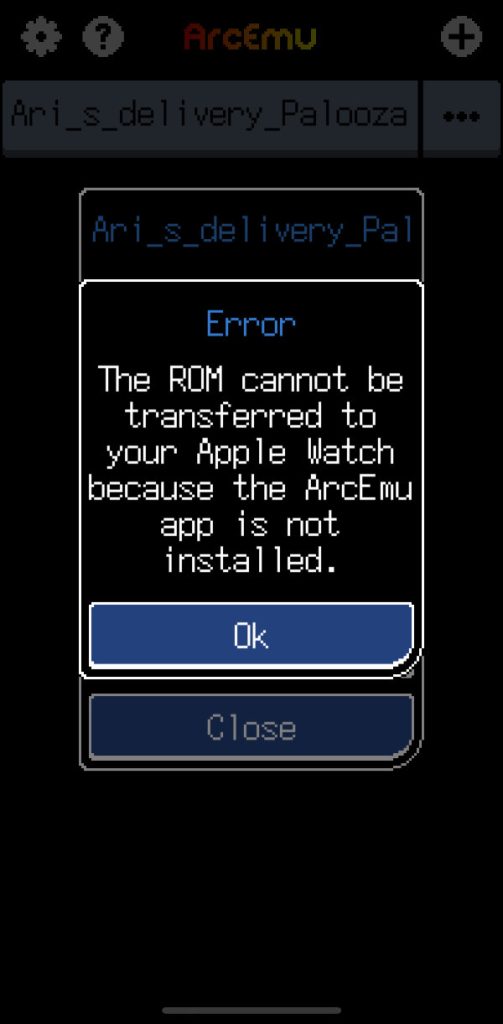
That's it! You can now play Game Boy games on your Apple Watch.
